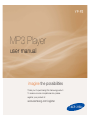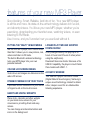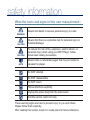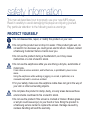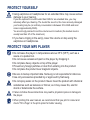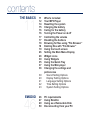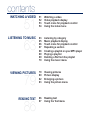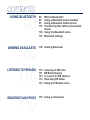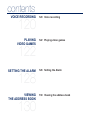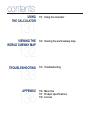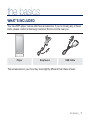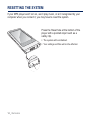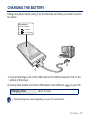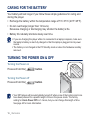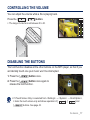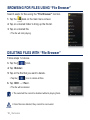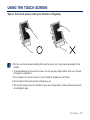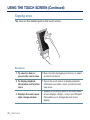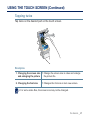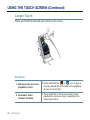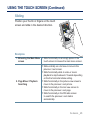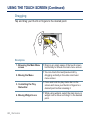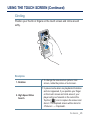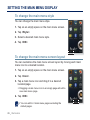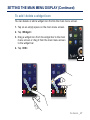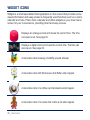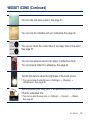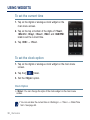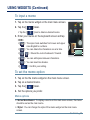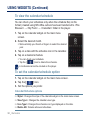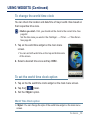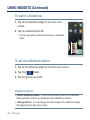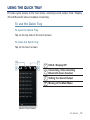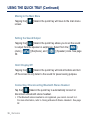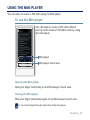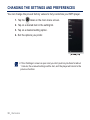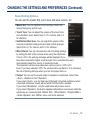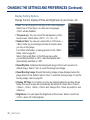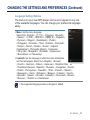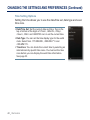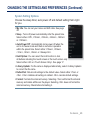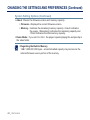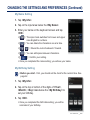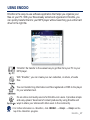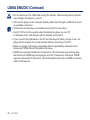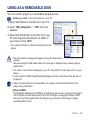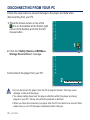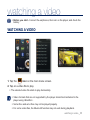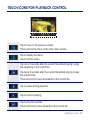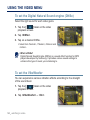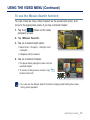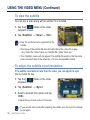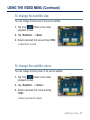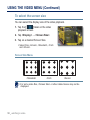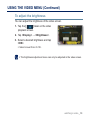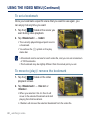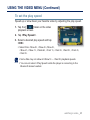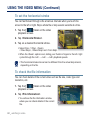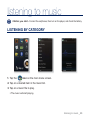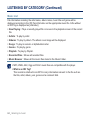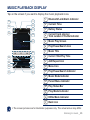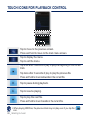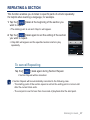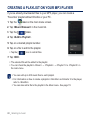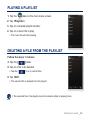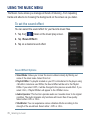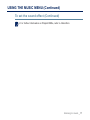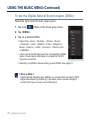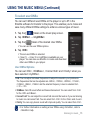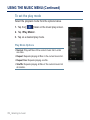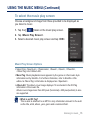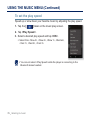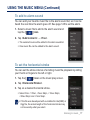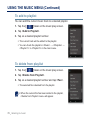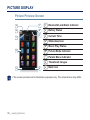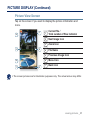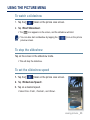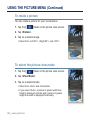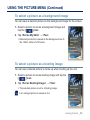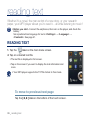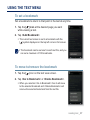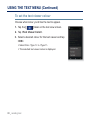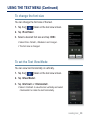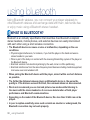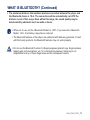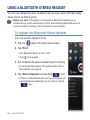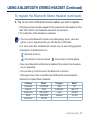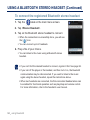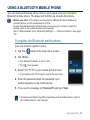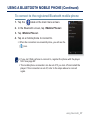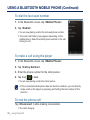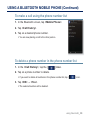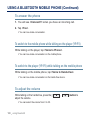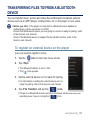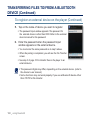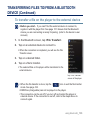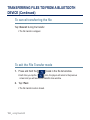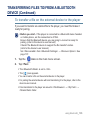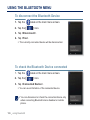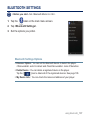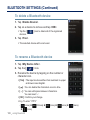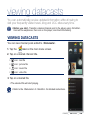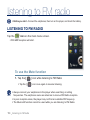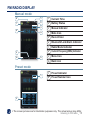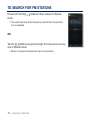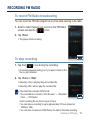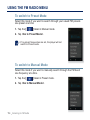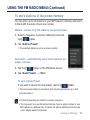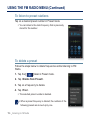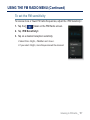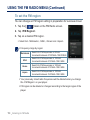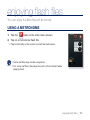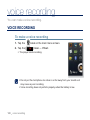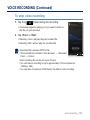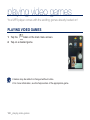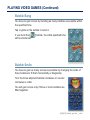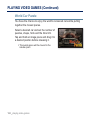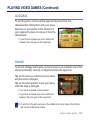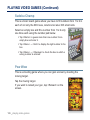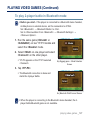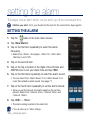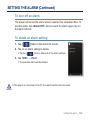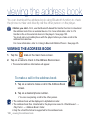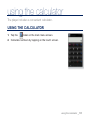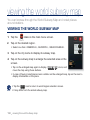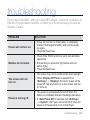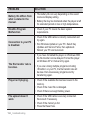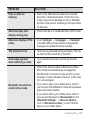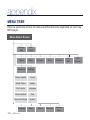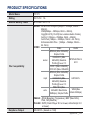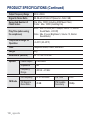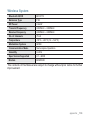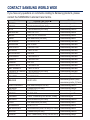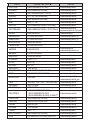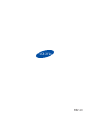MP3 Player
user manual
imagine the possibilities
Thank you for purchasing this Samsung product.
To receive a more complete service, please
register your product at
www.samsung.com/register
YP-P3

features of your new MP3 Player
Good looking. Smart. Reliable. And lots of fun. Your new MP3 player
is all this and more. Its state-of-the-art technology delivers rich sound,
and vibrant pictures. You’ll love your new MP3 player, whether you’re
exercising, downloading your favorite tunes, watching videos, or even
listening to FM Radio.
Use it once, and you’ll wonder how you ever lived without it.
PUTTING THE “MULTI” IN MULTIMEDIA
We call it an MP3 player, but it’s much more
than that. It allows you to view pictures, text,
videos and listen to FM radio.
The built-in Bluetooth wireless technology
turns your MP3 player into your own
personal network.
COLOUR LCD SCREEN DESIGN
Vivid colour and images are delivered on the
wide LCD screen.
DYNAMIC FEEDBACK ON YOUR TOUCH
It provides various feedbacks on your thumb
or fi ngers touch on the touch screen.
HANDY AND USEFUL WIDGETS!
Place clock, calendar and other widgets
on your main menu screen for your
convenience, providing direct and easy
access.
You can change and decorate buttons and
icons on the background.
LONGER PLAY TIME AND SHORTER
DOWNLOADING!
A fully charged battery can play up to 30
hours of music and 5 hours of video (when
using the earphones).
Download times are shorter. Because of its
USB 2.0 capability, the player is much faster
than models with USB 1.1.
ACOUSTIC WONDER
Your new MP3 player has built-in DNSe™
(Digital Natural Sound engine), Samsung’s
unique sound technology created to deliver
richer, deeper sound for an unbelievable
listening experience.

safety information
What the icons and signs in this user manual mean :
WARNING
Means that death or serious personal injury is a risk.
CAUTION
Means that there is a potential risk for personal injury or
material damage.
CAUTION
To reduce the risk of fi re, explosion, electric shock, or
personal injury when using your MP3 Player, follow
these basic safety precautions:
NOTE
Means hints or referential pages that may be helpful to
operate the player.
Do NOT attempt.
Do NOT disassemble.
Do NOT touch.
Follow directions explicitly.
Unplug the power plug from the wall socket.
Call the service centre for help.
These warning signs are here to prevent injury to you and others.
Please follow them explicitly.
After reading this section, keep it in a safe place for future reference.

safety information
This manual describes how to properly use your new MP3 player.
Read it carefully to avoid damaging the player and injuring yourself.
Pay particular attention to the following serious warnings:
PROTECT YOURSELF
Do not disassemble, repair, or modify this product on your own.
Do not get the product wet or drop it in water. If the product gets wet, do
not switch it on because you could get an electric shock. Instead, contact
a Samsung Customer Service Centre near you.
Do not use the product during a thunderstorm, as it may cause
malfunction or a risk of electric shock.
Do not use the earphones while you are driving a bicycle, automobile or
motorcycle.
It can cause a serious accident, and furthermore, is prohibited by law in some
areas.
Using the earphones while walking or jogging on a road, in particular, on a
crosswalk can lead to a serious accident.
For your safety, make sure the earphone cable does not get in the way of
your arm or other surrounding objects.
Do not place the product in damp, dusty, or sooty areas because these
environments could lead to fi re or electric shock.
Do not use the product if the screen is cracked or broken. Broken glass
or acrylic could cause injury to your hand or face. Bring the product to
a Samsung service center to replace the screen. Damage caused by
careless handling will void the warranty.
CAUTION
WARNING
CAUTION

PROTECT YOURSELF
Using earphones or headphones for an extended time may cause serious
damage to your hearing.
If you are exposed to sound louder than 85db for an extended time, you may
adversely affect your hearing. The louder the sound is, the more seriously damaged
your hearing may be (an ordinary conversation is between 50 to 60db and road
noise is approximately 80db).
You are strongly advised to set the volume level to medium (the medium level is
usually less than 2/3 of the maximum).
If you feel a ringing in the ear(s), lower the volume or stop using the
earphones or headphones.
PROTECT YOUR MP3 PLAYER
Do not leave the player in temperatures above 35°C (95°F), such as a
sauna or a parked car.
Do not cause excessive impact on the player by dropping it.
Do not place heavy objects on top of the player.
Prevent any foreign particles or dust from entering into the product.
Do not place the product near magnetic objects.
Be sure to backup important data. Samsung is not responsible for data loss.
Use only accessories provided by or approved by Samsung.
Do not spray water on the product. Never clean the product with chemical
substances such as benzene or thinner, as it may cause fi re, electric
shock or deteriorate the surface.
Failure to follow these instructions may lead to physical injuries or damage to
the player.
When printing this user manual, we recommend that you print in colour and
check “Fit to Page” in the print option for better viewing.
CAUTION
NOTE
WARNING
CAUTION

contents
THE BASICS
11
11 What’s included
12 Your MP3 Player
14 Resetting the system
15 Charging the battery
16 Caring for the battery
16 Turning the Power on & off
17 Controlling the volume
17 Disabling the buttons
18
Browsing for fi les using “File Browser”
18 Deleting fi les with “File Browser”
19 Using the touch screen
26 Setting the Main Menu Display
28 Widget icons
30 Using Widgets
35 Using the Quick Tray
37 Using the Mini-player
38 Changing the settings and
preferences
39 Sound Setting Options
40 Display Setting Options
41 Language Setting Options
42 Time Setting Options
43 System Setting Options
EMODIO
46
46 PC requirements
47 Using EmoDio
49 Using as a Removable Disk
50 Disconnecting from your PC

WATCHING A VIDEO
51
51 Watching a video
52 Video playback display
53 Touch icons for playback control
54 Using the video menu
LISTENING TO MUSIC
63
63 Listening by category
65 Music playback display
66 Touch icons for playback control
67 Repeating a section
68
Creating a playlist on your MP3 player
69 Playing a playlist
69 Deleting a fi le from the playlist
70 Using the music menu
contents
READING TEXT
86
86 Reading text
87 Using the Text menu
VIEWING PICTURES
79
79 Viewing pictures
80 Picture display
82 Enlarging a picture
83 Using the picture menu

contents
USING BLUETOOTH
90
90 What is Bluetooth?
92 Using a Bluetooth stereo headset
95 Using a Bluetooth mobile phone
101 Transferring fi les to/from a bluetooth
device
106 Using the Bluetooth menu
107 Bluetooth settings
VIEWING DATACASTS
109
109 Viewing Datacasts
LISTENING TO FM RADIO
110
110 Listening to FM radio
111 FM Radio Display
112 To search for FM stations
113 Recording FM Radio
114 Using the FM radio menu
ENJOYING FLASH FILES
119
119 Using a metronome

contents
VOICE RECORDING
120
120 Voice recording
PLAYING
VIDEO GAMES
122
122 Playing video games
SETTING THE ALARM
128
128 Setting the Alarm
VIEWING
THE ADDRESS BOOK
130
130 Viewing the address book

TROUBLESHOOTING
133
133 Troubleshooting
APPENDIX
136
136 Menu tree
137 Product specifi cations
139 License
contents
USING
THE CALCULATOR
131
131 Using the calculator
VIEWING THE
WORLD SUBWAY MAP
132
132 Viewing the world subway map

the basics _ 11
the basics
WHAT’S INCLUDED
Your new MP3 player comes with these accessories. If you’re missing any of these
items, please contact a Samsung Customer Service Centre near you.
Player Earphones USB Cable
The accessories in your box may look slightly different than these shown.

12 _ the basics
YOUR MP3 PLAYER
Touch screen
Up volume button
Press to increase the volume
Mini-player touch area
Slide horizontally to display the mini-
player.
Power & Hold button
Press once to lock the button functions.
Press once again to unlock the button
functions.
Press and hold for power on/off.
Down volume button
Press to reduce the volume
Speaker

the basics _ 13
YOUR MP3 PLAYER (Continued)
Earphone connection jack
Earphones
Labeled “L” for
the left earpiece
and “R” for the
right earpiece.
Also serves as an
antenna for FM
Radio in the MP3
player.
Microphone/Reset hole
USB connection port

14 _ the basics
RESETTING THE SYSTEM
If your MP3 player won’t turn on, won’t play music, or isn’t recognized by your
computer when you connect it, you may have to reset the system.
Press the Reset hole at the bottom of the
player with a pointed object such as a
safety clip.
The system will be initialized.
Your settings and fi les will not be affected.

the basics _ 15
CHARGING THE BATTERY
Charge the player before using it for the fi rst time and when you haven’t used it
for awhile.
1. Connect the larger end of the USB cable to the USB Connection Port on the
bottom of the player.
2. Connect the smaller end of the USB cable to the USB port (
) on your PC.
Charging Time about 3 hours
Total charging time varies depending on your PC environment.
2
Screen Display
<USB connected>
<
> - Charging
<
> - Fully Charged
1
NOTE

16 _ the basics
CARING FOR THE BATTERY
Your battery will last longer if you follow these simple guidelines for caring and
storing the player.
•
Recharge the battery within the temperature range of 5°C~35°C (40°F~95°F).
• Do not overcharge (longer than 12 hours).
Excessive charging or discharging may shorten the battery’s life.
• Battery life naturally shortens slowly over time.
If you are charging the player while it is connected to a laptop computer, make sure
the laptop’s battery is also fully charged or that the laptop is plugged into its power
source.
The battery is not charged in the PC Standby mode or when the hardware is safely
removed.
TURNING THE POWER ON & OFF
Turning the Power on
Press and hold the [ ] button.
Turning the Power off
Press and hold the [ ] button.
Your MP3 player will be automatically turned off when none of the buttons and icons
have been pressed for a specifi c length of time in the pause mode. The factory
setting for <Auto Power Off> is 1 minute, but you can change this length of time.
See page 43 for more information.
NOTE
NOTE

the basics _ 17
CONTROLLING THE VOLUME
You can adjust the volume while a fi le is playing back.
Press the [
], [ ] button.
The range of volume is set between 0 to 30.
DISABLING THE BUTTONS
The hold function disables all the other buttons on the MP3 player, so that if you
accidentally touch one your music won’t be interrupted.
1. Press the [
] button once.
2. Press the [
] button once again to
release the hold function.
If <Touch Screen Only> is selected from <Settings> ĺ <System> ĺ <Hold Option>,
it locks the touch screen only and allows operation of [
] , [ ] and
[
] buttons. See page 43.
NOTE

18 _ the basics
BROWSING FOR FILES USING “File Browser”
Search easily for fi les using the “File Browser” function.
1. Tap the
icon on the main menu screen.
2. Tap on a desired folder to bring up the fi le list.
3. Tap on a desired fi le.
The fi le will start playing.
DELETING FILES WITH “File Browser”
Follow steps 1-2 above.
3. Tap the [
] icon.
4. Tap <Delete>.
5. Tap on the fi le that you want to delete.
Tap the [ ] icon to delete all fi les.
6. Tap <OK> ĺ <Yes>.
The fi le will be deleted.
The selected fi le cannot be deleted while its playing back.
Once fi les are deleted, they cannot be recovered.
NOTE
CAUTION

the basics _ 19
USING THE TOUCH SCREEN
Tap on the touch screen with your thumb or fi ngertip.
Do not use force when touching the touch screen, as it may cause damage to the
screen.
To avoid damage to the touch screen, do not use any object other than your thumb
or fi ngers to operate it.
Do not tap on the touch screen if your thumb or fi ngers are not clean.
Do not tap on the touch screen with gloves on.
The touch screen may not function if you use a fi ngernail or other instruments such
as a ballpoint pen.
NOTE

20 _ the basics
USING THE TOUCH SCREEN (Continued)
Tapping once
Tap once on the desired part on the touch screen.
Examples
To select an item or
move to the next screen
1. Run a function by tapping on its icon, or select
an item from the list.
To display playback
information and function
icons
2. Tap on the touch screen to display playback
information and video, music, picture and text
view icons.
Displays the main menu
style change window.
3.
Tapping on an empty space of the main menu
screen displays <Style>, <Icon> and <Widget>
that enable you to change the main menu
display.
Page is loading ...
Page is loading ...
Page is loading ...
Page is loading ...
Page is loading ...
Page is loading ...
Page is loading ...
Page is loading ...
Page is loading ...
Page is loading ...
Page is loading ...
Page is loading ...
Page is loading ...
Page is loading ...
Page is loading ...
Page is loading ...
Page is loading ...
Page is loading ...
Page is loading ...
Page is loading ...
Page is loading ...
Page is loading ...
Page is loading ...
Page is loading ...
Page is loading ...
Page is loading ...
Page is loading ...
Page is loading ...
Page is loading ...
Page is loading ...
Page is loading ...
Page is loading ...
Page is loading ...
Page is loading ...
Page is loading ...
Page is loading ...
Page is loading ...
Page is loading ...
Page is loading ...
Page is loading ...
Page is loading ...
Page is loading ...
Page is loading ...
Page is loading ...
Page is loading ...
Page is loading ...
Page is loading ...
Page is loading ...
Page is loading ...
Page is loading ...
Page is loading ...
Page is loading ...
Page is loading ...
Page is loading ...
Page is loading ...
Page is loading ...
Page is loading ...
Page is loading ...
Page is loading ...
Page is loading ...
Page is loading ...
Page is loading ...
Page is loading ...
Page is loading ...
Page is loading ...
Page is loading ...
Page is loading ...
Page is loading ...
Page is loading ...
Page is loading ...
Page is loading ...
Page is loading ...
Page is loading ...
Page is loading ...
Page is loading ...
Page is loading ...
Page is loading ...
Page is loading ...
Page is loading ...
Page is loading ...
Page is loading ...
Page is loading ...
Page is loading ...
Page is loading ...
Page is loading ...
Page is loading ...
Page is loading ...
Page is loading ...
Page is loading ...
Page is loading ...
Page is loading ...
Page is loading ...
Page is loading ...
Page is loading ...
Page is loading ...
Page is loading ...
Page is loading ...
Page is loading ...
Page is loading ...
Page is loading ...
Page is loading ...
Page is loading ...
Page is loading ...
Page is loading ...
Page is loading ...
Page is loading ...
Page is loading ...
Page is loading ...
Page is loading ...
Page is loading ...
Page is loading ...
Page is loading ...
Page is loading ...
Page is loading ...
Page is loading ...
Page is loading ...
Page is loading ...
Page is loading ...
Page is loading ...
Page is loading ...
Page is loading ...
Page is loading ...
Page is loading ...
-
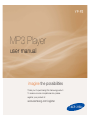 1
1
-
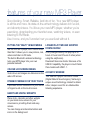 2
2
-
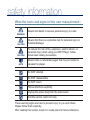 3
3
-
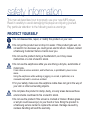 4
4
-
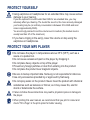 5
5
-
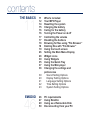 6
6
-
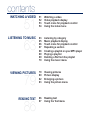 7
7
-
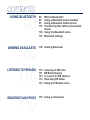 8
8
-
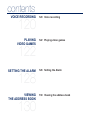 9
9
-
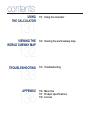 10
10
-
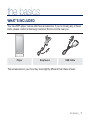 11
11
-
 12
12
-
 13
13
-
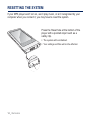 14
14
-
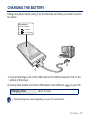 15
15
-
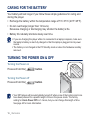 16
16
-
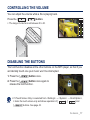 17
17
-
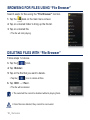 18
18
-
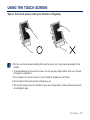 19
19
-
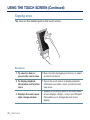 20
20
-
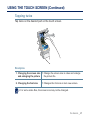 21
21
-
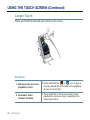 22
22
-
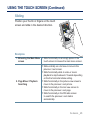 23
23
-
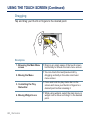 24
24
-
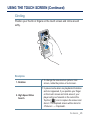 25
25
-
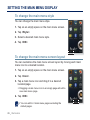 26
26
-
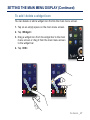 27
27
-
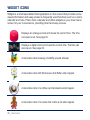 28
28
-
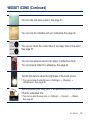 29
29
-
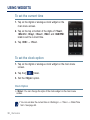 30
30
-
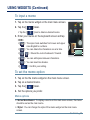 31
31
-
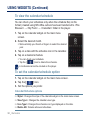 32
32
-
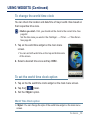 33
33
-
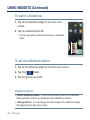 34
34
-
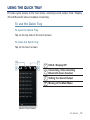 35
35
-
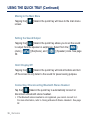 36
36
-
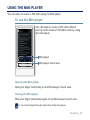 37
37
-
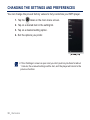 38
38
-
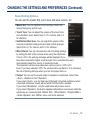 39
39
-
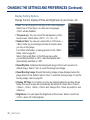 40
40
-
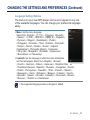 41
41
-
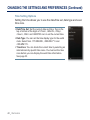 42
42
-
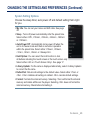 43
43
-
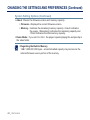 44
44
-
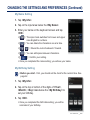 45
45
-
 46
46
-
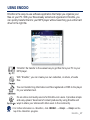 47
47
-
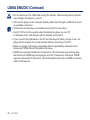 48
48
-
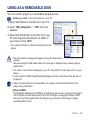 49
49
-
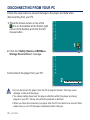 50
50
-
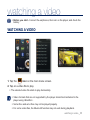 51
51
-
 52
52
-
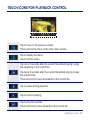 53
53
-
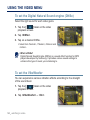 54
54
-
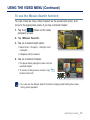 55
55
-
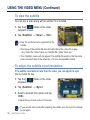 56
56
-
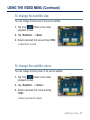 57
57
-
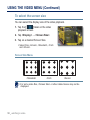 58
58
-
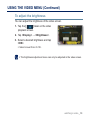 59
59
-
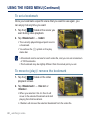 60
60
-
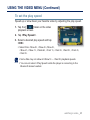 61
61
-
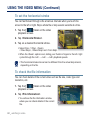 62
62
-
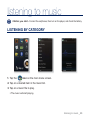 63
63
-
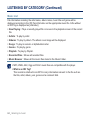 64
64
-
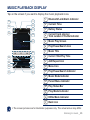 65
65
-
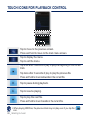 66
66
-
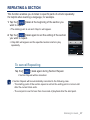 67
67
-
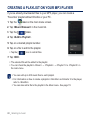 68
68
-
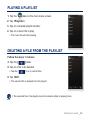 69
69
-
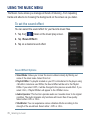 70
70
-
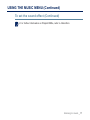 71
71
-
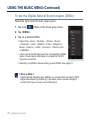 72
72
-
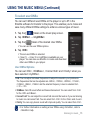 73
73
-
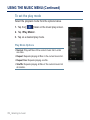 74
74
-
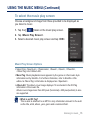 75
75
-
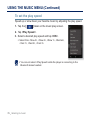 76
76
-
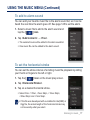 77
77
-
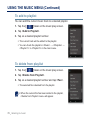 78
78
-
 79
79
-
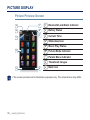 80
80
-
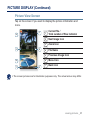 81
81
-
 82
82
-
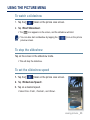 83
83
-
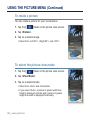 84
84
-
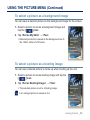 85
85
-
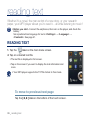 86
86
-
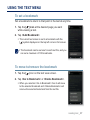 87
87
-
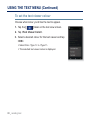 88
88
-
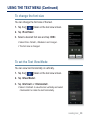 89
89
-
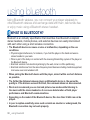 90
90
-
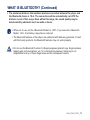 91
91
-
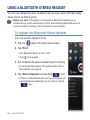 92
92
-
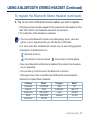 93
93
-
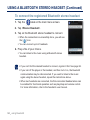 94
94
-
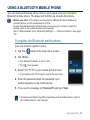 95
95
-
 96
96
-
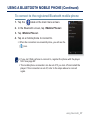 97
97
-
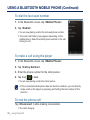 98
98
-
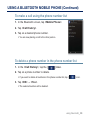 99
99
-
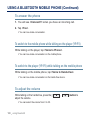 100
100
-
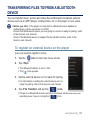 101
101
-
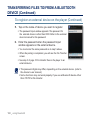 102
102
-
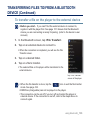 103
103
-
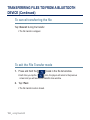 104
104
-
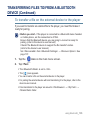 105
105
-
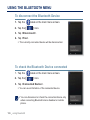 106
106
-
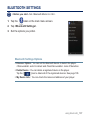 107
107
-
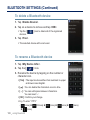 108
108
-
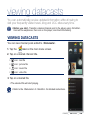 109
109
-
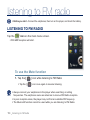 110
110
-
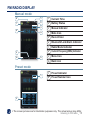 111
111
-
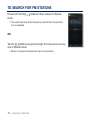 112
112
-
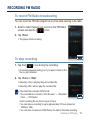 113
113
-
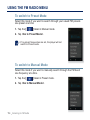 114
114
-
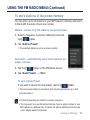 115
115
-
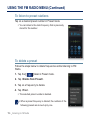 116
116
-
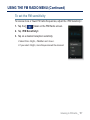 117
117
-
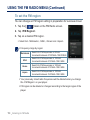 118
118
-
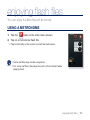 119
119
-
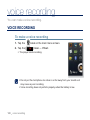 120
120
-
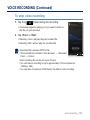 121
121
-
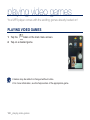 122
122
-
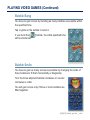 123
123
-
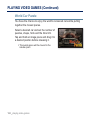 124
124
-
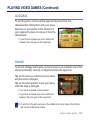 125
125
-
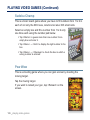 126
126
-
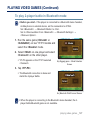 127
127
-
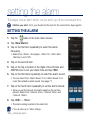 128
128
-
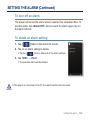 129
129
-
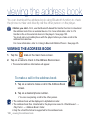 130
130
-
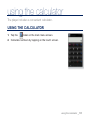 131
131
-
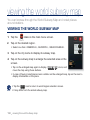 132
132
-
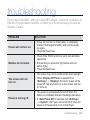 133
133
-
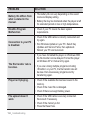 134
134
-
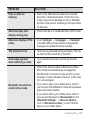 135
135
-
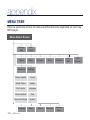 136
136
-
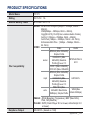 137
137
-
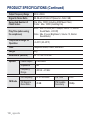 138
138
-
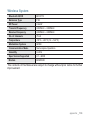 139
139
-
 140
140
-
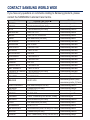 141
141
-
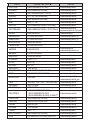 142
142
-
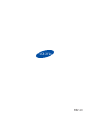 143
143
Ask a question and I''ll find the answer in the document
Finding information in a document is now easier with AI
Related papers
Other documents
-
 T'nB CSAF034682 Datasheet
T'nB CSAF034682 Datasheet
-
Lenco XEMIO- 955 User manual
-
Lenco XEMIO-965 User manual
-
Lenco XEMIO-955 User manual
-
MPMan TS430 User guide
-
Pantech Pocket AT&T User manual
-
NGM-Mobile Coffee User manual
-
HTC Evo View 4G Sprint User manual
-
Philips SA075108K/97 User manual
-
LG VS VS990M Verizon Wireless User guide