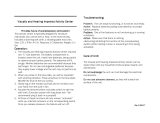EN 9
Contact your dealer for more information.
Go to www.philips.com/support to find
FAQs that list the HD channels or providers
in your country.
Important
Congratulations
NonPublish
Congratulations on your purchase, and
welcome to Philips! To fully benefit from the
support that Philips offers, register your TV
at www.philips.com/welcome.
Safety
NonPublish
Read and understand all instructions before
you use your TV. If damage is caused by
failure to follow instructions, the warranty
does not apply.
Risk of electric shock or fire!
Never expose the TV to rain or water.
Never place liquid containers, such as vases,
near the TV. If liquids are spilt on or into the
TV, disconnect the TV from the power
outlet immediately. Contact Philips
Consumer Care to have the TV checked
before use.
Never insert objects into the ventilation
slots or other openings on the TV.
When the TV is swivelled ensure that
no strain is exerted on the power cord.
Strain on the power cord can loosen
connections and cause arcing.
Never place the TV, remote control or
batteries near naked flames or other
heat sources, including direct sunlight.
To prevent the spread of fire, keep
candles or other flames away from the
TV, remote control and batteries at all
times.
Risk of short circuit or fire!
Never expose the remote control or
batteries to rain, water or excessive
heat.
Avoid force coming onto power plugs.
Loose power plugs can cause arcing or
fire.
Risk of injury or damage to the TV!
Two people are required to lift and
carry a TV that weighs more than
25kg/55lbs.
When stand mounting the TV, use only
the supplied stand. Secure the stand to
the TV tightly. Place the TV on a flat,
level surface that can support the
combined weight of the TV and the
stand.
When wall mounting the TV, use only a
wall mount that can support the weight
of the TV. Secure the wall mount to a
wall that can support the combined
weight of the TV and wall mount.
Koninklijke Philips Electronics N.V. bears
no responsibility for improper wall
mounting that results in accident, injury
or damage.
Before you connect the TV to the
power outlet, ensure that the power
voltage matches the value printed on
the back of the TV. Never connect the
TV to the power outlet if the voltage is
different.
Risk of injury to children!
Follow these precautions to prevent the TV
from toppling over and causing injury to
children:
Never place the TV on a surface
covered by a cloth or other material
that can be pulled away.
Ensure that no part of the TV hangs
over the edge of the mounting surface.
Never place the TV on tall furniture,
such as a bookcase, without anchoring
both the furniture and TV to the wall
or a suitable support.
Educate children about the dangers of
climbing on furniture to reach the TV.