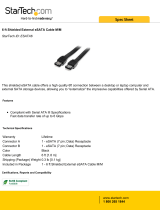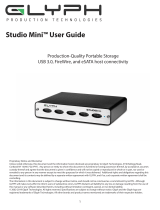LaCie D2 QUADRA ENTERPRISE CLASS User manual
- Category
- External hard drives
- Type
- User manual
This manual is also suitable for

LaCie d2 Quadra Enterprise Class • Design by neil Poulton Table of Contents
User Manual page 1
Table of Contents
1. Introduction .................................................................................................................. 4
1.1. Minimum System Requirements ......................................................................................................... 5
1.2. Box Content .................................................................................................................................... 6
1.3. Views of the Drive ............................................................................................................................ 7
1.4. Hard Disk Heat Management............................................................................................................ 9
1.5. Cables and Connectors .................................................................................................................. 10
1.5.1. USB 2.0 .............................................................................................................................. 10
1.5.2. FireWire .............................................................................................................................. 10
1.5.3. eSATA ................................................................................................................................. 11
2. Setting Up Your LaCie d2 Quadra Enterprise Class .................................................... 12
2.1. Connect the Interface Cable ........................................................................................................... 13
2.2. Turn On the d2 ............................................................................................................................. 14
2.3. Formatting and Partitioning ............................................................................................................. 15
2.3.1. File System Formats .............................................................................................................. 15
2.3.2. Windows Users .................................................................................................................... 17
2.3.3. Mac Users ........................................................................................................................... 19
3. Troubleshooting ......................................................................................................... 20
3.1. LED Indicators ............................................................................................................................... 20
3.2. Troubleshooting Topics .................................................................................................................. 21
3.3. Installing New Firmware ................................................................................................................ 21
4. Contacting Customer Support ..................................................................................... 22
4.1. LaCie Technical Support Contacts ................................................................................................... 23
5. Warranty Information ................................................................................................. 24

LaCie d2 Quadra Enterprise Class • Design by neil Poulton Foreword
User Manual page 2
Copyrights
Copyright © 2009 LaCie. All rights reserved.
No part of this publication may be reproduced,
stored in a retrieval system, or transmitted in any
form or by any means, electronic, mechanical,
photocopying, recording or otherwise, without
the prior written consent of LaCie.
Trademarks
Apple, Mac, and Macintosh are registered
trademarks of Apple Inc. Microsoft, Windows
98, Windows 98 SE, Windows 2000, Win-
dows Millennium Edition, Windows XP, Win-
dows Vista, and Windows 7 are registered
trademarks of Microsoft Corporation. Other
trademarks mentioned in this manual are the
property of their respective owners.
Changes
The material in this document is for infor-
mation only and subject to change without
notice. While reasonable efforts have been
made in the preparation of this document to
assure its accuracy, LaCie assumes no liabil-
ity resulting from errors or omissions in this
document, or from the use of the information
contained herein. LaCie reserves the right to
make changes or revisions in the product de-
sign or the product manual without reserva-
tion and without obligation to notify any per-
son of such revisions and changes.
Canada Compliance Statement
This Class B digital apparatus meets all re-
quirements of the Canadian Interference-
Causing Equipment Regulations.
Japan Compliance Statement
This is a Class B product based on the stan-
dard of the Voluntary Control Council for
Interference from Information Technology
Equipment (VCCI). If this is used near a radio
or television receiver in a domestic environ-
ment, it may cause radio interference. Install
and use the equipment according to the in-
struction manual.
FCC Statement
This device complies with Part 15 of the FCC
Rules. Operation is subject to the following
conditions:
✦ The devices may not cause harmful in-
terference
✦ The devices must accept any interfer-
ence received, including interference
that may cause undesired operation.
NOTE: This equipment has been tested and
found to comply with the limits for a Class
B digital device, pursuant to Part 15 of the
FCC Rules. These limits are designed to pro-
vide reasonable protection against harmful
interference in a residential installation. This
equipment generates, uses and can radiate
radio frequency energy and, if not installed
and used in accordance with the instructions,
may cause harmful interference to radio com-
munications. However, there is no guarantee
that interference will not occur in a particu-
lar installation. If this equipment does cause
harmful interference to radio or television re-
ception, which can be determined by turning
the equipment off and on, the user is encour-
aged to try and correct the interference by
one or more of the following measures:
✦ Reorient or relocate the receiving an-
tenna.
✦ Increase the separation between the
equipment and receiver.
✦ Connect the equipment into an outlet
on a circuit different from that to which
the receiver is connected.
✦ Consult the dealer or an experienced
radio/TV technician for help.
Modifications to this product not authorized
by LaCie could void the FCC & Industry Can-
ada regulations and negate your authority to
operate the product.
Manufacturer’s Declaration
for CE Certification
We, LaCie, solemnly declare that this prod-
uct conforms to the following European
standards: Class B EN60950, EN55022,
EN55024, EN61000-3-2: 2000, EN61000-
3-3: 2001
With reference to the following conditions:
73/23/EEC Low Voltage Directive; 89/336/
EEC EMC Directive
This symbol on the product or on
its packaging indicates that this
product must not be disposed of
with your other household waste.
Instead, it is your responsibility to
dispose of your waste equipment by handing it
over to a designed collection point for the recy-
cling of waste electrical and electronic equip-
ment. The separate collection and recycling of
your waste equipment at the time of disposal
will help to conserve natural resources and en-
sure that it is recycled in a manner that protects
human health and the environment. For more
information about where you can drop off your
waste equipment for recycling, please contact
your local city office, your household waste dis-
posal service, or the shop where you purchased
the product.
CAUTION: Modifications not authorized by
the manufacturer may void the user’s author-
ity to operate this device.
CAUTION: A shielded-type power cord is
required in order to meet FCC emission limits
and also to prevent interference to the nearby
radio and television reception. It is essential
that only the supplied power cord be used.
Tested to comply with FCC
standards for home or office use
LaCie d2 Quadra
Enterprise Class

LaCie d2 Quadra Enterprise Class • Design by neil Poulton Foreword
User Manual page 3
Health and Safety
Precautions
✦ Only qualified persons are authorized to
carry out maintenance on this device.
✦ Read this User Manual carefully and
follow the correct procedure when set-
ting up the device.
✦ Do not open a disk drive or attempt
to disassemble or modify it. Never in-
sert any metallic object into the drive
to avoid any risk of electrical shock,
fire, short-circuiting or dangerous emis-
sions. The disk drive shipped with your
LaCie d2 contains no user-serviceable
parts. If it appears to be malfunction-
ing, have it inspected by a qualified
LaCie Technical Support representative.
✦ Never expose your device to rain, or
use it near water, or in damp or wet
conditions. Never place objects con-
taining liquids on the LaCie d2, as they
may spill into its openings. Doing so
increases the risk of electrical shock,
short-circuiting, fire or personal injury.
General Use Precautions
✦ Power requirements 100-240 V~,
1.44 A, 50-60 Hz, (supply voltage fluc-
tuations not exceeding ± 10% of the
nominal and transient over-voltages
according to over-voltage category II).
✦ Do not expose the LaCie d2 to tem-
peratures outside the range of 5° C
to 35° C (41° F to 95° F); or to op-
erational humidity beyond 5-80%,
non-condensing, or non-operating
humidity beyond 10-90%, non-con-
densing. Doing so may damage the
LaCie d2 or disfigure its casing. Avoid
placing your LaCie d2 near a source
of heat or exposing it to sunlight (even
through a window). Inversely, placing
your LaCie d2 in an environment that
is too cold may damage the unit.
✦ Rated cooling for altitudes up to 2000
meters.
✦ Always unplug the LaCie d2 from the
electrical outlet if there is a risk of
lightning or if it will be unused for an
extended period of time. Otherwise,
there is an increased risk of electrical
shock, short-circuiting or fire.
✦ Use only the power supply shipped with
the device.
✦ Do not use the LaCie d2 near other
electrical appliances such as televisions,
radios or speakers. Doing so may cause
interference which will adversely affect
the operation of the other products.
✦ Do not place the LaCie d2 near sources
of magnetic interference, such as com-
puter displays, televisions or speakers.
✦ Magnetic interference can affect the op-
eration and stability of your LaCie d2.
✦ Never use excessive force on your
LaCie d2. If you detect a problem, con-
sult the Troubleshooting section in this
manual.
✦ Protect your LaCie d2 from excessive ex-
posure to dust during use or storage. Dust
can build up inside the device, increasing
the risk of damage or malfunction.
✦ Never use benzene, paint thinners,
detergent or other chemical products
to clean the outside of the LaCie d2.
Such products will disfigure and dis-
color the casing. Instead, use a soft,
dry cloth to wipe the device.
IMPORTANT INFO: Any loss, corruption
or destruction of data while using a LaCie
drive is the sole responsibility of the user,
and under no circumstances will LaCie be
held liable for the recovery or restoration of
this data. To help prevent the loss of your
data, LaCie highly recommends that you
keep TWO copies of your data; one copy
on your external hard disk, for instance,
and a second copy either on your internal
hard disk, another external hard disk or
some other form of removable storage me-
dia. If you would like more information on
backup, please refer to our website.
IMPORTANT INFO: 1TB (Terabyte)
= 1,000GB. 1GB = 1000MB. 1MB =
1,000,000 Bytes. Total accessible capacity
varies depending upon operating environ-
ment (typically up to 10% less per TB).

LaCie d2 Quadra Enterprise Class • Design by neil Poulton Introduction
User Manual page 4
1. Introduction
The LaCie d2 Quadra Enterprise class is the ultimate storage solu-
tion in terms of compatibility, performance, and data security. Its
convenient 128-bit AES hardware encryption, easily configured us-
ing the LaCie Desktop Manager, makes the d2 a secure vault for
your data.
Register your Enterprise Class product at www.lacie.com within 30
days of its purchase date to take advantage of LaCie Enterprise
Class Service. For no additional cost, LaCie guarantees that your
Enterprise Class product will receive the highest priority from our
Technical Support team. Please note that the term of your warranty
remains five years.
Quick Links
Click a topic:
✦ Setting Up Your LaCie d2 Quadra Enterprise Class
✦ Troubleshooting

LaCie d2 Quadra Enterprise Class • Design by neil Poulton Introduction
User Manual page 5
1.1. Minimum System Requirements
Software Interface Port Disk Space
The latest versions
of Microsoft Win-
dows XP*, Windows
Vista, or Windows 7
eSATA**, FireWire
400, FireWire 800,
and/or USB 2.0
Minimum of 600MB
recommended
The latest versions
of Apple OS 10.4.x,
10.5.x, or 10.6.x
eSATA**, FireWire
400, FireWire 800,
and/or USB 2.0
Minimum of 600MB
recommended
* Windows XP will not recognize logical volumes with capacity great-
er than 2TB. For details, see section 2.3.1. File System Formats.
**Most computers do not come from the factory with eSATA ports,
so you may need to purchase a connection card (such as PCI or
PCI-E) to be able to connect your LaCie d2 via the eSATA interface.
LaCie offers a wide selection of connection cards. Visit the LaCie
website at www.lacie.com/accessories.

LaCie d2 Quadra Enterprise Class • Design by neil Poulton Introduction
User Manual page 6
©
2
0
0
8
L
a
C
i
e
,
a
l
l
r
i
g
h
t
s
r
e
s
e
r
v
e
d
.
w
w
w
.
l
a
c
i
e
.
c
o
m
7
1
2
4
9
0
Storage Utilities
Version 1.0
LaCie User Manuals
Utilities & Backup So ftware
d2 Quadra
ENTERPRISE CLASS
eSATA 3Gb/s | FireWire 800 | FireWire 400 | Hi-Speed USB 2.0
Quick Install Guide
Design by Neil Poulton
SATA
SATA
1.2. Box Content
Your LaCie d2 package contains the system tower and an acces-
sories box containing the items listed below.
1. LaCie d2 hard drive with Enterprise-Class hard drive
2. Hi-Speed USB 2.0 cable
3. FireWire 400 cable
4. FireWire 800 cable
5. eSATA cable
6. External power supply
7. LaCie Utilities CD-ROM
8. Quick Install Guide
IMPORTANT INFO: Please save your packaging. In the event that
the drive should need to be repaired or serviced, it must be returned
in its original packaging.

LaCie d2 Quadra Enterprise Class • Design by neil Poulton Introduction
User Manual page 7
Fig. 01
1.3. Views of the Drive
Front View
The blue button on the front of the LaCie d2 serves as a LED drive
status indicator and the LaCie Shortcut Button.
See the LaCie Desktop Manager User Manual on the CD-ROM for
more information.
Status Light Behavior
The LED remains lit to show that the drive is on, and blinks to indi-
cate drive activity. For more information, refer to chapter 3.1. LED
Indicators.

LaCie d2 Quadra Enterprise Class • Design by neil Poulton Introduction
User Manual page 8
Rear View
1. Power input connection
2. eSATA 3Gb/s port
3. Hi-Speed USB 2.0 port
4. FireWire 800 ports
5. FireWire 400 port
6. on/auto/off power switch
CAUTION: To avoid overheating, the LaCie d2 should be installed
in a well-ventilated area and in such a way as to maintain sufficient
airflow across the controller chips. Also ensure that the Ventilation Fan
is not obstructed.
Environmental Requirements:
Temperature: 0 – 35° C (32 – 95° F)
Operation Humidity: 20 – 80%, non-condensing
Storage Humidity: 10 – 90%, non-condensing

LaCie d2 Quadra Enterprise Class • Design by neil Poulton Introduction
User Manual page 9
1.4. Hard Disk Heat Management
Heat Dissipation Design
The LaCie d2 Quadra’s metal body is ideal for naturally dissipat-
ing internal drive heat. Its unique design actually draws heat away
from the internal drive toward the external casing. The large surface
area of the heat sink casing absorbs internal heat and dissipates it,
keeping the drive safe and prolonging its life and reliability. As a
consequence, it is normal that the external casing is warm to
the touch. Please make sure that the vent on the back-bezel is not
obstructed and that there is a natural airflow across the casing.
Upright, Stack & Rackmount Configuration
Heat dissipation is maximized when the d2 Quadra is in the upright
position. When stacking LaCie d2 Quadras, please remember to at-
tach the included rubber feet on the under side of your drives.
This will allow for some airflow between your drives so that the heat
dissipation can work effectively. LaCie does not recommend stack-
ing or racking more than three d2 drives on top of each other,
especially if these drives are turned on simultaneously.
Exclusive d2 Heat Sink Design
Provides 60% more
area for heat dissipation
Heat Sink
Design
Standard
Design

LaCie d2 Quadra Enterprise Class • Design by neil Poulton Introduction
User Manual page 10
1.5. Cables and Connectors
1.5.1. USB 2.0
USB is a serial input/output technology for connecting peripheral
devices to a computer or to each other. Hi-Speed USB 2.0 is the
latest implementation of this standard, and it provides the necessary
bandwidth and data transfer rates to support high speed devices
such as hard drives, CD/DVD drives and digital cameras.
Included USB Cable
Your LaCie drive is shipped with a Hi-Speed USB 2.0 cable, to en-
sure maximum data transfer performance when connected to a Hi-
Speed USB 2.0 port. The cable will also work when connected to a
USB port, but drive performance will be limited to USB 1.1 transfer
rates.
1.5.2. FireWire
FireWire 400, also known as IEEE 1394, is a high-speed serial in-
put/output technology for connecting peripheral devices to a com-
puter or to each other, and FireWire 800 is the implementation of
the new IEEE 1394b standard.
FireWire 800 offers increased bandwidth and extended cabling dis-
tance between devices. FireWire 800 is ideal for bandwidth-inten-
sive applications, such as audio, video and graphics.
Included FireWire Cables
Your LaCie hard disk is shipped with a FireWire 400 cable and a
FireWire 800 cable.
Fig. 02 – USB Cable Ends
Fig. 03 – FireWire 400 Cable Ends
Fig. 04 – FireWire 800 Cable Ends
Hi-Speed USB 2.0 Benefits
✦ Backwards compatibility: Hi-Speed USB 2.0 works
with the original USB specifications.
✦ Hot-swappable: no need to shut down or restart your
computer when adding or removing devices.
FireWire Benefits
✦ Hot-pluggable: devices can be added and removed
while the bus is active.
✦ Isochronous data delivery: no dropped frames –
FireWire supports real-time data delivery.
✦ Flexible: up to 63 devices can be connected on a
single bus.

LaCie d2 Quadra Enterprise Class • Design by neil Poulton Introduction
User Manual page 11
1.5.3. eSATA
Your LaCie d2 Quadra uses the latest in SATA technology, allowing
interface (or bus) transfer rates of up to 3 Gb/s. SATA technology
was originally developed to serve as an internal interface, delivering
improved performance to internal connections. Soon after, eSATA,
or external SATA was developed, allowing for the use of shielded
cables outside the PC.
eSATA technology was developed to be rugged and durable. eS-
ATA connectors do not have the “L” shaped design of other SATA
connectors. In addition, the guide features are vertically offset and
reduced in size to prevent the use of unshielded internal cables in
external applications.
Included eSATA Cable
Your LaCie drive is shipped with an eSATA cable, to ensure maxi-
mum data transfer performance when connected to a eSATA port.
eSATA Benefits
✦ eSATA interface can achieve up to 3 Gb/s transfer
rate.
✦ Plug orientation – An extrusion on the outside of the
connector helps guide and align the connector during
insertion.
✦ Hot-plug support – eSATA enables adding and remov-
ing a drive without having to power down the system
or reboot.
S-ATA
S-ATA
Fig. 05 – eSATA Cable Ends

LaCie d2 Quadra Enterprise Class • Design by neil Poulton Setup
User Manual page 12
This section covers the installation and configuration of your LaCie
d2 Enterprise Class. Follow the steps below to power on and config-
ure your LaCie d2 Quadra:
TECHNICAL NOTE: The LaCie d2 Quadra Enterprise comes with
no encryption configured. If you want to set up encryption, install the
LaCie Desktop Manager and refer that application’s user manual.
IMPORTANT INFO: LaCie Enterprise Class encryption offers a
very high level of protection for your most important data. Due to
the strength of the encryption, data recovery will not be possible in
the unlikely event of disk or part failure.
2. Setting Up Your LaCie d2 Quadra Enterprise Class
Step 1 – Connect the Interface Cable (section 2.1)
Step 2 – Turn the d2 On (section 2.2)

LaCie d2 Quadra Enterprise Class • Design by neil Poulton Setup
User Manual page 13
2.1. Connect the Interface Cable
1. Plug one end of the interface cable (USB, FireWire or eSATA)
into the corresponding port on your host computer.
2. Connect the other end of the cable to the matching port on the
d2.
TECHNICAL NOTE: If two interfaces are connected at the same
time, the first one connected remains active and the second will not
work.
USB 2.0
FireWire 400
FireWire 800
eSATA

LaCie d2 Quadra Enterprise Class • Design by neil Poulton Setup
User Manual page 14
2.2. Turn On the d2
The power supply kit is composed of two cables: one cable (A) con-
nects to the LaCie drive; and the other cable (B) connects to a power
outlet, such as a wall outlet or a surge protector (Fig. 06).
1. Connect cable A to the d2.
2. Connect cable B to the power supply brick (C).
3. Connect cable B to a surge protector or wall outlet.
4. Turn on the drive by moving the power switch on the back of the
drive to the “on” position.
The d2 system may take up to 30 seconds to boot up.
CAUTION: Only use the AC adapter supplied with your specific La-
Cie device. Do not use a power supply from another LaCie device or
another manufacturer. Using any other power cable or power supply
may cause damage to the device and void your warranty.
Always remove the AC adapter before transporting your LaCie drive.
Failure to remove the adapter may result in damage to your drive and
will void your warranty.
TECHNICAL NOTE: You may use your LaCie drive when in a for-
eign country thanks to its 100-240 Volt power supply. To be able to
use this feature, you may need to purchase an appropriate adapter
or cord. LaCie accepts no responsibility for any damage to the drive
resulting from the use of an inappropriate adapter. Using an adapter
other than one authorized by LaCie will void your warranty.
NOTE: Depending on your country, power outlet connections may
be different from the one shown above.
Fig. 06

LaCie d2 Quadra Enterprise Class • Design by neil Poulton Setup
User Manual page 15
2.3. Formatting and Partitioning
The d2 Quadra comes pre-formatted in HFS+ (optimized for Mac
OS X). Please read the following information on file system formats
for Windows and Mac operating systems to determine if you need to
reformat the d2’s disk. See sections 2.3.2 and 2.3.3 for formatting
instructions.
2.3.1. File System Formats
Windows Users
TECHNICAL NOTE: The LaCie d2 Quadra comes preformatted in
HFS+ for optimum performance with Mac OS X.
FAT 32: FAT is an acronym for File Allocation Table, which dates
back to the beginnings of DOS programming. Originally, FAT was
only 16 bits, but after the second release of Windows 95 it was
upgraded to 32 bits, hence the name FAT 32. In theory, FAT 32
volume sizes can range from less than 1MB all the way to 2TB.
It is the native file system of Windows 98 and Windows Me, and
is supported by Windows 2000, Windows XP, Windows Vista, and
Windows 7. When FAT 32 is used with Windows 2000, Windows
XP, Windows Vista, and Windows 7 though, volume size is limited to
32GB (by the Windows partition utility, i.e. Disk Manager), and the
individual file size is limited to 4GB.
NTFS: This acronym stands for New Technology Filing System, and
it is the native file system for Windows NT, Windows 2000, Windows
XP, Windows Vista, and Windows 7. NTFS offers several features
that are not available with FAT 32; i.e. file compression, encryption,
permissions, and auditing, as well as the ability to mirror drives and
RAID 5 capabilities. The minimum supported volume size for NTFS
is 10MB, with a maximum of 2TB when initialized in MBR format
or without a limit when initialized in GPT format, with no limit to
file size. Volumes created in NTFS can only be directly accessed
(not through shares) by Windows NT, Windows 2000, Windows XP,
Windows Vista, and Windows 7 without resorting to help from third-
party products.
Windows File System Formats
There are two possible file system format categories for Win-
dows users: NTFS and FAT 32 (MS-DOS). See the table be-
low for more information.
Use NTFS if:
...you will be using the drive only with Windows XP, Windows
Vista, and Windows 7 (performance will generally be greater
when compared to FAT 32). This file system is compatible in
read only mode with Mac OS 10.3 and higher.
Use FAT32 if:
...you will be using your drive with both Windows and Mac
OS 9.x or 10.x. Maximum single file size is 4GB.

LaCie d2 Quadra Enterprise Class • Design by neil Poulton Setup
User Manual page 16
Mac OS X Users
TECHNICAL NOTE: The LaCie d2 Quadra comes preformatted in
HFS+ for optimum performance with Mac OS X.
You may customize the drive by reformatting and/or partitioning the
drive with separate file system formats. For optimal performance in
Mac OS environments, format and partition the drive as one large
Mac OS Extended volume.
Mac OS Extended (HFS+): Mac OS Extended refers to the file sys-
tem used by Mac OS X. HFS+ represents an optimization of the
older HFS file system by using hard disk space more efficiently. With
HFS+, you are no longer limited by block size.
MS-DOS File System (FAT 32): This is the Microsoft file system, more
typically known as FAT 32. This is the file system to use if you are go-
ing to be using your LaCie Hard Drive between Macs and Windows
operating systems.
Mac File System Formats
There are two possible file system format categories for Mac
users: Mac OS Extended (HFS+) and FAT 32 (MS-DOS).
See the table below for more information.
Use HFS+ if:
...you will be using the drive on Macs only; performance will
generally be greater when compared to FAT 32. This file
system is NOT compatible with Windows OS.
Use FAT32 if:
...you will be using your drive with both Windows and Mac
OS 9.x or 10.x or sharing the drive between Windows 2000,
XP, and 98 SE. Maximum single file size is 4GB.

LaCie d2 Quadra Enterprise Class • Design by neil Poulton Setup
User Manual page 17
2.3.2. Windows Users
The process of formatting a drive on a computer running Windows
XP, Windows Vista, or Windows 7 consists of two steps: (1) installing
a signature on the drive, and (2) formatting the drive. These steps
will erase anything that is on the disk.
CAUTION: Following these steps will erase everything from the d2,
including encrypted data. If you have information that you want to
protect or continue to use, back up this information before perform-
ing these steps.
IMPORTANT NOTE: Formatting will not erase the encryption con-
figuration. If you wish to format a d2 that has been encrypted, you
will first need to unlock the device using the LaCie Desktop Man-
ager, then follow the steps below.
1. Connect the drive to the power source and to the computer via
the interface port.
2. Right-click My Computer and select Manage.
3. From the “Computer Management” window, select Disk Man-
agement (located below the Storage group). See Fig. 07
(screens may differ slightly depending on the system).
4. If the “Initialize and Convert Disk Wizard” window appears,
click Cancel.
5. Windows will list the Hard Disks that are installed on the system.
Locate the drive that is represented by the icon. Right-click
the icon and select Initialize.
6. In the box to the right that says Unallocated, right-click and
select New Partition…
7. On the first page of the “New Partition Wizard,” click Next. See
Fig. 08 (screens may differ slightly depending on the system).
continued on next page...
Fig. 07
Fig. 08

LaCie d2 Quadra Enterprise Class • Design by neil Poulton Setup
User Manual page 18
8. Click Next.
9. Click Next.
10. Click Next.
11. Click Next.
12. On the Format Partition window, select Quick Format. Click
Next (Fig. 09).
13. Click Finish to begin the formatting process.
14. Windows Disk Management will format and partition the disk
according to your settings (Fig. 10), and your drive will appear
in My Computer, ready to use.
IMPORTANT INFO: Please refer to section 2.3.1. File System
Formats, for a more detailed comparison of the various file system
formats.
Fig. 09
Fig. 10

LaCie d2 Quadra Enterprise Class • Design by neil Poulton Setup
User Manual page 19
2.3.3. Mac Users
CAUTION: Following these steps will erase everything from the d2,
including encrypted data. If you have information that you want to
protect or continue to use, back up this information before perform-
ing these steps.
1. Connect the drive to the power source and to the computer via
the interface port.
2. Select Utilities from the Go menu in the Finder menu bar.
3. In the Utilities folder, double-click Disk Utility.
4. The Disk Utility window will open (Fig. 11). Select the volume
labeled LaCie Hard Disk from the list of available hard disks
on the left side of the window.
5. Select the Partition tab.
6. From the Volume Scheme: menu, choose the number of parti-
tions you want to divide the drive into (Mac OS X gives you the
option of dividing the drive into at most 16 partitions). You can
adjust the size of each partition using the slide bar between the
partitions in the Volume Scheme: area.
7. In the Volume Information section, enter a name for each
volume (partition), choose the volume format.
8. Once you have finalized the volume options, click Partition.
Click Partition again when the alert message appears to con-
tinue.
9. Mac Disk Utility will format and partition the disk according to
your settings, and your drive will be ready to use.
IMPORTANT INFO: Please refer to section 2.3.1. File System
Formats, for a more detailed comparison of the various file system
formats.
IMPORTANT INFO: Apple recommends that unless you have a
specific reason to use the UNIX File System (UFS), you should use
the Mac OS Extended format because it provides a more familiar
experience to Macintosh users.
Fig. 11
IMPORTANT NOTE: Formatting will not erase the encryption con-
figuration. If you wish to format a d2 that has been encrypted, you
will first need to unlock the device using the LaCie Desktop Man-
ager, then follow the steps below.

LaCie d2 Quadra Enterprise Class • Design by neil Poulton Troubleshooting
User Manual page 20
In the event that your LaCie d2 is not working correctly, please
refer to the table on the following page to identify the status of your
device. If you have gone through all of the points in the table and
your drive is still not working correctly, please see the FAQs that are
regularly published on our Web site – www.lacie.com. One of these
FAQs may provide an answer to your specific question. You can
also visit the drivers pages, where the most recent software updates
will be available.
If you need further assistance, please contact your LaCie reseller
or LaCie Technical Support (see section 4. Contacting Customer
Support for details).
Manual Updates
LaCie is constantly striving to give you the most up-to-date,
comprehensive user manuals available on the market.
It is our goal to provide you with a friendly, easy-to-use format that
will help you quickly install and utilize the many functions of your
new device. If your manual does not reflect the configurations of the
product that you purchased, please check our Web site for the most
current version available.
www.lacie.com
3. Troubleshooting
3.1. LED Indicators
Front LED Color d2 Quadra State
Solid blue
d2 Quadra is working properly
Blinking blue
d2 Quadra is starting up; also indicates normal drive activity
Dimming blue (5s)*
The d2 Quadra is in standby mode. If the power switch is set to “auto” the d2 Quadra will enter standby when your
computer is either off or in standby.
Solid red
The drive has failed; d2 Quadra not functional
Blinking blue/red
Temperature alert; allow the d2 to finish current processes and then shut it down. Make sure the ventilation holes on
the back of the d2 are not obstructed and that there is ample room for airflow around the unit. Allow the d2 to cool
before turning it back on.
Dimming red (5s)*
Temperature critical; system remains in standby mode until temperature reaches acceptable levels
Off The d2 is not receiving power or system failure or electronic board failure; contact LaCie customer support
* LED dims for 5 seconds and then remains at a low intensity.
Page is loading ...
Page is loading ...
Page is loading ...
Page is loading ...
-
 1
1
-
 2
2
-
 3
3
-
 4
4
-
 5
5
-
 6
6
-
 7
7
-
 8
8
-
 9
9
-
 10
10
-
 11
11
-
 12
12
-
 13
13
-
 14
14
-
 15
15
-
 16
16
-
 17
17
-
 18
18
-
 19
19
-
 20
20
-
 21
21
-
 22
22
-
 23
23
-
 24
24
LaCie D2 QUADRA ENTERPRISE CLASS User manual
- Category
- External hard drives
- Type
- User manual
- This manual is also suitable for
Ask a question and I''ll find the answer in the document
Finding information in a document is now easier with AI
Related papers
-
LaCie 4BIG QUADRA ENTERPRISE 4TB USB/FW400& 800/E-SATA/7200RPM/4X16MB User manual
-
LaCie 4TB 2big Quadra User manual
-
LaCie 2big Quadra USB 2 User manual
-
LaCie 301997 User manual
-
LaCie 4big Quadra User manual
-
LaCie Hard Drive, Design by F.A. Porsche FireWire 400 User manual
-
LaCie BOX User manual
-
LaCie 301411EK User manual
-
LaCie d2 Quadra Hard Disk User manual
-
LaCie Little Big Disk Quadra 1TB User manual
Other documents
-
DeLOCK 55589 Datasheet
-
 StarTech.com ESATA3 Datasheet
StarTech.com ESATA3 Datasheet
-
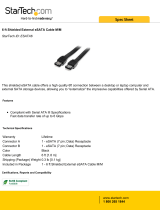 StarTech.com ESATA6 Datasheet
StarTech.com ESATA6 Datasheet
-
 StarTech.com V930671 Datasheet
StarTech.com V930671 Datasheet
-
 Western Digital WDH2Q10000E Datasheet
Western Digital WDH2Q10000E Datasheet
-
Eminent EM7050 User manual
-
Xcellon HDD-01 User manual
-
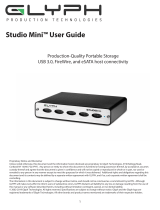 Glyph Production Technologies SM5000B User guide
Glyph Production Technologies SM5000B User guide
-
ORICO DS Type-C User manual
-
Acomdata DRIVEPOD User manual