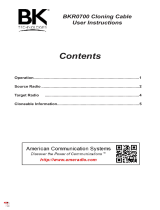ii Table of Contents
November 2008 9980384R89-E
An end user can create a group such as "Security Only” and privately response to that particular
group................................................................................................................................. 2-3
Receiving a Call ............................................................................................................................. 2-3
Making a Call ................................................................................................................................. 2-3
Call Alerts ................................................................................................................................................ 2-4
Sending Call Alerts ........................................................................................................................ 2-4
Receiving a Call Alert..................................................................................................................... 2-4
Text Messaging ....................................................................................................................................... 2-5
Receiving a Message..................................................................................................................... 2-5
Reading from the Inbox.................................................................................................................. 2-5
Replying to a Received Message ..................................................................................................2-6
Sending a Text Message ............................................................................................................... 2-7
Composing a Message Using the Mini Keyboard .......................................................................... 2-8
Deleting a Message ....................................................................................................................... 2-9
Accessing the Main Menu...................................................................................................................... 2-10
Main Menu Navigation Chart ................................................................................................................. 2-10
Recent Calls .......................................................................................................................................... 2-11
Viewing a Recent Call.................................................................................................................. 2-11
Alerting a Recent Caller ............................................................................................................... 2-11
Deleting Recent Calls .................................................................................................................. 2-12
Settings.................................................................................................................................................. 2-12
Setting the Display ....................................................................................................................... 2-13
Setting VibraCall .......................................................................................................................... 2-14
Clock and Alarm........................................................................................................................... 2-14
Setting the Volume.......................................................................................................................2-17
My Info................................................................................................................................................... 2-19
Chapter 3 Advanced Radio Operations .............................................. 3-1
Accessing the Advanced Menu ............................................................................................................... 3-1
Managing Your Scroll List .............................................................................................................. 3-1
Enabling Scan................................................................................................................................ 3-2
Enabling Call Forwarding............................................................................................................... 3-2
Remote Disabling (DTR410 and DTR650 Models Only) ............................................................... 3-3
Remote Monitoring (DTR410 and DTR650 Models Only) ............................................................. 3-4
Remote Time (DTR410 and DTR650 Models Only) ...................................................................... 3-4
Chapter 4 Radio Programming............................................................ 4-1
Program Menu Navigation Chart ............................................................................................................. 4-1
Entering Programming Mode................................................................................................................... 4-2
My Info..................................................................................................................................................... 4-2
Adding Contacts ...................................................................................................................................... 4-3
Call Type........................................................................................................................................ 4-3
Channel.......................................................................................................................................... 4-4
Unit Name ...................................................................................................................................... 4-4
Programming a Unit ID (Private Calls Only) .................................................................................. 4-5
Selecting a Group ID...................................................................................................................... 4-5
Entering a Home Group Number ................................................................................................... 4-5
Selecting Group Only..................................................................................................................... 4-6
Entering Group Members (PrivateGroup Only for DTR550/650) ................................................... 4-6
Entering a Ringer Type (Private Calls Only for DTR550/650 or Contacts Only for DTR410) ........4-7