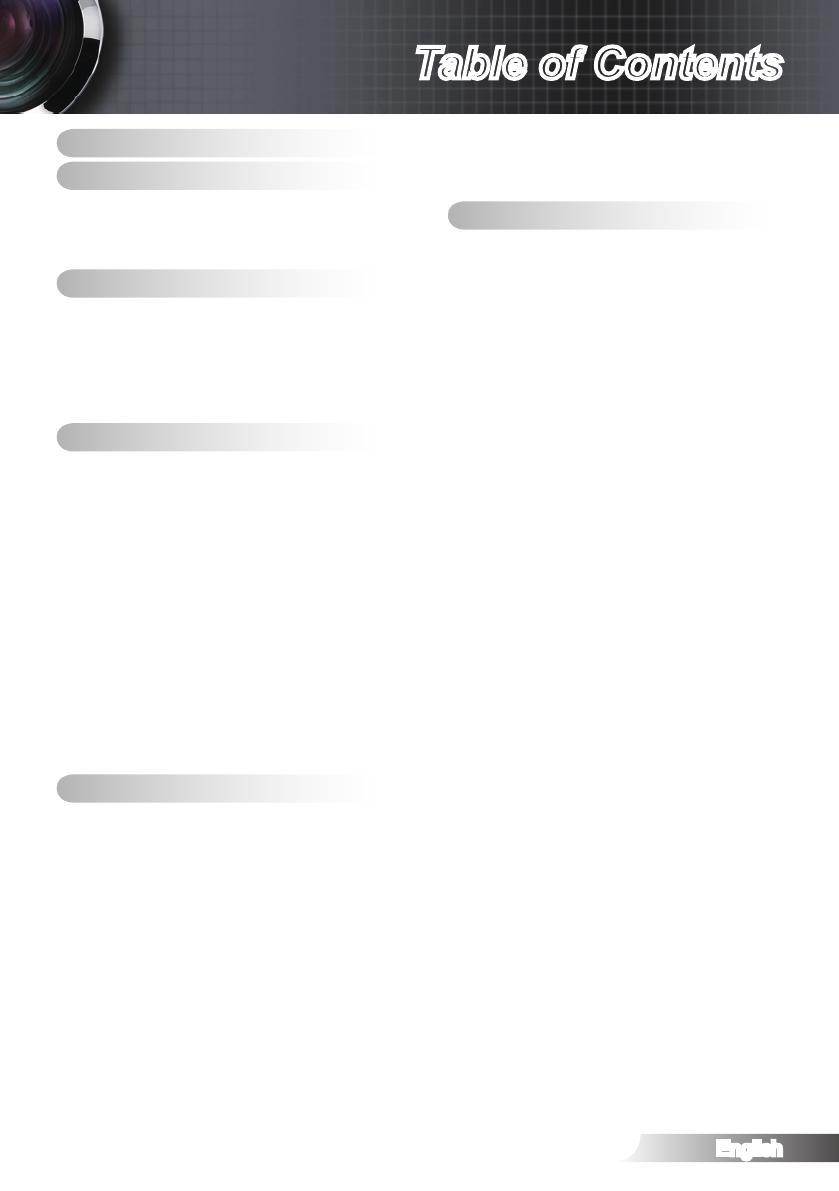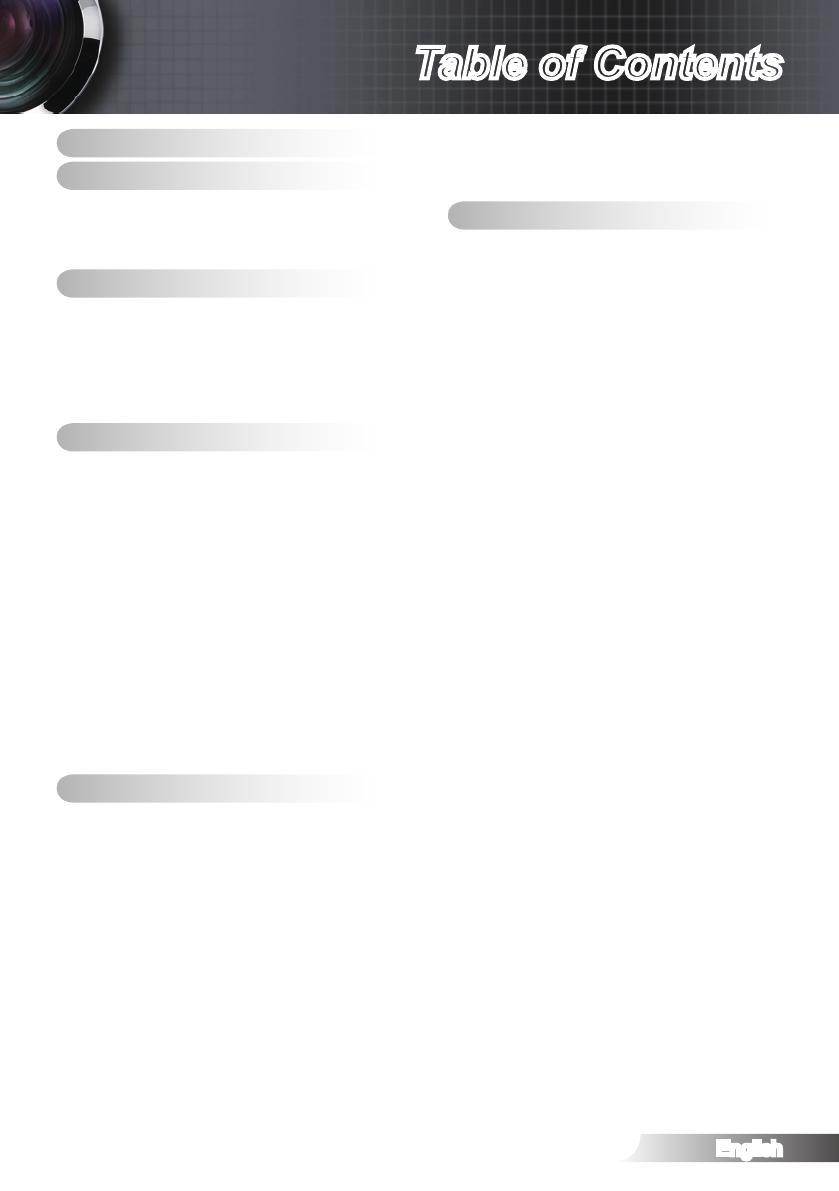
Table of Contents
Table of Contents ........................1
Usage Notice ...............................2
Safety Information .......................................2
Precautions .................................................3
Eye Safety Warnings ...................................6
Introduction .................................7
Package Overview ......................................7
Product Overview ........................................8
Main Unit ..........................................................8
Connection Ports .............................................9
Remote Control ..............................................10
Installation .................................11
Connecting the Projector ........................... 11
Connect to Computer/Notebook ................ 11
Connect to Video .......................................12
Connect to 3D Video Devices ...................13
Using the 3D glasses ................................15
Powering On/Off the Projector ..................16
Powering On the Projector .............................16
Powering Off the Projector .............................17
Warning Indicator ...........................................17
Adjusting the Projected Image ..................18
Adjusting the Projector’s Height.....................18
Adjusting the Projector’s Zoom / Focus .........18
Adjusting Projection Image Size ....................19
User Controls ............................20
Remote Control .........................................20
On-screen Display Menus .........................22
How to operate ..............................................22
Menu Tree .................................................23
IMAGE ...........................................................25
IMAGE | Advanced ........................................27
IMAGE | Advanced | PureEngine ...................28
IMAGE | Advanced | Color Settings ...............29
DISPLAY ........................................................31
DISPLAY | 3D ................................................33
SYSTEM ........................................................35
SYSTEM | Lamp Settings ..............................37
SETUP ...........................................................38
SETUP | Signal -RGB Source........................40
SETUP | Signal -Video Source ......................41
Appendices ................................42
Troubleshooting .........................................42
Image Problems .............................................42
Other Problems ..............................................44
Remote Control Problems .............................44
LED Lighting Messages .................................45
On Screen Messages ....................................46
Replacing the Lamp ..................................47
Compatibility Modes ..................................49
RS232 Commands and Protocol Function
List .............................................................52
RS232 Pin Assignments ................................52
RS232 Protocol Function List ........................53
Ceiling Mount Installation ..........................56
Optoma Global Ofces ..............................57
Regulation & Safety Notices ......................59
FCC Notice ....................................................59
Declaration of Conformity for EU countries ...60