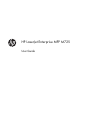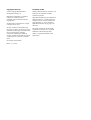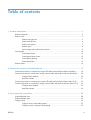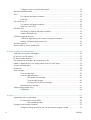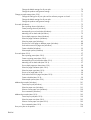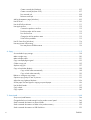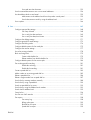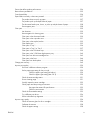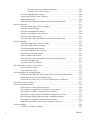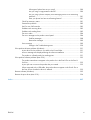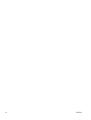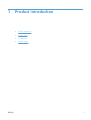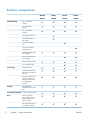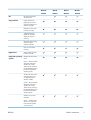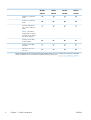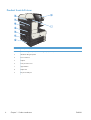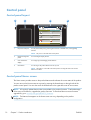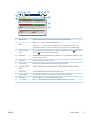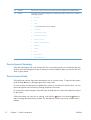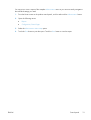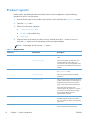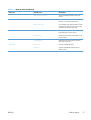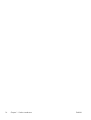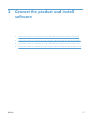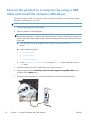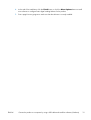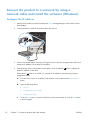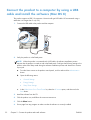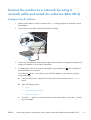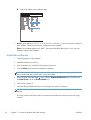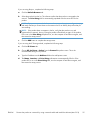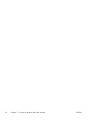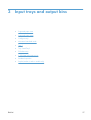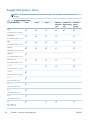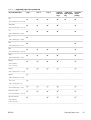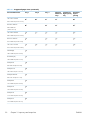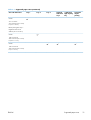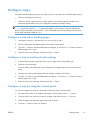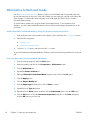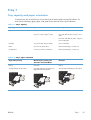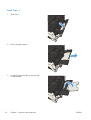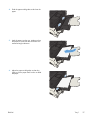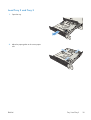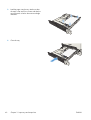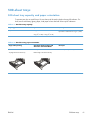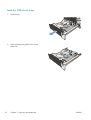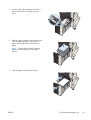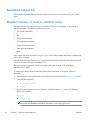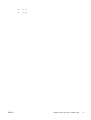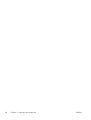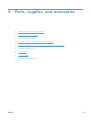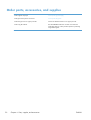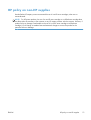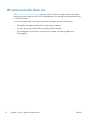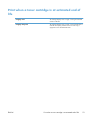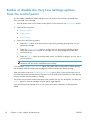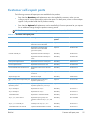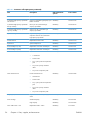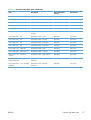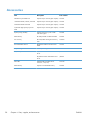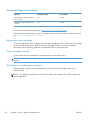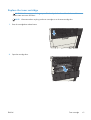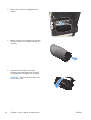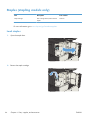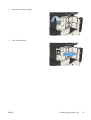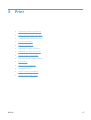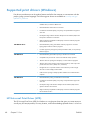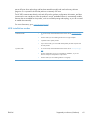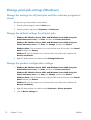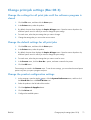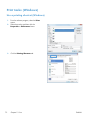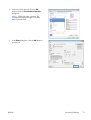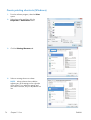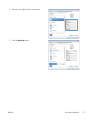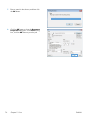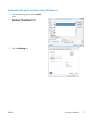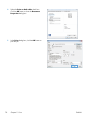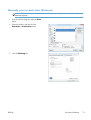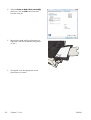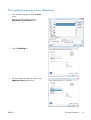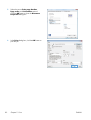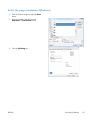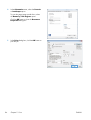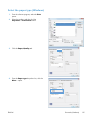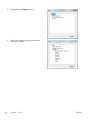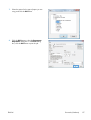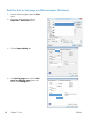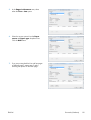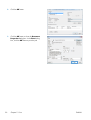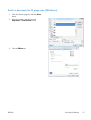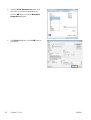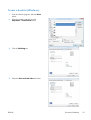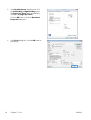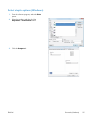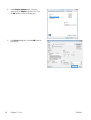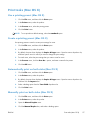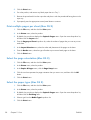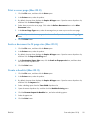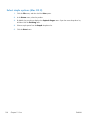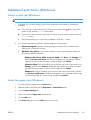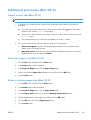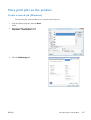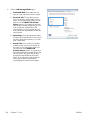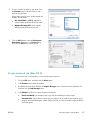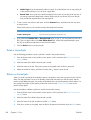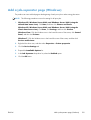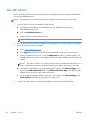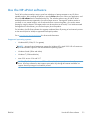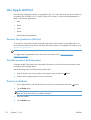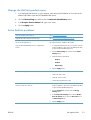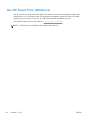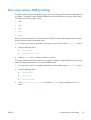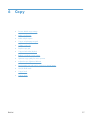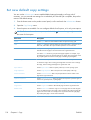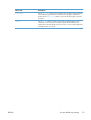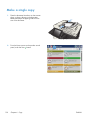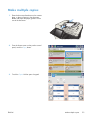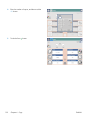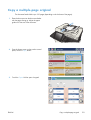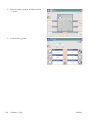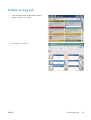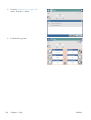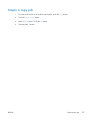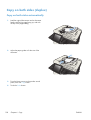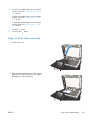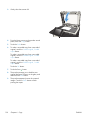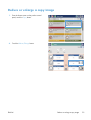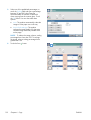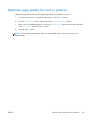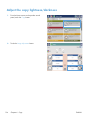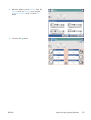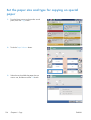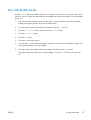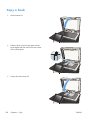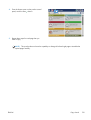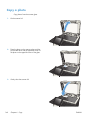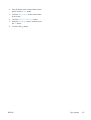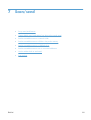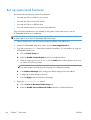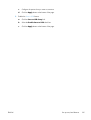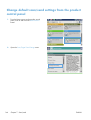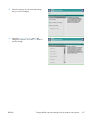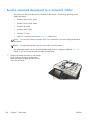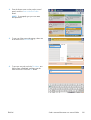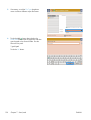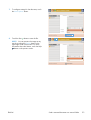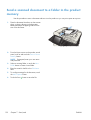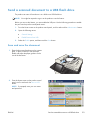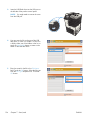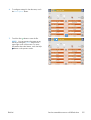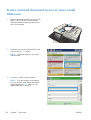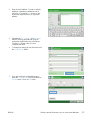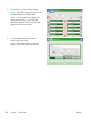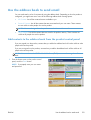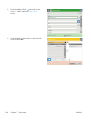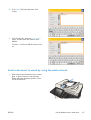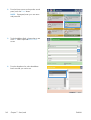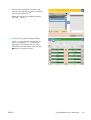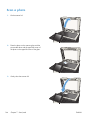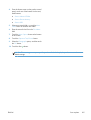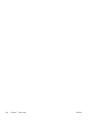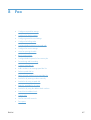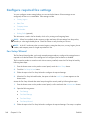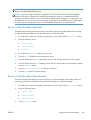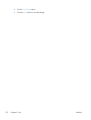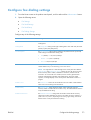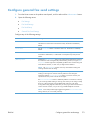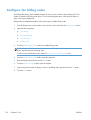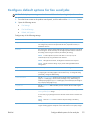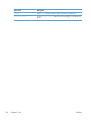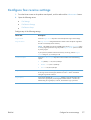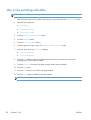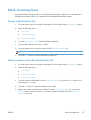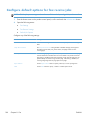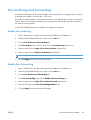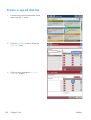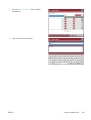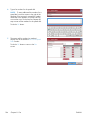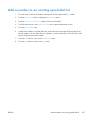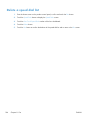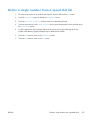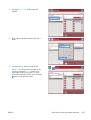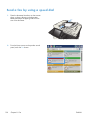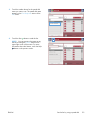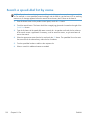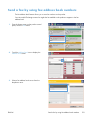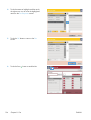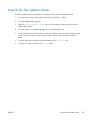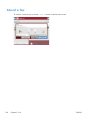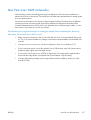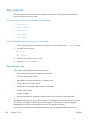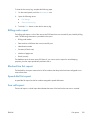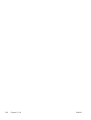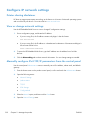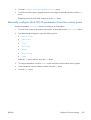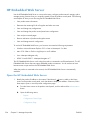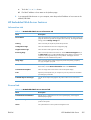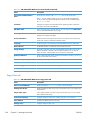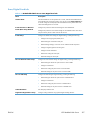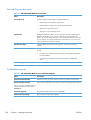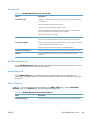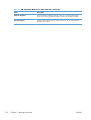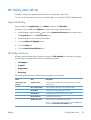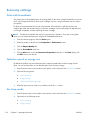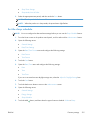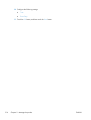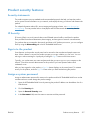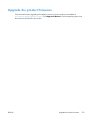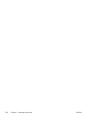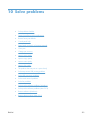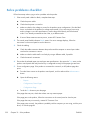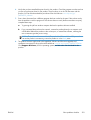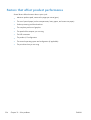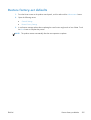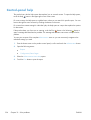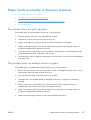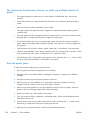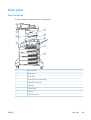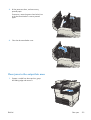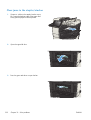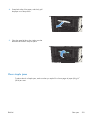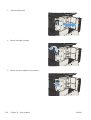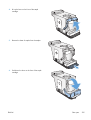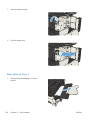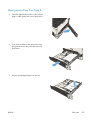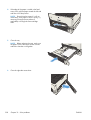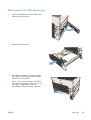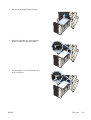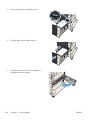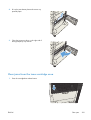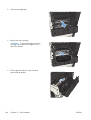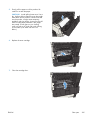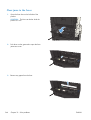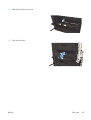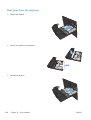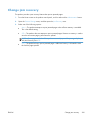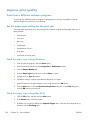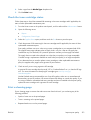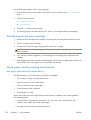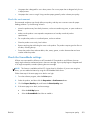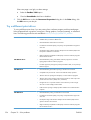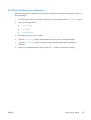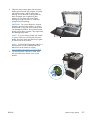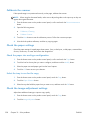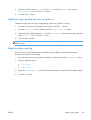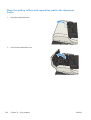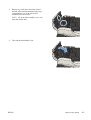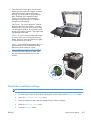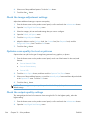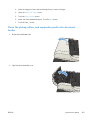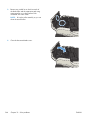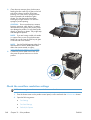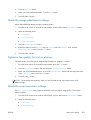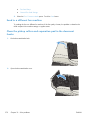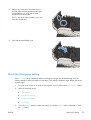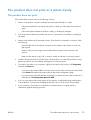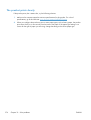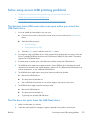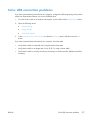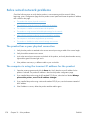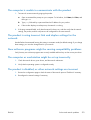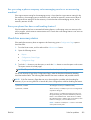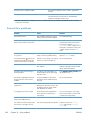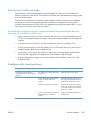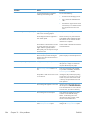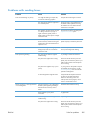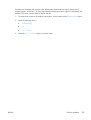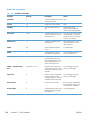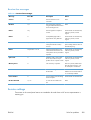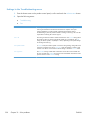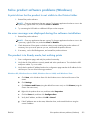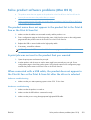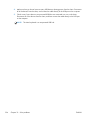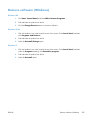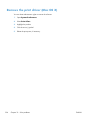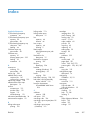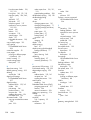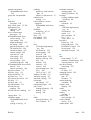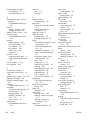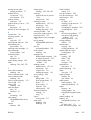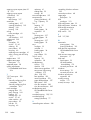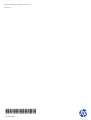HP Enterprise MFP M725z+ User guide
- Category
- Multifunctionals
- Type
- User guide
This manual is also suitable for

LASERJET ENTERPRISE MFP M725
User Guide
M725zM725dn M725f M725z+


HP LaserJet Enterprise MFP M725
User Guide

Copyright and License
© 2012 Copyright Hewlett-Packard
Development Company, L.P.
Reproduction, adaptation, or translation
without prior written permission is
prohibited, except as allowed under the
copyright laws.
The information contained herein is subject
to change without notice.
The only warranties for HP products and
services are set forth in the express warranty
statements accompanying such products and
services. Nothing herein should be
construed as constituting an additional
warranty. HP shall not be liable for technical
or editorial errors or omissions contained
herein.
Part number: CF066-90901
Edition
2, 11/2012
Trademark Credits
Adobe
®
, Adobe Photoshop
®
, Acrobat
®
, and
PostScript
®
are trademarks of Adobe
Systems Incorporated.
Apple and the Apple logo are trademarks of
Apple Computer, Inc., registered in the U.S.
and other countries. iPod is a trademark of
Apple Computer, Inc. iPod is for legal or
rightholder-authorized copying only. Don't
steal music.
Microsoft®, Windows®, Windows® XP,
and Windows Vista® are U.S. registered
trademarks of Microsoft Corporation.
UNIX
®
is a registered trademark of The
Open Group.

Table of contents
1 Product introduction ......................................................................................................... 1
Product comparison .................................................................................................................. 2
Product views .......................................................................................................................... 5
Product front-right view .............................................................................................. 5
Product front-left view ................................................................................................. 6
Product input options ................................................................................................. 7
Interface ports ........................................................................................................... 8
Serial number and model number location ................................................................... 9
Control panel ........................................................................................................................ 10
Control-panel layout ................................................................................................ 10
Control-panel Home screen ...................................................................................... 10
Control-panel cleaning ............................................................................................. 12
Control-panel help ................................................................................................... 12
Product reports ...................................................................................................................... 14
2 Connect the product and install software ........................................................................ 17
Connect the product to a computer by using a USB cable and install the software (Windows) ......... 18
Connect the product to a network by using a network cable and install the software (Windows) ...... 20
Configure the IP address .......................................................................................... 20
Install the software ................................................................................................... 21
Connect the product to a computer by using a USB cable and install the software (Mac OS X) ........ 22
Connect the product to a network by using a network cable and install the software (Mac OS X) ..... 23
Configure the IP address .......................................................................................... 23
Install the software ................................................................................................... 24
3 Input trays and output bins ............................................................................................ 27
Supported paper sizes ............................................................................................................ 28
Supported paper types ........................................................................................................... 32
Configure trays ...................................................................................................................... 33
Configure a tray when loading paper ........................................................................ 33
Configure a tray to match print job settings ................................................................ 33
ENWW iii

Configure a tray by using the control panel ................................................................ 33
Alternative letterhead mode ..................................................................................................... 34
Tray 1 .................................................................................................................................. 35
Tray capacity and paper orientation .......................................................................... 35
Load Tray 1 ............................................................................................................ 36
Tray 2 and Tray 3 .................................................................................................................. 38
Tray capacity and paper orientation .......................................................................... 38
Load Tray 2 and Tray 3 ........................................................................................... 39
500-sheet trays ...................................................................................................................... 41
500-sheet tray capacity and paper orientation ............................................................ 41
Load the 500-sheet trays .......................................................................................... 42
3,500-sheet high-capacity tray ................................................................................................ 44
3,500-sheet high-capacity input capacity and paper orientation ................................... 44
Load the 3,500-sheet high-capacity tray ..................................................................... 44
Standard output bin ................................................................................................................ 46
Stapler/stacker (z and z+ models only) .................................................................................... 46
4 Parts, supplies, and accessories ...................................................................................... 49
Order parts, accessories, and supplies ..................................................................................... 50
HP policy on non-HP supplies .................................................................................................. 51
HP anticounterfeit Web site ..................................................................................................... 52
Print when a toner cartridge is at estimated end of life ................................................................ 53
Enable or disable the Very Low Settings options from the control panel ......................................... 54
Customer self-repair parts ........................................................................................................ 55
Accessories ........................................................................................................................... 58
Toner cartridge ...................................................................................................................... 59
Toner-cartridge view ................................................................................................ 59
Toner-cartridge information ...................................................................................... 60
Recycle the toner cartridge ........................................................................ 60
Toner-cartridge storage ............................................................................. 60
HP policy on non-HP toner cartridges .......................................................... 60
Replace the toner cartridge ...................................................................................... 61
Staples (stapling models only) .................................................................................................. 64
Load staples ........................................................................................................... 64
5 Print ............................................................................................................................... 67
Supported print drivers (Windows) ........................................................................................... 68
HP Universal Print Driver (UPD) ................................................................................. 68
UPD installation modes ............................................................................. 69
Change print-job settings (Windows) ........................................................................................ 70
Change the settings for all print jobs until the software program is closed ....................... 70
iv ENWW

Change the default settings for all print jobs ............................................................... 70
Change the product configuration settings .................................................................. 70
Change print-job settings (Mac OS X) ....................................................................................... 71
Change the settings for all print jobs until the software program is closed ....................... 71
Change the default settings for all print jobs ............................................................... 71
Change the product configuration settings .................................................................. 71
Print tasks (Windows) ............................................................................................................. 72
Use a printing shortcut (Windows) ............................................................................. 72
Create printing shortcuts (Windows) .......................................................................... 74
Automatically print on both sides (Windows) .............................................................. 77
Manually print on both sides (Windows) .................................................................... 79
Print multiple pages per sheet (Windows) ................................................................... 81
Select the page orientation (Windows) ...................................................................... 83
Select the paper type (Windows) .............................................................................. 85
Print the first or last page on different paper (Windows) ............................................... 88
Scale a document to fit page size (Windows) ............................................................. 91
Create a booklet (Windows) ..................................................................................... 93
Select staple options (Windows) ............................................................................... 95
Print tasks (Mac OS X) ............................................................................................................ 97
Use a printing preset (Mac OS X) .............................................................................. 97
Create a printing preset (Mac OS X) ......................................................................... 97
Automatically print on both sides (Mac OS X) ............................................................. 97
Manually print on both sides (Mac OS X) ................................................................... 97
Print multiple pages per sheet (Mac OS X) .................................................................. 98
Select the page orientation (Mac OS X) ..................................................................... 98
Select the paper type (Mac OS X) ............................................................................. 98
Print a cover page (Mac OS X) ................................................................................. 99
Scale a document to fit page size (Mac OS X) ............................................................ 99
Create a booklet (Mac OS X) ................................................................................... 99
Select staple options (Mac OS X) ............................................................................ 100
Additional print tasks (Windows) ........................................................................................... 101
Cancel a print job (Windows) ................................................................................. 101
Select the paper size (Windows) ............................................................................. 101
Select a custom paper size (Windows) .................................................................... 102
Print watermarks (Windows) ................................................................................... 102
Additional print tasks (Mac OS X) .......................................................................................... 103
Cancel a print job (Mac OS X) ............................................................................... 103
Select the paper size (Mac OS X) ............................................................................ 103
Select a custom paper size (Mac OS X) ................................................................... 103
Print watermarks (Mac OS X) .................................................................................. 104
Store print jobs on the product ............................................................................................... 105
ENWW v

Create a stored job (Windows) ............................................................................... 105
Create a stored job (Mac OS X) ............................................................................. 107
Print a stored job ................................................................................................... 108
Delete a stored job ................................................................................................ 108
Add a job-separator page (Windows) .................................................................................... 109
Use HP ePrint ....................................................................................................................... 110
Use the HP ePrint software .................................................................................................... 111
Use Apple AirPrint ................................................................................................................ 112
Connect the product to AirPrint ............................................................................... 112
Find the product AirPrint name ................................................................................ 112
Print from AirPrint .................................................................................................. 112
Change the AirPrint product name .......................................................................... 113
Solve AirPrint problems .......................................................................................... 113
Use HP Smart Print (Windows) ............................................................................................... 114
Use easy-access USB printing ................................................................................................ 115
Print easy-access USB documents ............................................................................ 116
6 Copy ............................................................................................................................ 117
Set new default copy settings ................................................................................................. 118
Make a single copy .............................................................................................................. 120
Make multiple copies ............................................................................................................ 121
Copy a multiple-page original ............................................................................................... 123
Collate a copy job ............................................................................................................... 125
Staple a copy job ................................................................................................................ 127
Copy on both sides (duplex) .................................................................................................. 128
Copy on both sides automatically ............................................................................ 128
Copy on both sides manually ................................................................................. 129
Reduce or enlarge a copy image ........................................................................................... 131
Optimize copy quality for text or pictures ................................................................................ 133
Adjust the copy lightness/darkness ......................................................................................... 134
Set the paper size and type for copying on special paper ......................................................... 136
Use Job Build mode .............................................................................................................. 137
Copy a book ....................................................................................................................... 138
Copy a photo ...................................................................................................................... 140
7 Scan/send .................................................................................................................... 143
Set up scan/send features ..................................................................................................... 144
Change default scan/send settings from the product control panel ............................................. 146
Send a scanned document to a network folder ......................................................................... 148
Send a scanned document to a folder in the product memory .................................................... 152
Send a scanned document to a USB flash drive ....................................................................... 153
vi ENWW

Scan and save the document .................................................................................. 153
Send a scanned document to one or more email addresses ....................................................... 156
Use the address book to send email ....................................................................................... 159
Add contacts to the address book from the product control panel ................................ 159
Send a document to email by using the address book ................................................ 161
Scan a photo ....................................................................................................................... 164
8 Fax .............................................................................................................................. 167
Configure required fax settings .............................................................................................. 168
Fax Setup Wizard ................................................................................................. 168
Set or verify the date and time ................................................................................ 169
Set or verify the date/time format ............................................................................ 169
Configure fax dialing settings ................................................................................................ 171
Configure general fax send settings ........................................................................................ 173
Configure fax billing codes ................................................................................................... 174
Configure default options for fax send jobs ............................................................................. 175
Configure fax receive settings ................................................................................................ 177
Use a fax printing schedule ................................................................................................... 178
Block incoming faxes ............................................................................................................ 179
Create a blocked-fax list ........................................................................................ 179
Delete numbers from the blocked-fax list ................................................................... 179
Configure default options for fax receive jobs .......................................................................... 180
Fax archiving and forwarding ............................................................................................... 181
Enable fax archiving .............................................................................................. 181
Enable fax forwarding ........................................................................................... 181
Create a speed dial list ......................................................................................................... 182
Add a number to an existing speed dial list ............................................................................. 185
Delete a speed dial list ......................................................................................................... 186
Delete a single number from a speed dial list ........................................................................... 187
Send a fax by entering numbers manually ............................................................................... 188
Send a fax by using a speed dial ........................................................................................... 190
Search a speed-dial list by name ............................................................................................ 192
Send a fax by using fax address book numbers ....................................................................... 193
Search the fax address book ................................................................................................. 195
Cancel a fax ....................................................................................................................... 196
Use Fax over VoIP networks .................................................................................................. 197
Fax reports .......................................................................................................................... 198
Fax activity log ..................................................................................................... 198
Billing code report ................................................................................................. 199
Blocked fax list report ............................................................................................ 199
Speed dial list report ............................................................................................. 199
ENWW vii

Fax call report ...................................................................................................... 199
9 Manage the product ..................................................................................................... 201
Configure IP network settings ................................................................................................. 202
Printer sharing disclaimer ....................................................................................... 202
View or change network settings ............................................................................. 202
Manually configure IPv4 TCP/IP parameters from the control panel ............................. 202
Manually configure IPv6 TCP/IP parameters from the control panel ............................. 203
HP Embedded Web Server ................................................................................................... 204
Open the HP Embedded Web Server ...................................................................... 204
HP Embedded Web Server features ......................................................................... 205
Information tab ...................................................................................... 205
General tab ........................................................................................... 205
Copy/Print tab ....................................................................................... 206
Scan/Digital Send tab ............................................................................ 207
Fax tab (Fax models only) ....................................................................... 208
Troubleshooting tab ................................................................................ 208
Security tab ........................................................................................... 209
HP Web Services tab .............................................................................. 209
Networking tab ...................................................................................... 209
Other Links list ....................................................................................... 209
HP Utility (Mac OS X) ........................................................................................................... 211
Open HP Utility ..................................................................................................... 211
HP Utility features .................................................................................................. 211
Use HP Web Jetadmin software ............................................................................................. 213
Economy settings ................................................................................................................. 214
Print with EconoMode ............................................................................................ 214
Optimize speed or energy use ................................................................................ 214
Set sleep mode ..................................................................................................... 214
Set the sleep schedule ............................................................................................ 215
Product security features ........................................................................................................ 217
Security statements ................................................................................................ 217
IP Security ............................................................................................................ 217
Sign in to the product ............................................................................................ 217
Assign a system password ...................................................................................... 217
Encryption support: HP High-Performance Secure Hard Disks ...................................... 218
Lock the formatter cage .......................................................................................... 218
Upgrade the product firmware ............................................................................................... 219
10 Solve problems ........................................................................................................... 221
Solve problems checklist ....................................................................................................... 222
viii ENWW

Factors that affect product performance .................................................................................. 224
Restore factory-set defaults ..................................................................................................... 225
Control-panel help ................................................................................................................ 226
Paper feeds incorrectly or becomes jammed ............................................................................ 227
The product does not pick up paper ........................................................................ 227
The product picks up multiple sheets of paper ........................................................... 227
The document feeder jams, skews, or picks up multiple sheets of paper ....................... 228
Prevent paper jams ................................................................................................ 228
Clear jams .......................................................................................................................... 229
Jam locations ........................................................................................................ 229
Auto-navigation for clearing jams ............................................................................ 230
Clear jams in the document feeder .......................................................................... 230
Clear jams in the output-bin area ............................................................................ 231
Clear jams in the stapler/stacker ............................................................................. 232
Clear staple jams .................................................................................................. 233
Clear jams in Tray 1 .............................................................................................. 236
Clear jams in Tray 2 or Tray 3 ................................................................................ 237
Clear jams in the 500-sheet trays ............................................................................ 239
Clear jams in the 3,500-sheet high-capacity tray ....................................................... 240
Clear jams from the toner-cartridge area .................................................................. 243
Clear jams in the fuser ........................................................................................... 246
Clear jams from the duplexer .................................................................................. 248
Change jam recovery ........................................................................................................... 249
Improve print quality ............................................................................................................. 250
Print from a different software program .................................................................... 250
Set the paper-type setting for the print job ................................................................ 250
Check the paper type setting (Windows) ................................................... 250
Check the paper type setting (Mac OS X) .................................................. 250
Check the toner-cartridge status .............................................................................. 251
Print a cleaning page ............................................................................................ 251
Visually inspect the toner cartridge .......................................................................... 252
Check paper and the printing environment ............................................................... 252
Use paper that meets HP specifications ..................................................... 252
Check the environment ............................................................................ 253
Check the EconoMode settings ............................................................................... 253
Try a different print driver ....................................................................................... 254
Set the individual tray alignment ............................................................................. 255
Improve copy quality ............................................................................................................ 256
Check the scanner glass for dirt or smudges ............................................................. 256
Calibrate the scanner ............................................................................................ 258
Check the paper settings ........................................................................................ 258
ENWW ix

Check the paper size and type configuration ............................................. 258
Select the tray to use for the copy ............................................................. 258
Check the image-adjustment settings ........................................................................ 258
Optimize copy quality for text or pictures ................................................................. 259
Edge-to-edge copying ............................................................................................ 259
Clean the pickup rollers and separation pad in the document feeder ........................... 260
Improve scan quality ............................................................................................................ 262
Check the scanner glass for dirt or smudges ............................................................. 262
Check the resolution settings ................................................................................... 263
Check the image-adjustment settings ........................................................................ 264
Optimize scan quality for text or pictures ................................................................. 264
Check the output-quality settings .............................................................................. 264
Clean the pickup rollers and separation pad in the document feeder ........................... 265
Improve fax quality .............................................................................................................. 267
Check the scanner glass for dirt or smudges ............................................................. 267
Check the send-fax resolution settings ...................................................................... 268
Check the image-adjustment settings ........................................................................ 269
Optimize fax quality for text or pictures ................................................................... 269
Check the error-correction settings ........................................................................... 269
Send to a different fax machine .............................................................................. 270
Clean the pickup rollers and separation pad in the document feeder ........................... 270
Check the fit-to-page setting .................................................................................... 271
Check the sender's fax machine .............................................................................. 272
The product does not print or it prints slowly ............................................................................ 273
The product does not print ...................................................................................... 273
The product prints slowly ........................................................................................ 274
Solve easy-access USB printing problems ................................................................................ 275
The Retrieve from USB menu does not open when you insert the USB flash drive ........... 275
The file does not print from the USB flash drive ......................................................... 275
The file that you want to print is not listed in the Retrieve from USB menu ..................... 276
Solve USB connection problems ............................................................................................. 277
Solve wired network problems ............................................................................................... 278
The product has a poor physical connection ............................................................. 278
The computer is using the incorrect IP address for the product ..................................... 278
The computer is unable to communicate with the product ........................................... 279
The product is using incorrect link and duplex settings for the network ......................... 279
New software programs might be causing compatibility problems .............................. 279
The computer or workstation might be set up incorrectly ............................................. 279
The product is disabled, or other network settings are incorrect ................................... 279
Solve fax problems ............................................................................................................... 280
Checklist for solving fax problems ........................................................................... 280
x ENWW

What type of phone line are you using? .................................................... 280
Are you using a surge-protection device? .................................................. 280
Are you using a phone company voice-messaging service or an answering
machine? .............................................................................................. 281
Does your phone line have a call-waiting feature? ...................................... 281
Check fax accessory status ..................................................................................... 281
General fax problems ............................................................................................ 282
Use Fax over VoIP networks .................................................................................... 283
Problems with receiving faxes ................................................................................. 283
Problems with sending faxes ................................................................................... 285
Fax error codes .................................................................................................... 286
Fax error messages on the product control panel ...................................................... 286
Send-fax messages ................................................................................. 288
Receive-fax messages ............................................................................. 289
Service settings ..................................................................................................... 289
Settings in the Troubleshooting menu ........................................................ 290
Solve product software problems (Windows) ........................................................................... 291
A print driver for the product is not visible in the Printer folder .................................... 291
An error message was displayed during the software installation ................................ 291
The product is in Ready mode, but nothing prints ...................................................... 291
Solve product software problems (Mac OS X) .......................................................................... 293
The product name does not appear in the product list in the Print & Fax or the Print &
Scan list ............................................................................................................... 293
A print job was not sent to the product that you wanted ............................................. 293
When connected with a USB cable, the product does not appear in the Print & Fax or
the Print & Scan list after the driver is selected .......................................................... 293
Remove software (Windows) ................................................................................................. 295
Remove the print driver (Mac OS X) ....................................................................................... 296
Index ............................................................................................................................... 297
ENWW xi

xii ENWW

Product comparison
M725dn
CF066A
M725f
CF067A
M725z
CF068A
M725z+
CF069A
Paper handling Tray 1 (100-sheet
capacity)
Tray 2 (250-sheet
capacity)
Tray 3 (250-sheet
capacity)
Optional 500-sheet tray
Optional 500-sheet tray
with cabinet
Optional 3x500-sheet
tray
Optional 3,500-sheet
high-capacity tray
Standard output bin (250-
sheet capacity)
Stacker output bin (500-
sheet capacity)
Automatic duplex printing
In-line 30-page stapler
Connectivity Hi-Speed USB 2.0
10/100/1000 Ethernet
LAN connection with IPv4
and IPv6
Easy-access USB port, for
printing and scanning
without a computer, and
for upgrading the
firmware
Storage 320 GB HP High-
Performance Secure Hard
Disk
Control-panel display Touchscreen control panel
Print Prints 41 pages per
minute (ppm) on A4-size
paper and 40 ppm on
Letter-size paper
Easy-access USB printing
(no computer required)
2 Chapter 1 Product introduction ENWW

M725dn
CF066A
M725f
CF067A
M725z
CF068A
M725z+
CF069A
Fax HP LaserJet Analog Fax
Accessory 500
Copy and Scan Copies and scans 41
pages ppm on A4-size
originals and 40 ppm on
Letter-size originals
Resolution is 600 x 300
pixels per inch (ppi)
100-page document
feeder with automatic
duplex copying and
scanning
Easy-access USB copying
and scanning (no
computer required)
Color or monochrome
scanning
Digital Send Send to E-mail and Save
to Network Folder
Supported operating
systems
1
Windows XP SP2 or later,
32-bit
NOTE: Microsoft retired
mainstream support for
Windows XP in April
2009. HP will continue to
provide best-effort support
for the discontinued XP
operating system.
Windows XP SP2 or later,
64-bit (print driver only,
not supported by the
software installer)
NOTE: Microsoft retired
mainstream support for
Windows XP in April
2009. HP will continue to
provide best-effort support
for the discontinued XP
operating system.
Windows Vista, 32-bit
and 64-bit
NOTE: Windows Vista
Starter is not supported
by the software installer
or the print driver.
ENWW
Product comparison
3

M725dn
CF066A
M725f
CF067A
M725z
CF068A
M725z+
CF069A
Windows 7, 32-bit and
64-bit
Windows 8, 32-bit and
64-bit
Windows 2003 Server
SP1 or later, 32-bit and
64-bit
NOTE: The software
installer does not support
the 64-bit version, but the
print driver supports it.
Windows Server 2008,
32-bit and 64-bit
Windows Server 2008
R2, 64-bit
Mac OS X 10.6, 10.7,
and 10.8
1
The list of supported operating systems applies to the Windows PCL 6, PCL 5, PS, and Mac print drivers and to the in-box
software installation CD. For a current list of supported operating systems, go to
www.hp.com/go/ljMFPM725_software.
4 Chapter 1 Product introduction ENWW

Product views
Product front-right view
11
12
13
1 Document-feeder cover
2 Document-feeder input tray
3 Document-feeder output bin
4 Stapler/stacker output bin
5 Toner-cartridge door
6 Cartridge-door-release button
7 Formatter (contains the interface ports)
8Tray 1
9 Right-side access door
10 Handles for lifting the product
11 Tray 3
12 Tray 2
13 On/off button
ENWW
Product views
5

Product front-left view
7
8
9
6
5
4
3
1 Control-panel display
2 Hardware-integration pocket (for connecting third-party devices)
3 Handles for lifting the product
4 Power connection
5Duplexer
6 Fuser jam-access cover
7 Upper-left door
8 Stapler door
9 Easy-access USB port
6 Chapter 1 Product introduction ENWW
Page is loading ...
Page is loading ...
Page is loading ...
Page is loading ...
Page is loading ...
Page is loading ...
Page is loading ...
Page is loading ...
Page is loading ...
Page is loading ...
Page is loading ...
Page is loading ...
Page is loading ...
Page is loading ...
Page is loading ...
Page is loading ...
Page is loading ...
Page is loading ...
Page is loading ...
Page is loading ...
Page is loading ...
Page is loading ...
Page is loading ...
Page is loading ...
Page is loading ...
Page is loading ...
Page is loading ...
Page is loading ...
Page is loading ...
Page is loading ...
Page is loading ...
Page is loading ...
Page is loading ...
Page is loading ...
Page is loading ...
Page is loading ...
Page is loading ...
Page is loading ...
Page is loading ...
Page is loading ...
Page is loading ...
Page is loading ...
Page is loading ...
Page is loading ...
Page is loading ...
Page is loading ...
Page is loading ...
Page is loading ...
Page is loading ...
Page is loading ...
Page is loading ...
Page is loading ...
Page is loading ...
Page is loading ...
Page is loading ...
Page is loading ...
Page is loading ...
Page is loading ...
Page is loading ...
Page is loading ...
Page is loading ...
Page is loading ...
Page is loading ...
Page is loading ...
Page is loading ...
Page is loading ...
Page is loading ...
Page is loading ...
Page is loading ...
Page is loading ...
Page is loading ...
Page is loading ...
Page is loading ...
Page is loading ...
Page is loading ...
Page is loading ...
Page is loading ...
Page is loading ...
Page is loading ...
Page is loading ...
Page is loading ...
Page is loading ...
Page is loading ...
Page is loading ...
Page is loading ...
Page is loading ...
Page is loading ...
Page is loading ...
Page is loading ...
Page is loading ...
Page is loading ...
Page is loading ...
Page is loading ...
Page is loading ...
Page is loading ...
Page is loading ...
Page is loading ...
Page is loading ...
Page is loading ...
Page is loading ...
Page is loading ...
Page is loading ...
Page is loading ...
Page is loading ...
Page is loading ...
Page is loading ...
Page is loading ...
Page is loading ...
Page is loading ...
Page is loading ...
Page is loading ...
Page is loading ...
Page is loading ...
Page is loading ...
Page is loading ...
Page is loading ...
Page is loading ...
Page is loading ...
Page is loading ...
Page is loading ...
Page is loading ...
Page is loading ...
Page is loading ...
Page is loading ...
Page is loading ...
Page is loading ...
Page is loading ...
Page is loading ...
Page is loading ...
Page is loading ...
Page is loading ...
Page is loading ...
Page is loading ...
Page is loading ...
Page is loading ...
Page is loading ...
Page is loading ...
Page is loading ...
Page is loading ...
Page is loading ...
Page is loading ...
Page is loading ...
Page is loading ...
Page is loading ...
Page is loading ...
Page is loading ...
Page is loading ...
Page is loading ...
Page is loading ...
Page is loading ...
Page is loading ...
Page is loading ...
Page is loading ...
Page is loading ...
Page is loading ...
Page is loading ...
Page is loading ...
Page is loading ...
Page is loading ...
Page is loading ...
Page is loading ...
Page is loading ...
Page is loading ...
Page is loading ...
Page is loading ...
Page is loading ...
Page is loading ...
Page is loading ...
Page is loading ...
Page is loading ...
Page is loading ...
Page is loading ...
Page is loading ...
Page is loading ...
Page is loading ...
Page is loading ...
Page is loading ...
Page is loading ...
Page is loading ...
Page is loading ...
Page is loading ...
Page is loading ...
Page is loading ...
Page is loading ...
Page is loading ...
Page is loading ...
Page is loading ...
Page is loading ...
Page is loading ...
Page is loading ...
Page is loading ...
Page is loading ...
Page is loading ...
Page is loading ...
Page is loading ...
Page is loading ...
Page is loading ...
Page is loading ...
Page is loading ...
Page is loading ...
Page is loading ...
Page is loading ...
Page is loading ...
Page is loading ...
Page is loading ...
Page is loading ...
Page is loading ...
Page is loading ...
Page is loading ...
Page is loading ...
Page is loading ...
Page is loading ...
Page is loading ...
Page is loading ...
Page is loading ...
Page is loading ...
Page is loading ...
Page is loading ...
Page is loading ...
Page is loading ...
Page is loading ...
Page is loading ...
Page is loading ...
Page is loading ...
Page is loading ...
Page is loading ...
Page is loading ...
Page is loading ...
Page is loading ...
Page is loading ...
Page is loading ...
Page is loading ...
Page is loading ...
Page is loading ...
Page is loading ...
Page is loading ...
Page is loading ...
Page is loading ...
Page is loading ...
Page is loading ...
Page is loading ...
Page is loading ...
Page is loading ...
Page is loading ...
Page is loading ...
Page is loading ...
Page is loading ...
Page is loading ...
Page is loading ...
Page is loading ...
Page is loading ...
Page is loading ...
Page is loading ...
Page is loading ...
Page is loading ...
Page is loading ...
Page is loading ...
Page is loading ...
Page is loading ...
Page is loading ...
Page is loading ...
Page is loading ...
Page is loading ...
Page is loading ...
Page is loading ...
Page is loading ...
Page is loading ...
Page is loading ...
Page is loading ...
Page is loading ...
Page is loading ...
Page is loading ...
Page is loading ...
Page is loading ...
Page is loading ...
Page is loading ...
Page is loading ...
Page is loading ...
Page is loading ...
Page is loading ...
Page is loading ...
Page is loading ...
Page is loading ...
Page is loading ...
Page is loading ...
Page is loading ...
Page is loading ...
Page is loading ...
Page is loading ...
Page is loading ...
Page is loading ...
Page is loading ...
Page is loading ...
Page is loading ...
Page is loading ...
Page is loading ...
Page is loading ...
Page is loading ...
-
 1
1
-
 2
2
-
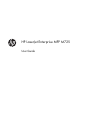 3
3
-
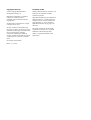 4
4
-
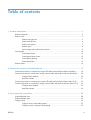 5
5
-
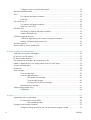 6
6
-
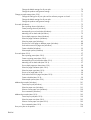 7
7
-
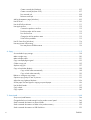 8
8
-
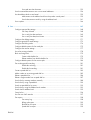 9
9
-
 10
10
-
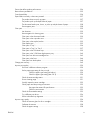 11
11
-
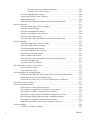 12
12
-
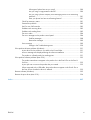 13
13
-
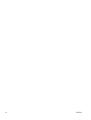 14
14
-
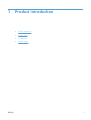 15
15
-
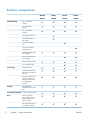 16
16
-
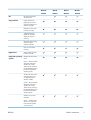 17
17
-
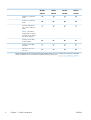 18
18
-
 19
19
-
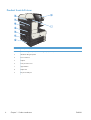 20
20
-
 21
21
-
 22
22
-
 23
23
-
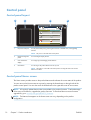 24
24
-
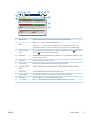 25
25
-
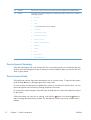 26
26
-
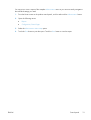 27
27
-
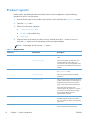 28
28
-
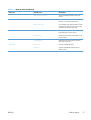 29
29
-
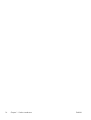 30
30
-
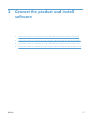 31
31
-
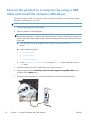 32
32
-
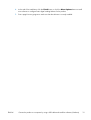 33
33
-
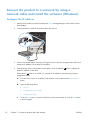 34
34
-
 35
35
-
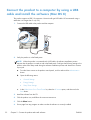 36
36
-
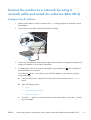 37
37
-
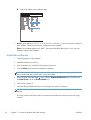 38
38
-
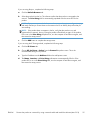 39
39
-
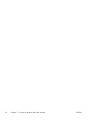 40
40
-
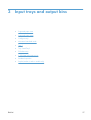 41
41
-
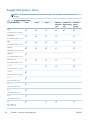 42
42
-
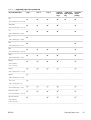 43
43
-
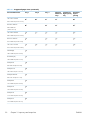 44
44
-
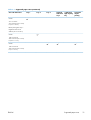 45
45
-
 46
46
-
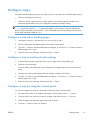 47
47
-
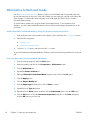 48
48
-
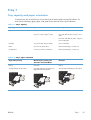 49
49
-
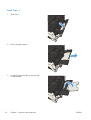 50
50
-
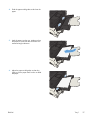 51
51
-
 52
52
-
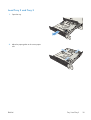 53
53
-
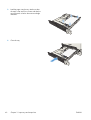 54
54
-
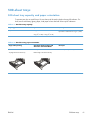 55
55
-
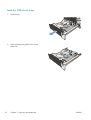 56
56
-
 57
57
-
 58
58
-
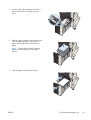 59
59
-
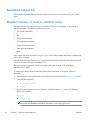 60
60
-
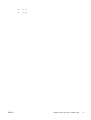 61
61
-
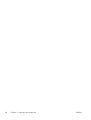 62
62
-
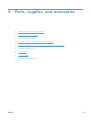 63
63
-
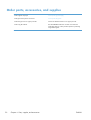 64
64
-
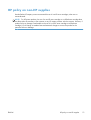 65
65
-
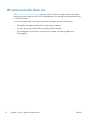 66
66
-
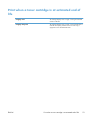 67
67
-
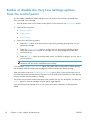 68
68
-
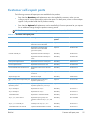 69
69
-
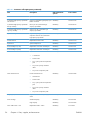 70
70
-
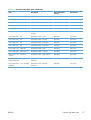 71
71
-
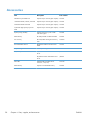 72
72
-
 73
73
-
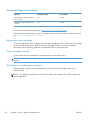 74
74
-
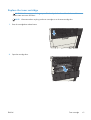 75
75
-
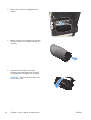 76
76
-
 77
77
-
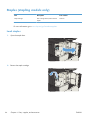 78
78
-
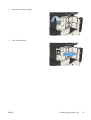 79
79
-
 80
80
-
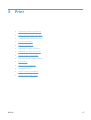 81
81
-
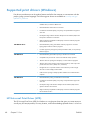 82
82
-
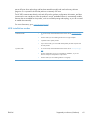 83
83
-
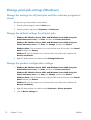 84
84
-
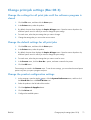 85
85
-
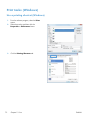 86
86
-
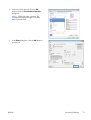 87
87
-
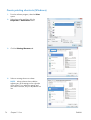 88
88
-
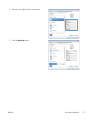 89
89
-
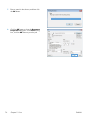 90
90
-
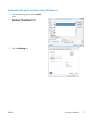 91
91
-
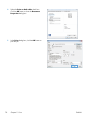 92
92
-
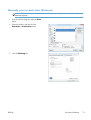 93
93
-
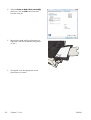 94
94
-
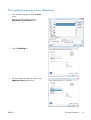 95
95
-
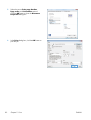 96
96
-
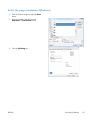 97
97
-
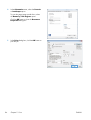 98
98
-
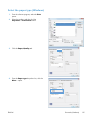 99
99
-
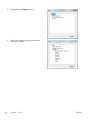 100
100
-
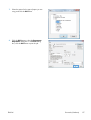 101
101
-
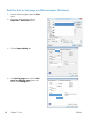 102
102
-
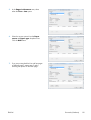 103
103
-
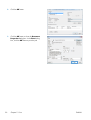 104
104
-
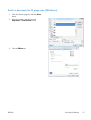 105
105
-
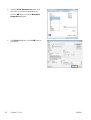 106
106
-
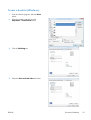 107
107
-
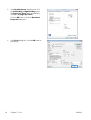 108
108
-
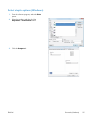 109
109
-
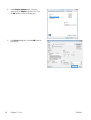 110
110
-
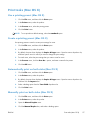 111
111
-
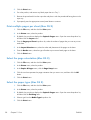 112
112
-
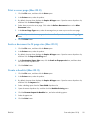 113
113
-
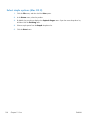 114
114
-
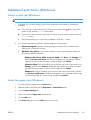 115
115
-
 116
116
-
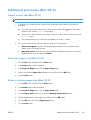 117
117
-
 118
118
-
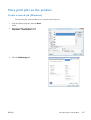 119
119
-
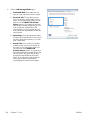 120
120
-
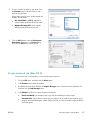 121
121
-
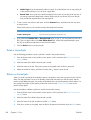 122
122
-
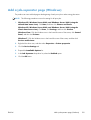 123
123
-
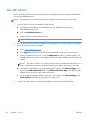 124
124
-
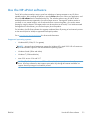 125
125
-
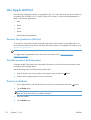 126
126
-
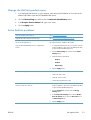 127
127
-
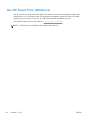 128
128
-
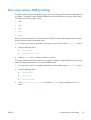 129
129
-
 130
130
-
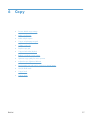 131
131
-
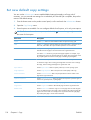 132
132
-
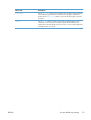 133
133
-
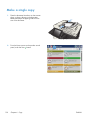 134
134
-
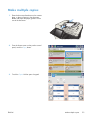 135
135
-
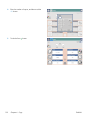 136
136
-
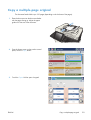 137
137
-
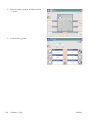 138
138
-
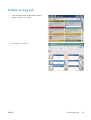 139
139
-
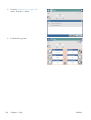 140
140
-
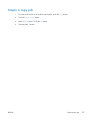 141
141
-
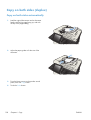 142
142
-
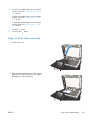 143
143
-
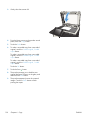 144
144
-
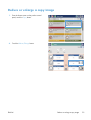 145
145
-
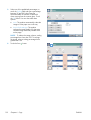 146
146
-
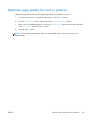 147
147
-
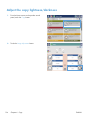 148
148
-
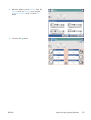 149
149
-
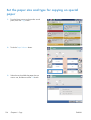 150
150
-
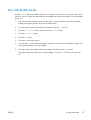 151
151
-
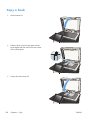 152
152
-
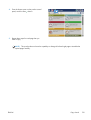 153
153
-
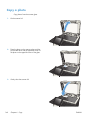 154
154
-
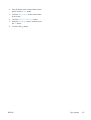 155
155
-
 156
156
-
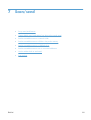 157
157
-
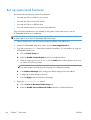 158
158
-
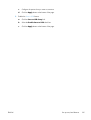 159
159
-
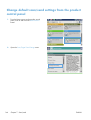 160
160
-
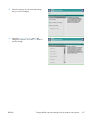 161
161
-
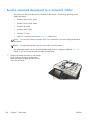 162
162
-
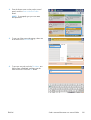 163
163
-
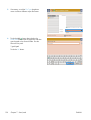 164
164
-
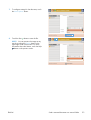 165
165
-
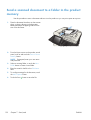 166
166
-
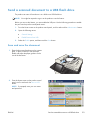 167
167
-
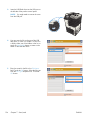 168
168
-
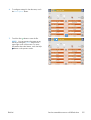 169
169
-
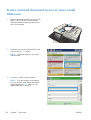 170
170
-
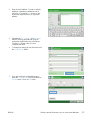 171
171
-
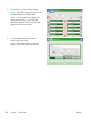 172
172
-
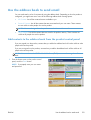 173
173
-
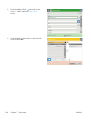 174
174
-
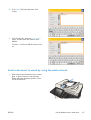 175
175
-
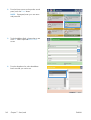 176
176
-
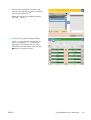 177
177
-
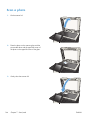 178
178
-
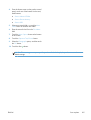 179
179
-
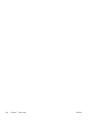 180
180
-
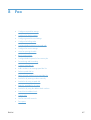 181
181
-
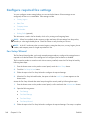 182
182
-
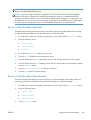 183
183
-
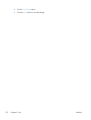 184
184
-
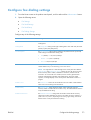 185
185
-
 186
186
-
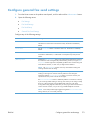 187
187
-
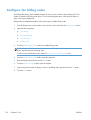 188
188
-
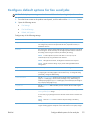 189
189
-
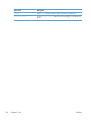 190
190
-
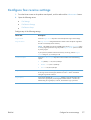 191
191
-
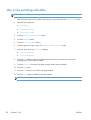 192
192
-
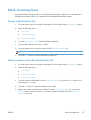 193
193
-
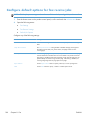 194
194
-
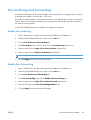 195
195
-
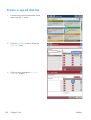 196
196
-
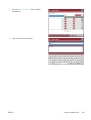 197
197
-
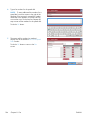 198
198
-
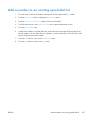 199
199
-
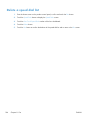 200
200
-
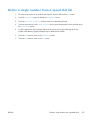 201
201
-
 202
202
-
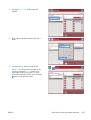 203
203
-
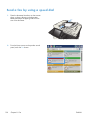 204
204
-
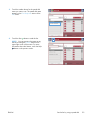 205
205
-
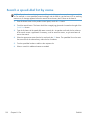 206
206
-
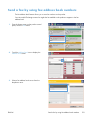 207
207
-
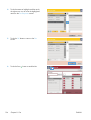 208
208
-
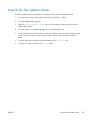 209
209
-
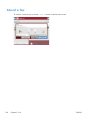 210
210
-
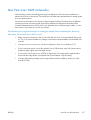 211
211
-
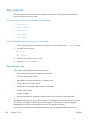 212
212
-
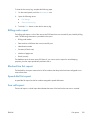 213
213
-
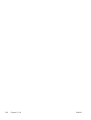 214
214
-
 215
215
-
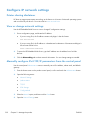 216
216
-
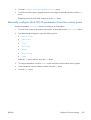 217
217
-
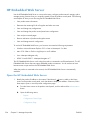 218
218
-
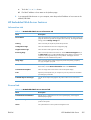 219
219
-
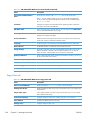 220
220
-
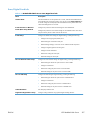 221
221
-
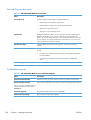 222
222
-
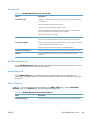 223
223
-
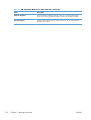 224
224
-
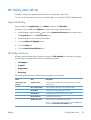 225
225
-
 226
226
-
 227
227
-
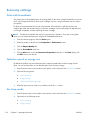 228
228
-
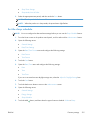 229
229
-
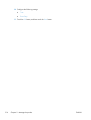 230
230
-
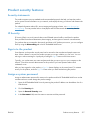 231
231
-
 232
232
-
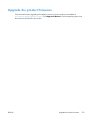 233
233
-
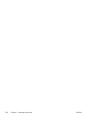 234
234
-
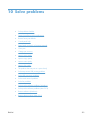 235
235
-
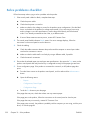 236
236
-
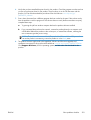 237
237
-
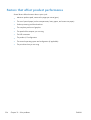 238
238
-
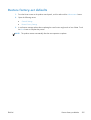 239
239
-
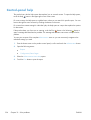 240
240
-
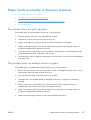 241
241
-
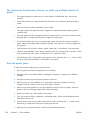 242
242
-
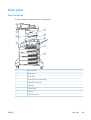 243
243
-
 244
244
-
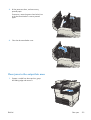 245
245
-
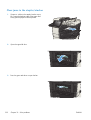 246
246
-
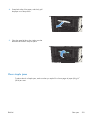 247
247
-
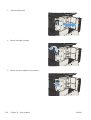 248
248
-
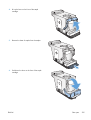 249
249
-
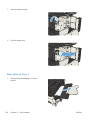 250
250
-
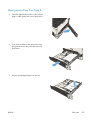 251
251
-
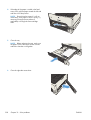 252
252
-
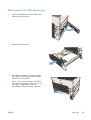 253
253
-
 254
254
-
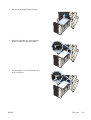 255
255
-
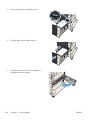 256
256
-
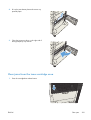 257
257
-
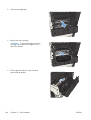 258
258
-
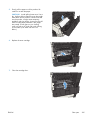 259
259
-
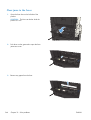 260
260
-
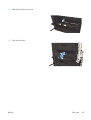 261
261
-
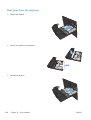 262
262
-
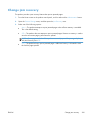 263
263
-
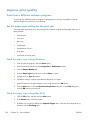 264
264
-
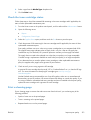 265
265
-
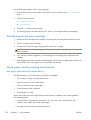 266
266
-
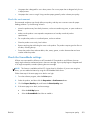 267
267
-
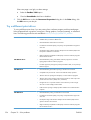 268
268
-
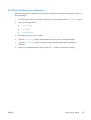 269
269
-
 270
270
-
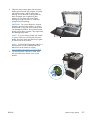 271
271
-
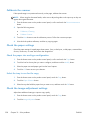 272
272
-
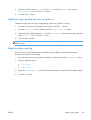 273
273
-
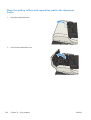 274
274
-
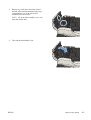 275
275
-
 276
276
-
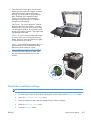 277
277
-
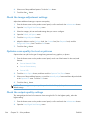 278
278
-
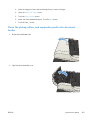 279
279
-
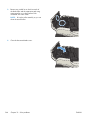 280
280
-
 281
281
-
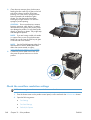 282
282
-
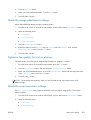 283
283
-
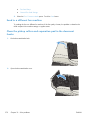 284
284
-
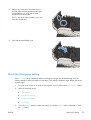 285
285
-
 286
286
-
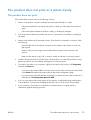 287
287
-
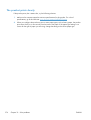 288
288
-
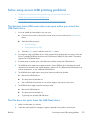 289
289
-
 290
290
-
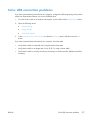 291
291
-
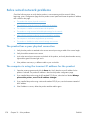 292
292
-
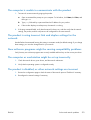 293
293
-
 294
294
-
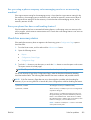 295
295
-
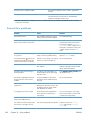 296
296
-
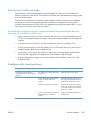 297
297
-
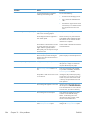 298
298
-
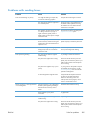 299
299
-
 300
300
-
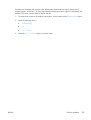 301
301
-
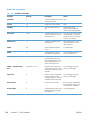 302
302
-
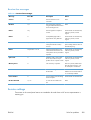 303
303
-
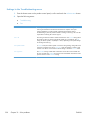 304
304
-
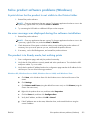 305
305
-
 306
306
-
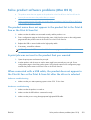 307
307
-
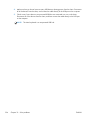 308
308
-
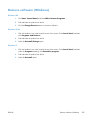 309
309
-
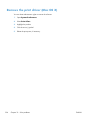 310
310
-
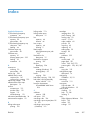 311
311
-
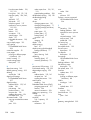 312
312
-
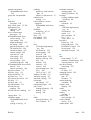 313
313
-
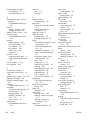 314
314
-
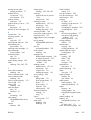 315
315
-
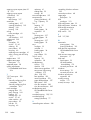 316
316
-
 317
317
-
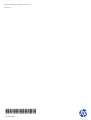 318
318
HP Enterprise MFP M725z+ User guide
- Category
- Multifunctionals
- Type
- User guide
- This manual is also suitable for
Ask a question and I''ll find the answer in the document
Finding information in a document is now easier with AI
Related papers
-
HP LaserJet Managed MFP M725 series User guide
-
HP LaserJet Enterprise 500 MFP M525 User guide
-
HP CE958A#BGJ User manual
-
HP LaserJet Enterprise 500 color MFP M575 User guide
-
HP CF145ABGJ User manual
-
HP M276nw User manual
-
HP Color LaserJet Managed MFP M575 series User guide
-
HP LaserJet Pro 400 MFP M425 User manual
-
HP M275 User manual
-
HP M525F User manual