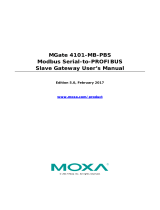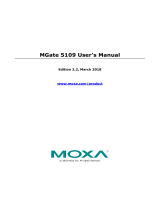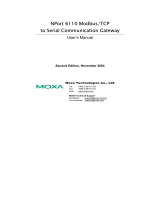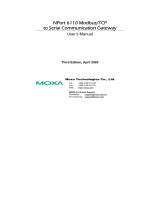Terminal Block (RS-422, RS-485) ............................................................................... 6-5
Power Input, Relay Output ........................................................................................... 6-6
DIN-Rail, Wall Mounting ..................................................................................................... 6-6
Specifications ....................................................................................................................... 6-7
Chapter 7 Hardware: MB3270, MB3270I................................................................... 7-1
Panel Layout ......................................................................................................................... 7-2
LED Indicators ..................................................................................................................... 7-2
Dimensions ........................................................................................................................... 7-3
Jumpers ................................................................................................................................. 7-4
Pin Assignments ................................................................................................................... 7-5
DB9 (Male) ................................................................................................................... 7-5
Power Input, Relay Output ........................................................................................... 7-5
DIN-Rail, Wall Mounting ..................................................................................................... 7-6
Specifications ....................................................................................................................... 7-7
Chapter 8 Typical Applications ................................................................................ 8-1
Ethernet Masters with Multiple Serial Slaves....................................................................... 8-2
Serial Masters with Multiple Ethernet Slaves....................................................................... 8-2
Modbus TCP Masters with ASCII and RTU Slaves ............................................................. 8-3
Serial Master with Serial Slaves over Internet ...................................................................... 8-3
Chapter 9 Configuring the Modbus Gateway .......................................................... 9-1
Installing the Software .......................................................................................................... 9-2
Starting MGate Manager ...................................................................................................... 9-5
Change Language Setting ............................................................................................. 9-5
Connecting to the Unit .......................................................................................................... 9-6
Broadcast Search .......................................................................................................... 9-7
Specify by IP Address .................................................................................................. 9-8
Modifying the Configuration ................................................................................................ 9-9
Configure Serial Port for RTU or ASCII, Master or Slave ......................................... 9-10
What is ProCOM? ...................................................................................................... 9-11
How to Configure ProCOM for the MGate MB3000 ................................................. 9-11
Configure IP Address and Other Network Settings .................................................... 9-14
Configure Serial Communication Parameters ............................................................ 9-16
Set up Slave ID Mapping (Smart Routing) ................................................................. 9-17
Customize Modbus Settings ....................................................................................... 9-19
Set Up Priority Control ............................................................................................... 9-21
Accessible IP .............................................................................................................. 9-22
Miscellaneous Setup ................................................................................................... 9-24
Verifying the Location of the Unit ...................................................................................... 9-25
Monitoring Modbus Activity .............................................................................................. 9-26
Open Traffic Monitor Window ................................................................................... 9-27
Filter Traffic Information ........................................................................................... 9-28
Save Log to File .......................................................................................................... 9-29
Upgrading Firmware .......................................................................................................... 9-30
Chapter 10 Pin Assignments .................................................................................... 10-1
DB9 (Male) ......................................................................................................................... 10-2
Terminal Block (RS-422, RS-485) ..................................................................................... 10-3
Power Input, Relay Output ................................................................................................. 10-3
Chapter 11 Case Studies .......................................................................................... 11-1