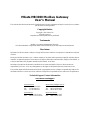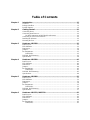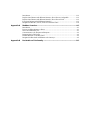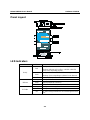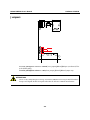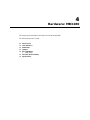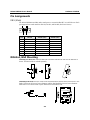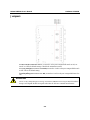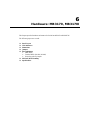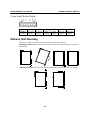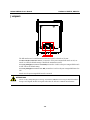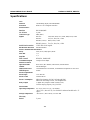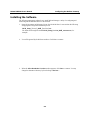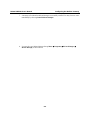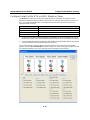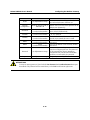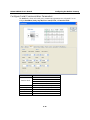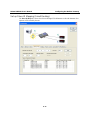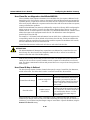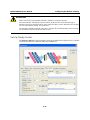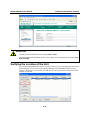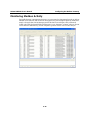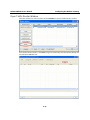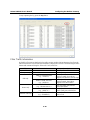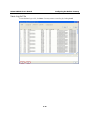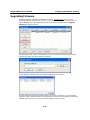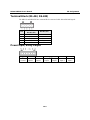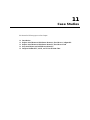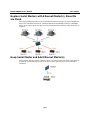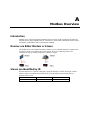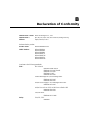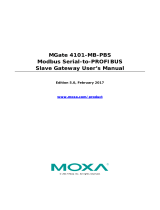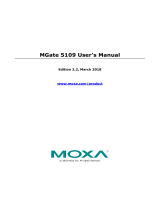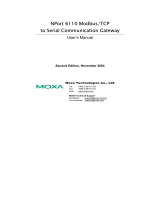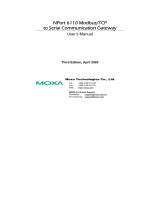Moxa Technologies MGATE MB3170I User manual
- Category
- Gateways/controllers
- Type
- User manual
This manual is also suitable for

MGate MB3000 Modbus Gateway
User’s Manual
The software described in this manual is furnished under a license agreement and may be used only in accordance
with the terms of that agreement.
Copyright Notice
Copyright 2012 Moxa Inc.
All rights reserved.
Reproduction without permission is prohibited.
Trademarks
MOXA is a registered trademark of Moxa Inc.
All other trademarks or registered marks in this manual belong to their respective manufacturers.
Disclaimer
Information in this document is subject to change without notice and does not represent a commitment on the part
of Moxa.
Moxa provides this document “as is,” without warranty of any kind, either expressed or implied, including, but not
limited to, its particular purpose. Moxa reserves the right to make improvements and/or changes to this manual, or
to the products and/or the programs described in this manual, at any time.
Information provided in this manual is intended to be accurate and reliable. However, Moxa assumes no
responsibility for its use, or for any infringements on the rights of third parties that may result from its use.
This product might include unintentional technical or typographical errors. Changes are periodically made to the
information herein to correct such errors, and these changes are incorporated into new editions of the publication.
Technical Support Contact Information
www.moxa.com/support
Moxa Americas:
Toll-free: 1-888-669-2872
Tel: +1-714-528-6777
Fax: +1-714-528-6778
Moxa China (Shanghai office):
Toll-free: 800-820-5036
Tel: +86-21-5258-9955
Fax: +86-10-6872-3958
Moxa Europe:
Tel: +49-89-3 70 03 99-0
Fax: +49-89-3 70 03 99-99
Moxa Asia-Pacific:
Tel: +886-2-8919-1230
Fax: +886-2-8919-1231

Table of Contents
Chapter 1 Introduction .............................................................................................. 1-1
Overview .............................................................................................................................. 1-2
Package Checklist ................................................................................................................. 1-3
Product Features ................................................................................................................... 1-3
Chapter 2 Getting Started ......................................................................................... 2-1
Connecting Power ................................................................................................................ 2-2
Connecting Serial Devices.................................................................................................... 2-2
RS-485 Termination and Pull High/Low Resistors ...................................................... 2-3
Connecting to a Host or the Network ................................................................................... 2-3
Installing the Software .......................................................................................................... 2-3
Mounting the Unit ................................................................................................................ 2-3
Chapter 3 Hardware: MB3180 ................................................................................... 3-1
Panel Layout ......................................................................................................................... 3-2
LED Indicators ..................................................................................................................... 3-2
Dimensions ........................................................................................................................... 3-3
Jumpers ................................................................................................................................. 3-4
Pin Assignments ................................................................................................................... 3-5
DB9 (Male) ................................................................................................................... 3-5
DIN-Rail, Wall Mounting ..................................................................................................... 3-5
Specifications ....................................................................................................................... 3-6
Chapter 4 Hardware: MB3280 ................................................................................... 4-1
Panel Layout ......................................................................................................................... 4-2
LED Indicators ..................................................................................................................... 4-2
Dimensions ........................................................................................................................... 4-3
Jumpers ................................................................................................................................. 4-4
Pin Assignments ................................................................................................................... 4-5
DB9 (Male) ................................................................................................................... 4-5
DIN-Rail, Wall Mounting ..................................................................................................... 4-5
Specifications ....................................................................................................................... 4-6
Chapter 5 Hardware: MB3480 ................................................................................... 5-1
Panel Layout ......................................................................................................................... 5-2
LED Indicators ..................................................................................................................... 5-2
Dimensions ........................................................................................................................... 5-3
Jumpers ................................................................................................................................. 5-4
Pin Assignments ................................................................................................................... 5-5
DB9 (Male) ................................................................................................................... 5-5
DIN-Rail, Wall Mounting ..................................................................................................... 5-6
Specifications ....................................................................................................................... 5-7
Chapter 6 Hardware: MB3170, MB3170I................................................................... 6-1
Panel Layout ......................................................................................................................... 6-2
LED Indicators ..................................................................................................................... 6-2
Dimensions ........................................................................................................................... 6-3
Jumpers ................................................................................................................................. 6-4
Pin Assignments ................................................................................................................... 6-5
DB9 (Male) ................................................................................................................... 6-5

Terminal Block (RS-422, RS-485) ............................................................................... 6-5
Power Input, Relay Output ........................................................................................... 6-6
DIN-Rail, Wall Mounting ..................................................................................................... 6-6
Specifications ....................................................................................................................... 6-7
Chapter 7 Hardware: MB3270, MB3270I................................................................... 7-1
Panel Layout ......................................................................................................................... 7-2
LED Indicators ..................................................................................................................... 7-2
Dimensions ........................................................................................................................... 7-3
Jumpers ................................................................................................................................. 7-4
Pin Assignments ................................................................................................................... 7-5
DB9 (Male) ................................................................................................................... 7-5
Power Input, Relay Output ........................................................................................... 7-5
DIN-Rail, Wall Mounting ..................................................................................................... 7-6
Specifications ....................................................................................................................... 7-7
Chapter 8 Typical Applications ................................................................................ 8-1
Ethernet Masters with Multiple Serial Slaves....................................................................... 8-2
Serial Masters with Multiple Ethernet Slaves....................................................................... 8-2
Modbus TCP Masters with ASCII and RTU Slaves ............................................................. 8-3
Serial Master with Serial Slaves over Internet ...................................................................... 8-3
Chapter 9 Configuring the Modbus Gateway .......................................................... 9-1
Installing the Software .......................................................................................................... 9-2
Starting MGate Manager ...................................................................................................... 9-5
Change Language Setting ............................................................................................. 9-5
Connecting to the Unit .......................................................................................................... 9-6
Broadcast Search .......................................................................................................... 9-7
Specify by IP Address .................................................................................................. 9-8
Modifying the Configuration ................................................................................................ 9-9
Configure Serial Port for RTU or ASCII, Master or Slave ......................................... 9-10
What is ProCOM? ...................................................................................................... 9-11
How to Configure ProCOM for the MGate MB3000 ................................................. 9-11
Configure IP Address and Other Network Settings .................................................... 9-14
Configure Serial Communication Parameters ............................................................ 9-16
Set up Slave ID Mapping (Smart Routing) ................................................................. 9-17
Customize Modbus Settings ....................................................................................... 9-19
Set Up Priority Control ............................................................................................... 9-21
Accessible IP .............................................................................................................. 9-22
Miscellaneous Setup ................................................................................................... 9-24
Verifying the Location of the Unit ...................................................................................... 9-25
Monitoring Modbus Activity .............................................................................................. 9-26
Open Traffic Monitor Window ................................................................................... 9-27
Filter Traffic Information ........................................................................................... 9-28
Save Log to File .......................................................................................................... 9-29
Upgrading Firmware .......................................................................................................... 9-30
Chapter 10 Pin Assignments .................................................................................... 10-1
DB9 (Male) ......................................................................................................................... 10-2
Terminal Block (RS-422, RS-485) ..................................................................................... 10-3
Power Input, Relay Output ................................................................................................. 10-3
Chapter 11 Case Studies .......................................................................................... 11-1

Introduction .........................................................................................................................11-2
Replace Serial Masters with Ethernet Master(s), Slave IDs are Configurable ....................11-2
Replace Serial Masters with Ethernet Master(s), Slave IDs are Fixed ................................11-3
Keep Serial Master and Add Ethernet Master(s) .................................................................11-3
Integrate Modbus RTU, ASCII, and TCP at the Same Time ...............................................11-4
Appendix A Modbus Overview ................................................................................... A-1
Introduction ......................................................................................................................... A-1
Devices are Either Masters or Slaves .................................................................................. A-1
Slaves are Identified by ID .................................................................................................. A-1
Communication is by Request and Response ...................................................................... A-2
Requests Need a Time Limit ............................................................................................... A-2
Modbus Ethernet vs. Modbus Serial .................................................................................... A-3
Integrate Modbus Serial and Ethernet with Gateways ......................................................... A-3
Appendix B Declaration of Conformity ...................................................................... B-1

1
1
Chapt er 1 Introduction
Welcome to the MGate MB3000 line of Modbus gateways. All models feature easy integration of
Modbus TCP to Modbus RTU/ASCII and feature RS-232/422/485 ports for Modbus serial
communication. One, two, and four-port models are available.
This chapter is an introduction to the MGate MB3000 and includes the following sections:
Overview
Package Checklist
Product Features

MGate MB3000 User’s Manual Hardware Reference: MB3270, MB3270I
1-2
Overview
The MGate MB3000 is a line of protocol gateways that provides users with
seamless integration of Ethernet and serial Modbus devices
powerful operation modes to handle almost any Modbus application
Windows utilities for easy setup and traffic monitoring
Seamless integration of Ethernet and serial Modbus devices
Modbus is one of the most popular automation protocols in the world, supporting traditional
RS-232/422/485 devices and recently developed Ethernet devices. Many industrial devices, such as
PLCs, DCSs, HMIs, instruments, and meters, use Modbus as their communication standard.
However, the Ethernet-based Modbus protocol is so different from the original serial-based
protocols that a communication gateway is needed as a bridge for integration.
In order to integrate Modbus networks, the MGate MB3000 includes an Ethernet port and up to four
serial ports that support RS-232, RS-422, and RS-485 communication. It automatically and
intelligently translates between Modbus TCP (Ethernet) and Modbus ASCII/RTU (serial) protocols,
allowing Ethernet-based PLCs to control instruments over RS-485 without additional programming
or effort.
Powerful operation modes to handle almost any Modbus application
With the Modbus protocol, devices must be clearly defined as either masters or slaves. Unlike other
Modbus gateways, the MGate MB3000’s operation modes allow users to select master or slave
operation for each serial port. Not only does the MB3000 allow Ethernet masters to control serial
slaves, it also allows serial masters to control Ethernet slaves. In addition, the advanced models
(MGate MB3170) allow both Ethernet and serial slaves to be controlled by both Ethernet and serial
masters. On multiport models, each serial port’s operation mode is independent of the other ports, so
that one port may be configured for slave mode and another port configured for master mode.
Extra address mapping and exception parameters are provided to ensure that most situations can be
handled.
Windows utilities for easy setup and traffic monitoring
A Windows utility is provided to make configuration and operation of the MGate MB3000 as easy as
possible. The utility automatically connects to all available MGate MB3000 units on the LAN for
you. Traffic monitoring functions help you troubleshoot Modbus communication problems by
tracking items such as connection status and address translation errors.

MGate MB3000 User’s Manual Hardware Reference: MB3270, MB3270I
1-3
Package Checklist
All models in the MGate MB3000 line are shipped with the following items:
Standard Accessories
1 MGate MB3000 Modbus gateway
Document & software CD
Quick Installation Guide
Power adaptor (MB3180 only)
Product warranty statement
Optional Accessories
DK-35A: DIN-rail mounting kit (35 mm)
DR-4524: 45W/2A DIN-rail 24 VDC power supply with universal 85 to 264 VAC input
DR-75-24: 75W/3.2A DIN-rail 24 VDC power supply with universal 85 to 264 VAC input
DR-120-24: 120W/5A DIN-rail 24 VDC power supply with 88 to 132 VAC/176 to 264 VAC
input by switch
NOTE: Notify your sales representative if any of the above items is missing or damaged.
Product Features
Integration of Modbus TCP and Modbus RTU/ASCII networks
Up to 31 Modbus RTU/ASCII slaves per serial port
Up to 32 Modbus TCP connections with Modbus RTU/ASCII masters
Configuration over Ethernet with easy-to-use Windows utility
10/100M Fast Ethernet with automatic IP setting (DHCP)
Software-selectable RS-232/485/422 communication
High speed serial interface supporting 921.6 Kbps
Up to 16 Modbus TCP masters for Modbus RTU/ASCII slaves
Automatic slave ID routing on 2 and 4-port models
ProCOM: Virtual Serial Port for flexible Modbus to Modbus TCP communication

2
2
Chapt er 2 Getting Started
This chapter provides basic instructions for installing the MGate MB3000. The following topics are
covered:
Connecting Power
Connecting Serial Devices
RS-485 Termination and Pull High/Low Resistors
Connecting to a Host or the Network
Installing the Software
Mounting the Unit

MGate MB3000 User’s Manual Getting Started
2-2
Connecting Power
The unit can be powered using the AC adaptor or by connecting a power source to the terminal block,
depending on the model. The following instructions are for the AC adaptor:
1. Plug the connector of the power adapter into the DC-IN jack on the back of the unit.
2. Plug the power adapter into an electrical outlet.
3. Follow these instructions to connect a power source to the terminal block:
4. Loosen or remove the screws on the terminal block.
5. Connect the 12~48 VDC power line to the terminal block.
6. Tighten the connections using the screws on the terminal block.
Note that the unit does not have an on/off switch. It automatically turns on when it receives power.
The PWR LED on the top panel will glow to indicate that the unit is receiving power.
For power terminal block pin assignments, please refer to the hardware reference chapter for your
model.
Connecting Serial Devices
The unit’s serial port(s) are located on the back panel. There are two options for connecting serial
devices, depending on the serial interface:
You may use a DB9-to-DB9 cable to connect a serial device to the unit. Plug one end of the
cable into the port on the unit’s back panel and plug the other end of the cable into the device’s
serial port.
You may make your own customized serial cable to connect a serial device to the unit. For the
pin assignments of the unit’s serial port, please refer to Chapter 10. This information can then
be used to construct your own serial cable.
If you are connecting a RS-485 multidrop network with multiple devices, please note the following:
All devices that are connected to a single serial port must use the same protocol (i.e., either
Modbus RTU or Modbus ASCII).
Each master device must get its own port on the unit. If you are connecting a network with
both master and slave devices, the master must be connected on a separate port from the
slaves. Furthermore, the master will only be able to communicate to Modbus TCP slaves, not
to the ASCII or RTU slaves that are connected on a different serial port.
For serial port pin assignments, please refer to the hardware reference chapter for your model.

MGate MB3000 User’s Manual Getting Started
2-3
RS-485 Termination and Pull High/Low Resistors
In some critical RS-485 environments, you may need to add termination resistors to prevent the
reflection of serial signals. When using termination resistors, it is important to set the pull high/low
resistors correctly so that the electrical signal is not corrupted. For each serial port, DIP switches or
jumper settings are used to set the pull high/low resistor values. For all models except the MB3180,
a built-in 120 Ω termination resistor can also be enabled.
To modify the termination and pull high/low resistor settings, please refer to the hardware reference
chapter for your model.
ATTENTION
Do not use the 1 KΩ pull high/low setting on the MGate MB3000 when using the RS-232 interface.
Doing so will degrade the RS-232 signals and reduce the effective communication distance.
Connecting to a Host or the Network
A 10/100BaseT Ethernet port is located on the unit’s front panel. This port is used for the unit’s
connection to a host or Ethernet network, as follows:
For normal operation, use a standard straight-through Ethernet cable to connect the unit to
your Modbus TCP network.
For initial configuration or for troubleshooting purposes, you may connect the unit directly to
a PC. In this case, use a crossover Ethernet cable to connect the unit to your PC’s Ethernet
connector.
The unit’s Link LED will light up to indicate a live Ethernet connection.
For advanced models (MB 3170, MB3170I, MB3270, and MB3270I), two Ethernet ports are
provided. One port can be used to connect to the network, and the other port can be used to connect
to another Ethernet device.
Installing the Software
The Windows management utility is installed from the Document and Software CD. Follow the
onscreen instructions after inserting the CD. For additional details, please refer to Chapter 9.
Mounting the Unit
The unit can be placed on a desktop, mounted on the wall, or mounted on a DIN-rail. The MB3180,
MB3280, and MB3480 require optional attachments for DIN-rail mounting. For additional details,
please refer to the hardware reference chapter for your model.

MGate MB3000 User’s Manual Hardware: MB3180
3-2
Panel Layout
LED Indicators
Name Color Function
Ready
Red
Steady on: Power is on and unit is booting up.
Blinking: Indicates an IP conflict, or DHCP or BOOTP
server is not responding properly.
Green
Steady on: Power is on and unit is functioning normally.
Blinking: Unit is responding to software Locate function.
Off Power is off, or power error condition exists.
Ethernet
Orange 10 Mbps Ethernet connection.
Green 100 Mbps Ethernet connection.
Off Ethernet cable is disconnected, or has a short.
P1 Tx/Rx
Orange Serial port is receiving data.
Green Serial port is transmitting data.
Off
No data is being transmitted or received through the serial
port.

MGate MB3000 User’s Manual Hardware: MB3180
3-3
Dimensions

MGate MB3000 User’s Manual Hardware: MB3180
3-4
Jumpers
To set the pull high/low resistors to 150 KΩ, leave jumpers JP3 and JP4 open (not shorted). This
is the default setting.
To set the pull high/low resistors to 1 KΩ, short jumpers JP3 and JP4 with jumper caps.
ATTENTION
Do not use the 1 KΩ pull high/low setting on the MGate MB3000 when using the RS-232 interface.
Doing so will degrade the RS-232 signals and reduce the effective communication distance.

MGate MB3000 User’s Manual Hardware: MB3180
3-5
Pin Assignments
DB9 (Male)
The MGate MB3000 uses DB9 (male) serial ports to connect Modbus RTU or ASCII devices. Each
port supports three serial interfaces: RS-232, RS-422, and RS-485 (both 2 and 4-wire).
Pin RS-232
RS-422
RS-485 (4W)
RS-485 (2W)
1
DCD
TxD-
---
2
RxD
TxD+
---
3
TxD
RxD+
Data+
4
DTR
RxD-
Data-
5
GND
GND
GND
6
DSR
---
---
7
RTS
---
---
8
CTS
---
---
DIN-Rail, Wall Mounting
Mounting on a DIN-rail: Attach the DIN-rail accessories and latch the unit onto the DIN-rail as
shown. The DIN-rail kit is ordered separately.
Mounting on the wall: Place two screws in the wall and slide the unit onto the screws as shown. The
head of each screw 6.5 mm or less in diameter, and the shaft should be 3 mm or less in diameter.
Make sure to leave about 2 mm of space between the head and the wall.

MGate MB3000 User’s Manual Hardware: MB3180
3-6
Specifications
LAN
Ethernet
10/100 Mbps, RJ45, Auto MDI/MDIX
Protection
Built-in 1.5 KV magnetic isolation
Serial Interface
Interface
RS-232/422/485
No. of Ports
1 port
Connector Type
DB9 (male)
Signals
RS-232:
TxD, RxD, RTS, CTS, DTR, DSR, DCD, GND
RS-422:
Tx+, Tx-, Rx+, Rx-, GND
RS-485 (2-wire):
Data+, Data-, GND
RS-485 (4-wire)
Tx+, Tx-, Rx+, Rx-, GND
Serial Line Protection
15 KV ESD for all signals
RS-485 Data Direction
Patented ADDC™
Serial Communication Parameters
Parity
None, Even, Odd, Space, Mark
Data Bits
7, 8
Stop Bits
1, 2
Flow Control
RTS/CTS, XON/XOFF
Transmission Speed
50 bps to 921.6 Kbps
Software Features
Operation Mode
RTU Slave, RTU Master, ASCII Slave, ASCII Master
Utilities
MGate Manager
Multi-Masters and
Multi-Request
16 simultaneous TCP masters, 32 simultaneous requests for each TCP
master
Power Requirements
Power Input
12 to 48 VDC
Power Connector
Power jack
Power Consumption
200 mA@12 VDC, 60 mA@48 VDC
Environment
Operating Temperature
0 to 55°C (32 to 13 1°F), 5 to 95%RH
Storage Temperature
-20 to 85°C (-4 to 185°F), 5 to 95% RH
Warranty
Period
5 years

MGate MB3000 User’s Manual Hardware: MB3280
4-2
Panel Layout
LED Indicators
Name Color Function
Ready
Red
Steady on: Power is on and unit is booting up.
Blinking: Indicates an IP conflict, or DHCP or BOOTP
server is not responding properly.
Green
Steady on: Power is on and unit is functioning normally.
Blinking: Unit is responding to software Locate function.
Off Power is off, or power error condition exists.
Ethernet
Orange 10 Mbps Ethernet connection.
Green 100 Mbps Ethernet connection.
Off Ethernet cable is disconnected, or has a short.
P1 and P2
Orange Serial port is receiving data.
Green Serial port is transmitting data.
Off
No data is being transmitted or received through the serial
port.

MGate MB3000 User’s Manual Hardware: MB3280
4-3
Dimensions
Page is loading ...
Page is loading ...
Page is loading ...
Page is loading ...
Page is loading ...
Page is loading ...
Page is loading ...
Page is loading ...
Page is loading ...
Page is loading ...
Page is loading ...
Page is loading ...
Page is loading ...
Page is loading ...
Page is loading ...
Page is loading ...
Page is loading ...
Page is loading ...
Page is loading ...
Page is loading ...
Page is loading ...
Page is loading ...
Page is loading ...
Page is loading ...
Page is loading ...
Page is loading ...
Page is loading ...
Page is loading ...
Page is loading ...
Page is loading ...
Page is loading ...
Page is loading ...
Page is loading ...
Page is loading ...
Page is loading ...
Page is loading ...
Page is loading ...
Page is loading ...
Page is loading ...
Page is loading ...
Page is loading ...
Page is loading ...
Page is loading ...
Page is loading ...
Page is loading ...
Page is loading ...
Page is loading ...
Page is loading ...
Page is loading ...
Page is loading ...
Page is loading ...
Page is loading ...
Page is loading ...
Page is loading ...
Page is loading ...
Page is loading ...
Page is loading ...
Page is loading ...
Page is loading ...
Page is loading ...
Page is loading ...
Page is loading ...
Page is loading ...
Page is loading ...
Page is loading ...
Page is loading ...
Page is loading ...
Page is loading ...
-
 1
1
-
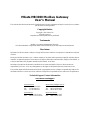 2
2
-
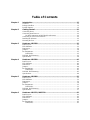 3
3
-
 4
4
-
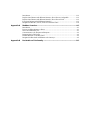 5
5
-
 6
6
-
 7
7
-
 8
8
-
 9
9
-
 10
10
-
 11
11
-
 12
12
-
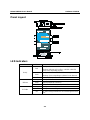 13
13
-
 14
14
-
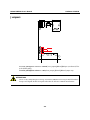 15
15
-
 16
16
-
 17
17
-
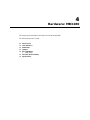 18
18
-
 19
19
-
 20
20
-
 21
21
-
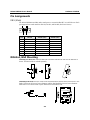 22
22
-
 23
23
-
 24
24
-
 25
25
-
 26
26
-
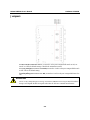 27
27
-
 28
28
-
 29
29
-
 30
30
-
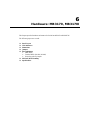 31
31
-
 32
32
-
 33
33
-
 34
34
-
 35
35
-
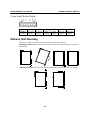 36
36
-
 37
37
-
 38
38
-
 39
39
-
 40
40
-
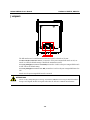 41
41
-
 42
42
-
 43
43
-
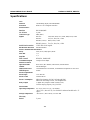 44
44
-
 45
45
-
 46
46
-
 47
47
-
 48
48
-
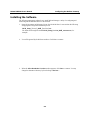 49
49
-
 50
50
-
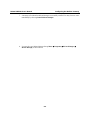 51
51
-
 52
52
-
 53
53
-
 54
54
-
 55
55
-
 56
56
-
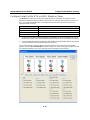 57
57
-
 58
58
-
 59
59
-
 60
60
-
 61
61
-
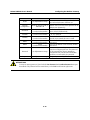 62
62
-
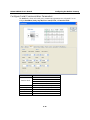 63
63
-
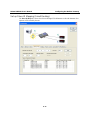 64
64
-
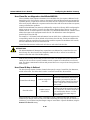 65
65
-
 66
66
-
 67
67
-
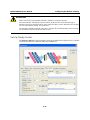 68
68
-
 69
69
-
 70
70
-
 71
71
-
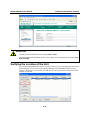 72
72
-
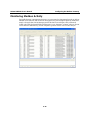 73
73
-
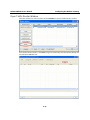 74
74
-
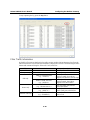 75
75
-
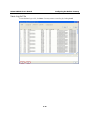 76
76
-
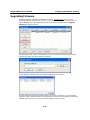 77
77
-
 78
78
-
 79
79
-
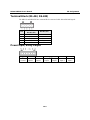 80
80
-
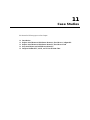 81
81
-
 82
82
-
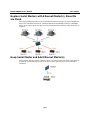 83
83
-
 84
84
-
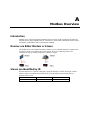 85
85
-
 86
86
-
 87
87
-
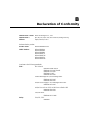 88
88
Moxa Technologies MGATE MB3170I User manual
- Category
- Gateways/controllers
- Type
- User manual
- This manual is also suitable for
Ask a question and I''ll find the answer in the document
Finding information in a document is now easier with AI
Related papers
-
Moxa Technologies MGATE MB3180 Quick Installation Manual
-
Moxa Technologies MGATE MB3480 Quick Install Guide
-
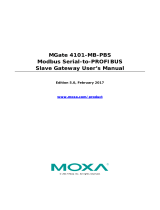 Moxa Technologies MGate-4101-MB-PBS User manual
Moxa Technologies MGate-4101-MB-PBS User manual
-
 Moxa Technologies MGate 5105-MB-EIP Quick Installation Manual
Moxa Technologies MGate 5105-MB-EIP Quick Installation Manual
-
Moxa MGATE EIP3170I-T User manual
-
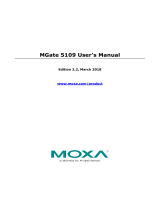 Moxa Technologies MGate 5109 User manual
Moxa Technologies MGate 5109 User manual
-
 Moxa Technologies MGate 5118 Quick Install Guide
Moxa Technologies MGate 5118 Quick Install Guide
-
 Moxa Technologies MGate 5109 Quick Install Guide
Moxa Technologies MGate 5109 Quick Install Guide
-
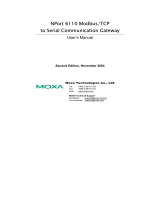 Moxa Technologies 6110 User manual
Moxa Technologies 6110 User manual
-
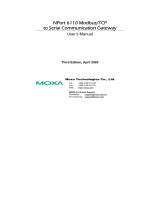 Moxa Technologies Switch NPort 6110 User manual
Moxa Technologies Switch NPort 6110 User manual
Other documents
-
Moxa MGate MB3170/MB3270 Series User manual
-
Moxa MGate MB3180/MB3280/MB3480 Series User manual
-
Moxa MGate MB3170/MB3270 Series User manual
-
Moxa MGate MB3170/MB3270 Series User manual
-
Moxa MGate MB3180/MB3280/MB3480 Series Quick setup guide
-
Kramer Electronics FC-22ETH Datasheet
-
Kramer Electronics FC-21ETH Datasheet
-
Moxa MGate MB3180/MB3280/MB3480 Series Quick setup guide
-
Moxa MGate MB3180/MB3280/MB3480 Series Quick setup guide
-
Moxa MGate MB3180/MB3280/MB3480 Series Quick setup guide