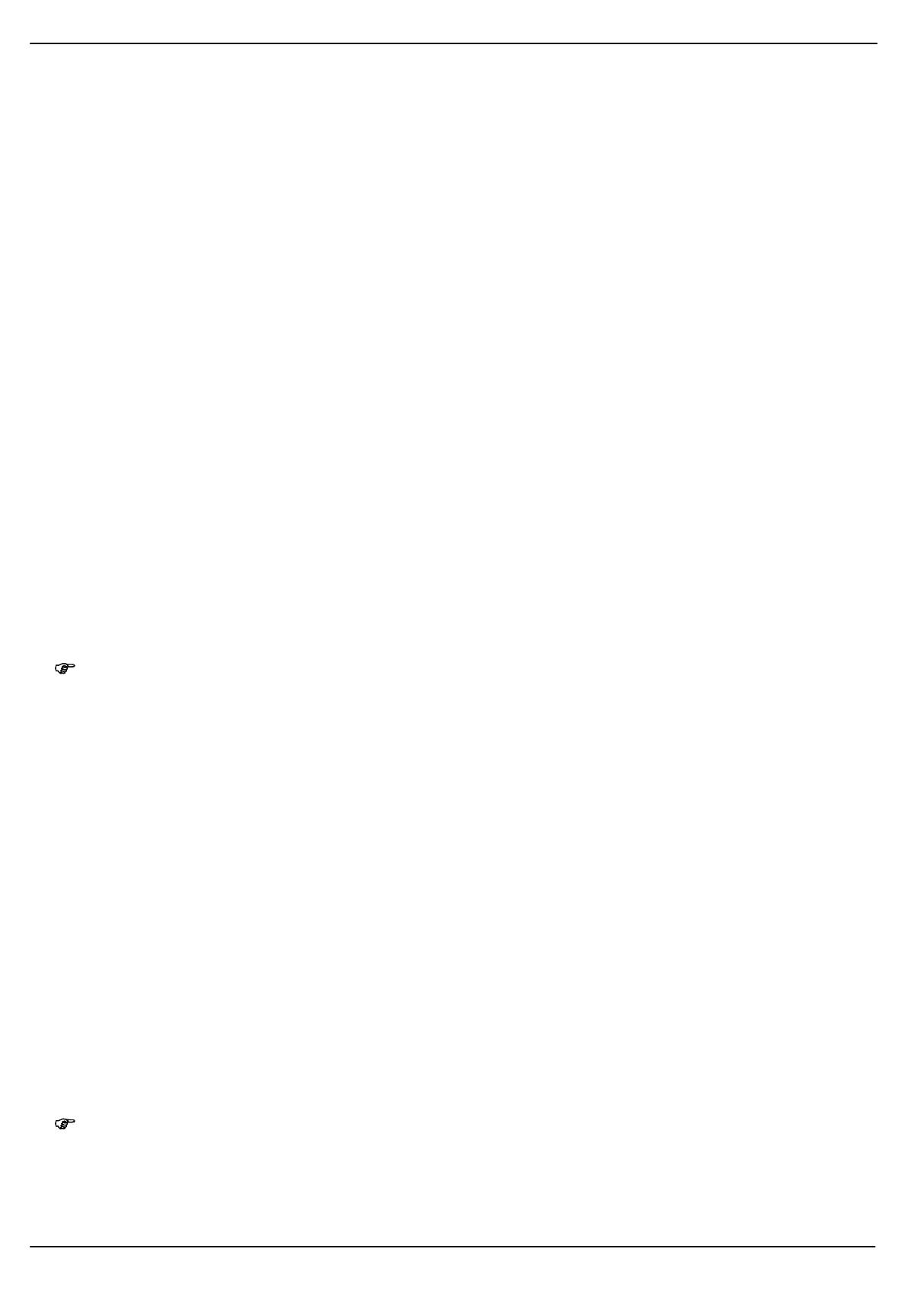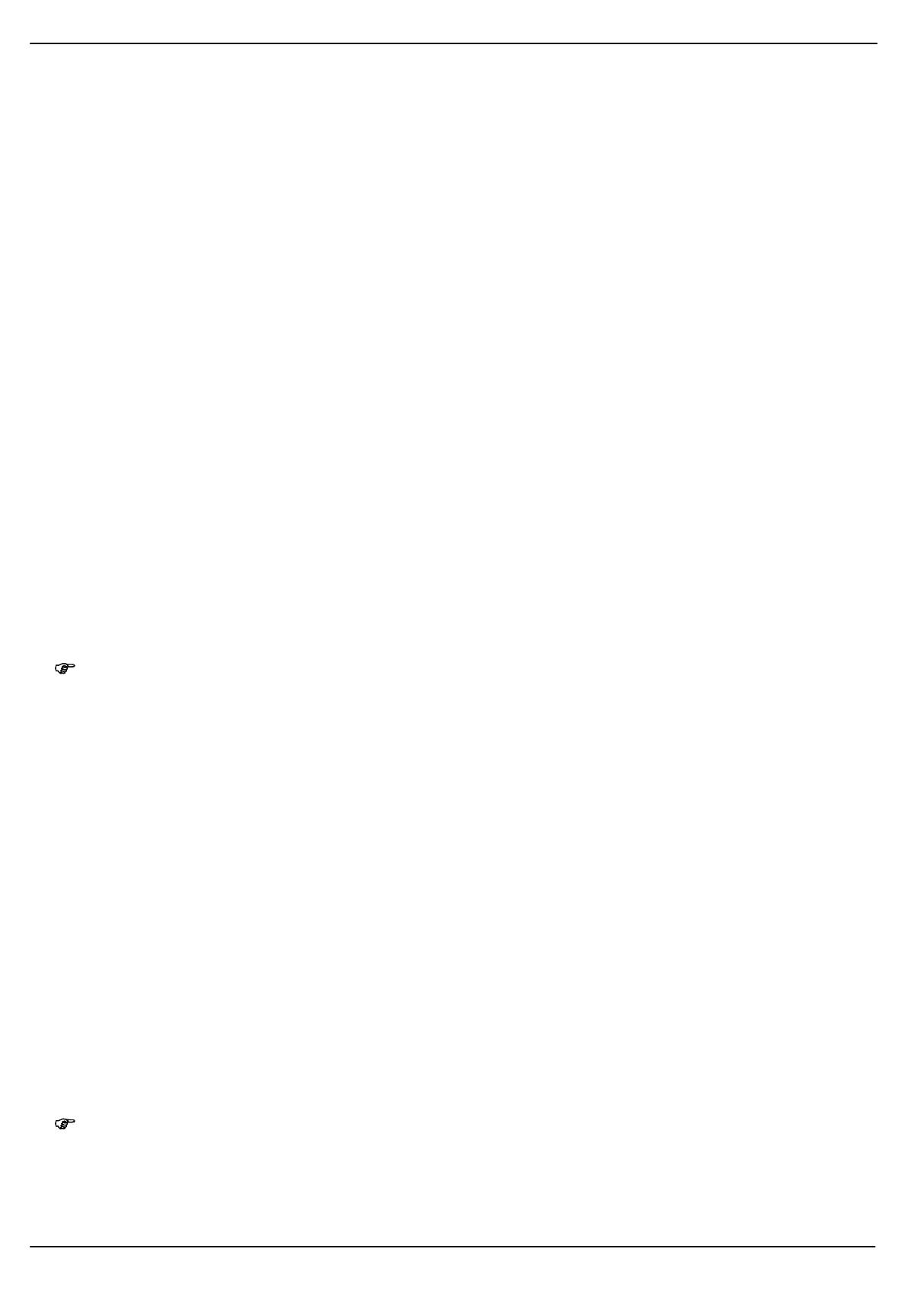
13
14
15
16
Text Messages (SMS)
16
Inbox
Texts messages received are stored in the Inbox folder.
Open the Inbox and press the B/C keys to select a message, press the F key and then press the
B/C keys to select from the following menu options:
View View the text messages.
Reply Reply to the text message.
Callsender Call the sender of the message.
Forward Send the message received to another person.
Delete Delete the text message.
Deleteall Delete all the text messages.
SavetoPhonebook Save the sender of the message in the phone book.
Filterby Filter all messages to the SIM card (1 or 2) or all messages.
Sent messages
Text messages sent are stored in the Sentmessages folder if you have defined this setting beforehand.
Navigate through the Sentmessages menu, select a text message with the B/C keys and then press
the F key to select from the following menu options:
View View the text messages.
Forward Send the message received to another person.
Delete Delete the text message.
Deleteall Delete all messages in the Sentmessages menu.
SMS settings
Note: It is possible that not all functions described are supported by every mobile service provider.
Therefore, please contact your mobile service provider locally for details.
To open the SMS Settings menu, press:
D B/C Messaging SMSsettings SIM1messagesettings
Press the B/C keys to navigate and then press the F key to select from the following menu
options:
Profilesettings + Profile settings, Page 16.
Voicemailserver Define the Voicemail server.
Commonsettings + Common settings, Page 17.
Memorystatus Display the memory status of the phone and SIM card inserted.
Preferredstorage Define whether text messages should be stored on the SIM card or
phone.
Profile settings
Navigate through Profilesettings menu using the B/C in Profile1, then Edit and press the F key to
select from the following menu options:
Profilename Change the profile name.
SMSCaddress Change the SMSC number.
Note: Text messages are distributed by a messaging service centre (MSC). If you want to send and
receive text messages, you must enter a service centre number in your mobile phone. Nor
mally, a number is already preset. You are advised to keep the factory settings.
Validityperiod Define how long attempts should be made to deliver a text.
Messagetype Define the format in which the text message should be sent.