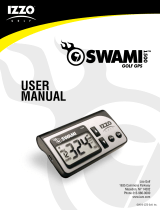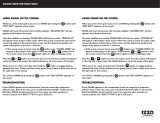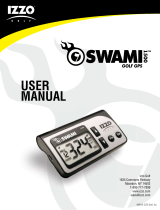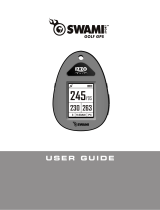1
TABLE OF CONTENTS
1. General Description of Hardware .................................................................................2
1.1 Basic Specications ........................................................................................2
1.2 Accessories List ..............................................................................................2
1.3 Screen Display Description ..............................................................................3
2. Getting Started ................................................................................................................4
2.1 Power On/Off ....................................................................................................4
3. Time Mode ........................................................................................................................4
4. Using Swami on the Course ...........................................................................................5
4.1 Getting Started ..............................................................................................5-6
4.2 Play Mode .......................................................................................................7
4.4 Shot Distance ..................................................................................................7
4.3 Electronic Score Card .....................................................................................8
4.3 Odometer ........................................................................................................9
4.5 Editing Green Location ..............................................................................9-10
4.3 End Round ....................................................................................................10
5. Swami Settings ..............................................................................................................11
5.1 Alarm ............................................................................................................11
5.2 Time Format ..................................................................................................11
5.3 Time ..............................................................................................................12
5.4 Daylight Saving Time ...................................................................................12
5.6 Date Format .................................................................................................13
5.6 Date ..............................................................................................................13
5.7 Language .....................................................................................................13
5.8 Unit ...............................................................................................................14