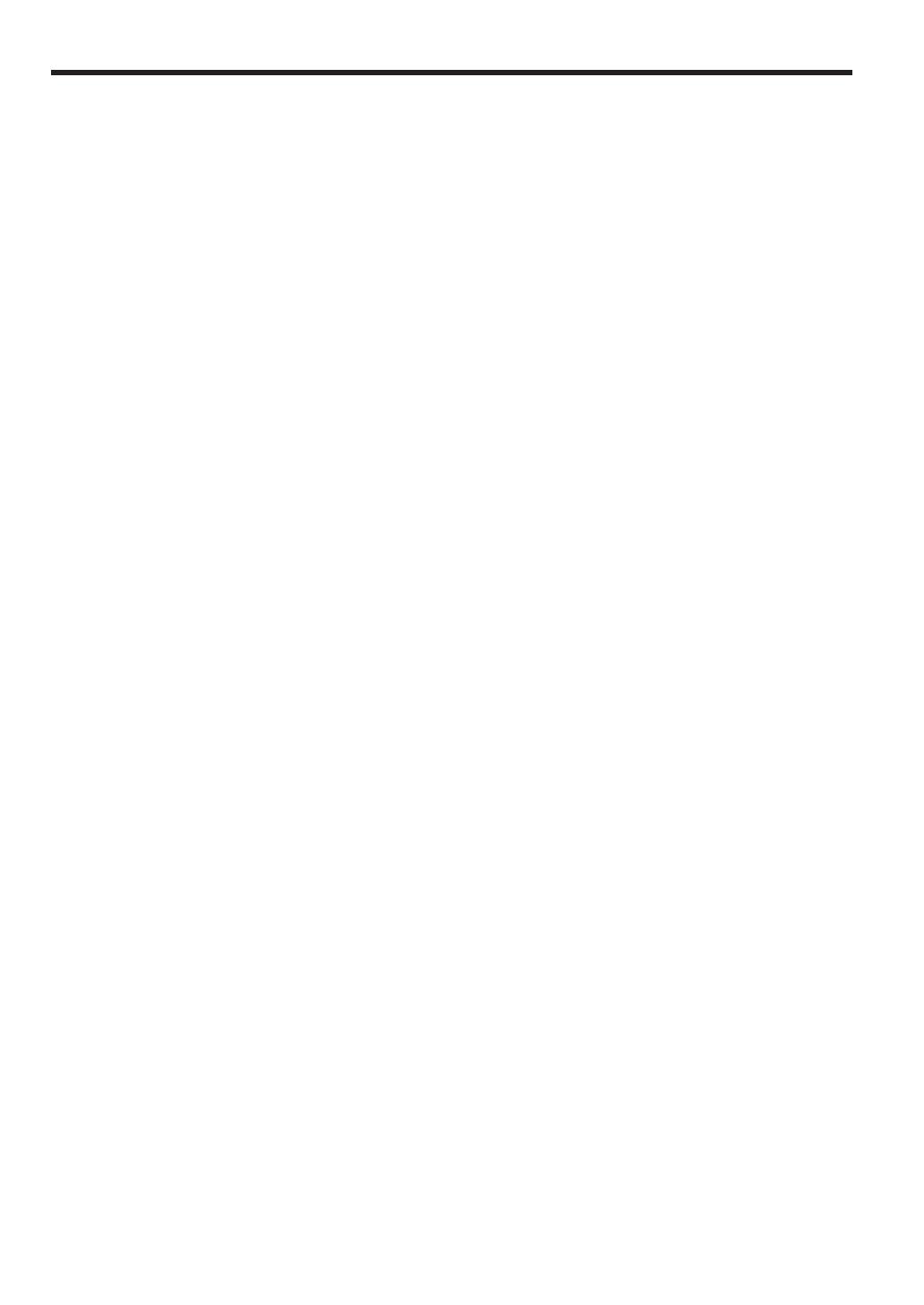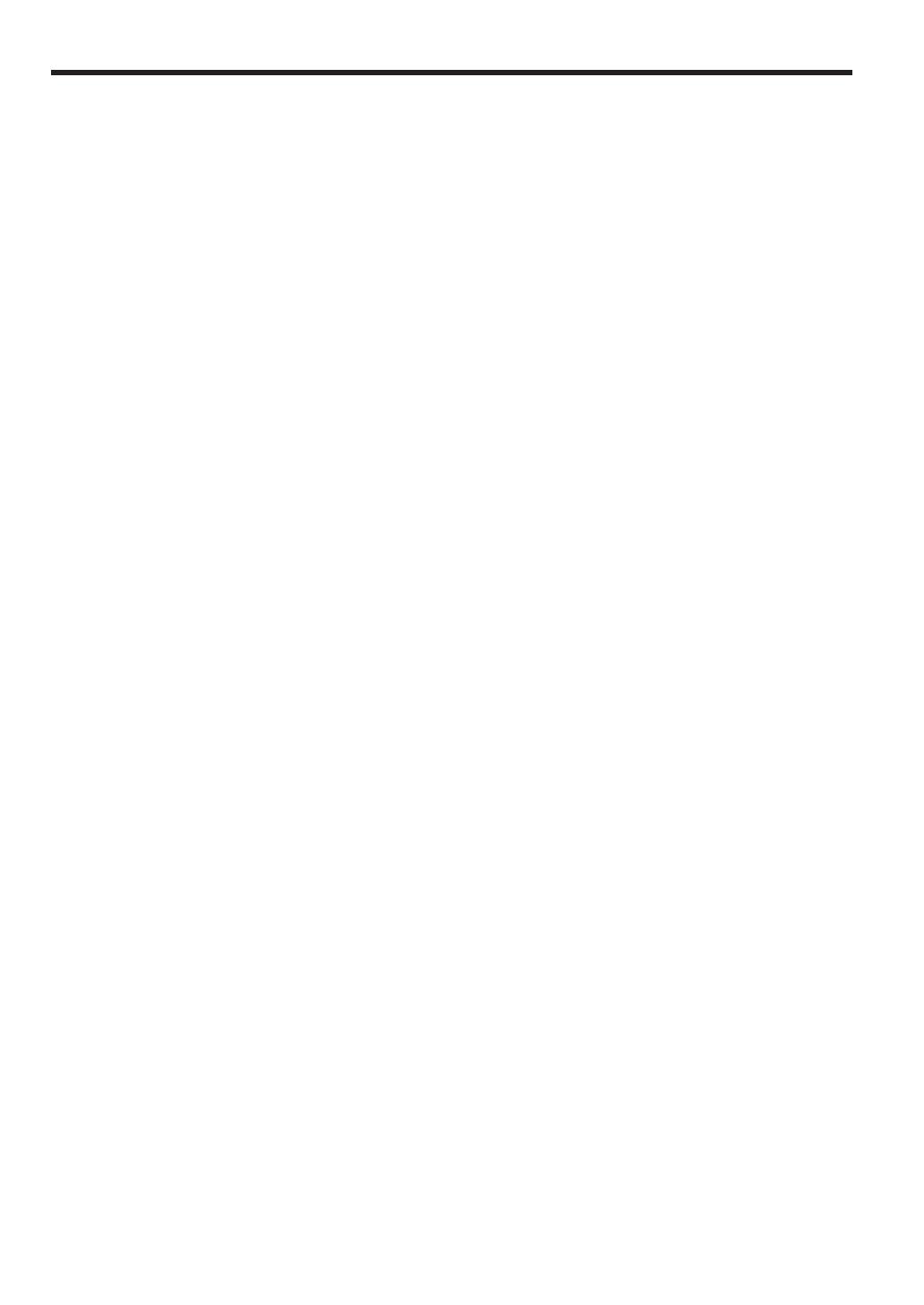
2
CONTENTS
INTRODUCTION ........................................................................................................................................... 1
IMPORTANT .................................................................................................................................................. 1
CONTENTS ................................................................................................................................................... 2
PARTS AND THEIR FUNCTIONS ................................................................................................................ 4
1 External View ........................................................................................................................................ 4
2 Printer ................................................................................................................................................... 4
3 Mode Switch and Mode key .................................................................................................................. 5
4 Keyboard .............................................................................................................................................. 5
5 Display .................................................................................................................................................. 6
6 Drawer Lock Key .................................................................................................................................. 6
PREPARING THE CASH REGISTER ........................................................................................................... 7
1 Initializing the Cash Register ................................................................................................................ 7
2 Installing Batteries ................................................................................................................................ 8
3 Installing a Paper Roll ........................................................................................................................... 9
HELP FUNCTION ........................................................................................................................................ 10
BASIC FUNCTION PROGRAMMING ......................................................................................................... 11
1 Abbreviations and Terminology ............................................................................................................11
2 Prior to Programming ...........................................................................................................................11
3 Language Selection ............................................................................................................................ 13
4 Date and Time Programming .............................................................................................................. 13
5 Tax Programming ................................................................................................................................ 14
6 Department Programming .................................................................................................................. 15
7 PLU (Price Look-Up) and Subdepartment Programming ................................................................... 18
8 Text Programming ............................................................................................................................... 20
BASIC SALES ENTRY (Example) ............................................................................................................. 22
1 Basic Sales Entry ................................................................................................................................ 22
2 PLU Sales Entry ................................................................................................................................. 23
CORRECTION ............................................................................................................................................. 24
1 Cancellation of the Numeric Entry ...................................................................................................... 24
2 Correction of the Last Entry (direct void) ............................................................................................ 24
3 Correction of the Next-to-last or Earlier Entry (indirect void) .............................................................. 25
4 Subtotal Void ....................................................................................................................................... 25
5 Correction after Finalizing a Transaction (Void mode) ........................................................................ 26
FULL SALES REPORT (X or Z REPORT) ................................................................................................. 27
OTHER BASIC SALES ENTRIES .............................................................................................................. 29
1 Additional Information for BASIC SALES ENTRY .............................................................................. 29
2 Error Warning...................................................................................................................................... 29
3 Starting Cash Memory (SCM) Entry ................................................................................................... 30
4 Item Entries ......................................................................................................................................... 31
5 Display of Subtotal .............................................................................................................................. 34
6 Finalization of Transaction .................................................................................................................. 35
7 Computation of VAT (Value Added Tax)/Tax ....................................................................................... 37
OPTIONAL FEATURES .............................................................................................................................. 39
1 Auxiliary Entries .................................................................................................................................. 39
2 Auxiliary Payment Treatment .............................................................................................................. 40
3 Special Printing Function .................................................................................................................... 42
PRIOR TO PROGRAMMING ...................................................................................................................... 43
AUXILIARY FUNCTION PROGRAMMING ................................................................................................. 45
1 Miscellaneous Key Programming ....................................................................................................... 45
2 Other Text Programming ..................................................................................................................... 49