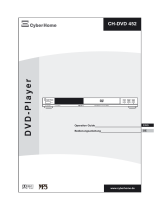8
CHARGING THE BATTERY
The DVD player is powered by a lithium-polymer battery. It has no memory effect and thus it can
be recharged at any time regardless of whether it is fully or partially discharged.
The player can be recharged when it is powered on or off. When the power is off, it takes about
3 to 4 hours to fully charge the battery. When the power is on, it takes approximately ten hours to
charge the battery. When fully charged, the battery can be used for about two hours.
While the unit is charging, the red charge indicator will fl ash. When the battery is fully charged, the
red charge indicator will be steadily lit.
To Charge the Battery
The player can be charged using the AC/DC Power Adapter or the Vehicle DC Power Adapter.
By AC/DC Power Adapter:
Connect the AC/DC Power Adapter to the DC IN 9-12V jack on the player, then plug the adapter
into a 120 VAC outlet.
By Vehicle DC Power Adapter:
Plug one end of the Vehicle DC Power Adapter into the DC IN 9-12V jack on the player, then plug
the other end into the vehicle DC accessory socket of a car.
Do not charge the DVD player in the vehicle when the vehicle is not running.
Use and Maintenance of the Rechargeable Battery
1. The working temperature of the rechargeable battery is 32 °F (0 °C) to 95 °F (35 °C).
2. Always unplug the player when it is not being used or charged.
3. If you do not plan to use the battery for an extended period of time (one week or longer), we
recommend that you fully charge the battery. For longer periods of storage, please recharge
the battery at least once every two months to maintain the battery in optimum condition.
4. Once the battery is fully discharged, immediately recharge the battery (regardless of whether
you plan to use the DVD player or not) in order to maximize battery life.
5. Recharge effi ciency will degrade when temperatures drop below 50 °F (10°C) or
exceed 95 °F (35 °C).
6. The battery compartment contains a temperature sensor. If the temperature exceeds 104
°F (40 °C) when charging the unit, the power will turn off automatically and the red charge
indicator on the side of the unit will fl ash. In this case, disconnect the power adapter, wait for
the unit to cool down, then reconnect the power adapter.
7. Heat is produced during charging. This is normal.
8. Do not subject the battery to strong impacts.
9. Keep the battery away from humidity and excessive heat.
10. The battery is not user serviceable. Please contact Audiovox in the event the battery will
not charge.