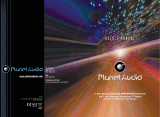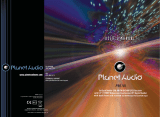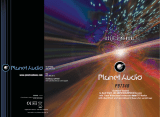INSTRUCTIONS INSTRUCTIONS
12
External input operation
Connect the video input plug with external video input jack, and connect the audio input
plug with external audio input jack.
Touch [Input] icon on main interface to access external input interface.
Audio You can adjust the
You can adjust the speaker volume by adjusting the front and back,left and right column.
volume, bass, pitch for input audio.
Video You can adjust the brightness, contrast, saturation and hue for input video.
You can also choose the video standard mode.
NO VIDEO SIGNAL
Other functions
Rearview function
In any running state, the video signal can switch to reverse video state when reversing the
car, and the system shall return to its initial running state after reversing the car.
Do not rely on CCD system completely, please make sure you use direct eyesight while
driving.Back rearview system only assists in driving. As the distance range of rearview
system is limited, completely relying on the rearview system during driving may cause
accidents.
Reverse field simulation
Rearview backup image
Warning
iPod function operation
Connect to iPod first, touch [iPod] icon on main interface to access iPod interface, as
shown in below diagram.
07
Turn on/off Host
Insert/Eject USB storage device
1. Connect a USB recorded with media information to the unit by a USB connecting cable.
2. When there is a need to eject the USB device, exit the USB device playback screen
first, and then take out the device.
Insert/eject SD card
1. Insert a SD card recorded with media information into the SD card slot in the unit
correctly until it is locked.
2. When pulling out the SD card, exit SD card playing state first, then press the SD card
and it shall pop up after unlocking.
Enter/exit
Insert a USB storage device or SD card to automatically play data contained in it. If the
unit has connected with a USB device or SD card, touch[ USB ]icon in the main interface
to enter into the external storage playback interface; Touch[ SD ]icon to enter into the SD
card playback interface. During playback, touch the top center area of the screen to pop
up the touch menu, operate touch menu to perform various playback controls.
When there is a USB device/SD card connected,
the unit can conduct the playback of audio/video/
image files in the USB device/SD card.
USB/SD Card function operation
Play
After SD card/USB removable device being read out, the operation methods are similar
to disk operation methods.
When the ignition switch is put in ACC or ON position,Press[ ] button on the front panel
to turn on the unit.After the host starts, hold [ ]button for 3 seconds , the host will turn off.
Access main interface
Touch the function icons so as to access the
corresponding function operations.
In the other mode, click on the interface to return the icon will switch to the main interface.
Play/Pause
Stop
Previous Song/next Song
Fast forward play/Fast backward play
Back to the
main interface
Volume adjustment knob