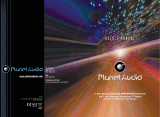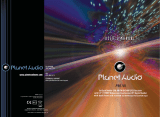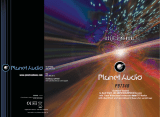INSTRUCTIONS
Turn on/off Host
Access main interface
In boot-up state, press POWER button on the panel to switch to main interface, as shown
in belowpicture:
Touch the function icons so as to access the
corresponding function operations.
Insert/Eject USB storage device
1. Connect a USB recorded with media information to the unit by a USB connecting cable.
2. When there is a need to eject the USB device, exit the USB device playback screen
first, and then take out the device.
Insert/eject SD card
1. Insert a SD card recorded with media information into the SD card slot in the unit
correctly until it is locked.
2. When pulling out the SD card, exit SD card playing state first, then press the SD card
and it shall pop up after unlocking.
Enter/exit
Insert a USB storage device or SD card to automatically play data contained in it. If the
unit has connected with a USB device or SD card, touch[ USB ]icon in the main interface
to enter into the external storage playback interface; Touch[ SD ]icon to enter into the SD
card playback interface. During playback, touch the top center area of the screen to pop
up the touch menu, operate touch menu to perform various playback controls.
When there is a USB device/SD card connected,
the unit can conduct the playback of audio/video/
image files in the USB device/SD card.
USB/SD Card function operation
Play
After SD card/USB removable device being read out, the operation methods are similar
to disk operation methods.
When the ignition switch is put in ACC or ON position,Press[ ] button on the front panel
to turn on the unit.After the host starts, hold [ ]button for 3 seconds , the host will turn off.
INSTRUCTIONS
Radio Function Operation
Enter/exit
Touch [ RADIO ] icon in the main interface to enter into the radio interface.
Touch icon to return to main interface, and then touch other function icons so as to exit
radio mode.
Click [BND] icon so as to switch among AM1, AM2, Fm1,FM2, FM3 bands.
Band selection
Search/Save radio stations
FM band can save 18 radio stations (Six stations for FM1/FM2/FM3), AM band can save
12 radio stations (Six stations for AM1/AM2).
Short press [Scan] icon to browse the stored radio stations.
Scan radio
Short press icon to manually fine-tune radio stations upward/downward.
Long press icon to automatically search and save radio stations.
Sound setting
Click [Sound] icon can switch to different sound mode.
Turn on/off the Long/Short-range
Click [Long/Short-range] icon so as to turn on/off Long/Short-Range function.
Note: This function is available only when FM band is selected.
Loudness on/off
Click [Loudness] icon so as to turn on/off loudness function.
Stereo on/off
When receiving stereo signals, click [Stereo] icon to turn on/off stereo.
Mute on/off
Click [Mute] icon to turn on/off mute function
TFT on/off
Click icon to turn off TFT, and then click the screen area so as to turn on TFT.
Click icon so as to slide screen angle.