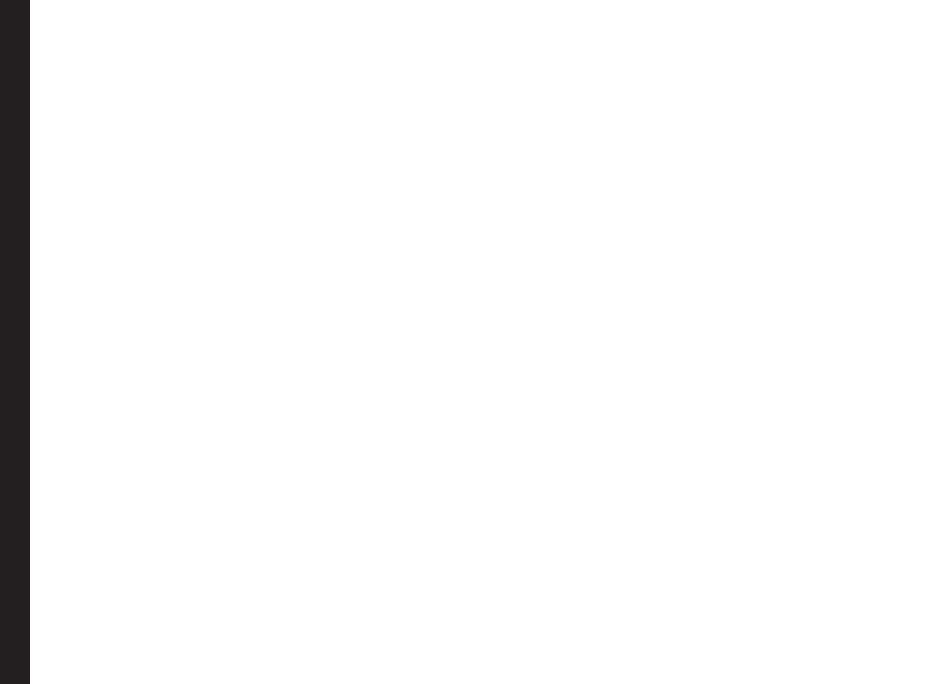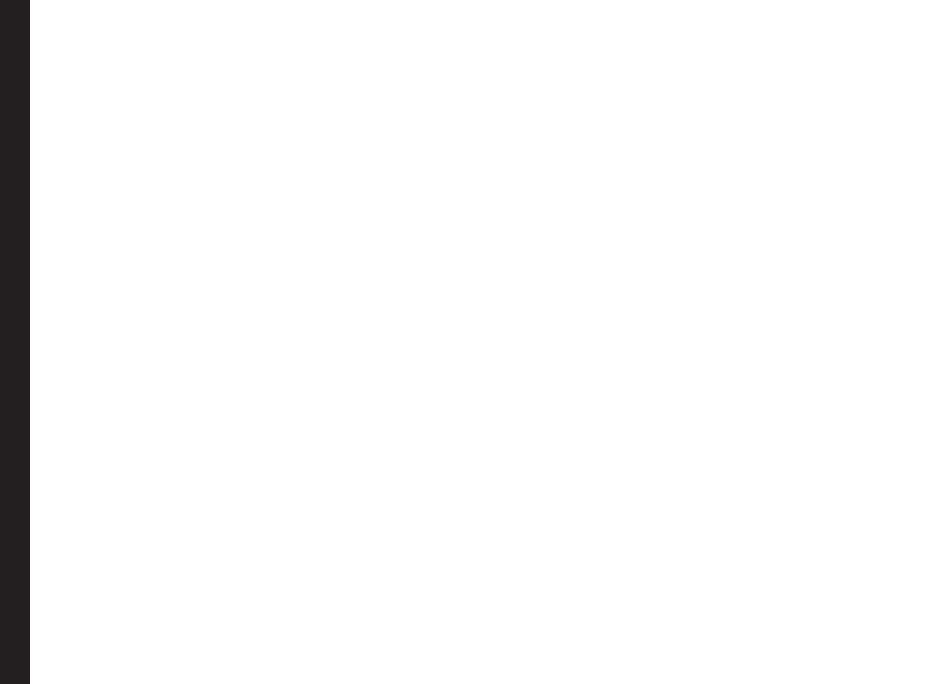
11
Battery Performance
A rechargeable battery powers your device. Use the
battery only for its intended purpose. Never use any
charger or battery that is damaged. If the battery is
completely discharged, it may take a few minutes before
the charging indicator appears on the display or before
any calls can be made. The full performance of a new
battery is achieved only after three to four complete
charge and discharge cycles. The battery can be charged
and discharged hundreds of times but it will eventually
wear out. Unplug the charger from the electrical plug and
the device when not in use. Ensure that you do not leave
the fully charged battery connected to a charger. If left
unused, a fully charged battery will lose its charge over
time.
Battery Replacement
When the talk and standby times are noticeably shorter
than normal, replace the battery with an original Sonim
battery. If a replacement battery is being used for the rst
time or if the battery has not been used for a prolonged
period, it may be necessary to connect the charger and
then disconnect and reconnect it to begin charging the
battery.
Avoid Short Circuit
Do not short-circuit the battery. An accidental short-
circuit can occur when a metallic object such as a coin,
clip, or pen causes direct connection of the positive (+)
and negative (-) terminals of the battery. (These look
like metal strips on the battery.) This might happen, for
example, when you carry a spare battery in your pocket
or purse. A short-circuit at the terminals may damage the
battery or the connecting object.
Avoid High Temperatures
Leaving the battery in hot or cold places, such as in a
closed car in summer or winter conditions, will reduce
the capacity and lifetime of the battery. For the best
results, try to keep the battery between 15°C and 25°C
(59°F and 77°F). A device with a hot or cold battery
may not work temporarily, even when the battery is fully
charged. Battery performance is particularly limited in
temperatures well below freezing.
Battery Disposal
Do not dispose off batteries in a re as they may explode.
Batteries may also explode if damaged. Dispose of
batteries according to local regulations and recycle when
possible. Do not dispose as household waste. Do not
dismantle, open or shred cells or batteries. In the event of
a battery leak, do not allow the liquid to come in contact
with the skin or eyes. In the event of leak or a hazard
seek medical help immediately.
Personal Medical Devices
Mobile phones may affect the operation of cardiac
pacemakers and other implanted equipment. Please
avoid placing the mobile phone over the pacemaker, for
example in your breast pocket. When using the mobile
phone, place it at the ear opposite the pacemaker. If a
minimum distance of 15 cm (6 inches) is kept between
the mobile phone and the pacemaker, the risk of
interference is limited. If you suspect that interference
is taking place, immediately turn off your mobile phone.
Contact your cardiologist for more information. For
other medical devices, consult your physician and the
manufacturer of the device. Comply with instructions to
switch off the device or deactivate the RF transmitter
Your Safety Guidelines