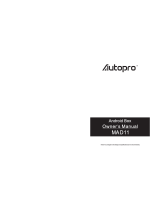Page is loading ...

Owner’s Manual
Smart Media Player
TIZZBIRD™ F30, F20
Rev 2.1.0

2
Table of Contents
1 Safety Notice ............................................................................. 5
2 Features .................................................................................... 6
3 Specifications ............................................................................ 7
3.1 F30 ..................................................................................................................................... 7
3.2 F20 ..................................................................................................................................... 8
4 Description of Each Part ............................................................. 9
4.1 F30 ..................................................................................................................................... 9
4.2 F20 ................................................................................................................................... 10
5 Package Contents ..................................................................... 11
6 F30 Installation and Connection ................................................ 12
7 F20 Installation and Connection ................................................ 17
8 Initial Setup .............................................................................. 21
8.1 Language Setup .............................................................................................................. 21
8.2 Video Output Setup ........................................................................................................ 22
8.3 Screen Fitting Setup ....................................................................................................... 23
8.4 Network Setup ................................................................................................................ 23
8.5 Time & Weather Location Setup ................................................................................... 25
8.6 Theme Setup ................................................................................................................... 26
9 Home Screen (Android Theme) .................................................. 27
10 Using Remote Controller............................................................ 29
11 Firmware Update & Installation of Apps ..................................... 30
12 Initial Screen ............................................................................ 31
12.1 Turning On Power .......................................................................................................... 31
12.2 Audio Settings ................................................................................................................ 31
12.3 Network Settings ............................................................................................................ 32
12.3.1 Configure Wi-Fi Connection .......................................................................................... 32
12.3.2 Configure Ethernet Connection ..................................................................................... 34
12.3.3 Configure Manual-IP Ethernet ...................................................................................... 34
12.4 Turning Power Off, Completely Power Off ................................................................... 35
13 Start-Up & Termination ............................................................. 36
13.1 Home Screen ................................................................................................................... 36
13.2 Change Cover-View Style .............................................................................................. 37
13.3 Movie Browser ................................................................................................................ 38
13.4 Terminate ........................................................................................................................ 38
14 Watching Movie ........................................................................ 39
14.1 Movie Browser ................................................................................................................ 39
14.2 Control Widget at Browser Screen ............................................................................... 39
14.3 Selecting Device ............................................................................................................. 40
14.4 Movie Browser Menu ...................................................................................................... 41
14.5 To Add Movie Poster ...................................................................................................... 42
14.6 Synopsis Screen .............................................................................................................. 44
14.7 Resume and Bookmark .................................................................................................. 45
14.8 Movie Playback Menu .................................................................................................... 46
14.9 Playback Speed Control ................................................................................................. 47
14.10 Searching Menu (Time, Chapter, Bookmark) .............................................................. 47
14.11 Playback Information Menu .......................................................................................... 48
14.12 Subtitle Menu .................................................................................................................. 48
14.13 Audio Menu ..................................................................................................................... 48
14.14 Video Parameter Menu .................................................................................................. 49
14.15 Playback 3D Format Movies .......................................................................................... 49
14.16 Skip Playback Position ................................................................................................... 49

3
14.17 Movie Playback Controller ............................................................................................. 50
15 Listening Music ........................................................................ 51
15.1 Music Browser ................................................................................................................ 51
15.2 Sorting Music .................................................................................................................. 52
15.3 Music Playback Screen ................................................................................................... 52
15.4 Music Playback Menu ..................................................................................................... 52
16 Watching Photo ....................................................................... 53
16.1 Photo Browser ................................................................................................................ 53
16.2 Photo Browsing Menu .................................................................................................... 53
16.3 Photo Wall ....................................................................................................................... 53
16.4 Photo Playback Screen .................................................................................................. 54
16.5 Slideshow Control .......................................................................................................... 54
17 Posters, Album Art and Photo Arrangements .............................. 55
18 Using File Browser ................................................................... 61
18.1 File Browser Screen ....................................................................................................... 61
18.2 Selecting Device at File Browser .................................................................................. 62
18.3 Register Subtitle Font File ............................................................................................. 62
18.4 Using File Operation ....................................................................................................... 63
19 Connecting Internet ................................................................ 65
19.1 Execute Internet Browser ............................................................................................. 65
19.2 Control Internet Browser .............................................................................................. 65
20 Install and Execute Application .................................................. 66
20.1 Move applications at Android Phone to TizzBird ......................................................... 66
20.2 Execute Application ........................................................................................................ 66
21 Settings .................................................................................... 67
21.1 System ............................................................................................................................. 67
21.2 Audio and Visual ............................................................................................................. 70
21.3 Movie ............................................................................................................................... 71
21.4 Music ................................................................................................................................ 72
21.5 Photo ............................................................................................................................... 73
21.6 Network ........................................................................................................................... 74
21.7 Cover-View ...................................................................................................................... 74
22 Connecting Network Server or NAS ............................................ 75
22.1 Network connection using NFS ..................................................................................... 75
22.1.1 Downloading TizzNFS Server ........................................................................................ 75
22.1.2 Executing TizzNFS Server & Configuration .................................................................. 75
22.1.3 Downloading other NFS Server ..................................................................................... 76
22.1.4 Executing freeNFS Server & Configuration .................................................................. 76
22.1.5 Connecting NFS Server at Device ................................................................................. 77
22.2 Network Connection using Samba ............................................................................... 79
22.2.1 Activating PC Share ........................................................................................................ 79
22.2.2 Connecting Samba Server at Device ............................................................................ 79
22.3 Accessing Network Drive at File/ Media Browser ....................................................... 81
23 Using DLNA ............................................................................. 82
23.1 Preparation for DMR ...................................................................................................... 83
23.2 Sending Smartphone’s Contents - iMediaShare APP .................................................. 84
23.3 Sending Smartphone’s Contents - TWONKY APP ........................................................ 87
24 Firmware Upgrade .................................................................... 89
24.1 Online Upgrade (O.T.A – Over the Air Upgrade) ......................................................... 89
24.2 Local Upgrade ................................................................................................................. 89
24.2.1 Upgrade at Settings Screen ........................................................................................... 89
24.2.2 Upgrade at File Browser ................................................................................................ 90
25 How to Fix Booting Failure ......................................................... 91

4
25.1 Abstract ........................................................................................................................... 91
25.2 Repairing by
Safe Mode Booting
................................................................................... 91
25.3 Repairing by
System Recovery Mode
........................................................................... 91
25.3.1 Preparation ..................................................................................................................... 91
25.3.2 Entering System Recovery Mode .................................................................................. 91
26 GNU General Public License ....................................................... 94

5
1 Safety Notice
Do not try to disassemble the unit. It may cause
malfunction or fire.
Keep away the unit from magnetized devices. It
may erase the data stored in the HDD drive
inside.
Do not place the unit in places that are exposed
to oil, water, dust, humidity, rain or wind.
Keep away the unit from overheated areas, such
as heaters. Place it well ventilated location.
Ensure that a free airflow is maintained around
the unit.
Do not touch the power plug with wet hands or
use defective power cables and electric outlets.
It may cause electric shocks or fire.
Do not drop or shock the unit from heights.
Doing so may cause serious damage to the HDD
inside.
Please install the unit nearby the socket-outlet and easily accessible place. Unplug the
power cable when the device is not used for a long time.

6
2 Features
Tizzbird playbacks various full HD movie contents including HDMV and DVD backup
formats as well as AVI, MKV, XVID and TS formats on TV. It supports most recent
video formats such as H264 and VC-1.
TizzBird provides a full web-browsing capability very similar like PC. Mouse and
keyboard can be attached to support various inputs, which enable slick Internet
surfing even on the big screen TV.
TizzBird playbacks high resolution photo images on TV. It can slideshow the photos
while playing back the music in background. Transition effects such as fade-in-out
or zooming can be applied during transition of each photo.
TizzBird playbacks high quality lossless music such as FLAC, WAV up to 24bit/
96Khz. It also supports compressed MP3, OGG, AAC and CUE format thru high
fidelity Wolfson DAC.
TizzBird runs applications on TV exact same APPs installed on the Android
Smartphone without any conversion. This also includes 3D games or 3D APPs that
utilize the superb OPEN-GL 3D accelerator. Some APPs that fixed screen-aspect
ratio cannot be applicable in some cases.
It also supports gigabit Ethernet which enables fastest networking ever before.
TizzBird supports NFS, SAMBA, uPnP network protocols to connect various servers.
It also has multiple mounting drive options and automatic browsing capability
which maximize the network connection experience.
TizzBird can be used as an external USB storage thru connecting PC. TizzBird also
supports playback the contents at USB flash drive or external HDD thru connecting
USB host ports.

7
3 Specifications
3.1 F30
Model
TizzBird F30
System
TCC9302 1Ghz CPU/ 512M Memory/ 2GB NAND flash
Booting time from stand-by is less than three seconds.
OS
Android Rev 2.3 Gingerbread
Video
Format: AVI/ MKV/ MPG/ WMV/ VOB/ TP/ TRP/ M2TS/ MOV/ FLV/ IFO/
ISO/ HDMV
Codec: MPEG 1/2/4, H264, XVID, WMV9([email protected]) VC-1(AP@L3)
Resolution: Max 1080p 60Hz
Audio
MP3/ OGG/ WAV/ AAC/ FLAC/ APE/ WMA
Dolby Digital / DTS Down Mixing and Pass-thru
Image
JPG, JPEG, BMP, PNG, GIF
Connection
USB 2.0 Host Port 3 EA (Current Max 500mA / Port)
USB 3.0 Device Port 1EA (Max Transfer Rate 5Gbps)
Gigabit Ethernet,
Wireless Wi-Fi 802.11n (Optional)
Network Protocol : Samba (CIFS)/ NFS/ uPnP
Video Output
HDMI 1.3a / Component(YPbPr)/ Composite
Audio Output
Digital: Coaxial and Optical Output / Analogue: Stereo RCA Output
File System
NTFS, FAT32
Subtitle
smi, smil, sub, sub/idx, srt, ssa, ass
Power
DC 12V / 3A Adapter, Standby power consumption < 0.4w
Languages
English, French, German, Spanish, Italian, Portuguese, Vietnamese,
Swedish, Czech, Norwegian, Danish, Japanese, Korean, Traditional Chinese
Dimension
215 x 215 x 59 mm

8
3.2 F20
Model
TizzBird F20
System
TCC8801 Cortex-A8 1Ghz CPU/ 256KB L2 Cache
512M Memory/ 2GB NAND flash
Booting time from stand-by is less than three seconds.
OS
Android Rev 2.3 Gingerbread
Video
Format: AVI/ MKV/ MPG/ WMV/ VOB/ TP/ TRP/ M2TS/ MOV/ FLV/ IFO/
ISO/ HDMV
Codec: MPEG 1/2/4, H264, XVID, WMV9([email protected]) VC-1(AP@L3)
Resolution: Max 1080p 60Hz
Audio
MP3/ OGG/ WAV/ AAC/ FLAC/ APE/ WMA
Dolby Digital / DTS Down Mixing and Pass-thru
Image
JPG, JPEG, BMP, PNG, GIF
Connection
USB 2.0 Host Port 3 EA (Current Max 500mA / Port)
USB 2.0 Device Port 1EA (Max Transfer Rate 480Mbps)
Gigabit Ethernet,
Wireless Wi-Fi 802.11n (Optional)
Network Protocol : Samba (CIFS)/ NFS/ uPnP
Video Output
HDMI 1.3a / Composite
Audio Output
Digital: Optical Output / Analogue: Stereo RCA Output
File System
NTFS, FAT32
Subtitle
smi, smil, sub, sub/idx, srt, ssa, ass
Power
DC 12V / 2A Adapter, Standby power consumption < 0.5w
Languages
English, French, German, Spanish, Italian, Portuguese, Vietnamese,
Swedish, Czech Norwegian, Danish, Japanese, Korean, Traditional Chinese
Dimension
155 x 155 x 31 mm

9
4 Description of Each Part
4.1 F30
Power Button
Turn ON/OFF power of the unit.
Smart HDD Rack
Install/ uninstall the HDD easily
with this RACK
Connectors
Please connect the unit to AV port of the TV or AV receiver. Please connect
Ethernet cable or install the Wi-Fi USB dongle for connecting the network.
* There’s another USB host port at the side.*

10
4.2 F20
Power Button
Turn ON/OFF power of the unit.
Bottom side HDD Cabinet
Install/ uninstall 2.5” HDD.
Connectors
Please connect the unit to AV port of the TV or AV receiver. Please connect
Ethernet cable or install the Wi-Fi USB dongle for connecting the network.
* There’s another USB host port at the side.*

11
5 Package Contents
The TizzBird package contains the following items. The shape of items described below may
slightly different from the actual contents.
Main Unit
Remote Controller
A/V Cable
Quick Guide
Power Adapter
Power Cable
HDMI Cable

12
6 F30 Installation and Connection
Pedestal Assembly
This is a guide for assembly of pedestal into the main unit. No screw needed.
Find out six bumps of the pedestal and
assembly them with six holes of the
bottom side of the main unit.
Push the pedestal to the front side
until the “CLICK” sound.

13
HDD Installation
This is a guide for installation of HDD into the rack. No screw needed
Before install the HDD into the rack, please check the
four bumps on the rack. There are two A bumps on the
side, and two B bumps on the bottom.
Find out the side holes of HDD, and assembly them with
two A bumps. Insert the HDD first on the side. Then
assembly the bottom holes of HDD with two B
bumps.
Insert the rack smoothly into the main unit. Please make
sure that handle of rack is open status, before insertion.
Push the rack until it reaches internal end of the unit.
Close the handle of the rack after insertion.

14
Connecting the Video
The TizzBird supports HDMI, Component and Composite video output for connection to
a TV, and each output needs to be configured in the settings browser depending on
what cable is being used.
Connection to HDMI Out
Connection to Component
Connection to Composite
Out
Connect the TizzBird output
to your TV using an HDMI
cable. 1080p full HD
contents can be output as
1080p only thru HDMI.
HDMI can also transfer the
audio signal and no need to
connect another cable for
audio.
Connect the TizzBird output
to your TV using the
component video cable.
Select an appropriate video
input mode on you TV until
you get the main page of
the TizzBird. For the audio,
please connect the stereo
cable (Red/White one).
Connect the TizzBird output
to your TV using the
included Composite (Yellow
one) video cable. Select an
appropriate video input
mode on you TV until you
get the main page of the
TizzBird. For the audio,
please connect the stereo
cable (Red/ White one),

15
Connecting the Audio
The unit provides RCA analog stereo output, coaxial and optical digital output and HDMI
to connect the audio device like AV receiver and TV. Please connect to audio outputs to
appropriate port of audio device. Please select the appropriate input at the audio device
using remote controller after connection.
Connection to TV
Connect the two audio cables,
the white one on the left side
and the red one to the right
side, to the appropriate AUDIO
terminal on your TV.
Connection to AV Receiver
Connect the coaxial or optical
cable to multi-channel AV
receiver. The compressed audio
stream will be directly
transferred to the AV receiver
and you can enjoy the
multichannel surround sound.

16
Connecting USB Device
TizzBird provides three USB 2.0 host ports to connect various external devices, such as
FLASH MEMORY drive, external USB HDD enclosure, digital camera/camcorder, keyboard &
mouse, or Wi-Fi USB dongle.

17
7 F20 Installation and Connection
HDD Installation
This is a guide for installation of HDD into the rack. No screw needed
Insert the 2.5” HDD drive into the cabinet. Please notice
the connector of HDD and it should be fit in.
Before install the HDD into the cabinet, you need to un-
screw one screw of cabinet at the bottom side of device.
Then open the cover of the cabinet.
Close the cover of cabinet, screw the single screw of the
cover.

18
Connecting the Video
The TizzBird supports HDMI, Component and Composite video output for connection to
a TV, and each output needs to be configured in the settings browser depending on
what cable is being used.
Connection to HDMI Out
Connection to Composite
Out
Connect the TizzBird output
to your TV using an HDMI
cable. 1080p full HD
contents can be output as
1080p only thru HDMI.
HDMI can also transfer the
audio signal and no need to
connect another cable for
audio.
Connect the TizzBird output
to your TV using the
included Composite (Yellow
one) video cable. Select an
appropriate video input
mode on you TV until you
get the main page of the
TizzBird. For the audio,
please connect the stereo
cable (Red/ White one),

19
Connecting the Audio
The unit provides RCA analog stereo output, coaxial and optical digital output and HDMI
to connect the audio device like AV receiver and TV. Please connect to audio outputs to
appropriate port of audio device. Please select the appropriate input at the audio device
using remote controller after connection.
Connection to TV
Connect the two audio cables,
the white one on the left side
and the red one to the right
side, to the appropriate AUDIO
terminal on your TV.
Connection to AV Receiver
Connect the optical cable to
multi-channel AV receiver. The
compressed audio stream will
be directly transferred to the
AV receiver and you can enjoy
the multichannel surround
sound.

20
Connecting USB Device
TizzBird provides three USB 2.0 host ports to connect various external devices, such as
FLASH MEMORY drive, external USB HDD enclosure, digital camera/camcorder, keyboard &
mouse, or Wi-Fi USB dongle.
Recommendation The upper port of USB host should be used for mouse or keyboard.
It’s actually USB 2.0 OTG port so it may cause compatibility problem on some devices.
MOUSE/KBD
/