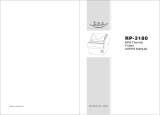32
ESC ! n
[Name] Select print mode(s)
[Format] ASCII ESC ! n
Hex 1B 21 n
Decimal 27 33 n
[Range] 0 ≤ n ≤ 255
[Description] Selects print mode(s) using n as following table in next page.
Bit Off/On Hex Decimal Function
Off 00 0 24 character (font A : 12 ×24) 0
On 01 1 42 character (font B : 9 ×24)
Off 00 0 Undefined 1
On 02 2 32 character (font A : 12 ×24)
2 - - - Undefined
Off 00 0 Emphasized mode not selected. 3
On 08 8 Emphasized mode selected.
Off 00 0 Double-height mode not selected. 4
On 10 16 Double-height mode selected.
Off 00 0 Double-width mode not selected. 5
On 20 32 Double-width mode selected.
6 - - - Undefined.
Off 00 0 Underline mode not selected. 7
On 80 128 Underline mode selected.
ESC $ nL nH
[Name] Set absolute print position
[Format] ASCII ESC $ nL nH
Hex 1B 24 nL nH
Decimal 27 36 nL nH
[Range] 0 ≤ nL ≤ 255
0 ≤ nH ≤ 255
[Description] Sets the distance from the beginning of the line to the position at
which subsequent characters are to be printed.
The distance from the beginning of the line to the print position
is [(nL + nH ×256)×(vertical or horizontal motion unit)] inches.
ESC % n
[Name] Select/cancel user-defined character set
ASCII ESC % n
Hex 1B 25 n
Decimal 27 37 n
[Range] 0 ≤ n ≤ 255
[Description] Selects or cancels the user-defined character set.
When the Least Significant Bit(LSB) of n is 0, the user-defined
Character set is canceled.
When the LSB of n is 1, the user-defined character set is selected.
33
ESC & y c1 c2 [x1 d1… d(y X x1)]…[xk d1…d(y X xk)]
[Name] Define user-defined characters
ASCII
ESC & y c1 c2 [x1 d1… d(y X x1)]…[xk d1…d(y X xk)]
Hex
1B 26 y c1 c2 [x1 d1… d(y X x1)]…[xk d1…d(y X xk)]
Decimal
27 38 y c1 c2 [x1 d1… d(y X x1)]…[xk d1…d(y X xk)]
[Range] y = 3
32 ≤ c1 ≤ c2 ≤ 126
0 ≤ x ≤ 12 (Font A (12×24))
0 ≤ x ≤ 9 (Font B ( 9×24))
0 ≤ d1… d(y × xk) ≤ 255
[Description] Defines user-defined characters. y specifies the number of bytes in
the vertical direction. C1 specifies the beginning character code for
the definition, and c2 Specifies the final code. x specifies the
beginning character code for the definition, and c2 specifies the final
code.
ESC * m nL nH d1... dk
[Name] Select bit-image mode
[Format] ASCII ESC * m nL nH d1... dk
Hex 1B 2A m nL nH d1... dk
Decimal 27 42 m nL nH d1... dk
[Range] m = 0, 1, 32, 33
0 ≤ nL ≤ 255 , 0 ≤ nH ≤ 3 , 0 ≤ d ≤ 255
[Description] Selects a bit-image mode using m for the number of dots specified
by nL and nH, as follows:
Vertical Direction Horizontal Direction(*1)
m Mode
Number
of Dots
Dots
Density
Dots
Density
Number of Data (k)
0 8-dot single-density 8 67 DPI 100 DPI
nL + nH × 256
1 8-dot double-density 8 67 DPI 200 DPI
nL + nH × 256
32 24-dot single-density 24 200 DPI 100 DPI
(nL + nH × 256) × 3
33 24-dot double-density 24 200 DPI 200 DPI
(nL + nH × 256) × 3
ESC - n
[Name] Turn underline mode on/off
ASCII ESC - n
Hex 1B 2D n
Decimal 27 45 n
[Range] 0 ≤n ≤2, 48 ≤n ≤50
[Description] Turns underline mode on or off, based on the following values of n:
n
Function
0,48 Turns off underline mode
1,49 Turns off underline mode(1-dot thick)
2,50 Turns off underline mode(2-dot thick)