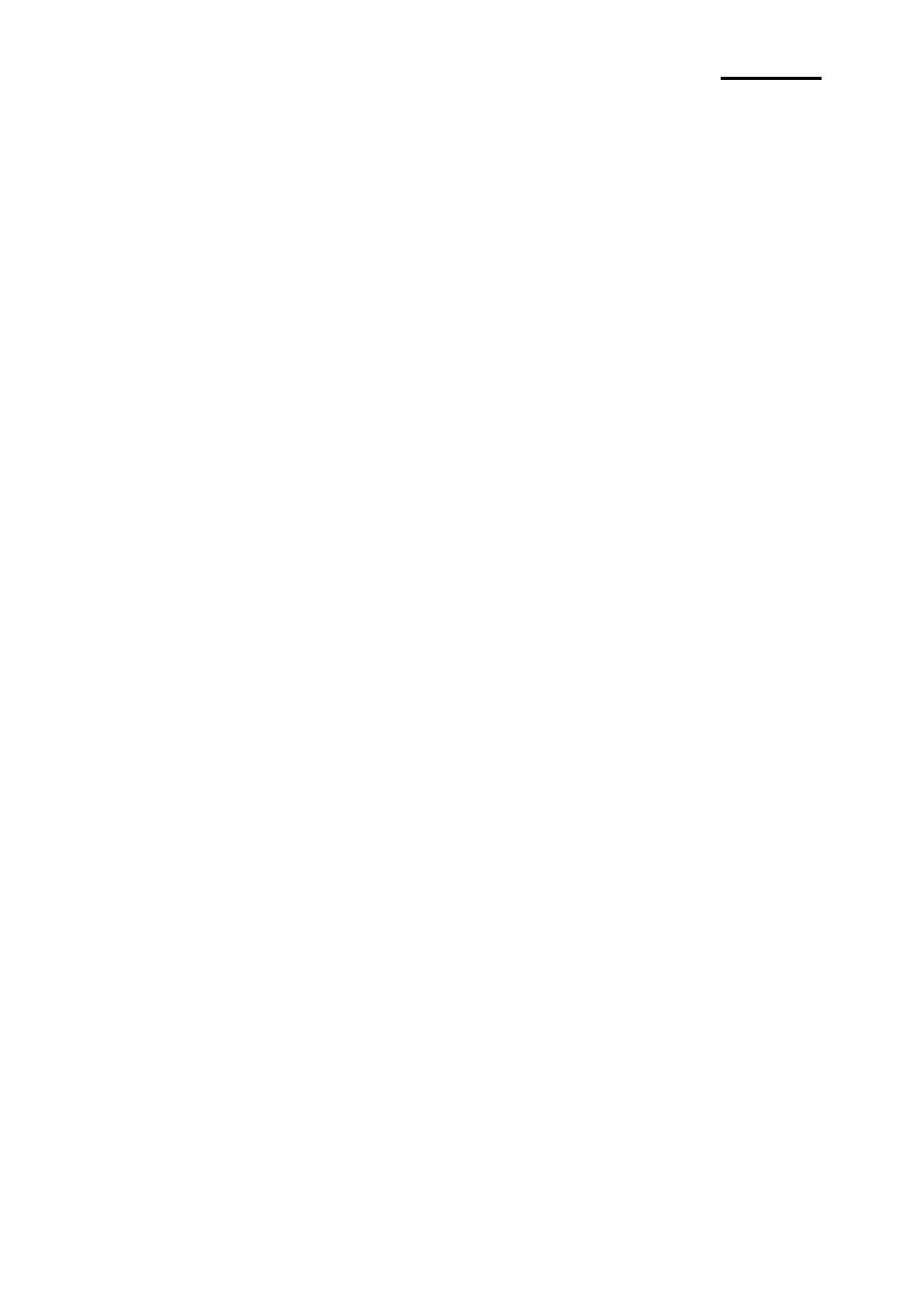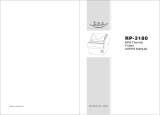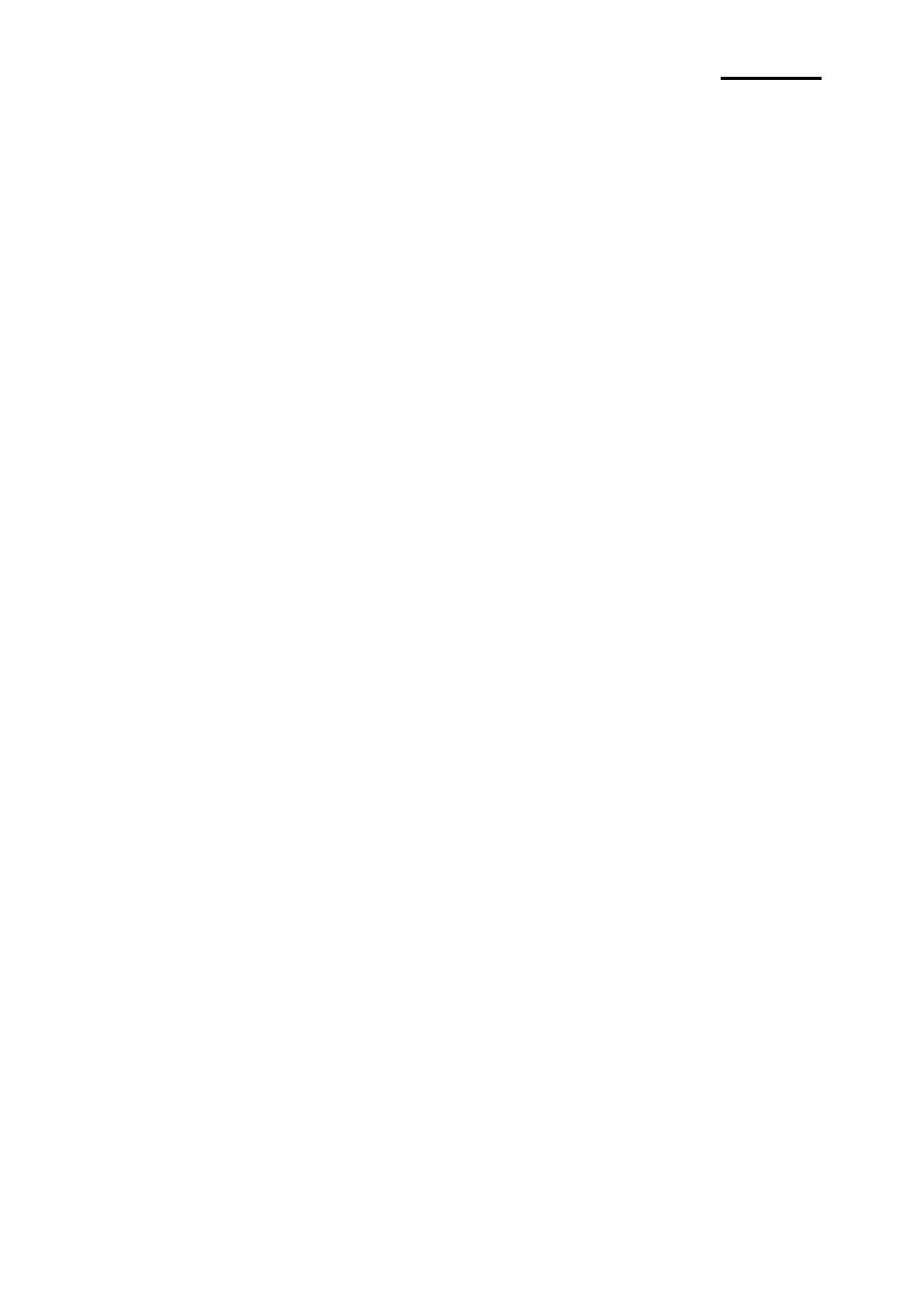
Rev. 1.08
■ Table of Contents
1. Installation and basic operations ····································································· 8
1-1 Unpacking ·································································································· 8
1-2 Installation Site ···························································································· 8
1-3 Operation Panel ··························································································· 9
2. Connection ································································································· 10
2-1 AC Adapter Connection ··············································································· 10
2-2 Interface Connection··················································································· 11
2-2-1 SRP-150S Serial Interface ··································································· 12
2-2-2 SRP-150P Parallel Interface ································································ 13
2-2-3 SRP-150U USB Interface ···································································· 13
2-2-4 Cash Drawer Cable Connection (Option) ················································ 14
3. DIP Switch Setting ······················································································· 15
3-1 Setting the DIP Switches ············································································· 16
3-1-1 Setting the DIP switch (RS-232C Serial Interface) ···································· 16
3-1-2 Setting the DIP switch (IEEE1284 Parallel, USB2.0 Interface) ···················· 16
3-2 Setting the Memory Switches ······································································· 16
4. Paper Loading ····························································································· 19
5. Sample Test ································································································ 20
6. Hexadecimal Dumping ················································································· 21
7. Specification ······························································································· 22
8. WINDOWS Driver Setting ·············································································· 23
8-1 Serial (RS-232C) Interface Model Windows Driver Setting ································· 23
8-2 Parallel (IEEE1284) Interface Windows Driver Setting ······································· 24
8-3 USB2.0 Interface Model Windows Driver Setting ·············································· 24
9. Control Command List ················································································· 25
10. Summary of Control Command ··································································· 26