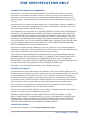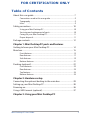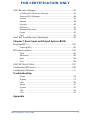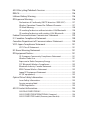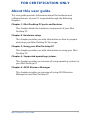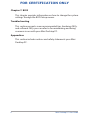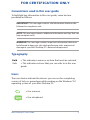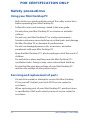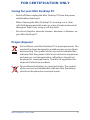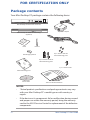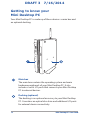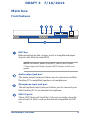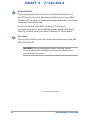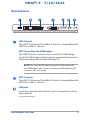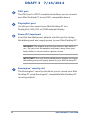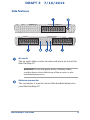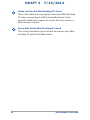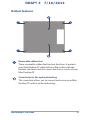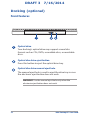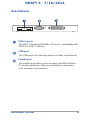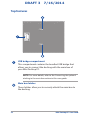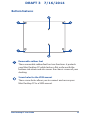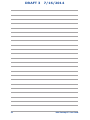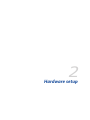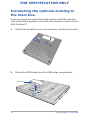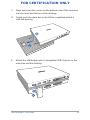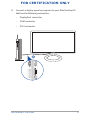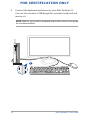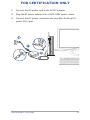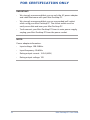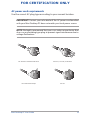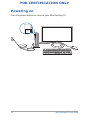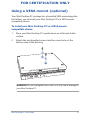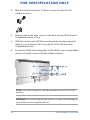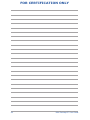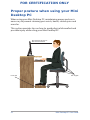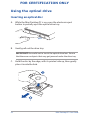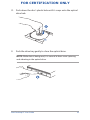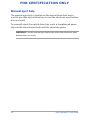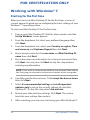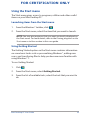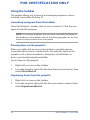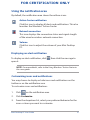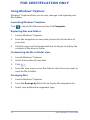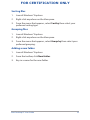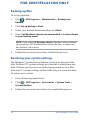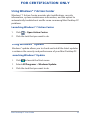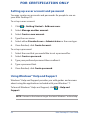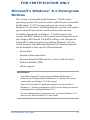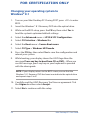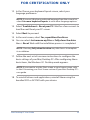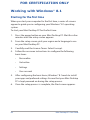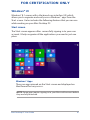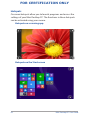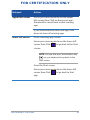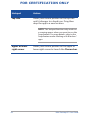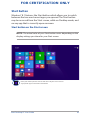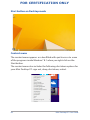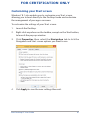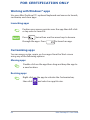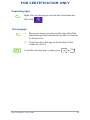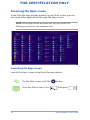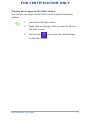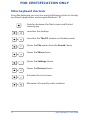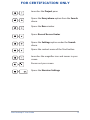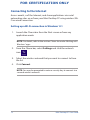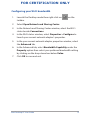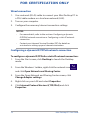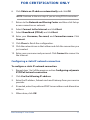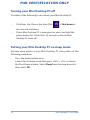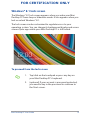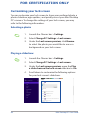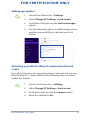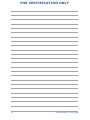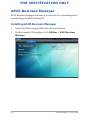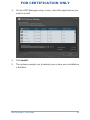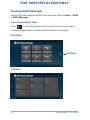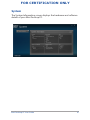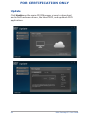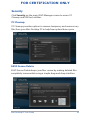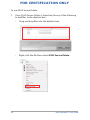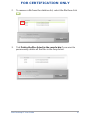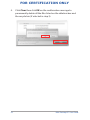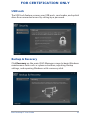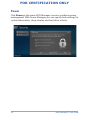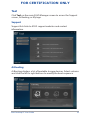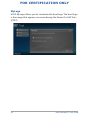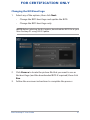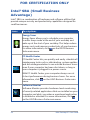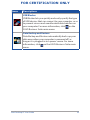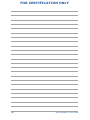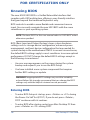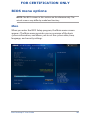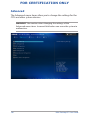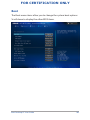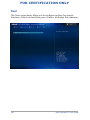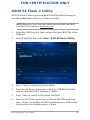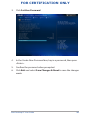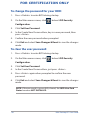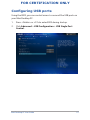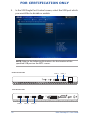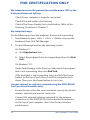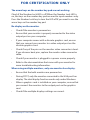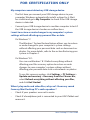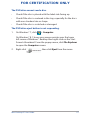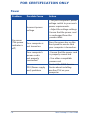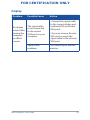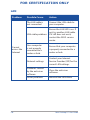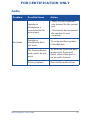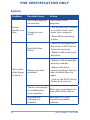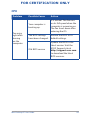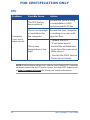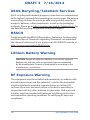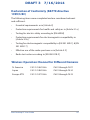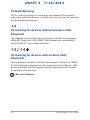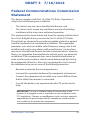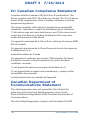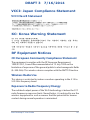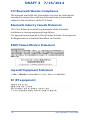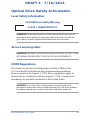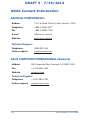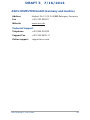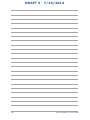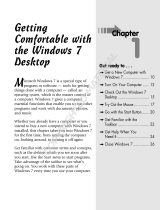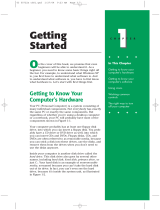Mini Desktop PC
User Guide
E810 Series
E9510
First Edition
July 2014
FOR CERTIFICATION ONLY

Mini Desktop PC User Guide
2
FOR CERTIFICATION ONLY
COPYRIGHT AND WARRANTY INFORMATION
No part of this user guide, including the products and software described in it, may be
reproduced, transmitted, transcribed, stored in a retrieval system, or translated into any
language in any form or by any means, except documentation kept by the purchaser for
backup purposes, without the express written permission of ASUSTeK Mini Desktop PC INC.
(“ASUS”).
Product warranty or service will not be extended if: (1) the product is repaired, modied or
altered, unless such repair, modication of alteration is authorized in writing by ASUS; or (2)
the serial number of the is defaced or missing.
ASUS PROVIDES THIS User guide “AS IS” WITHOUT WARRANTY OF ANY KIND, EITHER EXPRESS
OR IMPLIED, INCLUDING BUT NOT LIMITED TO THE IMPLIED WARRANTIES OR CONDITIONS
OF MERCHANTABILITY OR FITNESS FOR A PARTICULAR PURPOSE. IN NO EVENT SHALL ASUS,
ITS DIRECTORS, OFFICERS, EMPLOYEES OR AGENTS BE LIABLE FOR ANY INDIRECT, SPECIAL,
INCIDENTAL, OR CONSEQUENTIAL DAMAGES (INCLUDING DAMAGES FOR LOSS OF PROFITS,
LOSS OF BUSINESS, LOSS OF USE OR DATA, INTERRUPTION OF BUSINESS AND THE LIKE), EVEN
IF ASUS HAS BEEN ADVISED OF THE POSSIBILITY OF SUCH DAMAGES ARISING FROM ANY
DEFECT OR ERROR IN THIS User guide OR PRODUCT.
Products and corporate names appearing in this user guide may or may not be registered
trademarks or copyrights of their respective companies, and are used only for identication or
explanation and to the owners’ benet, without intent to infringe.
SPECIFICATIONS AND INFORMATION CONTAINED IN THIS User guide ARE FURNISHED FOR
INFORMATIONAL USE ONLY, AND ARE SUBJECT TO CHANGE AT ANY TIME WITHOUT NOTICE,
AND SHOULD NOT BE CONSTRUED AS A COMMITMENT BY ASUS. ASUS ASSUMES NO
RESPONSIBILITY OR LIABILITY FOR ANY ERRORS OR INACCURACIES THAT MAY APPEAR IN THIS
User guide, INCLUDING THE PRODUCTS AND SOFTWARE DESCRIBED IN IT.
Copyright © 2014 ASUSTeK Mini Desktop PC INC. All Rights Reserved.
LIMITATION OF LIABILITY
Circumstances may arise where because of a default on ASUS’ part or other liability, you are
entitled to recover damages from ASUS. In each such instance, regardless of the basis on which
you are entitled to claim damages from ASUS, ASUS is liable for no more than damages for
bodily injury (including death) and damage to real property and tangible personal property;
or any other actual and direct damages resulted from omission or failure of performing legal
duties under this Warranty Statement, up to the listed contract price of each product.
ASUS will only be responsible for or indemnify you for loss, damages or claims based in
contract, tort or infringement under this Warranty Statement.
This limit also applies to ASUS’ suppliers and its reseller. It is the maximum for which ASUS, its
suppliers, and your reseller are collectively responsible.
UNDER NO CIRCUMSTANCES IS ASUS LIABLE FOR ANY OF THE FOLLOWING: (1) THIRD-
PARTY CLAIMS AGAINST YOU FOR DAMAGES; (2) LOSS OF, OR DAMAGE TO, YOUR RECORDS
OR DATA; OR (3) SPECIAL, INCIDENTAL, OR INDIRECT DAMAGES OR FOR ANY ECONOMIC
CONSEQUENTIAL DAMAGES (INCLUDING LOST PROFITS OR SAVINGS), EVEN IF ASUS, ITS
SUPPLIERS OR YOUR RESELLER IS INFORMED OF THEIR POSSIBILITY.
SERVICE AND SUPPORT
Visit our multi-language web site at http://support.asus.com

Mini Desktop PC User Guide
3
FOR CERTIFICATION ONLY
Table of Contents
About this user guide ....................................................................................... 7
Conventions used in this user guide ......................................................... 9
Typography ......................................................................................................... 9
Icons ............................................................................................................... 9
Safety precautions ...........................................................................................10
Using your Mini Desktop PC .......................................................................10
Servicing and replacement of parts ........................................................10
Caring for your Mini Desktop PC ............................................................... 11
Proper disposal ................................................................................................ 11
Package contents .............................................................................................12
Chapter 1: Mini Desktop PC parts and features
Getting to know your Mini Desktop PC ...................................................14
Main box ..............................................................................................................15
Front features ...................................................................................................15
Rear features .....................................................................................................17
Side features .....................................................................................................19
Bottom features ..............................................................................................21
Docking (optional) ...........................................................................................22
Front features ...................................................................................................22
Rear features .....................................................................................................23
Top features ......................................................................................................24
Bottom features ..............................................................................................25
Chapter 2: Hardware setup
Connecting the optional docking to the main box. ............................28
Setting up your Mini Desktop PC ...............................................................30
Powering on ....................................................................................................... 36
Using a VESA mount (optional) ................................................................... 37
Chapter 3: Using your Mini Desktop PC

Mini Desktop PC User Guide
4
FOR CERTIFICATION ONLY
Proper posture when using your Mini Desktop PC ..............................42
Tips on using your Mini Desktop PC ........................................................43
Using the optical drive ...................................................................................44
Inserting an optical disc ..............................................................................44
Manual eject hole ........................................................................................... 46
Chapter 4: Supported operating systems
Working with Windows
®
7 .............................................................................48
Starting for the rst time .............................................................................48
Using the Start menu ....................................................................................49
Using the taskbar ............................................................................................50
Using the notication area ..........................................................................51
Using Windows® Explorer ............................................................................52
Backing up les ...............................................................................................54
Restoring your system settings .................................................................54
Using Windows® 7 Action Center .............................................................. 55
Using Windows® Update .............................................................................. 55
Setting up a user account and password...............................................56
Using Windows® Help and Support .........................................................56
Microsoft’s Windows
®
8.1 Downgrade Notices ...................................... 57
Changing your operating system to Windows® 8.1 ...........................58
Working with Windows
®
8.1 .........................................................................60
Starting for the rst time .............................................................................60
Windows® UI ..................................................................................................... 61
Start button ......................................................................................................65
Customizing your Start screen ...................................................................67
Working with Windows® apps ...................................................................68
Customizing apps ...........................................................................................68
Accessing the Apps screen ..........................................................................70
Other keyboard shortcuts ...........................................................................72
Connecting to the Internet .........................................................................74
Turning your Mini Desktop PC o ............................................................78
Putting your Mini Desktop PC on sleep mode ..................................... 78
Windows® 8.1 lock screen ............................................................................ 79
Customizing your lock screen ....................................................................80
Chapter 5: ASUS Business Manager

Mini Desktop PC User Guide
5
FOR CERTIFICATION ONLY
ASUS Business Manager ................................................................................84
Installing ASUS Business Manager ...........................................................84
Starting ASUS Manager ................................................................................ 86
System .............................................................................................................87
Update .............................................................................................................88
Security .............................................................................................................89
USB Lock ............................................................................................................93
Backup & Recovery.........................................................................................93
Power .............................................................................................................94
Tool .............................................................................................................95
Intel
®
SBA (Small Business Advantage) .....................................................98
Chapter 7: Basic Input and Output System (BIOS)
Knowing BIOS ................................................................................................. 102
Entering BIOS ............................................................................................... 102
BIOS menu options ....................................................................................... 103
Main .......................................................................................................... 103
Advanced ........................................................................................................ 104
Boot .......................................................................................................... 105
Tool .......................................................................................................... 106
ASUS EZ Flash 2 Utility ................................................................................. 107
Configuring HDD access ............................................................................. 108
Configuring USB ports................................................................................. 111
Troubleshooting
Power .......................................................................................................... 118
Display .......................................................................................................... 119
LAN .......................................................................................................... 120
Audio .......................................................................................................... 121
System .......................................................................................................... 122
CPU .......................................................................................................... 123
CPU .......................................................................................................... 124
Appendix

ASUS Recycling/Takeback Services ........................................................ 126
REACH ................................................................................................................ 126
Lithium Battery Warning ............................................................................ 126
RF Exposure Warning ................................................................................... 126
Declaration of Conformity (R&TTE directive 1999/5/EC) ............... 127
Wireless Operation Channel for Dierent Domains ........................ 127
CE Mark Warning .......................................................................................... 128
CE marking for devices without wireless LAN/Bluetooth ............. 128
CE marking for devices with wireless LAN/ Bluetooth ................... 128
Federal Communications Commission Statement ........................... 129
IC: Canadian Compliance Statement ...................................................... 130
Canadian Department of Communications Statement .................. 130
VCCI: Japan Compliance Statement ....................................................... 131
VCCI Class B Statement .............................................................................. 131
KC: Korea Warning Statement ................................................................... 131
RF Equipment Notices ................................................................................. 131
CE: European Community Compliance Statement ......................... 131
Wireless Radio Use ...................................................................................... 131
Exposure to Radio Frequency Energy .................................................. 131
FCC Bluetooth Wireless Compliance..................................................... 132
Bluetooth Industry Canada Statement ................................................ 132
BSMI: Taiwan Wireless Statement .......................................................... 132
Japan RF Equipment Statement ............................................................. 132
KC (RF equipment) ...................................................................................... 132
Optical Drive Safety Information ............................................................. 133
Laser Safety Information ........................................................................... 133
Service warning label ................................................................................. 133
CDRH Regulations ....................................................................................... 133
ASUS Contact Information ......................................................................... 134
ASUSTeK COMPUTER INC. ......................................................................... 134
ASUS COMPUTER INTERNATIONAL (America) ................................... 134
ASUS COMPUTER GmbH (Germany and Austria) ............................. 135

Mini Desktop PC User Guide
7
FOR CERTIFICATION ONLY
About this user guide
This user guide provides information about the hardware and
software features of your PC, organized through the following
chapters:
Chapter 1: Mini Desktop PC parts and features
This chapter details the hardware components of your Mini
Desktop PC.
Chapter 2: Hardware setup
This chapter provides you with information on how to prepare
and setup your Mini Desktop PC for usage.
Chapter 3: Using your Mini Desktop PC
This chapter provides you with information on using your Mini
Desktop PC.
Chapter 4: Supported operating systems
This chapter provides an overview of using operating systems in
your Mini Desktop PC.
Chapter 5: ASUS Business Manager
This chapter provides an overview of using ASUS Business
Manager in your Mini Desktop PC.

Mini Desktop PC User Guide
8
FOR CERTIFICATION ONLY
Chapter 7: BIOS
This chapter provides information on how to change the system
settings through the BIOS Setup menus.
Troubleshooting
This section presents some recommended tips, hardware FAQs,
and software FAQs you can refer to for maintaining and xing
common issues with your Mini Desktop PC.
Appendices
This section includes notices and safety statements your Mini
Desktop PC.

Mini Desktop PC User Guide
9
FOR CERTIFICATION ONLY
Conventions used in this user guide
To highlight key information in this user guide, some text are
presented as follows:
IMPORTANT! This message contains vital information that must be
followed to complete a task.
NOTE: This message contains additional information and tips that can
help complete tasks.
WARNING! This message contains important information that must
be followed to keep you safe while performing tasks and prevent
damage to your Mini Desktop PC's data and components.
Bold = This indicates a menu or an item that must be selected.
Italic = This indicates sections that you can refer to in this user
guide.
Icons
The icons below indicate the devices you can use for completing
a series of tasks or procedures while working on the Windows® 8.1
operating system of your Mini Desktop PC.
= Use a mouse.
= Use a keyboard.
Typography

Mini Desktop PC User Guide
10
FOR CERTIFICATION ONLY
Safety precautions
Using your Mini Desktop PC
• Refertotheuserguideandtakenoteofthesafetyinstructions
before operating your Mini Desktop PC.
• Followthenotesandwarningsstatedintheuserguide.
• DonotplaceyourMiniDesktopPConunevenorunstable
surfaces.
• DonotuseyourMiniDesktopPCinsmokyenvironments.
Smoke residue may cause build-up on critical parts and damage
the Mini Desktop PC or decrease its performance.
• Donotusedamagedpowercords,accessories,andother
peripherals with your Mini Desktop PC.
• KeeptheMiniDesktopPC’splasticpackagesoutofthereachof
children.
• DonotblockorplaceanythingneartheMiniDesktopPC’s
ventilation holes. Doing so may cause internal heat build-up.
• EnsurethattheoperatingvoltageofyourMiniDesktopPC
matches the voltage of your power source.
Servicing and replacement of parts
• DonotdisassembleorattempttoservicethisMiniDesktop
PC by yourself. Contact your local ASUS service center for
assistance.
• WhenreplacingpartsofyourMiniDesktopPC,purchaseitems
as specied by ASUS and contact your local service center for
assistance.

Mini Desktop PC User Guide
11
FOR CERTIFICATION ONLY
Caring for your Mini Desktop PC
• SwitchothenunplugtheMiniDesktopPCfromthepower
outlet before cleaning it.
• WhencleaningtheMiniDesktopPC’shousing,useaclean
soft cloth dampened with water or a mix of water and neutral
detergent. Wipe it dry using a soft dry cloth.
• Donotuseliquidoraerosolecleaners,benzene,orthinnerson
your Mini Desktop PC.
Proper disposal
Do not throw your Mini Desktop PC in municipal waste. This
product has been designed to enable proper reuse of parts
and recycling. The symbol of the crossed out wheeled bin
indicates that the product (electrical, electronic equipment
and mercury-containing button cell battery) should not
be placed in municipal waste. Check local regulations for
disposal of electronic products.
Do not throw the battery in municipal waste. The symbol
of the crossed out wheeled bin indicates that the battery
should not be placed in municipal waste.

Mini Desktop PC User Guide
12
FOR CERTIFICATION ONLY
Package contents
NOTES:
• *Actualproductspecicationsandpackagecontentsmayvary
with your Mini Desktop PC's model type or with country or
region.
• Ifthedeviceoritscomponentsfailormalfunctionduringnormal
and proper use within the warranty period, bring the warranty
card to the ASUS Service Center for replacement of the defective
components.
Your Mini Desktop PC package contains the following items:
Mini Desktop PC E810 Series main box
DriverDVD*
Power cable
Technical documentations
2 pcs. 12mm screws
4 pcs. rubber heads for
VESA mounting plate
AC power adapter
VESA mounting plate
4 pcs. 8mm screws for
VESA mounting plate
Mini Desktop PC E810 Series docking
(optional)
antennastand
USB bridge (optional

1
Mini Desktop PC
parts and features
Chapter 1: Mini Desktop PC
parts and features

Mini Desktop PC User Guide
14
Mini Desktop PC User Guide
14
DRAFT 3 7/16/2014
Your Mini Desktop PC is made up of these devices: a main box and
an optional docking.
Getting to know your
Mini Desktop PC
Main box
The main box contains the operating system and main
hardware peripherals of your Mini Desktop PC. It also
includes a set ot I/O ports that connects your Mini Desktop
PC to external devices.
Docking (optional)
The docking is an optional accessory to your Mini Desktop
PC. It contains an optical disc drive and additional I/O ports
for external device connectivity.

Mini Desktop PC User Guide
15
Mini Desktop PC User Guide
15
DRAFT 3 7/16/2014
Main box
Front features
BIOS key
Before booting up the system, insert a straightened paper
clip into this hole to enter BIOS.
NOTE: For details about using BIOS, refer to the Chapter
7: Basic Input and Output System (BIOS) section in this user
guide.
Audio output jack port
The audio output jack port allows you to connect your Mini
Desktop PC to amplied speakers or headphones.
Microphone input jack port
The microphone input jack port allows you to connect your
Mini Desktop PC to an external microphone.
USB 3.0 ports
These USB (Universal Serial Bus) 3.0 ports provide a transfer
rate of up to 5 Gbit/s and are backward compatible to USB
2.0.

Mini Desktop PC User Guide
16
Mini Desktop PC User Guide
16
DRAFT 3 7/16/2014
Power button
Press the power button to turn your Mini Desktop PC on
or o. You can also use the power button to put your Mini
Desktop PC to sleep or hibernate mode and wake it up from
sleep or hibernate mode.
In the event that your Mini Desktop PC becomes
unresponsive, press and hold the power button for about
four (4) seconds until your Mini Desktop PC shuts down.
Air vents
The air vents allow cool air to enter and warm air to exit the
Mini Desktop PC.
WARNING! Ensure that paper, books, clothing, cables,
or other objects do not block any of the air vents or else
overheating may occur.
* on selected models only

Mini Desktop PC User Guide
17
Mini Desktop PC User Guide
17
DRAFT 3 7/16/2014
Rear features
DVI-I
USB 2.0 port
The USB 2.0 (Universal Serial Bus 2.0) port is compatible with
USB 2.0 or USB 1.1 devices.
USB 2.0 port for the USB bridge*
This USB 2.0 port is exclusive for use with the USB bridge.
Insert the USB bridge into this port to connect the main box
with the docking of your Mini Desktop PC.
NOTE: For more details about using this exclusively with
the USB bridge, refer to the Setting up your Mini Desktop PC
section in this user guide.
USB 2.0 ports
The USB 2.0 (Universal Serial Bus 2.0) port is compatible with
USB 2.0 or USB 1.1 devices.
LAN port
Insert the network cable into this port to connect to a local
area network.
* on selected models only

Mini Desktop PC User Guide
18
Mini Desktop PC User Guide
18
DRAFT 3 7/16/2014
DVI-I port
The DVI-I port is HDCP compliant and allows you to connect
your Mini Desktop PC to any DVI-I compatible device.
DisplayPort port
Use this port to connect your Mini Desktop PC to a
DisplayPort, VGA, DVI, or HDMI external display.
Power (DC) input port
Insert the bundled power adapter into this port to charge
the battery pack and supply power to your Mini Desktop PC.
WARNING! The adapter may become warm to hot while in
use. Do not cover the adapter and keep it away from your
body while it is connected to a power source.
IMPORTANT! Use only the bundled power adapter to charge
the battery pack and supply power to your Mini Desktop PC.
Kensington® security slot
The Kensington® security slot allows you to secure your Mini
Desktop PC using Kensington® compatible Mini Desktop PC
security products.

Mini Desktop PC User Guide
19
Mini Desktop PC User Guide
19
DRAFT 3 7/16/2014
Side features
Air vents
The air vents allow cool air to enter and warm air to exit the
Mini Desktop PC.
WARNING! Ensure that paper, books, clothing, cables,
or other objects do not block any of the air vents or else
overheating may occur.
Antenna connector
This connector is used to connect the bundled antenna to
your Mini Desktop PC.

Mini Desktop PC User Guide
20
Mini Desktop PC User Guide
20
DRAFT 3 7/16/2014
Guide slots for the Mini Desktop PC stand
These slots allow you to properly orient your Mini Desktop
PC when connecting it with the bundled stand. It also
provides additional support to ensure that your device is
held securely in place.
Screw hole for the Mini Desktop PC stand
This screw hole allows you to attach and secure your Mini
Desktop PC with its bundled stand.
Page is loading ...
Page is loading ...
Page is loading ...
Page is loading ...
Page is loading ...
Page is loading ...
Page is loading ...
Page is loading ...
Page is loading ...
Page is loading ...
Page is loading ...
Page is loading ...
Page is loading ...
Page is loading ...
Page is loading ...
Page is loading ...
Page is loading ...
Page is loading ...
Page is loading ...
Page is loading ...
Page is loading ...
Page is loading ...
Page is loading ...
Page is loading ...
Page is loading ...
Page is loading ...
Page is loading ...
Page is loading ...
Page is loading ...
Page is loading ...
Page is loading ...
Page is loading ...
Page is loading ...
Page is loading ...
Page is loading ...
Page is loading ...
Page is loading ...
Page is loading ...
Page is loading ...
Page is loading ...
Page is loading ...
Page is loading ...
Page is loading ...
Page is loading ...
Page is loading ...
Page is loading ...
Page is loading ...
Page is loading ...
Page is loading ...
Page is loading ...
Page is loading ...
Page is loading ...
Page is loading ...
Page is loading ...
Page is loading ...
Page is loading ...
Page is loading ...
Page is loading ...
Page is loading ...
Page is loading ...
Page is loading ...
Page is loading ...
Page is loading ...
Page is loading ...
Page is loading ...
Page is loading ...
Page is loading ...
Page is loading ...
Page is loading ...
Page is loading ...
Page is loading ...
Page is loading ...
Page is loading ...
Page is loading ...
Page is loading ...
Page is loading ...
Page is loading ...
Page is loading ...
Page is loading ...
Page is loading ...
Page is loading ...
Page is loading ...
Page is loading ...
Page is loading ...
Page is loading ...
Page is loading ...
Page is loading ...
Page is loading ...
Page is loading ...
Page is loading ...
Page is loading ...
Page is loading ...
Page is loading ...
Page is loading ...
Page is loading ...
Page is loading ...
Page is loading ...
Page is loading ...
Page is loading ...
Page is loading ...
Page is loading ...
Page is loading ...
Page is loading ...
Page is loading ...
Page is loading ...
Page is loading ...
Page is loading ...
Page is loading ...
Page is loading ...
Page is loading ...
Page is loading ...
Page is loading ...
Page is loading ...
Page is loading ...
Page is loading ...
Page is loading ...
-
 1
1
-
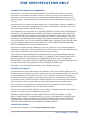 2
2
-
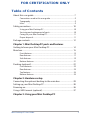 3
3
-
 4
4
-
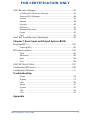 5
5
-
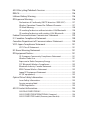 6
6
-
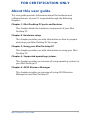 7
7
-
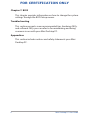 8
8
-
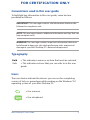 9
9
-
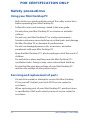 10
10
-
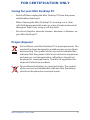 11
11
-
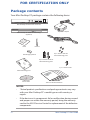 12
12
-
 13
13
-
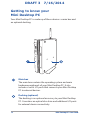 14
14
-
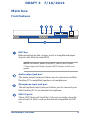 15
15
-
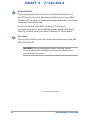 16
16
-
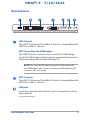 17
17
-
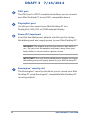 18
18
-
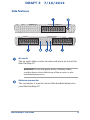 19
19
-
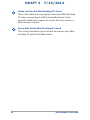 20
20
-
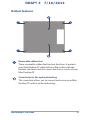 21
21
-
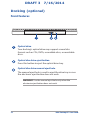 22
22
-
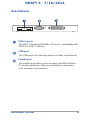 23
23
-
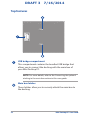 24
24
-
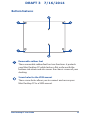 25
25
-
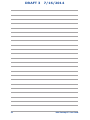 26
26
-
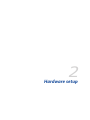 27
27
-
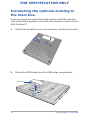 28
28
-
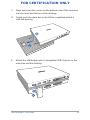 29
29
-
 30
30
-
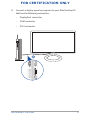 31
31
-
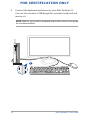 32
32
-
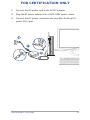 33
33
-
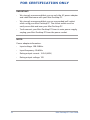 34
34
-
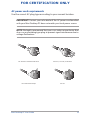 35
35
-
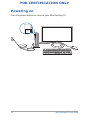 36
36
-
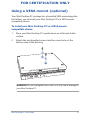 37
37
-
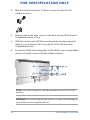 38
38
-
 39
39
-
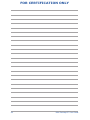 40
40
-
 41
41
-
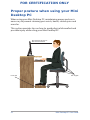 42
42
-
 43
43
-
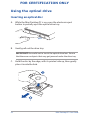 44
44
-
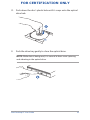 45
45
-
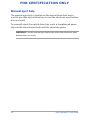 46
46
-
 47
47
-
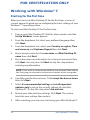 48
48
-
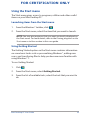 49
49
-
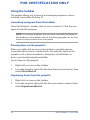 50
50
-
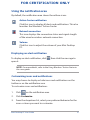 51
51
-
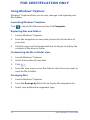 52
52
-
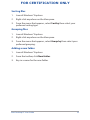 53
53
-
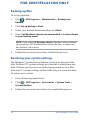 54
54
-
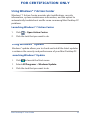 55
55
-
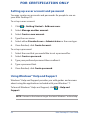 56
56
-
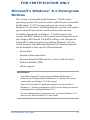 57
57
-
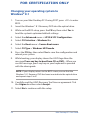 58
58
-
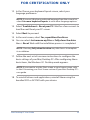 59
59
-
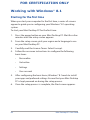 60
60
-
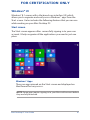 61
61
-
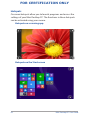 62
62
-
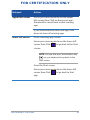 63
63
-
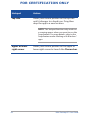 64
64
-
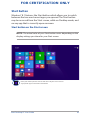 65
65
-
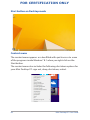 66
66
-
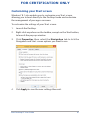 67
67
-
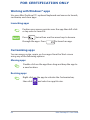 68
68
-
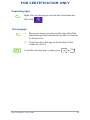 69
69
-
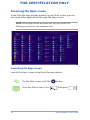 70
70
-
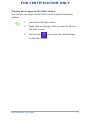 71
71
-
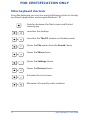 72
72
-
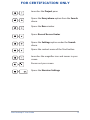 73
73
-
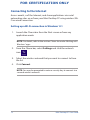 74
74
-
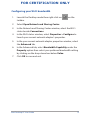 75
75
-
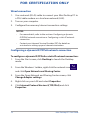 76
76
-
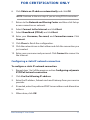 77
77
-
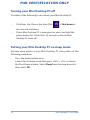 78
78
-
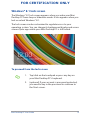 79
79
-
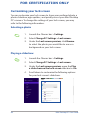 80
80
-
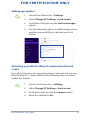 81
81
-
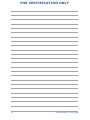 82
82
-
 83
83
-
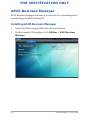 84
84
-
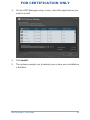 85
85
-
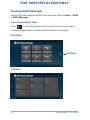 86
86
-
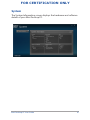 87
87
-
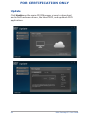 88
88
-
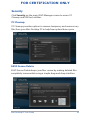 89
89
-
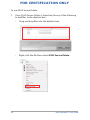 90
90
-
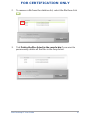 91
91
-
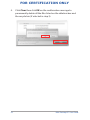 92
92
-
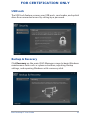 93
93
-
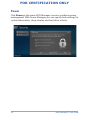 94
94
-
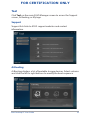 95
95
-
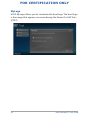 96
96
-
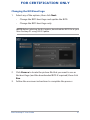 97
97
-
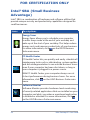 98
98
-
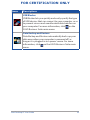 99
99
-
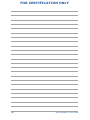 100
100
-
 101
101
-
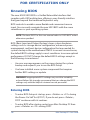 102
102
-
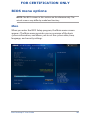 103
103
-
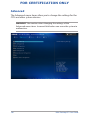 104
104
-
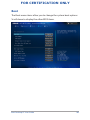 105
105
-
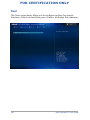 106
106
-
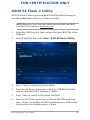 107
107
-
 108
108
-
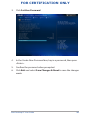 109
109
-
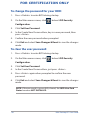 110
110
-
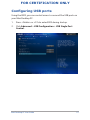 111
111
-
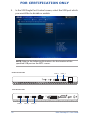 112
112
-
 113
113
-
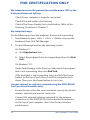 114
114
-
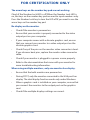 115
115
-
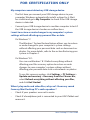 116
116
-
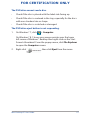 117
117
-
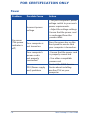 118
118
-
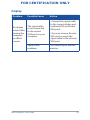 119
119
-
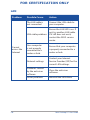 120
120
-
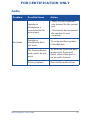 121
121
-
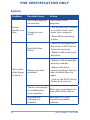 122
122
-
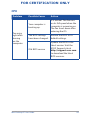 123
123
-
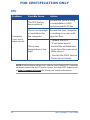 124
124
-
 125
125
-
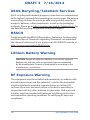 126
126
-
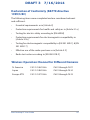 127
127
-
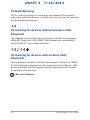 128
128
-
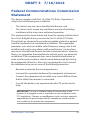 129
129
-
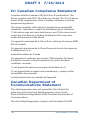 130
130
-
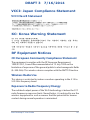 131
131
-
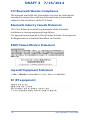 132
132
-
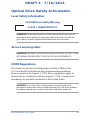 133
133
-
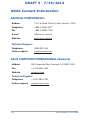 134
134
-
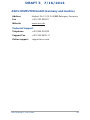 135
135
-
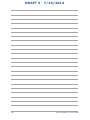 136
136
Ask a question and I''ll find the answer in the document
Finding information in a document is now easier with AI
Related papers
Other documents
-
iRULU WalknBook 2 Mini User manual
-
Areson Technology Corp. L168BT User manual
-
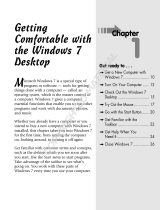 Wiley 978-0-470-50946-3 User manual
Wiley 978-0-470-50946-3 User manual
-
Cello AIO 103 User manual
-
Blackmagic DaVinci Resolve 14 Configuration Guide
-
Blackmagic DaVinci Resolve 12 Configuration Guide
-
Gigabyte BRIX B10 User manual
-
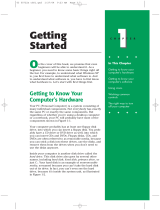 Wiley 978-0-7645-5722-4 Datasheet
Wiley 978-0-7645-5722-4 Datasheet
-
Digitus DN-70560 Quick start guide
-
Yamaha PianoCraft MCR-E810 User manual