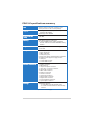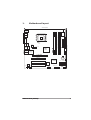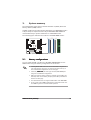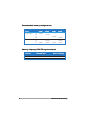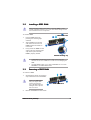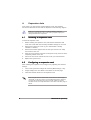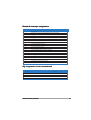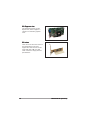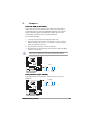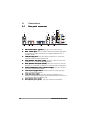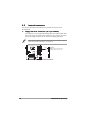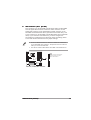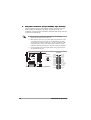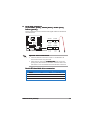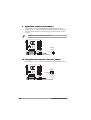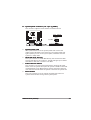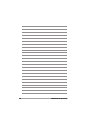Asus P5LP-LE User manual
- Category
- Server/workstation motherboards
- Type
- User manual
This manual is also suitable for
Asus Leonite P5LP-LE is a Micro-ATX form factor motherboard that supports Intel Pentium 4 and Conroe processors in the 775-land package. It features an Intel 945G Graphics Memory and Controller Hub (GMCH) and an Intel ICH7DH southbridge. The motherboard has four 240-pin DDR2 DIMM sockets that support up to 4 GB of 667/533/400 MHZ DDR2 memory. It also has one PCI Express x16 slot for a discrete graphics card and three PCI slots. The rear panel of the motherboard has a PS/2 keyboard port, a PS/2 mouse port, an IEEE 1394a port, a LAN (RJ-45) port, six audio ports, four USB 2.
Asus Leonite P5LP-LE is a Micro-ATX form factor motherboard that supports Intel Pentium 4 and Conroe processors in the 775-land package. It features an Intel 945G Graphics Memory and Controller Hub (GMCH) and an Intel ICH7DH southbridge. The motherboard has four 240-pin DDR2 DIMM sockets that support up to 4 GB of 667/533/400 MHZ DDR2 memory. It also has one PCI Express x16 slot for a discrete graphics card and three PCI slots. The rear panel of the motherboard has a PS/2 keyboard port, a PS/2 mouse port, an IEEE 1394a port, a LAN (RJ-45) port, six audio ports, four USB 2.




















-
 1
1
-
 2
2
-
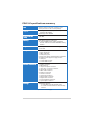 3
3
-
 4
4
-
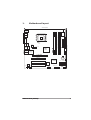 5
5
-
 6
6
-
 7
7
-
 8
8
-
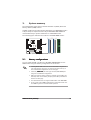 9
9
-
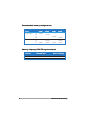 10
10
-
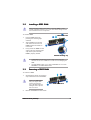 11
11
-
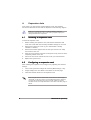 12
12
-
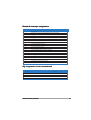 13
13
-
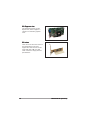 14
14
-
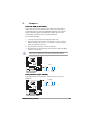 15
15
-
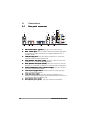 16
16
-
 17
17
-
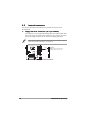 18
18
-
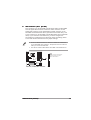 19
19
-
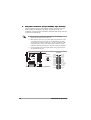 20
20
-
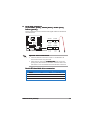 21
21
-
 22
22
-
 23
23
-
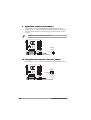 24
24
-
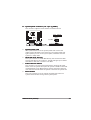 25
25
-
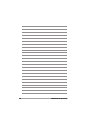 26
26
Asus P5LP-LE User manual
- Category
- Server/workstation motherboards
- Type
- User manual
- This manual is also suitable for
Asus Leonite P5LP-LE is a Micro-ATX form factor motherboard that supports Intel Pentium 4 and Conroe processors in the 775-land package. It features an Intel 945G Graphics Memory and Controller Hub (GMCH) and an Intel ICH7DH southbridge. The motherboard has four 240-pin DDR2 DIMM sockets that support up to 4 GB of 667/533/400 MHZ DDR2 memory. It also has one PCI Express x16 slot for a discrete graphics card and three PCI slots. The rear panel of the motherboard has a PS/2 keyboard port, a PS/2 mouse port, an IEEE 1394a port, a LAN (RJ-45) port, six audio ports, four USB 2.
Ask a question and I''ll find the answer in the document
Finding information in a document is now easier with AI
Related papers
Other documents
-
LogiLink PC0036A Datasheet
-
Rosewill PCI 1394A User manual
-
HP PTGV-DM User guide
-
Viglen PMPGF001 Quick start guide
-
Viglen PMPGF001 Quick start guide
-
Juniper Ex SERIES Connecting
-
Onyx MedPC-5300 User manual
-
Porter-Cable Computer Hardware P5KPL-VM User manual
-
DFI LT600-DR CPU/Memory Compatibility List User manual
-
DFI G7L331-B CPU/Memory Compatibility List User manual