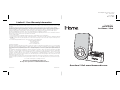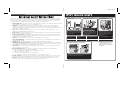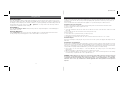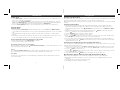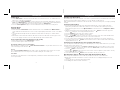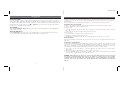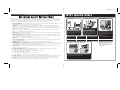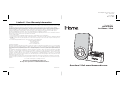iHome IP41BRE User manual
- Category
- MP3/MP4 player accessories
- Type
- User manual
This manual is also suitable for

iP41 IB (without remote control)
size: 178 x 178
color: Black
Mar. 27, 2009
Model iP41
Alarm Clock
for iPhone / iPod
Questions? Visit www.ihomeaudio.com
iHome Products, a division of SDI Technologies Inc. (hereafter referred to as SDI Technologies), warrants this product to be free
from defects in workmanship and materials, under normal use and conditions, for a period of one year from the date of original
purchase.
Should this product fail to function in a satisfactory manner, it is best to first return it to the store where it was originally
purchased. Should this fail to resolve the matter and service still be required by reason of any defect or malfunction during the
warranty period, SDI Technologies will repair or, at its discretion, replace this product without charge (except for a $10.00
charge for handling, packing, return UPS/postage, and insurance). This decision is subject to verification of the defect or
malfunction upon delivery of this product to the Factory Service Center listed below. The product must include proof of
purchase, including date of purchase. The fee for service without proof of purchase is $25.00.
Before returning this product for service, please first replace the batteries (if applicable) with fresh ones, as exhausted or defective
batteries are the most common cause of problems encountered.
If service is still required:
1.
Remove the batteries (if applicable) and pack the unit in a well padded, heavy corrugated box.
2.
Enclose a photocopy of your sales receipt, credit card statement, or other proof of the date of purchase, if within the warranty
period.
3.
Enclose a check or money order payable to the order of SDI Technologies, for the sum of $10.00 ($25.00 without proof of
purchase).
4.
Send the unit prepaid and insured, to the Factory Service Center listed below.
Consumer Repair Department
SDI Technologies Inc.
1330 Goodyear Drive
El Paso, TX 79936-6420
Disclaimer of Warranty
NOTE: This warranty is valid only if the product is used for the purpose for which it was designed. It does not cover (i) products
which have been damaged by negligence or willful actions, misuse or accident, or which have been modified or repaired by
unauthorized persons; (ii) cracked or broken cabinets, or units damaged by excessive heat; (iii) damage to digital media players,
CD’s or tape cassettes (if applicable); (iv) the cost of shipping this product to the Factory Service Center and its return to the
owner.
This warranty is valid only in the United States of America and does not extend to owners of the product other than to the original
purchaser. In no event will SDI Technologies or any of its affiliates, contractors, resellers, their officers, directors, shareholders,
members or agents be liable to you or any third party for any consequential or incidental damages, any lost profits, actual,
exemplary or punitive damages. (Some states do not allow limitations on implied warranties or exclusion of consequential
damages, so these restrictions may not apply to you.) This warranty gives you specific legal rights, and you may also have other
rights which vary from state to state.
Your acknowledgment and agreement to fully and completely abide by the above mentioned disclaimer of warranty is contractually
binding to you upon your transfer of currency (money order, cashier's check, or credit card) for purchase of your SDI Technologies
product.
© 2009 SDI Technologies, Inc. All rights reserved
Questions? Visit www.ihomeaudio.com
For any other questions: 1-800-288-2792 Toll Free
iP41-040309-0 Printed in China
Limited 1 Year Warranty Information

Table of Contents
Quick Start....................................................................................................................................................................... 1
Controls and Indicators / iP41 Display
....................................................................................................................... 2
Getting Started................................................................................................................................................................. 3
Using the iP41
.............................................................................................................................................................. 4-6
Using the Optional Remote Control .......................................................................................................................... 7
Install/Replace the Remote Control Battery.................................................................................................................. 7
A Consumer Guide to Product Safety .......................................................................................................................... 8
Troubleshooting ........................................................................................................................................................... 9
Maintenance
• Place the unit on a level surface away from sources of direct sunlight or excessive heat.
• Protect your furniture when placing your unit on a natural wood and lacquered finish. A cloth or other protective material should
be placed between it and the furniture.
• Clean your unit with a soft cloth moistened only with mild soap and water. Stronger cleaning agents, such as Benzine, thinner
or similar materials can damage the surface of the unit.
This device complies with Part 15 of the FCC Rules, operation is subject to the following two conditions: (1) This device may
not cause harmful interference, and (2) this device must accept any interference received, including interference that may
cause undesired operation.
This equipment complies with the limits for a Class B digital device as specified in Part 15 of FCC Rules. These limits
provide reasonable protection against radio and TV interference in a residential area.
However, your equipment might cause TV or radio interference even when it is operating properly. To eliminate
interference you can try one or more of the following corrective measures:
• Reorient or relocate the receiving antenna.
• Increase the distance between the equipment and the radio or TV.
• Use outlets on different electrical circuits for the equipment and the radio or TV.
• Consult your dealer or an experienced radio/television technician if the problem still exists.
Modifying or tampering with your system’s internal components can cause a malfunction and might invalidate the
system’s warranty and void your FCC authorization to operate it.
This Class B digital apparatus complies with Canadian ICES-003.
Cet appareil numérique de la classe B est conforme à la norme NMB-003 du Canada.
FCC Information
9
Troubleshooting
Symptom
Unit no respond
(no power)
iPhone/iPod does
not dock properly
iPhone/iPod does
not respond to the
unit
iPhone/iPod didn’t
charge up
Sound is distorted
Remote Control
didn’t work
Possible Problem
AC adaptor isn’t plugged to a wall
outlet or the connector is not plugged
into the power supply jack o the back
of the unit
Wall outlet is not functioning
Using wrong insert/ no insert
dock or iPhone/iPod has obstruction
iPhone/iPod is not docked properly
Your iPhone/iPod software is too old
iPhone/iPod is locked up
iPhone/iPod is not docked properly
Using 3
rd
generation iPod
iPhone/iPod is locked up/frozen
iPhone/iPod battery has problem
Volume level is set too high
Sound source is distorted
Remote control battery is weak/dead
Remote Control is too far way from
main unit
Solution
Plug the AC adaptor into a wall outlet and plug the connector into
the supply jack on the unit
Plug another device into a wall outlet (same outlet) to confirm the
outlet is working
Make sure the dock insert is the proper fit to your iPhone/iPod
Remove your iPhone/iPod from the dock and check for obstruction
on the connectors in the dock and on your iPhone/iPod. Then
reseat it in the dock.
Remove your iPhone/iPod from the dock and check for obstruction
on the connectors in the dock and on your iPhone/iPod. Then
reseat it in the dock.
Upgrade software on your iPhone/iPod via iTunes.
Please make sure your iPhone/iPod is working properly before
docking with the unit. Please refer to your iPod manual for details.
Remove your iPhone/iPod from the dock and check for obstruction
on the connectors in the dock and on your iPod. Then reseat it in
the dock.
iP41 doesn’t support 3
rd
generation iPod
Please make sure your iPhone/iPod is working properly before
docking with the unit. Please refer to your iPod manual or
apple.com/support for details.
Decrease the volume. Turn off EXB bass effect
If iPod original sound source is poor quality, distortion and noise are
easily noticed with high-power speakers.
Try a difference audio source such as a music CD.
If you are using an iPod Shuffle or external sound source like older
generation iPod, try reducing the output volume on the device itself.
Also, try turning bass boost OFF.
Replace remote battery with new CR2032 battery
Use the Remote Control closer to main unit

8
A Consumer Guide to Product Safety
When used in the directed manner, this unit has been designed and manufactured to assure your personal safety.
However, improper use can result in potential electrical shock or fire hazards. Please read all safety and operating
instructions carefully before installation and use. Keep these instructions handy for future reference. Take special
note, and adhere to all warnings on the unit and in the instruction and service manual.
1. Water and Moisture - The unit should not be used near water. For example, near a bathtub, washbowl, kitchen
sink, laundry tub, in a wet basement, or near a swimming pool, etc.
2. Ventilation - The unit should be situated so that its location or position does not interfere with its proper
ventilation. For example, it should not be situated on a bed, sofa, rug, or similar surface that may block the
ventilation openings; or placed in a built-in installation, such as bookcase or cabinet that may impede the flow of
air through the ventilation openings.
3. Heat - The unit should be situated away from heat source such as radiators, heat register, stoves, or other
appliances (including amplifiers) that produce heat.
4. Power Sources - The unit should be connected to a power supply only of the type described in the operating
instructions or as marked on the appliance.
5. Power Cord Protection - Power supply cord should be routed so that they are not likely to be walked on or
pinched by items placed upon or against them. It is always best to have a clear area from where the cord exits
the unit to where it is plugged into an AC outlet.
6. Cleaning - The unit should be cleaned only as recommended by the manufacturer.
7. Object and Liquid Entry - Care should be taken so that objects do not fall and liquids are not spilled into the
enclosure through openings.
8. Attachments - Do not use attachments not recommended by the product manufacturer.
9. Lightning and Power Surge Protection - Unplug the unit from the wall outlet and disconnect the antenna or
cable system during a lightning storm or when it is left unattended and unused for long periods of time. This will
prevent damage to the product due to lightning and power-line surges.
10. Overloading - Do not overload wall outlets, extension cords, or integral convenience receptacles as this can
result in a risk of fire or electric shock.
11. Damage Requiring Service - The appliance should be serviced by qualified service personnel when:
A. The power-supply cord or plug has been damaged.
B. Objects have fallen into or liquid has been spilled into the enclosure.
C. The unit has been exposed to rain.
D. The unit has been dropped or the enclosure damaged.
E. The unit exhibits a marked change in performance or does not operate normally.
12. Periods of Nonuse - If the unit is to be left unused for an extended period of time, such as a month or longer,
the power cord should be unplugged and take out batteries from the unit to prevent damage or corrosion.
13. Servicing - The user should not attempt to service the unit beyond that described in the user’s operating
instructions. All other servicing should be referred to qualified service personnel.
1
iP41 Quick start
Attach AC adaptor cable to jack on
back of the iP41 and plug the other
end into a wall socket to play and
charge iPhone/iPod
1: AC power
For this iPhone/iPod
Use this insert
Select the dock insert for your
iPhone/iPod model from the table
below and place insert in dock.
Never dock an iPhone/iPod
without the proper insert in
place. Insert the short cradle for
your iPhone or iPod touch or tall
cradle for nano 4G into the slot
next to the dock
2: inserts & cradles
NOTE: If you do not have an insert
for your iPhone/iPod, please visit
www.ihomeaudio.com or call
iHome toll free at 800-288-2792 to
purchase one.
RESET
RESET
TEST
TEST
Insert iPhone/iPod into dock
(iPhone/iPod must not be in a “skin”
or case). iPhone/iPod will charge
while docked. Press the Play Button
on the iP41 to play your
iPhone/iPod.
3: iPhone/iPod
Gently pivot unit to the left until it lies flat. The clock display will
adjust to the new orientation. Select your video and press the
Play Button on the iP41 to play your video.
4: watching horizontal screen video
iPod nano 4G
insert 17
iPod nano 4G iPod Touch 2G
iPod touch 2G
insert 16
iPhone 3G
Insert 15
iPhone 3G
OR
OR
April 03, 2009

Time Display
PM Indicator
iPod/iPhone Indicator
Alarm Indicator
Sleep Indicator
DST Indicator
Battery Low Indicator
2
Controls and Indicators
iP41 Display
Display in “iPhone/iPod” Mode
(product is upright)
Display in “Movie” Mode
(product is sideways)
Back Panel
DST Switch
Expanded Bass Effect Switch
Aux-in Jack
DC Jack
Alarm Button
Hour Button
Minute Button
Snooze/Dimmer Button
Alarm Reset/Power Button
Volume+ Button
Sleep Button
Dock
Volume- Button
Play/Pause Button
Clock Adjust Button
iPhone/iPod cradle in slot
7
Using The Optional Remote Control Unit
Install/Replace the Remote Control Battery
Battery Compartment
Power Button turns unit ON and OFF
Remote not included
with all iP41
models.
To order a remote,
please visit
www.ihomeaudio.com
Volume Buttons raise and lower volume on the unit.
Install/Replace the Remote Control Battery (for models with remote control)
To order a remote control, visit www.ihomeaudio.com
The remote control battery is already installed at the factory. When the remote
control stops operating or its range seems reduced, replace the battery with a
new one.
1. The battery door is located on the back end of the unit.
2. Slide the battery door to release the battery door latch and remove the battery
door.
3. Insert a “CR2032” 3-volt lithium battery. Make sure the polarity (the + and –
side of the battery) is correct.
4. Replace the battery compartment door back in the remote control.
NOTE: PLEASE DISCARD BATTERIES PROPERLY
Pressing the mute button will mute the unit. While unit is muted
the volume display will flash. Pressing mute again or volume up
or down will unmute.
The up, down, fwd, rev, menu and enter buttons are used for
iPhone/iPod menu navigation
The shuffle and repeat buttons will activate/deactivate the iPhone/iPod’s
shuffle and repeat modes
The snooze button works exactly same as on main unit.
Pressing FWD/REV while iPhone/iPod is inserted will FWD/REV to
next/previous track
Pressing and holding FWD/REV while iPhone/iPod is docked will
scan forward/reverse within currently playing track.
Pressing Play/Pause from power off mode will play iPhone/iPod.
Pressing Play/Pause while iPhone/iPod is docked and playing will pause
iPhone/iPod. Press again to resume play.
April 03, 2009April 03, 2009

3
Getting Started
Thank you for purchasing the iHome iP41 Alarm Clock for your iPhone/iPod. Designed specifically to work with
your iPhone or iPod Touch, this system provides high quality audio performance and lets you enjoy videos in
horizontal view.
Please read this instruction carefully before the appliance is operated and keep it for future reference.
Install iPhone/iPod Insert & Cradle
Your iP41 comes with two cradles for support when viewing videos in horizontal mode and three inserts
to ensure your iPhone/iPod fits properly in the dock.
To place a cradle:
1. Select the small iPhone /iPod touch cradle for use with those models or the taller nano cradle for use with
nano 4G.
2. Press cradle into the vertical cradle slot on the unit (near the dock).
To place an insert:
1. Select the insert for your iPhone/iPod. (see table on page 1)
2. Gently press the iPhone/iPod insert into the dock.
3. Carefully place your iPhone/iPod into the dock. The iPhone/iPod must not be in a case or “skin”.
Install AC Adaptor
Connect the AC adaptor cable plug into the jack on the back of the system, then plug the AC adaptor into the
wall outlet.
Install/Replace backup Battery
The iP41 uses a CR2032 battery for backup battery system to provide continuous alarm operation and clock
settings in the event of a power failure. If the Backup Battery has been installed and a power failure occurs or the
AC cord is accidentally disconnected, the display backlight will not remain lit, but current time and alarm time
settings will be temporarily maintained. Otherwise, you must reset the time and alarm settings.
1. Please make sure the AC adaptor is connected. Otherwise all settings may be lost during battery
replacement.
2. Open backup battery compartment door located on the back of the unit.
3. Insert a new CR2032 battery, checking that the polarity (+ and – ends of the battery) matches the drawing
near the battery compartment. Close the compartment door.
WARNING: Lithium batteries can explode or cause burns if disassembled, shorted, recharged, exposed
to water, fire, or high temperatures. Do not place loose batteries in a pocket, purse, or other container
containing metal objects, mix with used or other battery types, or store with hazardous or combustible
materials. Store in cool, dry, ventilated area. Follow applicable laws and regulations for transport and
disposal.
Using Sleep Mode
Press the Sleep Button while your iPhone/iPod is playing to enter sleep mode and continue to press to step
through the available sleep times: 90, 60, 30 and 15 (OFF will cancel sleep mode). A sleep icon will appear on
the display. The iP41 will play for the number of minutes set, growing gradually softer until shutting off the unit
and the iPhone/iPod at the set time. Press or Button to set sleep volume. Note that sleep volume is
separate from normal/alarm volume setting.
Using Dimmer
Press the Snooze/Dimmer Button during normal operation to adjust the brightness of the LCD display to
high, medium, low or off.
Using the EXB effect
Slide the EXB Switch at the back of the unit to the ON position to enable the EXB sound enhancement
circuitry, designed to provide bigger bass sound. Slide to OFF to cancel the effect.
6
Using the iP41
April 03, 2009

Using the iP41
Setting Clock
1. Set the DST Switch located on the back of the unit to +1 to add one hour or to -1 to subtract an hour.
When set to +1 the DST icon will appear.
2. Press and hold the Clock Adj Button located on the back of the unit until the display flashes. Press the
Hour and/or Minute Button to set the time. Hold the button for a few seconds to adjust rapidly. Remem-
ber to set the correct AM or PM. An icon below the time digits is the PM Indicator.
3. Press the Clock Adj Button again (or no button within 10 seconds) to exit the clock setting mode.
Using the Alarm
Setting the Alarm
1. Press and hold the Alarm Button until the alarm time flashes. Press the Hour and/or Minute Button to
set the alarm time. Hold the button for a few seconds to adjust rapidly. Remember to set the correct AM or
PM.
2. The alarm will automatically arm after set alarm time and the alarm icon will stay on to indicate alarm is
armed.
3. Default alarm sound is iPhone/iPod but if no iPhone/iPod is docked or iPhone/iPod cannot play for some
reason or the playing sound level is too low, it will automatically switch to buzzer alarm.
Arming and Disarming Alarm (Turn Alarm Function On and Off)
1. Once alarm is armed, press the Alarm Button to disarm it.
2. Press the button again to arm the alarm again.
Resetting the Alarm to Come on the Next Day
When the alarm is sounding, press the Alarm Reset/Power Button to stop the alarm and reset it to come
on the following day at the same time.
Snooze
Press the Snooze/Dimmer Button after the alarm sounds. The alarm will be silenced and come on again
about 9 minutes later. Snooze can be pressed several times during the 1 hour alarm cycle.
Sure Alarm
The iP41 has a sure alarm feature so if a backup battery is installed, the buzzer alarm will still sound in the
event of power failure.
4
5
Using the iP41
Charging your iPhone/iPod
Note: Please make sure you are using the correct inset for your iPhone/iPod (see Install iPhone/iPod Insert) and
that it is properly docked into the iP41. Failure to do so may damage your iPhone/iPod.
While your iPhone/iPod is docked in the unit and the unit is connected to AC power, it recharges (until fully
charged).
Listening to iPhone/iPod
1. Dock the already playing iPhone/iPod, the iP41 will automatically turn on and you will hear the music
playing from your iPhone/iPod. Note: If the volume is too low on the iPhone/iPod, iP41 may not detect
iPhone/iPod is in play mode. Press the Power Button on the main unit once or Play/Pause Button
to play it.
2. When the iPhone/iPod is docked and in standby mode, press the Button on main unit to play it. The
iPod icon will appear on the display indicating iPod mode
3. Press the Button to pause play; press again to resume it.
4. Press the and Button to adjust the system volume.
5. Press or Button on remote control to go to the next or previous track. Press and hold while track is
playing for high speed forward or reverse music search of the current track.
6. You can rotate the unit for viewing video, the iP41 display also will change to fit your view orientation too.
7. To turn off the unit, press the Button on the main unit or remote control. Your iPhone/iPod will continue
charging while in the dock.
Listening to non-docking iPod or other portable audio devices
If you are using an iPod without a docking port or other MP3 player or other portable audio device, you can play
it through the iP41 via the Aux-in Jack.
1. Plug one end of an audio patch cord (available at www.ihome.com ) into the headphone or line-out jack
on your device and the other end of the patch cord into the Aux-in Jack, located on the back of the unit.
2. Press the Button to turn the iP41 on.
3. Press the or Button on the main unit or on the remote control to adjust the system volume. You may
need to adjust your device volume too.
4. To turn off the unit, press the Button. Please remember to turn off your device, too.
Watching Videos (iPhone and iPod models with Horizontal Video Mode)
Make sure you have installed the correct cradle for your iPhone, iPod touch or nano 4G model.
1. Gently turn the unit with docked iPhone or iPod on its left side. The clock display will adjust to the new
orientation.
2. Select a video file on your iPhone/iPod and press play.
3. Press Play on the iP41 if needed to turn unit on.

Using the iP41
Setting Clock
1. Set the DST Switch located on the back of the unit to +1 to add one hour or to -1 to subtract an hour.
When set to +1 the DST icon will appear.
2. Press and hold the Clock Adj Button located on the back of the unit until the display flashes. Press the
Hour and/or Minute Button to set the time. Hold the button for a few seconds to adjust rapidly. Remem-
ber to set the correct AM or PM. An icon below the time digits is the PM Indicator.
3. Press the Clock Adj Button again (or no button within 10 seconds) to exit the clock setting mode.
Using the Alarm
Setting the Alarm
1. Press and hold the Alarm Button until the alarm time flashes. Press the Hour and/or Minute Button to
set the alarm time. Hold the button for a few seconds to adjust rapidly. Remember to set the correct AM or
PM.
2. The alarm will automatically arm after set alarm time and the alarm icon will stay on to indicate alarm is
armed.
3. Default alarm sound is iPhone/iPod but if no iPhone/iPod is docked or iPhone/iPod cannot play for some
reason or the playing sound level is too low, it will automatically switch to buzzer alarm.
Arming and Disarming Alarm (Turn Alarm Function On and Off)
1. Once alarm is armed, press the Alarm Button to disarm it.
2. Press the button again to arm the alarm again.
Resetting the Alarm to Come on the Next Day
When the alarm is sounding, press the Alarm Reset/Power Button to stop the alarm and reset it to come
on the following day at the same time.
Snooze
Press the Snooze/Dimmer Button after the alarm sounds. The alarm will be silenced and come on again
about 9 minutes later. Snooze can be pressed several times during the 1 hour alarm cycle.
Sure Alarm
The iP41 has a sure alarm feature so if a backup battery is installed, the buzzer alarm will still sound in the
event of power failure.
4
5
Using the iP41
Charging your iPhone/iPod
Note: Please make sure you are using the correct inset for your iPhone/iPod (see Install iPhone/iPod Insert) and
that it is properly docked into the iP41. Failure to do so may damage your iPhone/iPod.
While your iPhone/iPod is docked in the unit and the unit is connected to AC power, it recharges (until fully
charged).
Listening to iPhone/iPod
1. Dock the already playing iPhone/iPod, the iP41 will automatically turn on and you will hear the music
playing from your iPhone/iPod. Note: If the volume is too low on the iPhone/iPod, iP41 may not detect
iPhone/iPod is in play mode. Press the Power Button on the main unit once or Play/Pause Button
to play it.
2. When the iPhone/iPod is docked and in standby mode, press the Button on main unit to play it. The
iPod icon will appear on the display indicating iPod mode
3. Press the Button to pause play; press again to resume it.
4. Press the and Button to adjust the system volume.
5. Press or Button on remote control to go to the next or previous track. Press and hold while track is
playing for high speed forward or reverse music search of the current track.
6. You can rotate the unit for viewing video, the iP41 display also will change to fit your view orientation too.
7. To turn off the unit, press the Button on the main unit or remote control. Your iPhone/iPod will continue
charging while in the dock.
Listening to non-docking iPod or other portable audio devices
If you are using an iPod without a docking port or other MP3 player or other portable audio device, you can play
it through the iP41 via the Aux-in Jack.
1. Plug one end of an audio patch cord (available at www.ihome.com ) into the headphone or line-out jack
on your device and the other end of the patch cord into the Aux-in Jack, located on the back of the unit.
2. Press the Button to turn the iP41 on.
3. Press the or Button on the main unit or on the remote control to adjust the system volume. You may
need to adjust your device volume too.
4. To turn off the unit, press the Button. Please remember to turn off your device, too.
Watching Videos (iPhone and iPod models with Horizontal Video Mode)
Make sure you have installed the correct cradle for your iPhone, iPod touch or nano 4G model.
1. Gently turn the unit with docked iPhone or iPod on its left side. The clock display will adjust to the new
orientation.
2. Select a video file on your iPhone/iPod and press play.
3. Press Play on the iP41 if needed to turn unit on.

3
Getting Started
Thank you for purchasing the iHome iP41 Alarm Clock for your iPhone/iPod. Designed specifically to work with
your iPhone or iPod Touch, this system provides high quality audio performance and lets you enjoy videos in
horizontal view.
Please read this instruction carefully before the appliance is operated and keep it for future reference.
Install iPhone/iPod Insert & Cradle
Your iP41 comes with two cradles for support when viewing videos in horizontal mode and three inserts
to ensure your iPhone/iPod fits properly in the dock.
To place a cradle:
1. Select the small iPhone /iPod touch cradle for use with those models or the taller nano cradle for use with
nano 4G.
2. Press cradle into the vertical cradle slot on the unit (near the dock).
To place an insert:
1. Select the insert for your iPhone/iPod. (see table on page 1)
2. Gently press the iPhone/iPod insert into the dock.
3. Carefully place your iPhone/iPod into the dock. The iPhone/iPod must not be in a case or “skin”.
Install AC Adaptor
Connect the AC adaptor cable plug into the jack on the back of the system, then plug the AC adaptor into the
wall outlet.
Install/Replace backup Battery
The iP41 uses a CR2032 battery for backup battery system to provide continuous alarm operation and clock
settings in the event of a power failure. If the Backup Battery has been installed and a power failure occurs or the
AC cord is accidentally disconnected, the display backlight will not remain lit, but current time and alarm time
settings will be temporarily maintained. Otherwise, you must reset the time and alarm settings.
1. Please make sure the AC adaptor is connected. Otherwise all settings may be lost during battery
replacement.
2. Open backup battery compartment door located on the back of the unit.
3. Insert a new CR2032 battery, checking that the polarity (+ and – ends of the battery) matches the drawing
near the battery compartment. Close the compartment door.
WARNING: Lithium batteries can explode or cause burns if disassembled, shorted, recharged, exposed
to water, fire, or high temperatures. Do not place loose batteries in a pocket, purse, or other container
containing metal objects, mix with used or other battery types, or store with hazardous or combustible
materials. Store in cool, dry, ventilated area. Follow applicable laws and regulations for transport and
disposal.
Using Sleep Mode
Press the Sleep Button while your iPhone/iPod is playing to enter sleep mode and continue to press to step
through the available sleep times: 90, 60, 30 and 15 (OFF will cancel sleep mode). A sleep icon will appear on
the display. The iP41 will play for the number of minutes set, growing gradually softer until shutting off the unit
and the iPhone/iPod at the set time. Press or Button to set sleep volume. Note that sleep volume is
separate from normal/alarm volume setting.
Using Dimmer
Press the Snooze/Dimmer Button during normal operation to adjust the brightness of the LCD display to
high, medium, low or off.
Using the EXB effect
Slide the EXB Switch at the back of the unit to the ON position to enable the EXB sound enhancement
circuitry, designed to provide bigger bass sound. Slide to OFF to cancel the effect.
6
Using the iP41
April 03, 2009

Time Display
PM Indicator
iPod/iPhone Indicator
Alarm Indicator
Sleep Indicator
DST Indicator
Battery Low Indicator
2
Controls and Indicators
iP41 Display
Display in “iPhone/iPod” Mode
(product is upright)
Display in “Movie” Mode
(product is sideways)
Back Panel
DST Switch
Expanded Bass Effect Switch
Aux-in Jack
DC Jack
Alarm Button
Hour Button
Minute Button
Snooze/Dimmer Button
Alarm Reset/Power Button
Volume+ Button
Sleep Button
Dock
Volume- Button
Play/Pause Button
Clock Adjust Button
iPhone/iPod cradle in slot
7
Using The Optional Remote Control Unit
Install/Replace the Remote Control Battery
Battery Compartment
Power Button turns unit ON and OFF
Remote not included
with all iP41
models.
To order a remote,
please visit
www.ihomeaudio.com
Volume Buttons raise and lower volume on the unit.
Install/Replace the Remote Control Battery (for models with remote control)
To order a remote control, visit www.ihomeaudio.com
The remote control battery is already installed at the factory. When the remote
control stops operating or its range seems reduced, replace the battery with a
new one.
1. The battery door is located on the back end of the unit.
2. Slide the battery door to release the battery door latch and remove the battery
door.
3. Insert a “CR2032” 3-volt lithium battery. Make sure the polarity (the + and –
side of the battery) is correct.
4. Replace the battery compartment door back in the remote control.
NOTE: PLEASE DISCARD BATTERIES PROPERLY
Pressing the mute button will mute the unit. While unit is muted
the volume display will flash. Pressing mute again or volume up
or down will unmute.
The up, down, fwd, rev, menu and enter buttons are used for
iPhone/iPod menu navigation
The shuffle and repeat buttons will activate/deactivate the iPhone/iPod’s
shuffle and repeat modes
The snooze button works exactly same as on main unit.
Pressing FWD/REV while iPhone/iPod is inserted will FWD/REV to
next/previous track
Pressing and holding FWD/REV while iPhone/iPod is docked will
scan forward/reverse within currently playing track.
Pressing Play/Pause from power off mode will play iPhone/iPod.
Pressing Play/Pause while iPhone/iPod is docked and playing will pause
iPhone/iPod. Press again to resume play.
April 03, 2009April 03, 2009

8
A Consumer Guide to Product Safety
When used in the directed manner, this unit has been designed and manufactured to assure your personal safety.
However, improper use can result in potential electrical shock or fire hazards. Please read all safety and operating
instructions carefully before installation and use. Keep these instructions handy for future reference. Take special
note, and adhere to all warnings on the unit and in the instruction and service manual.
1. Water and Moisture - The unit should not be used near water. For example, near a bathtub, washbowl, kitchen
sink, laundry tub, in a wet basement, or near a swimming pool, etc.
2. Ventilation - The unit should be situated so that its location or position does not interfere with its proper
ventilation. For example, it should not be situated on a bed, sofa, rug, or similar surface that may block the
ventilation openings; or placed in a built-in installation, such as bookcase or cabinet that may impede the flow of
air through the ventilation openings.
3. Heat - The unit should be situated away from heat source such as radiators, heat register, stoves, or other
appliances (including amplifiers) that produce heat.
4. Power Sources - The unit should be connected to a power supply only of the type described in the operating
instructions or as marked on the appliance.
5. Power Cord Protection - Power supply cord should be routed so that they are not likely to be walked on or
pinched by items placed upon or against them. It is always best to have a clear area from where the cord exits
the unit to where it is plugged into an AC outlet.
6. Cleaning - The unit should be cleaned only as recommended by the manufacturer.
7. Object and Liquid Entry - Care should be taken so that objects do not fall and liquids are not spilled into the
enclosure through openings.
8. Attachments - Do not use attachments not recommended by the product manufacturer.
9. Lightning and Power Surge Protection - Unplug the unit from the wall outlet and disconnect the antenna or
cable system during a lightning storm or when it is left unattended and unused for long periods of time. This will
prevent damage to the product due to lightning and power-line surges.
10. Overloading - Do not overload wall outlets, extension cords, or integral convenience receptacles as this can
result in a risk of fire or electric shock.
11. Damage Requiring Service - The appliance should be serviced by qualified service personnel when:
A. The power-supply cord or plug has been damaged.
B. Objects have fallen into or liquid has been spilled into the enclosure.
C. The unit has been exposed to rain.
D. The unit has been dropped or the enclosure damaged.
E. The unit exhibits a marked change in performance or does not operate normally.
12. Periods of Nonuse - If the unit is to be left unused for an extended period of time, such as a month or longer,
the power cord should be unplugged and take out batteries from the unit to prevent damage or corrosion.
13. Servicing - The user should not attempt to service the unit beyond that described in the user’s operating
instructions. All other servicing should be referred to qualified service personnel.
1
iP41 Quick start
Attach AC adaptor cable to jack on
back of the iP41 and plug the other
end into a wall socket to play and
charge iPhone/iPod
1: AC power
For this iPhone/iPod
Use this insert
Select the dock insert for your
iPhone/iPod model from the table
below and place insert in dock.
Never dock an iPhone/iPod
without the proper insert in
place. Insert the short cradle for
your iPhone or iPod touch or tall
cradle for nano 4G into the slot
next to the dock
2: inserts & cradles
NOTE: If you do not have an insert
for your iPhone/iPod, please visit
www.ihomeaudio.com or call
iHome toll free at 800-288-2792 to
purchase one.
RESET
RESET
TEST
TEST
Insert iPhone/iPod into dock
(iPhone/iPod must not be in a “skin”
or case). iPhone/iPod will charge
while docked. Press the Play Button
on the iP41 to play your
iPhone/iPod.
3: iPhone/iPod
Gently pivot unit to the left until it lies flat. The clock display will
adjust to the new orientation. Select your video and press the
Play Button on the iP41 to play your video.
4: watching horizontal screen video
iPod nano 4G
insert 17
iPod nano 4G iPod Touch 2G
iPod touch 2G
insert 16
iPhone 3G
Insert 15
iPhone 3G
OR
OR
April 03, 2009

Table of Contents
Quick Start....................................................................................................................................................................... 1
Controls and Indicators / iP41 Display
....................................................................................................................... 2
Getting Started................................................................................................................................................................. 3
Using the iP41
.............................................................................................................................................................. 4-6
Using the Optional Remote Control .......................................................................................................................... 7
Install/Replace the Remote Control Battery.................................................................................................................. 7
A Consumer Guide to Product Safety .......................................................................................................................... 8
Troubleshooting ........................................................................................................................................................... 9
Maintenance
• Place the unit on a level surface away from sources of direct sunlight or excessive heat.
• Protect your furniture when placing your unit on a natural wood and lacquered finish. A cloth or other protective material should
be placed between it and the furniture.
• Clean your unit with a soft cloth moistened only with mild soap and water. Stronger cleaning agents, such as Benzine, thinner
or similar materials can damage the surface of the unit.
This device complies with Part 15 of the FCC Rules, operation is subject to the following two conditions: (1) This device may
not cause harmful interference, and (2) this device must accept any interference received, including interference that may
cause undesired operation.
This equipment complies with the limits for a Class B digital device as specified in Part 15 of FCC Rules. These limits
provide reasonable protection against radio and TV interference in a residential area.
However, your equipment might cause TV or radio interference even when it is operating properly. To eliminate
interference you can try one or more of the following corrective measures:
• Reorient or relocate the receiving antenna.
• Increase the distance between the equipment and the radio or TV.
• Use outlets on different electrical circuits for the equipment and the radio or TV.
• Consult your dealer or an experienced radio/television technician if the problem still exists.
Modifying or tampering with your system’s internal components can cause a malfunction and might invalidate the
system’s warranty and void your FCC authorization to operate it.
This Class B digital apparatus complies with Canadian ICES-003.
Cet appareil numérique de la classe B est conforme à la norme NMB-003 du Canada.
FCC Information
9
Troubleshooting
Symptom
Unit no respond
(no power)
iPhone/iPod does
not dock properly
iPhone/iPod does
not respond to the
unit
iPhone/iPod didn’t
charge up
Sound is distorted
Remote Control
didn’t work
Possible Problem
AC adaptor isn’t plugged to a wall
outlet or the connector is not plugged
into the power supply jack o the back
of the unit
Wall outlet is not functioning
Using wrong insert/ no insert
dock or iPhone/iPod has obstruction
iPhone/iPod is not docked properly
Your iPhone/iPod software is too old
iPhone/iPod is locked up
iPhone/iPod is not docked properly
Using 3
rd
generation iPod
iPhone/iPod is locked up/frozen
iPhone/iPod battery has problem
Volume level is set too high
Sound source is distorted
Remote control battery is weak/dead
Remote Control is too far way from
main unit
Solution
Plug the AC adaptor into a wall outlet and plug the connector into
the supply jack on the unit
Plug another device into a wall outlet (same outlet) to confirm the
outlet is working
Make sure the dock insert is the proper fit to your iPhone/iPod
Remove your iPhone/iPod from the dock and check for obstruction
on the connectors in the dock and on your iPhone/iPod. Then
reseat it in the dock.
Remove your iPhone/iPod from the dock and check for obstruction
on the connectors in the dock and on your iPhone/iPod. Then
reseat it in the dock.
Upgrade software on your iPhone/iPod via iTunes.
Please make sure your iPhone/iPod is working properly before
docking with the unit. Please refer to your iPod manual for details.
Remove your iPhone/iPod from the dock and check for obstruction
on the connectors in the dock and on your iPod. Then reseat it in
the dock.
iP41 doesn’t support 3
rd
generation iPod
Please make sure your iPhone/iPod is working properly before
docking with the unit. Please refer to your iPod manual or
apple.com/support for details.
Decrease the volume. Turn off EXB bass effect
If iPod original sound source is poor quality, distortion and noise are
easily noticed with high-power speakers.
Try a difference audio source such as a music CD.
If you are using an iPod Shuffle or external sound source like older
generation iPod, try reducing the output volume on the device itself.
Also, try turning bass boost OFF.
Replace remote battery with new CR2032 battery
Use the Remote Control closer to main unit

iP41 IB (without remote control)
size: 178 x 178
color: Black
Mar. 27, 2009
Model iP41
Alarm Clock
for iPhone / iPod
Questions? Visit www.ihomeaudio.com
iHome Products, a division of SDI Technologies Inc. (hereafter referred to as SDI Technologies), warrants this product to be free
from defects in workmanship and materials, under normal use and conditions, for a period of one year from the date of original
purchase.
Should this product fail to function in a satisfactory manner, it is best to first return it to the store where it was originally
purchased. Should this fail to resolve the matter and service still be required by reason of any defect or malfunction during the
warranty period, SDI Technologies will repair or, at its discretion, replace this product without charge (except for a $10.00
charge for handling, packing, return UPS/postage, and insurance). This decision is subject to verification of the defect or
malfunction upon delivery of this product to the Factory Service Center listed below. The product must include proof of
purchase, including date of purchase. The fee for service without proof of purchase is $25.00.
Before returning this product for service, please first replace the batteries (if applicable) with fresh ones, as exhausted or defective
batteries are the most common cause of problems encountered.
If service is still required:
1.
Remove the batteries (if applicable) and pack the unit in a well padded, heavy corrugated box.
2.
Enclose a photocopy of your sales receipt, credit card statement, or other proof of the date of purchase, if within the warranty
period.
3.
Enclose a check or money order payable to the order of SDI Technologies, for the sum of $10.00 ($25.00 without proof of
purchase).
4.
Send the unit prepaid and insured, to the Factory Service Center listed below.
Consumer Repair Department
SDI Technologies Inc.
1330 Goodyear Drive
El Paso, TX 79936-6420
Disclaimer of Warranty
NOTE: This warranty is valid only if the product is used for the purpose for which it was designed. It does not cover (i) products
which have been damaged by negligence or willful actions, misuse or accident, or which have been modified or repaired by
unauthorized persons; (ii) cracked or broken cabinets, or units damaged by excessive heat; (iii) damage to digital media players,
CD’s or tape cassettes (if applicable); (iv) the cost of shipping this product to the Factory Service Center and its return to the
owner.
This warranty is valid only in the United States of America and does not extend to owners of the product other than to the original
purchaser. In no event will SDI Technologies or any of its affiliates, contractors, resellers, their officers, directors, shareholders,
members or agents be liable to you or any third party for any consequential or incidental damages, any lost profits, actual,
exemplary or punitive damages. (Some states do not allow limitations on implied warranties or exclusion of consequential
damages, so these restrictions may not apply to you.) This warranty gives you specific legal rights, and you may also have other
rights which vary from state to state.
Your acknowledgment and agreement to fully and completely abide by the above mentioned disclaimer of warranty is contractually
binding to you upon your transfer of currency (money order, cashier's check, or credit card) for purchase of your SDI Technologies
product.
© 2009 SDI Technologies, Inc. All rights reserved
Questions? Visit www.ihomeaudio.com
For any other questions: 1-800-288-2792 Toll Free
iP41-040309-0 Printed in China
Limited 1 Year Warranty Information
-
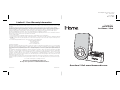 1
1
-
 2
2
-
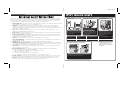 3
3
-
 4
4
-
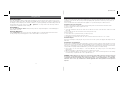 5
5
-
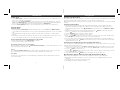 6
6
-
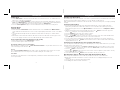 7
7
-
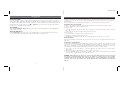 8
8
-
 9
9
-
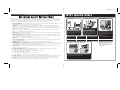 10
10
-
 11
11
-
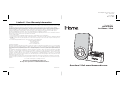 12
12
iHome IP41BRE User manual
- Category
- MP3/MP4 player accessories
- Type
- User manual
- This manual is also suitable for
Ask a question and I''ll find the answer in the document
Finding information in a document is now easier with AI
Related papers
Other documents
-
Philips DC1010/37 User manual
-
Sharp XL-DH229 User manual
-
Sharp XL-HF200P(BK) User manual
-
Bush Lightning User manual
-
Technoline WT 475 User manual
-
SCOTT I-PX 12 HELIN User manual
-
 PYLE Audio UNIVERSAL DOCKING STATION PIWPD3 User manual
PYLE Audio UNIVERSAL DOCKING STATION PIWPD3 User manual
-
Lenco IPD-4300 Owner's manual
-
Denver IFI-140 User manual
-
 Avol AS2350 User manual
Avol AS2350 User manual