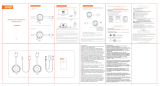Page is loading ...

Aruba 303 Series Campus Access Points
Installation Guide
Rev01 | November 2017 1
The Aruba 303 Series campus access points support IEEE802.11ac Wave 2, delivering high performance with the
MU-MIMO (Multi-User Multiple-Input, Multiple-Output) technology, while also supporting 802.11a/b/g /n wireless
services. The 303 Series access points can be deployed in either a controller-based (ArubaOS) or controller-less
(InstantOS) deployment mode.
The 303 Series access points provide the following capabilities:
IEEE 802.11a/b/g/n/ac operation as a wireless access point
IEEE 802.11a/b/g/n/ac operation as a wireless air monitor
Compatibility with IEEE 802.3af PoE
Integrated Bluetooth Low Energy (BLE) radio
Package Contents
303 Series Access Point
Ceiling mount bracket (Spare: AP-220-MNT-C1 mount kit)
Startup guide
Declaration of Conformity for Europe
Hardware Overview
The following sections outline the hardware components of the 303 Series access points.
Figure 1 303 Series (front view)
Inform your supplier if there are any incorrect, missing, or damaged parts. If possible, retain the carton, including
the original packing materials. Use these materials to repack and return the unit to the supplier if needed.
System Status
Radio Status

2 Aruba 303 Series Campus Access Points | Installation Guide
LED
The 303 Series access points have two LEDs that indicate the system and radio status of the device. These two
LEDs can be configured via ArubaOS or Aruba Instant software into three separate modes:
Normal mode (by default): See Table 1
Both LEDs off
Blink mode: Both LEDs blink green (synchronized)
1 blinking: one second on, one second off, 2 seconds cycle
2 flashing: mostly on, fraction of a second off, 2 second cycle
3 alternating: one second each color, 2 second cycle
Figure 2 303 Series (rear view)
E0/POE Port
The 303 Series access point is equipped with one 10/100/1000Base-T auto-sensing, MDI/MDX Ethernet port (E0)
for wired network connectivity. This port supports IEEE 802.3af Power over Ethernet (PoE), accepting 48Vdc
(nominal) as a standard defined Powered Device (PD) from a Power Sourcing Equipment (PSE) such as a PoE
midspan injector, or network infrastructure that supports PoE.
Table 1 303 Series Access Point LEDs Status in Normal Mode
LED Color/State Meaning
System Status Off Device powered off
Green- Blinking
1
Device booting, not ready for use
Green- Solid Device ready for use, no restrictions
Green- Flashing
2
Device ready for use, uplink negotiated in sub optimal speed
(<1Gbps)
Red- Solid System error condition - immediate action required
Radio Status Off Device powered off, or both radios disabled
Green- Solid Both radios enabled in access mode
Green- Blinking One radio enabled in access mode, other disabled
Amber- Solid Both radios enabled in monitor mode
Amber- Blinking One radio enabled in monitor mode, other disabled
Alternating
3
Green: one radio in access mode
Amber: one radio in monitor mode
DC Power Socket E0/POE Reset
Console

Aruba 303 Series Campus Access Points | Installation Guide 3
Console Port
The console port is a Micro-B connector located on the back of this device. A proprietary serial adapter cable (AP-
CBL-SERU) is needed to use this interface. It is sold separately to connect the AP to a serial terminal or a laptop
for direct local management.
DC Power Socket
If PoE is not available, a proprietary Aruba AP-AC-12V30B power adapter kit (sold separately) can be used to
power the 303 Series access points.
Additionally, a locally-sourced AC-to-DC adapter (or any DC source) can be used to power this device, as long as it
complies with all applicable local regulatory requirements and the DC interface meets the following
specifications:
12 Vdc (+/- 5%) and at least 12W
2.1/5.5 mm center-positive circular plug, 9.5 mm length
Reset Button
To reset the 303 Series access points to factory default settings, press and hold down the reset button using a
small, narrow object such as a paper clip for several seconds while powering up the AP, or for more than 10
seconds during normal operation.
To turn off all the LED display, press and release the reset button using a small, narrow object, such as a
paperclip for less than 10 seconds during normal operation of the access point.
Before You Begin
Refer to the sections below before beginning the installation process.
Pre-Installation Checklist
Before installing the 303 Series access point, be sure that you have the following:
Cat5E or better UTP cable
One of the following power sources:
IEEE 802.3af-compliant Power over Ethernet (PoE) source
Aruba AP-AC-12V30B adapter kit (sold separately)
For 303 Series access point running ArubaOS only:
!
FCC Statement: Improper termination of access points installed in the United States configured to non-US
model controllers will be in violation of the FCC grant of equipment authorization. Any such willful or
intentional violation may result in a requirement by the FCC for immediate termination of operation and may
be subject to forfeiture (47 CFR 1.80).
!
EU Statement:
Lower power radio LAN product operating in 2.4 GHz and 5 GHz bands. Please refer to the ArubaOS/Instant
User Guide for details on restrictions.
Produit réseau local radio basse puissance operant dans la bande fréquence 2.4 GHz et 5 GHz. Merci de vous
referrer au ArubaOS/Instant User Guide pour les details des restrictions.
Low Power FunkLAN Produkt, das im 2.4 GHz und im 5 GHz Band arbeitet. Weitere Informationen bezlüglich
Einschränkungen finden Sie im ArubaOS/Instant User Guide.
Apparati Radio LAN a bassa Potenza, operanti a 2.4 GHz e 5 GHz. Fare riferimento alla ArubaOS/Instant User
Guide per avere informazioni detagliate sulle restrizioni.

4 Aruba 303 Series Campus Access Points | Installation Guide
Aruba controller provisioned on the network
Layer 2/3 network connectivity to your access point
One of the following network services:
Aruba Discovery Protocol (ADP)
DNS server with an “A” record
DHCP Server with vendor specific options
Verifying Pre-Installation Connectivity
Before you install access points in a network environment, make sure that the access points will be able to locate
and connect to the controller when they are powered on. Specifically, you must verify the following conditions:
When connected to the network, each access point is assigned a valid IP address.
Access points are able to locate the controller.
Refer to the ArubaOS Quick Start Guide for instructions on locating and connecting to the controller.
Identifying Specific Installation Locations
Use the access point placement map generated by Aruba’s RF Plan software application to determine the proper
installation location(s). Each location should be as close as possible to the center of the intended coverage area
and should be free from obstructions or obvious sources of interference. These RF absorbers/reflectors/
interference sources will impact RF propagation and should be accounted for during the planning phase and
adjusted for in RF plan.
Identifying Known RF Absorbers/Reflectors/Interference Sources
Identifying known RF absorbers, reflectors, and interference sources while in the field during the installation
phase is critical. Make sure that these sources are taken into consideration when you attach an access point to its
fixed location.
RF absorbers include:
Cement/concrete—Old concrete has high levels of water dissipation, which dries out the concrete, allowing
for potential RF propagation. New concrete has high levels of water concentration in the concrete, blocking
RF signals.
Natural Items—Fish tanks, water fountains, ponds, and trees
Brick
RF reflectors include:
Metal Objects—Metal pans between floors, rebar, fire doors, air conditioning/heating ducts, mesh windows,
blinds, chain link fences (depending on aperture size), refrigerators, racks, shelves, and filing cabinets.
Do not place an access point between two air conditioning/heating ducts. Make sure that access points are
placed below ducts to avoid RF disturbances.
RF interference sources include:
Microwave ovens and other 2.4 or 5 GHz objects (such as cordless phones)
Cordless headset such as those used in call centers or lunch rooms
This device in compliance with governmental requirements, and is designed the so that only authorized network
administrators can change the settings. For more information about access point configuration, refer to the
ArubaOS Quick Start Guide and ArubaOS User Guide.
!
Access points are radio transmission devices and as such are subject to governmental regulation. Network
administrators responsible for the configuration and operation of access points must comply with local
broadcast regulations. Specifically, access points must use channel assignments appropriate to the location in
which the access point will be used.
The instructions in this section are applicable to the 303 Series access points running ArubaOS only.

Aruba 303 Series Campus Access Points | Installation Guide 5
Installing the Access Point
The 303 Series access points ship with a ceiling mount bracket to attach to a 9/16” or 15/16” ceiling rail.
Additional ceiling or wall mount kits are sold separately as accessories.
1. Pull the necessary cables through a prepared hole in the ceiling tile near where the access point will be
placed.
2. Place the mount bracket against the back of the access point with the mount bracket at an angle of
approximately 30 degrees to the tabs (see Figure 3).
Twist the mount bracket clockwise until it snaps into place in the tabs (see Figure 3).
Figure 3 Attaching the Ceiling Mount Bracket to the AP
3. Hold the access point next to the ceiling tile rail with the ceiling tile rail mounting slots at approximately a 30-
degree angle to the ceiling tile rail (see Figure 4). Make sure that any cable slack is above the ceiling tile.
4. Pushing toward the ceiling tile, rotate the access point clockwise until the device clicks into place on the
ceiling tile rail.
Service to all Aruba products should be performed by trained service personnel only.
!
The installer is responsible for securing the access point onto the ceiling tile rail in accordance with the steps
below. Failure to properly install this product may result in physical injury and/or damage to property.

6 Aruba 303 Series Campus Access Points | Installation Guide
Figure 4 Mounting the Access Point to a 15/16” ceiling rail
Figure 5 Mounting the Access Point to a 9/16” ceiling rail
Verifying Post-Installation Connectivity
The integrated LED on the access point can be used to verify that the access point access point is receiving power
and initializing successfully (see Table 1). Refer to the ArubaOS Quick Start Guide for further details on verifying
post-installation network connectivity.
Electrical and Environmental Specifications
For additional specifications on this product, please refer to the product data sheet at www.arubanetworks.com.

Aruba 303 Series Campus Access Points | Installation Guide 7
Electrical
Ethernet:
One 10/100/1000 Base-T auto-sensing Ethernet interface (RJ-45)
Power:
Direct DC source: 12Vdc nominal, +/- 5%
Power over Ethernet (PoE): 802.3af complaint source
Connect only to IEC 60950-1 or IEC 60601-1 products and power sources.
Environmental
Operating:
Temperature: 0°C to +40°C (+32°F to +104°F)
Humidity: 5% to 93% non-condensing
Storage and transport
Temperature: -40°C to +70°C (-40°F to +158°F)
Regulatory Information
The following regulatory model names apply to the 303 Series access points:
AP-303: APIN0303
FCC
FCC Class B Part 15
This equipment has been tested and found to comply with the limits for a Class B digital device, pursuant to Part
15 of the FCC Rules. This equipment generates, uses and can radiate radio frequency energy and, if not installed
and used in accordance with the manufacturer’s instructions, may cause interference harmful to radio
communications.
Operation is subject to the following conditions:
This device may not cause harmful interference.
This device must accept any interference received, including interference that may cause undesired
operation.
If this equipment does cause interference, which can be determined by turning the equipment off and on, the
user is encouraged to try to correct the interference by one or more of the following measures:
Reorient or relocate the receiving antenna.
If a power adapter other than the Aruba-approved adapter is used in the US or Canada, it should be NRTL
listed, with an output rated 12Vdc, minimum 1A, marked “LPS” and “Class 2”, and suitable for plugging into a
standard power receptacle in the US and Canada.
!
RF Radiation Exposure Statement: This equipment complies with FCC RF radiation exposure limits. This
equipment should be installed and operated with a minimum distance of 7.87 inches (20cm) between the
radiator and your body for 2.4 GHz and 5 GHz operations. This transmitter must not be co-located or operating
in conjunction with any other antenna or transmitter.
!
Déclaration sur les limites d'exposition aux radiofréquences :cet équipement est conforme aux limites
d'exposition aux rayonnements radioélectriques spécifiées par la FCC. Il doit être installé et utilisé à une
distance minimale de 20 cm par rapport à votre corps pour les fréquences de 2,4 et 5 GHz. Cet émetteur-
récepteur ne doit pas être utilisé ou situé à proximité d'autres antennes ou émetteurs-récepteurs.
!
The device could automatically discontinue transmission in case of absence of information to transmit, or
operational failure. Note that this is not intended to prohibit transmission of control or signaling information
or the use of repetitive codes where required by the technology.

8 Aruba 303 Series Campus Access Points | Installation Guide
Increase the separation between the equipment and receiver.
Connect the equipment to an outlet on a circuit different from that to which the receiver is connected.
Consult the dealer or an experienced radio or TV technician for help.
Canada
Complies with the Class B limits for radio noise emissions as set out in the interference-causing equipment
standard entitled “Digital Apparatus,” CAN ICES-3(B)/NMB-3(B).
Under Industry Canada regulations, this radio transmitter may only operate using an antenna of a type and
maximum (or lesser) gain approved for the transmitter by Industry Canada. To reduce potential radio
interference to other users, the antenna type and its gain should be so chosen that the equivalent isotropically
radiated power (e.i.r.p.) is not more than that necessary for successful communication.
This device complies with Industry Canada license-exempt RSS standard(s).
Operation is subject to the following two conditions: (1) this device may not cause interference, and (2) this
device must accept any interference, including interference that may cause undesired operation of the device.
Déclaration d’Industrie Canada
Cet appareil numerique de la classe B respecte toutes les exigencies du Reglement sur le materiel brouilleur du
Canada.
Conformément aux réglementations d’Industrie Canada, cet émetteur-récepteur radio doit être utilisé
uniquement avec une antenne dont le type et le gain maximal doivent être approuvés par Industrie Canada.
Pour réduire les interférences radio potentielles, le type d’antenne et son gain doivent être choisis de façon à ce
que la puissance isotrope rayonnée équivalente (PIRE) ne dépasse pas les valeurs nécessaires à une
communication efficace.
Ce périphérique est conforme aux règlements RSS exempts de licence d’Industrie Canada. L’utilisation de ce
périphérique est soumise aux deux conditions suivantes : (1) ce périphérique ne doit pas provoquer d’interférences, et
(2) ce périphérique doit accepter toute interférence, y compris les interférences susceptibles de provoquer un
dysfonctionnement.
!
Changes or modifications to this unit not expressly approved by the party responsible for compliance could
void the user’s authority to operate this equipment.
!
Toute modification effectuée sur cet équipement sans l'autorisation expresse de la partie responsable de la
conformité est susceptible d'annuler son droit d'utilisation.
!
This equipment complies with IC RSS-102 RF exposure limits set forth for an uncontrolled environment. This
equipment should be installed and operated with minimum distance 20 cm between the radiator and your
body.
!
Cet équipement est conforme aux limites d'exposition aux rayonnements IC établies pour un environnement
non contrôlé. Cet équipement doit être installé et utilisé avec un minimum de 20 cm de distance entre la
source de rayonnement et votre corps.
!
Under Industry Canada regulations, when operated in 5150 to 5250 MHz frequency range, this device is
restricted to indoor use to reduce the potential for harmful interference with co-channel Mobile Satellite
Systems. Users are advised that high power radars are allocated as primary users (i.e. priority users) of the
bands 5250-5350 MHz and 5650-5850MHz and that these radars could cause interference and/or damage to
LE-LAN devices.

Aruba 303 Series Campus Access Points | Installation Guide 9
EU Regulatory Conformance
Aruba Networks Inc., hereby declares that the 303 Series Wireless Access Points are in compliance with
directives listed below:
EMC Directive 2004
Low Voltage Directive 2006
R&TTE Directive 1999
REACH Regulation (EC) No 1907/2006
RoHS Directive 2011
WEEE Directive 2002
A Declaration of Conformity for these directives is available for viewing at www.arubanetworks.com.
Users are advised that high power Radars are allocated as primary users of the bands 5250-5350 MHz and 5650-
5850 MHz and these Radars could cause interference and/or damage to Licensed Exempt WLAN devices.
Medical
1. Equipment not suitable for use in the presence of flammable mixtures.
2. Connect to only IEC 60950-1 or IEC 60601-1 certified products and power sources. The end user is
responsible for the resulting medical system complies with the requirements of IEC 60601-1.
3. Wipe with a dry cloth, no additional maintenance required.
4. No serviceable parts, the unit must be sent back to the manufacturer for repair.
5. No modifications are allowed without Aruba approval.
第十二條
經型式認證合格之低功率射頻電機,非經許可,公司、商號或使用者均不得擅自變更頻率、加大功率或變更原設計
之特性及功能。
第十四條
低功率射頻電機之使用不得影響飛航安全及干擾合法通信;經發現有干擾現象時,應立即停用,並改善至無干擾時
方得繼續使用。
前項合法通信,指依電信法規定作業之無線電通信。
低功率射頻電機須忍受合法通信或工業、科學及醫療用電波輻射性電 機設備之干擾。
Brazil
Este equipamento não tem direito à proteção contra interferência prejudicial e não pode causar interferência
em sistemas devidamente autorizados.
México
La operación de este equipo está sujeta a las siguientes dos condiciones: (1) es posible que este equipo o
dispositivo no cause interferencia perjudicial y (2) este equipo o dispositivo debeaceptar cualquier interferencia,
incluyendo la que pueda causar su operación no deseada.
Proper Disposal of Aruba Equipment
!
Conformément aux réglementations d’Industrie Canada, en cas d'utilisation dans la plage de fréquences de
5150 à 5250 MHz, cet appareil doit uniquement être utilisé en intérieur afin de réduire les risques
d'interférence avec les systèmes satellites mobiles partageant le même canal. Les utilisateurs êtes avisés que
les utilisateurs de radars de haute puissance sont désignés utilisateurs principaux (c.-à-d., qu'ils ont la priorité)
pour les bandes 5250-5350 MHz et 5650-5850 MHz et que ces radars pourraient causer du brouillage et/ou des
dommages aux dispositifs LAN-EL
!
This device is intended for indoor use, in hallways, breakrooms, office areas of professional medical facilities.
This device should not be installed in rooms housing patients.
Expected Service Life 10 years. For additional compliance information, refer to the label on the side of this device.

10 Aruba 303 Series Campus Access Points | Installation Guide
Dispose of Aruba products per local regulation. For the most current information about Global Environmental
Compliance and Aruba products, see our website at www.arubanetworks.com.
Waste of Electrical and Electronic Equipment
Aruba products at end of life are subject to separate collection and treatment in the EU
Member States, Norway, and Switzerland and therefore are marked with the symbol shown at
the left (crossed-out wheelie bin). The treatment applied at end of life of these products in
these countries shall comply with the applicable national laws of countries implementing
Directive 2002/96EC on Waste of Electrical and Electronic Equipment (WEEE).
India RoHS
This product complies with RoHS requirements as prescribed by E-Waste (Management & Handling) Rules,
governed by the Ministry of Environment & Forests, Government of India.
European Union RoHS
Aruba products also comply with the EU Restriction of Hazardous Substances Directive
2011/65/EC (RoHS). EU RoHS restricts the use of specific hazardous materials in the
manufacture of electrical and electronic equipment. Specifically, restricted materials
under the RoHS Directive are Lead (including Solder used in printed circuit assemblies),
Cadmium, Mercury, Hexavalent Chromium, and Bromine. Some Aruba products are subject to the exemptions
listed in RoHS Directive Annex 7 (Lead in solder used in printed circuit assemblies). Products and packaging will
be marked with the “RoHS” label shown at the left indicating conformance to this directive.
China RoHS
Aruba products also comply with China environmental declaration requirements and are labeled
with the “EFUP 25” label shown at the left.
ᴹᴹ∂ᴹᇣ⢙䍘༠᰾
Hazardous Materials Declaration
䜘Ԧ〠
(Parts)
ᴹ∂ᴹᇣ⢙䍘ᡆݳ㍐˄Hazardous Substance˅
䫵
˄Pb˅
⊎
˄Hg˅
䭹
˄Cd˅
ޝԧ䬜
˄Cr
6+
˅
ཊⓤ㚄㤟
˄PBB˅
ཊⓤҼ㤟䟊
˄PBDE˅
⭥䐟⁑ඇ
(circuit modules)
XOOOO O
⭥㔶৺⭥㔶㓴Ԧ
(Cables & Cable A
ssemblies)
OOOOO O
䠁䜘Ԧ
(Metal Parts)
OOOOO O
ກᯉ઼㚊ਸ⢙䜘Ԧ
(
Plastic and Polymeric Parts)
OOOOO O
O: 㺘⽪䈕ᴹ∂ᴹᇣ⢙䍘൘䈕䜘Ԧᡰᴹ൷䍘ᶀᯉѝⲴਜ਼䟿൷൘ SJ/T11363-2006 ḷ߶㿴ᇊⲴ䲀䟿㾱≲
ԕлDŽ
Indicates that the concentration of the hazardous substance in all homogeneous materials in the parts
is below the relevant threshold of the SJ/T11363-2006 standard.
X: 㺘⽪䈕ᴹ∂ᴹᇣ⢙䍘㠣ቁ൘䈕䜘ԦⲴḀа൷䍘ᶀᯉѝⲴਜ਼䟿䎵ࠪ SJ/T11363-2006 ḷ߶㿴ᇊⲴ䲀
䟿㾱≲DŽIndicates that the concentration of the hazardous substance of at least one of all homogeneous
materials in the parts is above the relevant threshold of the SJ/T11363-2006 standard.
ሩ䬰ѻᰕⲴᡰӗ૱ˈᵜ㺘ᱮ⽪ᓄ䬮Ⲵ⭥ᆀؑӗ૱ਟ㜭वਜ਼䘉Ӌ⢙䍘DŽ
This table shows where these substances may be found in the supply chain of
electronic information
products, as
of the date of sal
e of the enclosed product.
↔ḷᘇѪ䪸ሩᡰ⎹৺ӗ૱Ⲵ⧟؍֯⭘ᵏḷᘇ. ḀӋ䴦䜘ԦՊᴹањн਼Ⲵ⧟؍֯⭘ᵏ
(
ֻྲ,⭥⊐অݳ⁑ඇ)䍤൘ަӗ૱к.
↔⧟؍֯⭘ᵏ䲀ਚ䘲⭘Ҿӗ૱ᱟ൘ӗ૱ѝᡰ㿴ᇊⲴᶑԦлᐕ.
The Environment
-
Friendly Use Period (EFUP) for all enclosed products and their parts are
per the symbol shown here. The Environment
-
Friendly Use Period is valid only when the
product is operated under the conditions defined in the product manual.

www.arubanetworks.com
3333 Scott Boulevard
Santa Clara, California 95054
USA
Aruba 303 Series Campus Access Points | Installation Guide 11
Contacting Support
Copyright
© Copyright 2017 Hewlett Packard Enterprise Development LP
Open Source Code
This product includes code licensed under the GNU General PublicLicense, the GNU Lesser General Public
License, and/or certain other open source licenses.
A complete machine-readable copy of the source code corresponding to such code is available upon request.
This offer is valid to anyone in receipt of this information and shall expire three years following the date of the
final distribution of this product version by Hewlett Packard Enterprise Company.
To obtain such source code, send a check or money order in the amount of US
$10.00 to:
Hewlett Packard Enterprise Company
Attn: General Counsel
3000 Hanover Street
Palo Alto, CA 94304
USA
Warranty
This hardware product is protected by an Aruba warranty. For details, see Aruba Networks standard warranty
terms and conditions.
Software End User License Agreement
To view the Software End User License Agreement, visit http://support.arubanetworks.com, open the
Documentation tab, then select Software End User License Agreement.
Main Site http://www.arubanetworks.com
Support Site http://support.arubanetworks.com
Airheads Social Forums and
Knowledge Base
http://community.arubanetworks.com/
North America Telephone 1-800-943-4526
1-408-754-1200
International Telephone http://www.arubanetworks.com/support-services/contact-
support/
Software Licensing Site http://www.hpe.com/networking/support
End-of-Life Information http://www.arubanetworks.com/support-services/end-of-life/
Security Incident Response Team
(SIRT)
http://www.arubanetworks.com/support-service/security-
bulletins/
Email: sirt@arubanetworks.com
/