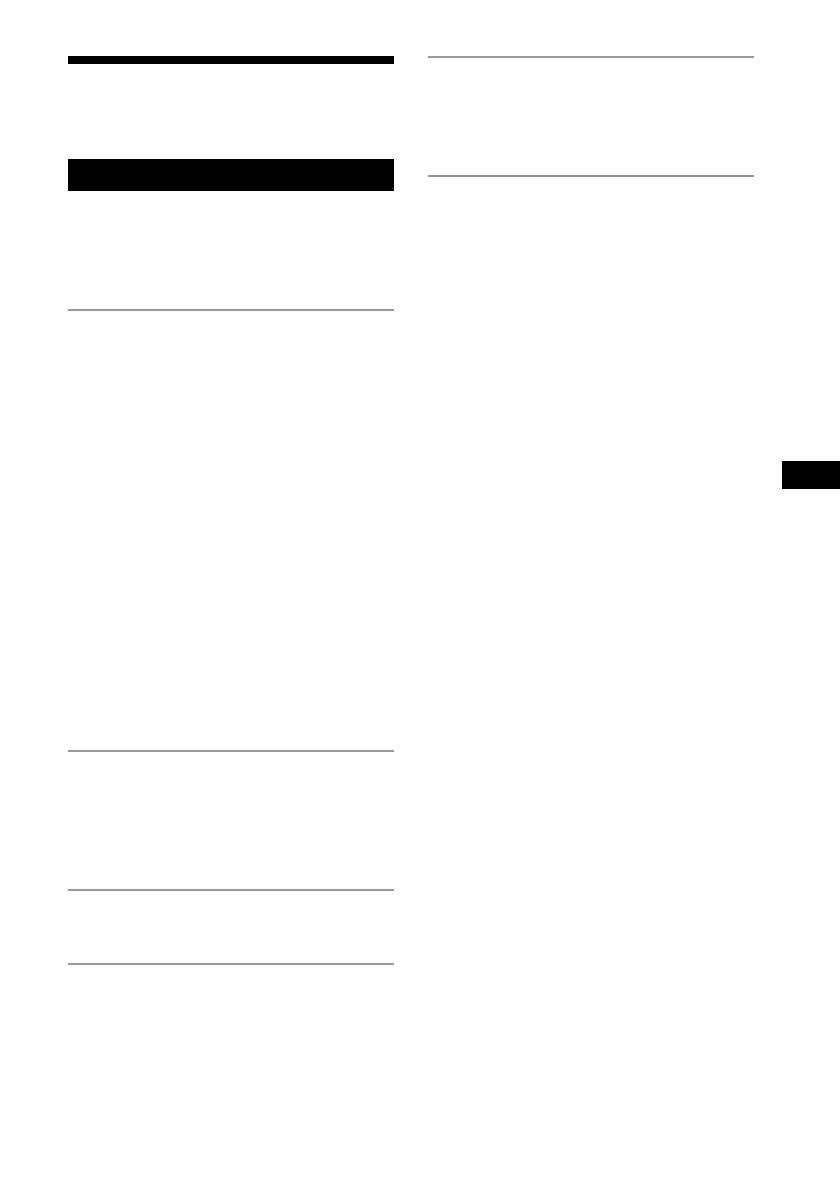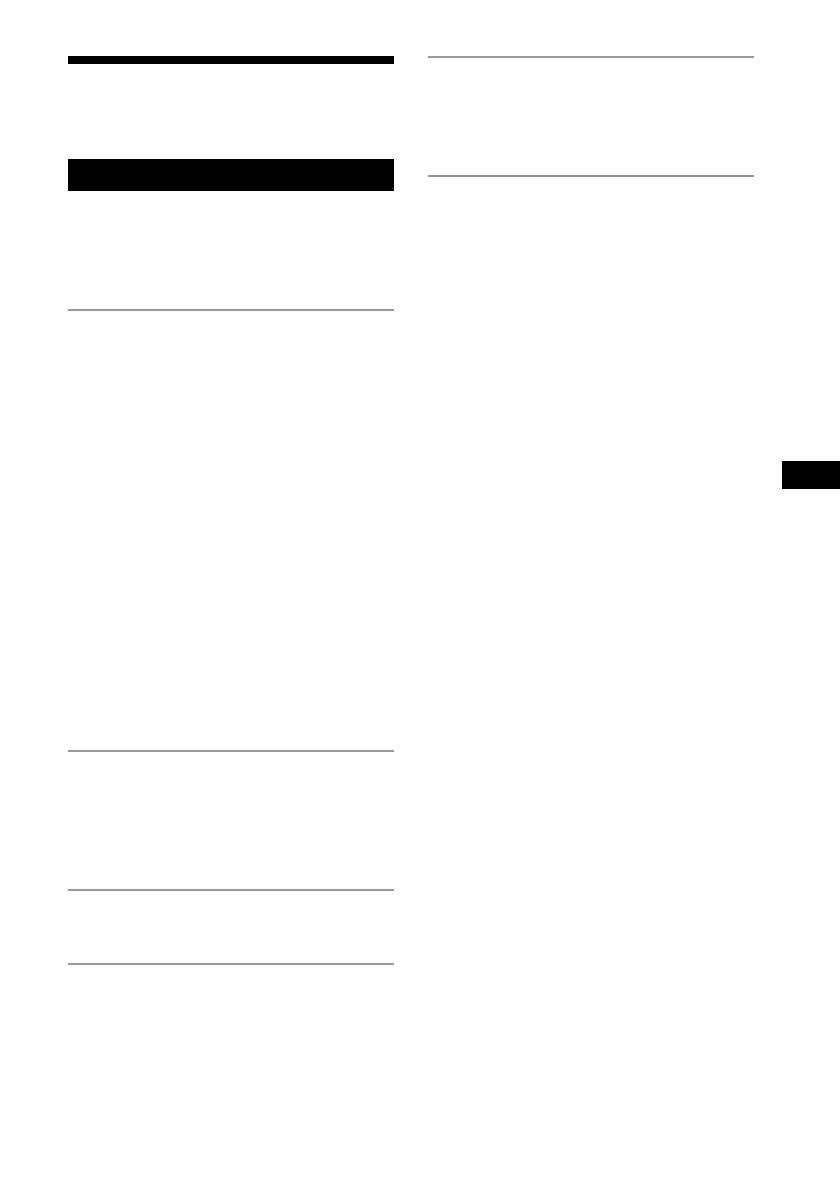
3
GB
Table of contents
Create your own ATRAC CDs....................... 4
Basic Operations
Playing a CD .................................................. 6
Listening to the radio.................................... 10
Playing a tape ............................................... 12
Recording on a tape ...................................... 14
The CD Player
Using the display .......................................... 17
Locating a specific track............................... 18
Searching for your favourite tracks/files ...... 19
Playing a specific group
(ATRAC CD/MP3 CD only).................... 20
Playing a single track
(Single track play) .................................... 21
Playing tracks in random order
(Shuffle play)............................................ 21
Playing your favourite tracks by adding
Bookmarks
(Bookmark track play).............................. 22
Playing your favourite play lists
(m3u play list play) (MP3 CD only) ........ 23
Creating your own programme
(Programme play) ..................................... 24
Playing tracks repeatedly (Repeat play) ....... 25
Changing the resume play setting ................ 26
The Radio
Presetting radio stations................................ 27
Playing preset radio stations ......................... 28
Using the Radio Data System (RDS)
(European model only) ............................. 28
The Audio Emphasis
Selecting the audio emphasis ....................... 32
The Timer
Setting the clock ........................................... 33
Waking up to music...................................... 34
Timer-recording radio programmes ............. 35
Falling asleep to music ................................. 37
Setting Up
Hooking up the system ................................. 38
Adjusting the contrast of the display ............ 40
Connecting optional components ................. 40
Additional Information
Precautions ................................................... 42
Troubleshooting............................................ 43
Maintenance ................................................. 45
Specifications ............................................... 46
Index ............................................................. 47
GB