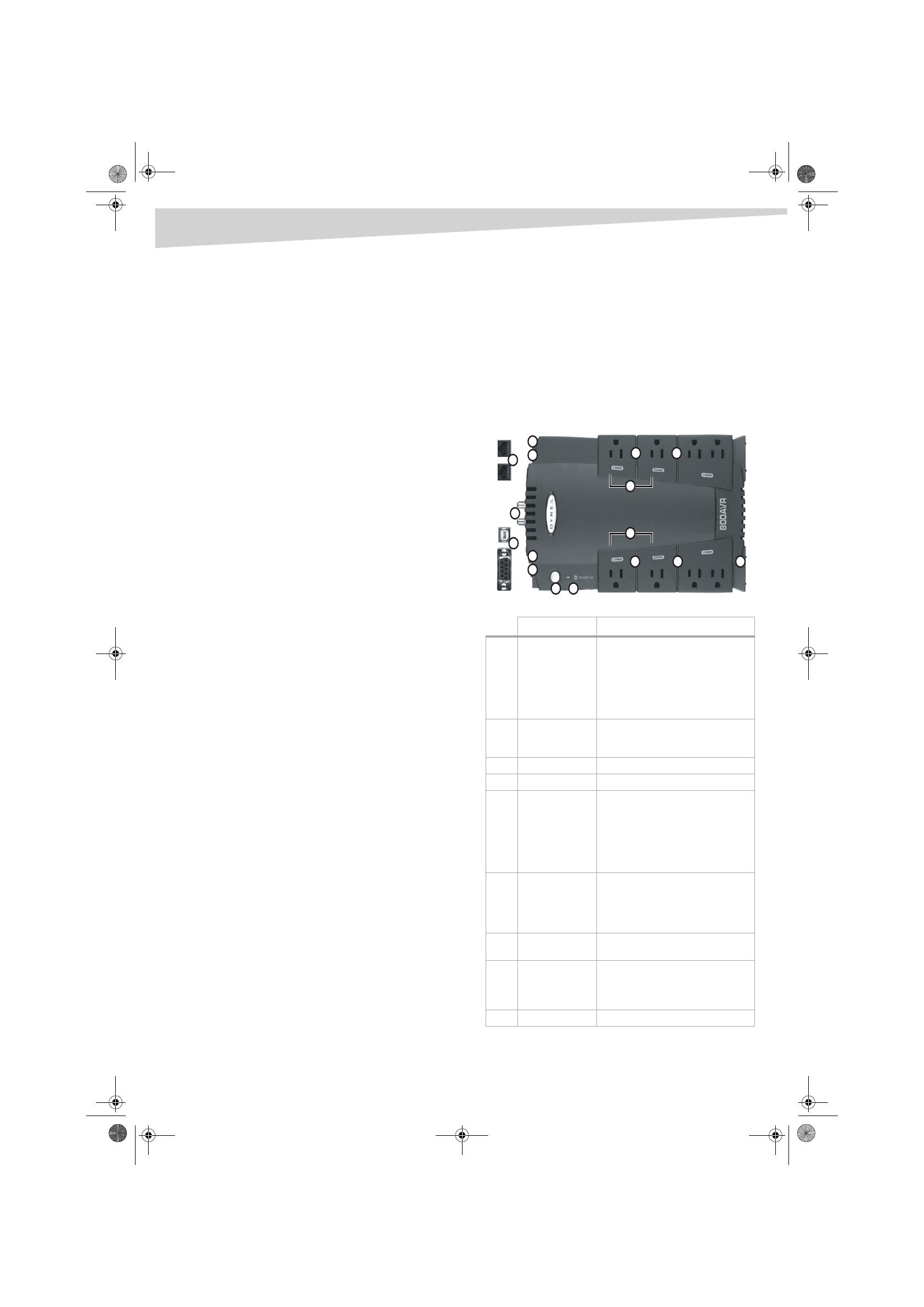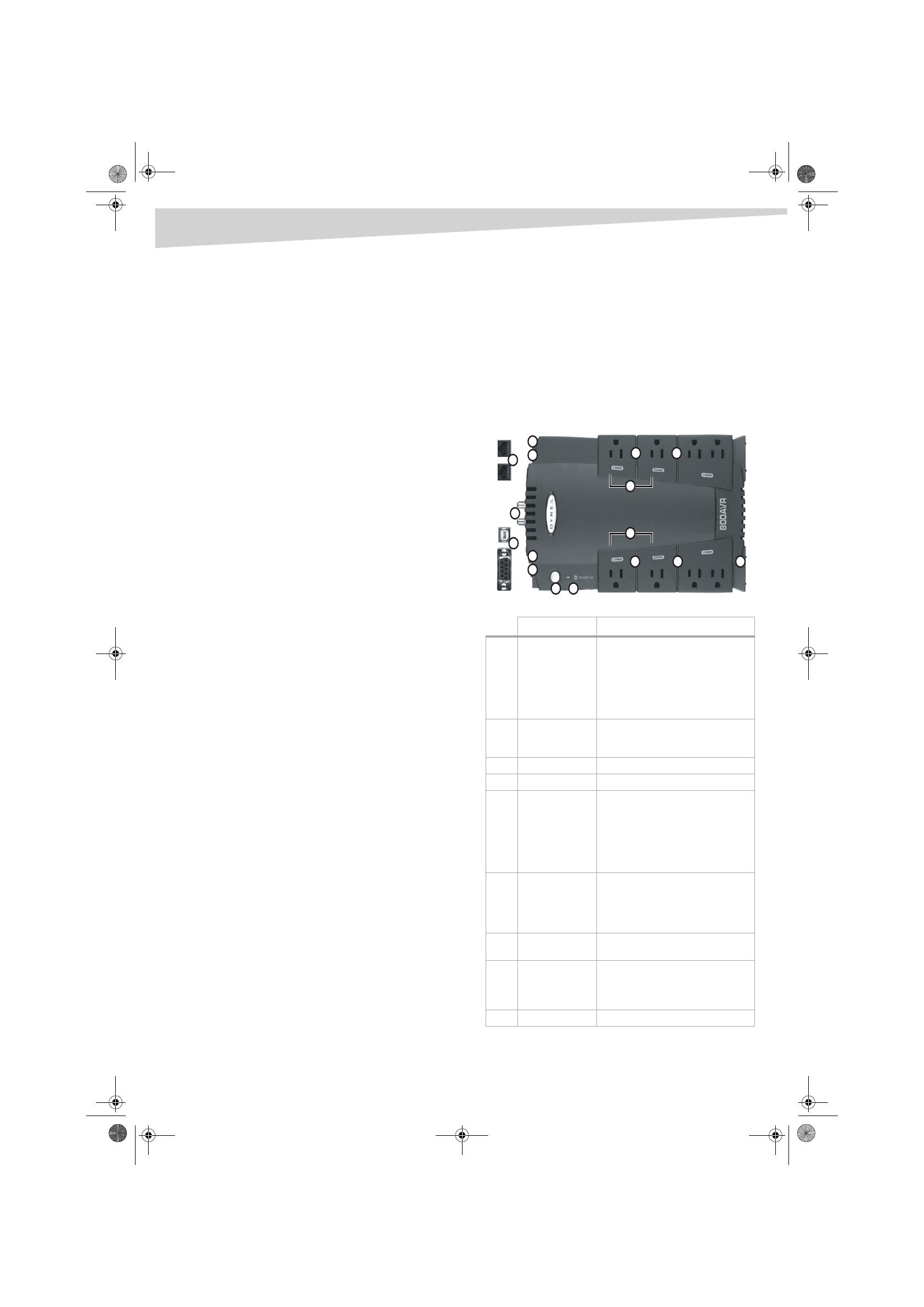
2
Introduction
Dynex DX-800 UPS/Battery
Backup System
Introduction
The DX-800 UPS/Battery Backup System provides protection from power
surges and power failure. The UPS uses an automatic voltage regulator
to regulate the electricity coming into your computer to make sure that
your computer receives a steady and consistent power flow. In the case
of power failure, the UPS provides battery power to your computer so
you can save your work and shut down your computer. The UPS includes
software that will save all your open files and shut down your computer.
Contents
Important safety instructions........................................................... 2
Package contents ............................................................................. 2
Installing your UPS........................................................................... 3
Status indicators............................................................................... 3
Troubleshooting............................................................................... 5
Specifications................................................................................... 5
Legal notices .................................................................................... 5
Français ....................................................... 6
Español ...................................................... 10
Important safety instructions
Save these instructions.
This manual contains important safety instructions. Read and follow all
instructions carefully during installation and operation of your UPS. Read
this manual thoroughly before attempting to unpack, install, or operate
your UPS.
Warnings:
• This UPS is not intended for use with medical or life support
equipment. Do not use in any circumstance that would affect the
operation or safety of any life support equipment or with any
medical applications or patient care.
• Do not use with or near aquariums. Condensation from the
aquarium can cause your UPS to short out and cause a fire or
electrical shock.
• To avoid electrical shock, turn off your UPS and unplug it from the
AC power source before replacing the battery or installing a
computer component.
• To prevent the risk of fire or electric shock, install in a temperature
and humidity controlled, indoor area, free of conductive
contaminants. (See Specifications for acceptable temperature and
humidity range).
• To reduce the risk of electric shock, do not remove the cover
except to replace the battery. No user serviceable parts inside
except for the battery.
• Even if your UPS is not plugged into an electrical outlet, electrical
energy may still flow through your UPS from the battery.
• Your UPS must be connected to an AC power outlet that has fuse
or circuit breaker protection. Do not plug into an ungrounded
outlet. If you need to de-energize your UPS, turn it off and unplug
it.
Package contents
Inspect the UPS upon receipt. The box should contain the following:
•UPS
•User’s manual
• PowerPanel™ Personal Edition software CD
• USB cable
• Telephone cable
• Warranty registration card
•Coaxial Cable
Identifying components
Component Description
1 Battery-powered and
surge-protected
outlets
Plug devices into these outlets that need
battery-backup power, for example, a
computer, monitor, or external storage
device. These outlets provide both surge
protection and battery-backup power. If a
power failure occurs, these outlets supply
power to devices.
2Surge-protected
outlets
Plug devices into these outlets that do not
need battery-backup power, for example,
printers and speakers.
3 Power switch Press to turn your UPS on and off.
4 Power indicator Lights when your UPS is turned on.
5 Electrical wiring fault
indicator
Lights when your UPS detects an electrical
wiring problem, such as a bad ground, a
missing ground, or reverse wiring. If this
indicator lights, unplug your UPS and contact
an electrician to repair the outlet.
Caution: If a wiring problem exists, your UPS
cannot provide surge protection.
6 Communication jacks Plug your dial-up modem, fax machine, or
telephone into the IN communication jack,
then plug the telephone cable into the OUT
communication jack and your telephone
outlet.
7 Circuit breaker Provides overload and fault protection for
your UPS.
8 Serial and USB ports Connect your computer to one of these ports
to monitor the status of your UPS. You need
to install the PowerPanel Personal Edition
software to monitor your UPS.
9 AC adapter outlets Plug AC adapters into these outlets.
6
6
5
11
8
1 1
10
9
2 2
9
8
7
3 4
Dynex-DX-800U UPS.fm Page 2 Tuesday, July 26, 2005 6:07 PM