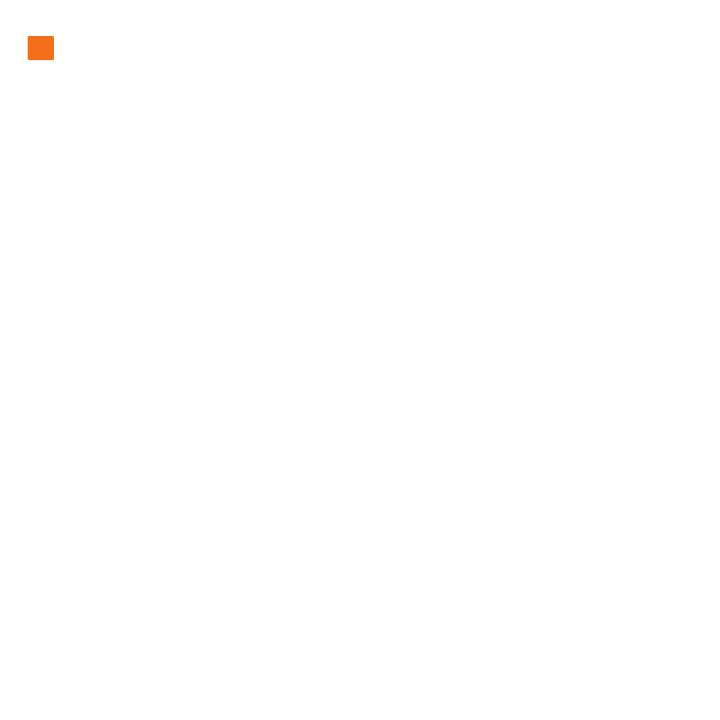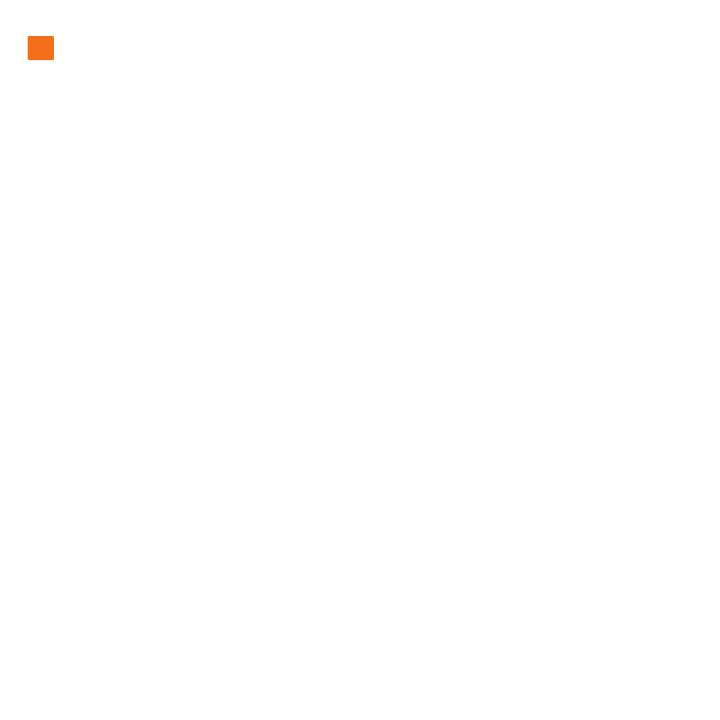
Setup Steps
1. Connect the USB 3.0 cable to your computer.
2. Launch LaCie Setup Assistant.
Windows users: Double-click the LaCie drive icon in “My Computer”.
Mac users: Double-click the “LaCie Setup Assistant” icon on your desktop.
Notes
If you do not launch LaCie Setup Assistant or if you quit LaCie Setup Assistant after the formatting has
begun, your drive will not be ready to use and will require manual formatting.
Using LaCie Setup Assistant does not prevent you from using your computer’s native disk utility
program to format or partition your LaCie drive. Simply follow the Setup Assistant through completion,
then use your computer’s native disk utility (Disk Management for Windows or Disk Utility for Mac) to
reformat your drive. See the user manual for more information.
Mobile hard drives may require additional power. Connect a USB power cable to the drive and to
your computer’s USB port to ensure adequate power. If a USB power cable is not included in the
packaging, you can purchase one from www.lacie.com/accessories/
Warranty Information
LaCie warrants your product against any defect in material and workmanship, under normal
use, for the designated warranty period. For more details concerning your warranty, please read
the User Manual preloaded on the hard drive. For a detailed list of product warranties, visit:
www.lacie.com/products/warranty.htm.
For the latest documentation and software updates, please go to:
http://www.lacie.com/us/support/documents/index.htm?id=10007
EN