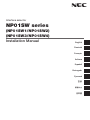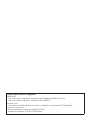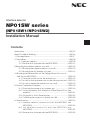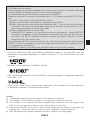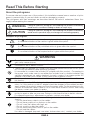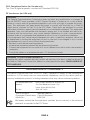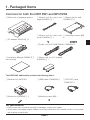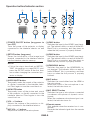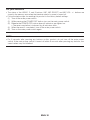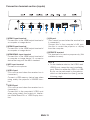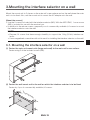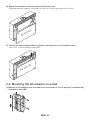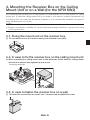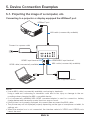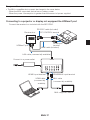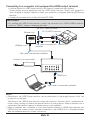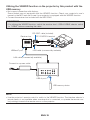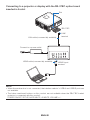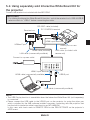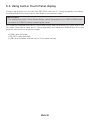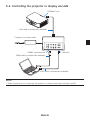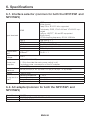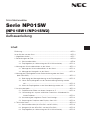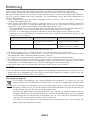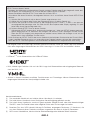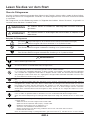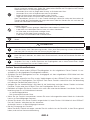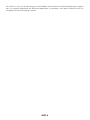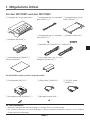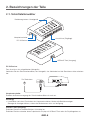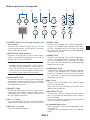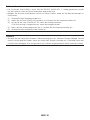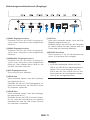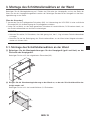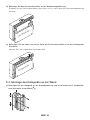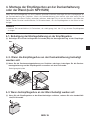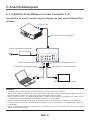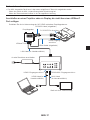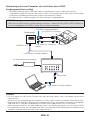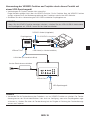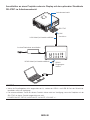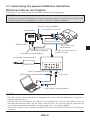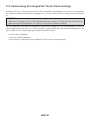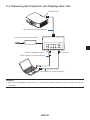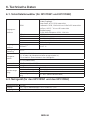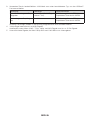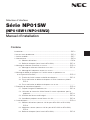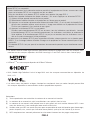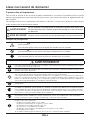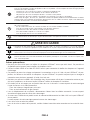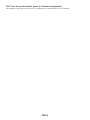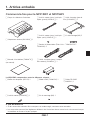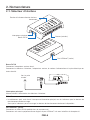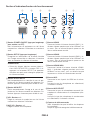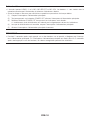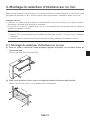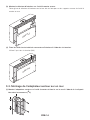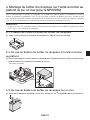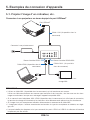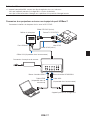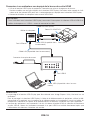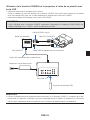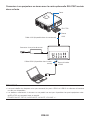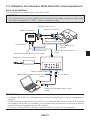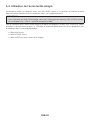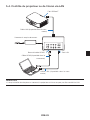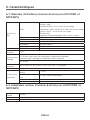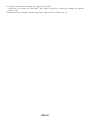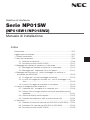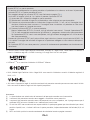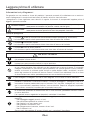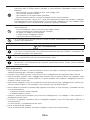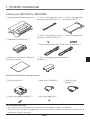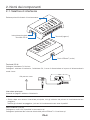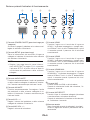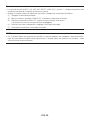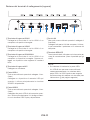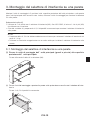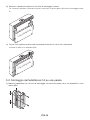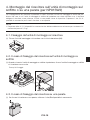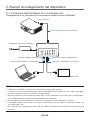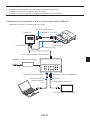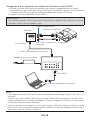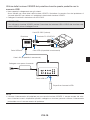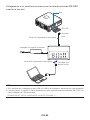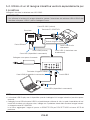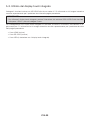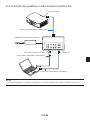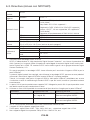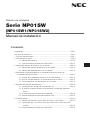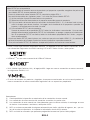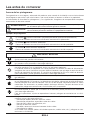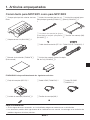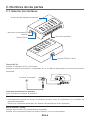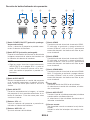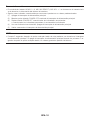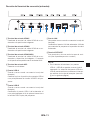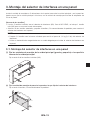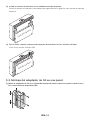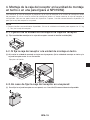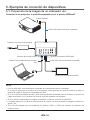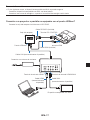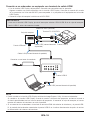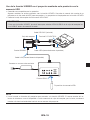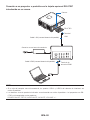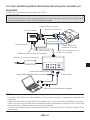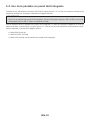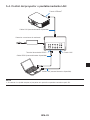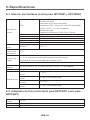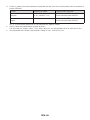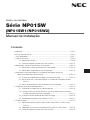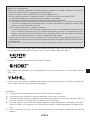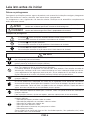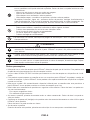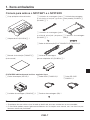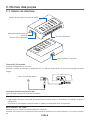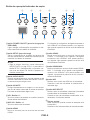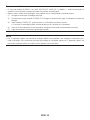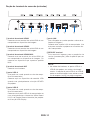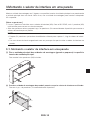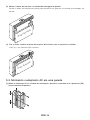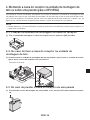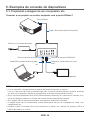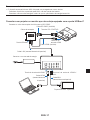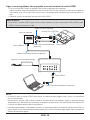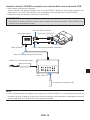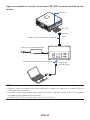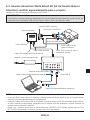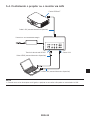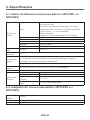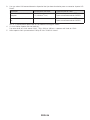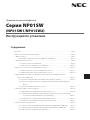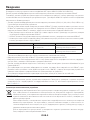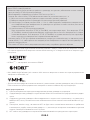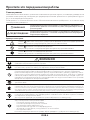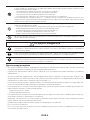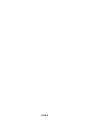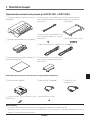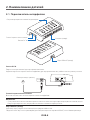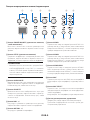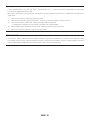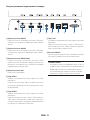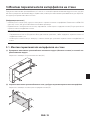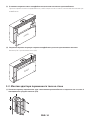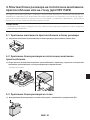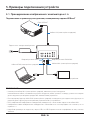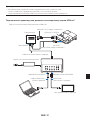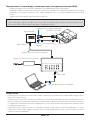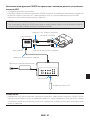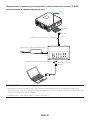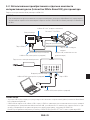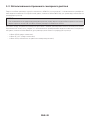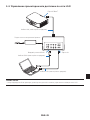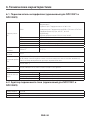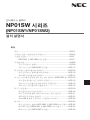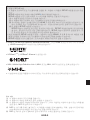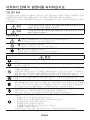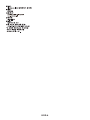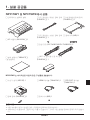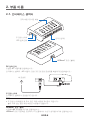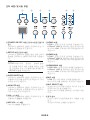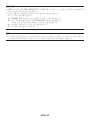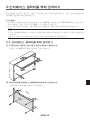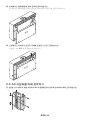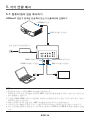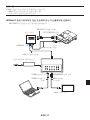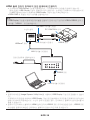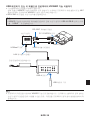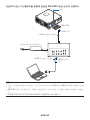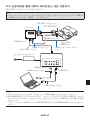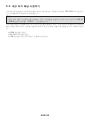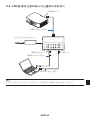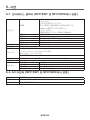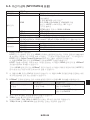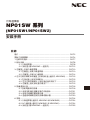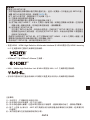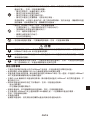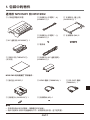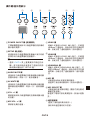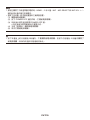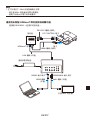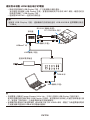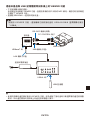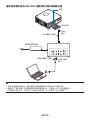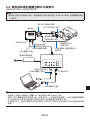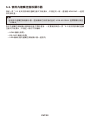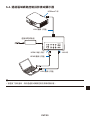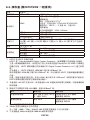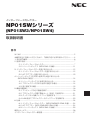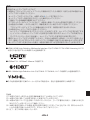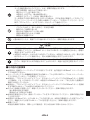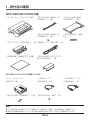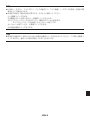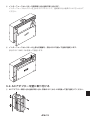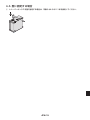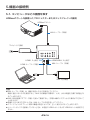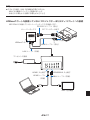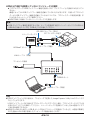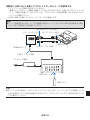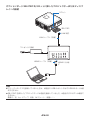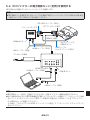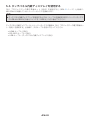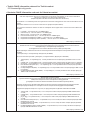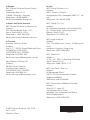Interface selector
NP01SW series
(NP01SW1/NP01SW2)
(NP01SW3/NP01SW4)
Installation Manual
English
Deutsch
Français
Italiano
Español
Português
Русский
한글
繁體中文
日本語

Safety requirement in Singapore:
Main Plug:
-Use 3 pin mains plug that is registered with Singapore Safety Authority.
-Use 2 pin mains plug that is complied with EN50075.
Flexible cord:
-Use double insulated flexible cord that is certified* to the relevant IEC Standards.
Appliance connector:
-Use an appliance connector certified* IEC320.
*certified by member of IECEE CB Scheme.

Interface selector
NP01SW series
(NP01SW1/NP01SW2)
Installation Manual
Introduction ......................................................................................ENG-2
Read This Before
Starting .................................................................ENG-4
1. Packaged Items .
..........................................................................ENG-7
2. Part Names .
.................................................................................ENG-8
2-1. Interface selector .
..............................................................ENG-8
2-2. Receiver box (included with the NP01SW2) .
....................ENG-12
3.Mounting the interface selector on a wall .
....................................ENG-13
3-1. Mounting the interface selector on a wall .
........................ENG-13
3-2. Mounting the AC adapter on a wall .
................................ENG-14
4. Mounting the Receiver Box on the Ceiling Mount Unit or on a
Wa
ll (for the NP01SW2) ..............................................................ENG-15
4-1. Fixing the mount unit on the re
ceiver box ........................ENG-15
4-2. In case to fix the re
ceiver box on the ceiling mount unit ...ENG-15
4-3. In case to fasten the re
ceiver box on a wall .....................ENG-15
5. Device Connection Examples .
....................................................ENG-16
5-1. Pro
jecting the image of a computer, etc. .........................ENG-16
5-2. Using
separately sold Interactive White Board Kit for the
pro
jector .........................................................................ENG-21
5-3. Using built-in To
uch Panel display ...................................ENG-22
5-4. Contro
lling the projector or display via LAN .....................ENG-23
6. Specifications .
............................................................................ENG-24
6-1. Interface
selector (common for both the NP01SW1 and
NP01SW2) .
....................................................................ENG-24
6-2. AC adapter(common for both the NP01SW1 and
NP01SW2) .
....................................................................ENG-24
6-3. Receiver box (included with the NP01SW2) .
....................ENG-25
Contents

ENG-2
Introduction
Thank you very much for purchasing the NEC Interface selector NP01SW series (NP01SW1/
NP01SW2).
This product is equipped with various input terminals and the HDBaseT output terminal.
By utilizing this product, it makes simple to connect several devices with our projector or display
in a classroom or a meeting room. The receiver box is supplied with the interface selector for
NP01SW2.
• This product equips various input terminals (HDMI (x 3), Mic, LAN, USB-A, USB-B, etc) and
the re
mote control sensor.
• T
his product equips the HDBaseT output terminal. This able to receive/transmit HDBaseT sig-
nal f
rom/to the projector or display which equips the HDBaseT input terminal connecting by a
commerc
ially available LAN cable.
* T
he receiver box is included with NP01SW2, it can be connected with the projector or dis-
play not equipped the HDBaseT input terminal.
* HDBaseT is a connection standard for home appliances that is established by the HDBaseT
Alliance.
* U
se a commercially available LAN cable satisfied the below specifications for connecting to
the HDBaseT port.
Conditions Cable length Cable specifications
Not
connecting to the receiver
box
Max . 100m (Max 70m for
transmitting 4K signal)
CAT5e or over STP cable
Recommended thickness AW
G23
Connecting to the re
ceiver box Max. 30m CAT6A or over STP cable
Recommended thickness AW
G23
(Note) It may not fulfil its performance depending on a cable.
• T
he HDMI input terminal and HDBaseT port on this product support HDCP.
• T
he HDMI3 input terminal supports MHL. It can be connected with the MHL supported smart
phone or tablet by using a commerc
ially available MHL cable.
• T
his product can be connected with the Interactive Whiteboard kit for the NEC projectors.
• F
or the projectors or displays equipped the slot, it can be input HDBaseT signal by loading
the o
ption board, SB-07BC, into the slot and connect with this product by a commercially
available LAN cable. (The re
ceiver box is not required.)
• F
or checking supported projectors and displays, please visit our web site.
NOTE
• Transmittable signals by this product are determined. Please check and set up the output sig-
nal from video devices to supported signal in advance. Please refer to Specifications on page
ENG-24 and ENG-25.
Disposing of your used pro
duct
EU-wide legislation as implemented in each Member State requires that used electrical
and electronic products carrying the mark (left) must be disposed of separately from
normal household waste. When you dispose of such products, please follow the guid-
ance of your local authority and/or ask the shop where you purchased the product.
After collecting the used products, they are reused and recycled in a proper way. This
effort will help us reduce the wastes as well as the negative impact such as mercury
contained in parts to the human health and the environment at the minimum level.
The mark on the electrical and electronic products only applies to the current European
Union Member States.

ENG-3
Cautions
(1) Unauthorized reprinting of the contents of this manual is prohibited.
(2) The contents of this manual are subject to change in the future without notice.
(3) The contents of this manual have been prepared with scrupulous care, but please notify
NEC should you have any doubts or notice any mistakes or omissions.
(4) Please note that NEC will accept no responsibility whatsoever for claims for damages, lost
earnings, etc., arising from the use of this product, regardless of article (3) above.
(5) NEC will replace any manuals presenting incorrect collation or missing pages.
IMPORTANT INFORMATION
SETUP Button on this product
• A
fter completion of connection between this product and the projector or display, make sure
to pre
ss the SETUP button on this product once at the beginning.
F
or more details on the SETUP button, please refer page ENG-9.
P
lease be reminded to perform the following steps 1 to 4 before pressing the SETUP but-
ton.
(1) P
ower on each device connected with this product.
(2) S
elect input terminal on the projector or display for this product.
(3) P
ress a terminal button among the input terminal HDMI 1, 2 and 3 from which the image
you w
ant to display will be transmitted. Image will be displayed on the projector or dis-
play.
It does not matter if it's in no signal state.
(4) P
ress the SETUP button on this product.
W
hile the SETUP operation is processing, all indicators are turned up. When the SETUP
operation i
s completed properly, the indicators are turned off and go back into the previ-
ous s
tate If the SETUP operation is failed to complete, all indicators flushed in 2 cycles
and go back into the pre
vious sate
• By
pressing the SETUP button for the first use, every time pressing one button among
HDMI1, 2
and 3 accompanied to switch the image input terminal on the connected projec-
tor or display fro
m the next time.
• I
f the SETUP button is not pressed, the operation buttons may not work properly.
• The
terms HDMI and HDMI High-Definition Multimedia Interface, and the HDMI Logo are
trademarks o
r registered trademarks of HDMI Licensing LLC in the United States and other
countries.
• HDBaseT
TM
is a trademark of HDBaseT Alliance.
• MHL, Mobile High-Definition Link and the MHL Logo are trademarks or registered trademarks
of the MHL, LLC.
• Other product names and company logos mentioned in this manual may be the trademarks
or registered trademarks of their respective holders.
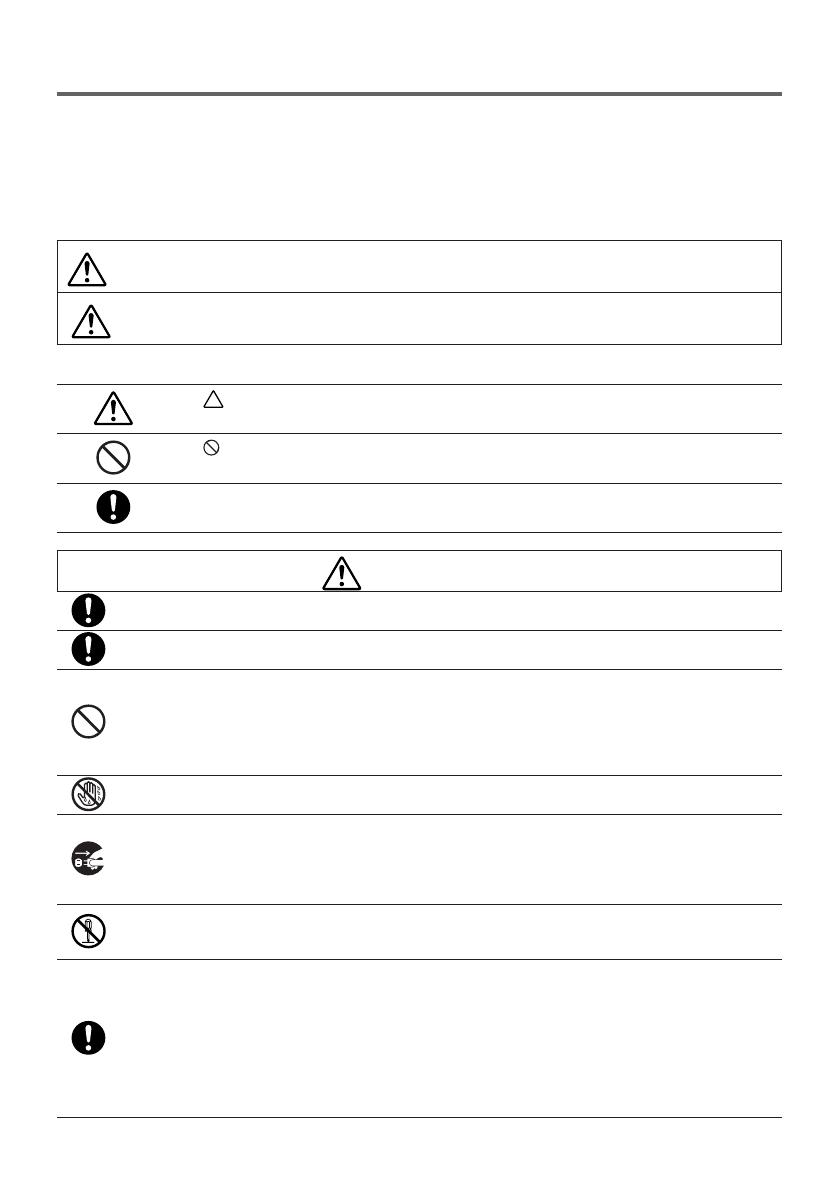
ENG-4
Read This Before Starting
About the pictograms
To ensure safe and proper use of the product, this installation manual uses a number of picto-
grams to prevent injury to you and others as well as damage to property.
The pictograms and their meanings are described below. Be sure to understand them thor-
oughly before reading this manual.
WARNING
Failing to heed this pictogram and handling the product erroneously
could re
sult in accidents leading to death or major injury.
CAUTION
Failing to heed this pictogram and handling the product erroneously
could re
sult in personal injury or damage to surrounding property.
Examples of pictograms
The symbol indicates instructions urging caution (including warnings).
A concrete indication of the caution is given within the symbol.
The symbol indicates prohibited actions.
A concrete indication of the prohibited action is given within the symbol.
The
•
symbol indicates required actions.
A concrete indication of the required action is given within the symbol.
WARNING
• Consult your dealer about installation. Do not attempt to install this product by your-
self, it may cause of injury.
• Supply power to this product as described in this manual. Improper connections
could lead to fire or electric shocks.
• The included AC adapter, AC power cord and cable are exclusive use for this prod-
uct. Do not use them for other pro
ducts for safety.
I
t is essential to connect the included AC adapter with this product. Concerning to
the p
ower cord, make sure to use either the included one or double insulated one
satisfied
requirement on safety standard for each country. If an inappropriate AC
Adapter or a power cord
is used, it may cause of fire or electric shock.
• Do not connect or disconnect cables with wet hands. Doing so could result in elec-
tric shocks.
•
If this product or the AC adapter should produce smoke, strange sounds or strange
odors, o
r if this product or the AC adapter should be dropped or the cabinet be dam-
aged, u
nplug this product's power cord from the power outlet. For the receiver box, dis-
connect a
ll connected cables. Failure to do so could result in electric shocks. After doing
the above, contact your dealer for re
pairs.
• Do not remove or open the cabinet of either this product or the AC adapter. Also, do
not try to repair or alter on your own. Doing so could result in fire or electric shocks.
F
or internal inspections, adjustments or repairs, contact your dealer.
• Handle the cables with extreme care. Damaged cables could lead to fire or electric
shocks.
- D
o not place heavy objects on the cables.
- D
o not place projectors or displays on the cables.
- D
o not cover the cables with rugs, etc.
- D
o not scratch or alter the cables.
- D
o not excessively bend, twist or pull on the cables.
- D
o not heat the cables.
I
f a cable is damaged (exposed core wires, broken wires, etc.), contact your dealer.

ENG-5
• Do not use in locations subject to humidity or water as the below. At the same time,
do not put on a liquid filled container on the top of the product. Failure to do so could
re
sult in electric shocks.
- D
o not use in rain or in snow, on beaches or shores.
- D
o not use in bathrooms or shower stalls.
- D
o not place vases or flowerpots on top of the product.
- D
o not place glasses, cosmetics or chemicals on top of the product.
S
hould foreign objects, water, etc., get inside the product, unplug the power cord im-
mediately. For the receiver box, disconnect all connected cables. After unplugging the
power cord
, contact your dealer.
• Do not use in the below conditions. Failure to do so could result in electric shocks.
- On rickety tables, tilted surfaces or other unstable places.
- N
ear heaters or in places with strong vibrations.
- O
utdoors or in humid or dusty places.
- I
n places exposed to soot or steam.
- N
ear stove tops or humidifiers.
• If you hear the roll of thunder, do not touch the power plug. Doing so could result in
electric shocks.
CAUTION
• Connect this product's HDBaseT port and LAN port to a network on which there is
no risk of overvoltage. Overvoltage applied to the HDBaseT port or LAN port could
re
sult in electric shocks.
• This product's LAN port does not support PoE. Connecting this product's LAN port
to a network supplying electric power could result in combustion or damage.
• Use in a well-ventilated place. Do not obstruct the receiver box's ventilation holes.
Doing so could cause the receiver box to overheat, leading to fire. Provide sufficient
space aro
und the product.
Other Cautions
• Can not use for HDBaseT receiver box other than the included one. This product is available
exclusively for the included re
ceiver box.
• U
se the included HDMI cable and RS-232C cable for connecting the receiver box and display
device.
• T
his product only supports one-on-one connection using the HDBaseT port of the projector,
display o
r receiver box. This product's HDBaseT port does not support connection with mul-
tiple devices using a hub, etc.
• D
o not route the commercially available LAN cable used for connection between this product
and a pro
jector, display or the receiver box's HDBaseT port outdoors.
• D
o not install and store this product in the below circumstances. Failure to do so may cause
of malfunction.
- I
n powerful magnetic fields
- I
n corrosive gas environment
• W
hen moving this product, first disconnect all connected cables. Failure to do so could result
in damage.
• M
ake sure to power off this product before connecting/disconnecting the LAN cable on the
this pro
duct's HDBaseT port.
F
ailure to do so could result in damage.
• W
hen disposing of the product
W
hen disposing of this product, first consult your store of purchase or local government.

ENG-6
DOC Compliance Notice (for Canada only)
This Class B digital apparatus complies with Canadian ICES-003.
RF Interfere
nce (for USA only)
WARNING
The Federal Communications Commission does not allow any modifications or changes to
the u
nit EXCEPT those specified by NEC Display Solutions of America, Inc. in this manual.
Failure
to comply with this government regulation could void your right to operate this equip-
ment. T
his equipment has been tested and found to comply with the limits for a Class B
digital d
evice, pursuant to Part 15 of the FCC Rules. These limits are designed to provide
re
asonable protection against harmful interference in a residential installation. This equipment
generates, u
ses, and can radiate radio frequency energy and, if not installed and used in ac-
cordance
with the instructions, may cause harmful interference to radio communications.
However,
there is no guarantee that interference will not occur in a particular installation.
If t
his equipment does cause harmful interference to radio or television reception, which can
be d
etermined by turning the equipment off and on, the user is encouraged to try to correct
the interfere
nce by one or more of the following measures:
• R
eorient or relocate the receiving antenna.
• I
ncrease the separation between the equipment and receiver.
• C
onnect the equipment into an outlet on a circuit different from that to which the receiver is
connected.
• C
onsult the dealer or an experienced radio / TV technician for help.
WARNING TO CALIFORNIA RESIDENTS:
Handling the cables supplied with this product will expose you to lead, a chemical known to
the State of California to cause birth defects or other reproductive harm. WASH HANDS AF-
TER HANDLING.
DECLARATION OF CONFORMITY
This device complies with Part 15 of FCC Rules. Operation is subject to the following two
conditions. (1) This device may not cause harmful interference, and (2) this device must ac-
cept any interference received, including interference that may cause undesired operation.
U.S.Responsible Party: NEC Display Solutions of America, Inc.
Address: 500 Park Boulevard, Suite 1100
Itasca, Illinois 60143-1248
Tel. No.: (630) 467-3000
Type of Product: Interface selector
Equipment Classification: Class B Peripheral
Model No.: NP01SW
We hereby declare that the equipment specified above conforms to the technical
standards as specified in the FCC Rules.

ENG-7
1. Packaged Items
Common for both the NP01SW1 and NP01SW2
□
Main body of interface selector
□
Mount unit (for main unit:
large) (24H8241
□
) 1
□
Mount unit (for wall)
(24H8240
□
) 1
□
Mount unit (for main unit:
small) (24H8242
□
) 1
□
Mount unit (for AC adapter)
(24H8244
□
) 1
□
Installation Manual (7N8N673
□
)
(this manual)
□
Mounting screws (M3)
5
□
AC adapter (3N10206
□
) 1
□
Power cord (US:7N080245/EU:7N080031) 2
The NP01SW2 additionally includes the following items:
□
Receiver box (NP01R) 1
□
Mount unit (24H8243
□
) 1
□
HDMI cable (7N960240) 1
□
Mounting screw (M3) 1
□
RS-232C cable
(7N960241) 1
For your reference
• If any accessories should be missing or damaged, contact your dealer.
• Accessories may appear slightly different from the illustrations in this manual, but this is not a prob-
lem in terms of practicality.

ENG-8
2. Part Names
2-1. Interface selector
HDBaseT
Terminals (inputs)
Operation button/indicator section
Main power switch
DC IN terminal
HDBaseT port (output)
DC IN terminal
Connect the included AC adapter.
Connect the interface selector, AC adapter, power cord and power outlet securely.
To wall outlet
Main power switch
Turns the interface selector's power on and off.
Attention:
• Immediate after turning on the main power switch, all indicators for operation buttons flush.
While the indicators are flushing, operation buttons become unavailable.
HDBaseT port (output)
Connect a commerc
ially available LAN cable here.
Connect either with the projector/display equipped the HDBaseT port or the receiver box here.

ENG-9
①
POWER ON/OFF button (long press to
turn
OFF)
Tu
rns the power of the projector or display
connected
to the interface selector on and
off
.
②
SETUP button (long press)
Saves
the information of the image input
terminal c
onnected to the interface selector
into the interface selector memory.
NOTE
• Follow the steps described as IMPOR-
TANT information on page ENG-3 and
press the SETUP button at the first time
use or after changing the connected pro-
jector or display.
③
AUDIO MUTE button
Temporarily mutes the sound of the projector
or display connected to the interface selec-
tor. Press again to turn the sound back on.
④
AV MUTE button
Te
mporarily turns off the picture and sound
of t
he projector or display connected to the
interface
selector. Press again to turn the
sound back on.
⑤
VOL. +/- buttons
Adjusts
the volume of the projector or dis-
play connected to the interface selector.
⑥
MIC VOL. +/- buttons
A
djusts the volume of the microphone.
⑦
HDMI1 button
Switches the input to the HDMI1 input termi-
nal. The indicator blinks on and off while HD-
BaseT l
ink is processing, and then turns on
when the link pro
cess is properly finished.
⑧
HDMI2 button
Switches the input to the HDMI2 input termi-
nal. The indicator blinks on and off while HD-
BaseT l
ink is processing, and then turns on
when the link pro
cess is properly finished.
⑨
HDMI3/MHL button
Switches
the input to the HDMI3/MHL in-
put t
erminal. The indicator blinks on and off
while H
DBaseT link is processing, and then
turns
on when the link process is properly
finished.
⑩
MIC button
S
witches the sound either from the HDMI or
the micro
phone.
When
the sound of the microphone is se-
lected, the indicator turn
s on.
⑪
MIC SELECT button
S
witches the type of microphone connected
(condenser
microphone or dynamic micro-
phone).
W
hen the condenser microphone type is se-
lected, the indicator turn
s on.
⑫ Remote sensor
(
Not available when the receiver box is con-
nected.)
R
eceives the infrared signal from the remote
contro
l.
Operation button/indicator section

ENG-10
For your reference
• The status of the HDMI1, 2, and 3 buttons, MIC, MIC SELECT, and MIC VOL. +/- buttons are
stored in the memory even when the interface selector's power is turned off.
• Follow the below steps for resetting this product to the factory default settings.
(1) Turn off the main power switch.
(2) While pressing the POWER OFF button, turn on the main power switch.
(3) Release the POWER OFF button when all indicators are lighted on.
• The reset completion is informed by all indicators blink.
(4) When the reset is completed, turn off the main power switch.
(5) Turn on the main power switch again.
NOTE
• For 5 seconds after pressing any buttons on this product, do not turn off the main power
switch. If the main power switch is turned off within 5 seconds after pressing any buttons, the
saved values may be initialized.

ENG-11
①
HDMI1 input terminal
C
onnect this to the HDMI output terminal of
a computer or image device.
②
HDMI2 input terminal
C
onnect this to the HDMI output terminal of
a computer or image device.
③
HDMI3/MHL input terminal
C
onnect this to the HDMI output terminal of
a c
omputer or image device. Or connect a
device that supports the MHL standard
.
④
MIC input terminal
C
onnect a microphone.
⑤
USB-A port
(
This can be used when the receiver box is
connected.)
C
onnect a USB memory device here when
usi
ng mainly the projector's VIEWER func-
tion.
⑥
USB-B port
(
This can be used when the receiver box is
connected.)
C
onnect this to the computer's USB-A port
when
using mainly the projector's Interac-
tive
White Board Kit or USB Display func-
tion.
⑦
LAN port
(
This cannot be used when the receiver box
is connected.)
Connect
this to the computer's LAN port.
Use t
his to control the projector or display
fro
m the computer.
⑧
SERVICE terminal
This terminal is for service purpose only. (Not
available for users)
NOTE
• On the interface selector, the USB-A and
USB-B ports cannot be used simultane-
ously. Selection either the USB-A or USB-
B port can be performed by the selector
switch on the receiver box (see
⑥
on the
following page).
Connection terminal section (inputs)

ENG-12
2-2. Receiver box (included with the NP01SW2)
[Left side] [Right side]
①
HDBaseT port (input)
Connect this to the interface selector's HD-
BaseT port (output) by a commercially avail-
able LAN cable.
②
HDMI output terminal
Connect this to the HDMI input terminal
on the projector or display by the included
HDMI cable.
③
USB-B port
Connect this to the projector's USB-A port
by a commercially available USB cable pri-
mary for utilizing the projector's VIEWER
function.
④
USB-A port
Connect this to the projector's USB-B port
by a commercially available USB cable pri-
mary for utilizing the projector's Interactive
White Board Kit or USB Display function.
⑤
PC CONTROL terminal
Connect this to the projector's PC CON-
TROL terminal or the display's RS-232C
terminal by the included RS-232C cable.
⑥
USB-A/USB-B selector switch
Use this to select either the USB-A or USB-
B port on
the
receiver box. Only one port
(USB-A or USB-B) is available on the re-
ceiver box.
Make sure to perform switching operation
when this product is in powered OFF state.
Use a long stick for switching from/to USB-
A/USB-B.
Selector switch (
⑥
) Interface selector Receiver box
USB-A
USB-A: Inactive USB-A: Active
USB-B: Active USB-B: Inactive
USB-B
USB-A: Active USB-A: Inactive
USB-B: Inactive USB-B: Active

ENG-13
3.Mounting the interface selector on a wall
Mount the mount unit to 2 places on the main unit's rear surface and on the wall where the main
unit is to be fixed. Also, use the mount unit to mount the AC adapter onto the wall.
[About the screws]
• Use the 5 screws included with the interface selector (M3). With the NP01SW2, 1 more screw
(M3) is included for use with the re
ceiver box.
• I
n addition to the above screws, prepare 8 pcs of commercially available
∅
4 screws to mount
the interface selector onto the wall.
NOTE
• Prepare
∅
4 screws that have enough durability to support the 1.4kg (3.1bls) interface se-
lector.
• Use a magnetized screwdriver with a thin neck for installing the interface selector on the wall.
3-1. Mounting the interface selector on a wall
(1) Fasten the main unit mount units (large and small) to the main unit's rear surface.
Fasten using 3 of the included scre
ws (M3).
(2) Fasten the wall mount unit to the wall on which the interface selector is to be fixed.
Fasten by 4 pcs of commercially available
∅
4 screws.
The wall side

ENG-14
(3) Mount the interface selector onto the wall mount unit.
Slide the interface selector downward to catch it on the wall mount unit's hooks.
The wall side
(4) Fasten the top and right sides of interface connector by the included screws.
Use 2 pcs of the included screws (M3).
The wall side
3-2. Mounting the AC adapter on a wall
(1) Mount the AC adapter onto the mount unit and fasten it on the wall by 4 commercially
available screws (
•
4).

ENG-15
4. Mounting the Receiver Box on the Ceiling
Mount Unit or on a Wall (for the NP01SW2)
For connecting the receiver box to the projector, fix the receiver box on the projector's ceiling
mount unit. In case the ceiling mount unit is not used or you want to connect the receiver box
to a display, fix it on a wall near the device. Prepare 1 pc of commercially available
∅
4 screw for
fixing the receiver box on a wall.
NOTE
• Prepare commercially available
∅
4 screws that have enough durability to support the 0.5kg
(1.1lbs) receiver box.
4-1. Fixing the mount unit on the receiver box
(1) Fix the mount unit on the receiver box by the included screw (M3).
4-2. In case to fix the receiver box on the ceiling mount unit
(1) When mounting the ceiling mount unit to the projector, fasten both the ceiling mount
unit and the receiver box together by one screw.
Fastening examples
4-3. In case to fasten the receiver box on a wall
(1) To fasten the receiver box on a wall, use 1 commercially available
•
4 screw.

ENG-16
5. Device Connection Examples
5-1. Projecting the image of a computer, etc.
Connecting to a projector or display equipped the HDBaseT port
HDBaseT port
LAN cable (commercially available)
Connect to a power outlet
HDMI3/MHL input terminal
MHL cable (commercially available)
HDMI1 input terminal
HDMI cable (commercially available)
MHL-supported device
NOTE
• Use an MHL cable (commercially available) conforming to standards.
Using a cable not conforming to standards could lead to fire, injury or damage to the sur-
roundings when charging the MHL-compatible device.
• If a (commercially available) MHL-HDMI converter/adapter is used for connection, battery
charge feature and the remote control functions may not work.
• If the picture is not properly displayed, disconnect then reconnect the MHL cable.
• The picture may not be displayed properly depending on the type of smartphone or tablet, its
settings, etc.
• When the receiver box is not connected, the interface selector's USB-A and USB-B ports
cannot be used.

ENG-17
For your reference
• The MHL-compatible device cannot be charged in the cases below.
- When the MHL supported device has no battery power
- When the power consumption is greater than the amount of power supplied
Connecting to a projector or display not equipped the HDBaseT port
Connect the receiver box included with the NP01SW2.
PC CONTROL terminal
HDMI input
terminal
RS-232C cable (included)
HDMI cable (included)
Receiver box
HDBaseT port
LAN cable (commercially available)
Connect to a power outlet
HDMI1 input terminal HDMI3/MHL input terminal
MHL cable
(commercially available)
HDMI cable
(commercially
available)
MHL-supported device

ENG-18
Connecting to a computer not equipped the HDMI output terminal
• Use the projector's USB Display function. Not support connection with displays.
Some
models are not equipped with the USB Display function. Check your projector's
user's m
anual or the NEC website to see if your projector is equipped with the USB Display
function.
• C
onnect the receiver box included with the NP01SW2.
IMPORTANT
• For utilizing the USB Display function, switch the receiver box's USB-A/USB-B selector
switch to USB-A before connecting the cable.
USB cable (commercially available)
PC CONTROL terminal
RS-232C cable (included)
USB-B port
USB cable (commercially
available)
HDBaseT port
Receiver box
LAN cable (commercially available)
Connect to a power outlet
USB-B port
NOTE
• Switching to the USB Display function can be performed by the Image Express Utility Lite
booted on a computer.
S
witching to the USB Display function using the projector's remote control, operate the re-
mote c
ontrol pointing it towards the remote sensor on the projector. When a receiver box is
connected, the interface selector's re
mote sensor is not available.
• When
computers are connected to both the interface selector's HDMI input terminal and
USB-B p
ort, the screen of the computer connected to the USB-B port is displayed directly
after the interface selector's power is turn
ed on.
Page is loading ...
Page is loading ...
Page is loading ...
Page is loading ...
Page is loading ...
Page is loading ...
Page is loading ...
Page is loading ...
Page is loading ...
Page is loading ...
Page is loading ...
Page is loading ...
Page is loading ...
Page is loading ...
Page is loading ...
Page is loading ...
Page is loading ...
Page is loading ...
Page is loading ...
Page is loading ...
Page is loading ...
Page is loading ...
Page is loading ...
Page is loading ...
Page is loading ...
Page is loading ...
Page is loading ...
Page is loading ...
Page is loading ...
Page is loading ...
Page is loading ...
Page is loading ...
Page is loading ...
Page is loading ...
Page is loading ...
Page is loading ...
Page is loading ...
Page is loading ...
Page is loading ...
Page is loading ...
Page is loading ...
Page is loading ...
Page is loading ...
Page is loading ...
Page is loading ...
Page is loading ...
Page is loading ...
Page is loading ...
Page is loading ...
Page is loading ...
Page is loading ...
Page is loading ...
Page is loading ...
Page is loading ...
Page is loading ...
Page is loading ...
Page is loading ...
Page is loading ...
Page is loading ...
Page is loading ...
Page is loading ...
Page is loading ...
Page is loading ...
Page is loading ...
Page is loading ...
Page is loading ...
Page is loading ...
Page is loading ...
Page is loading ...
Page is loading ...
Page is loading ...
Page is loading ...
Page is loading ...
Page is loading ...
Page is loading ...
Page is loading ...
Page is loading ...
Page is loading ...
Page is loading ...
Page is loading ...
Page is loading ...
Page is loading ...
Page is loading ...
Page is loading ...
Page is loading ...
Page is loading ...
Page is loading ...
Page is loading ...
Page is loading ...
Page is loading ...
Page is loading ...
Page is loading ...
Page is loading ...
Page is loading ...
Page is loading ...
Page is loading ...
Page is loading ...
Page is loading ...
Page is loading ...
Page is loading ...
Page is loading ...
Page is loading ...
Page is loading ...
Page is loading ...
Page is loading ...
Page is loading ...
Page is loading ...
Page is loading ...
Page is loading ...
Page is loading ...
Page is loading ...
Page is loading ...
Page is loading ...
Page is loading ...
Page is loading ...
Page is loading ...
Page is loading ...
Page is loading ...
Page is loading ...
Page is loading ...
Page is loading ...
Page is loading ...
Page is loading ...
Page is loading ...
Page is loading ...
Page is loading ...
Page is loading ...
Page is loading ...
Page is loading ...
Page is loading ...
Page is loading ...
Page is loading ...
Page is loading ...
Page is loading ...
Page is loading ...
Page is loading ...
Page is loading ...
Page is loading ...
Page is loading ...
Page is loading ...
Page is loading ...
Page is loading ...
Page is loading ...
Page is loading ...
Page is loading ...
Page is loading ...
Page is loading ...
Page is loading ...
Page is loading ...
Page is loading ...
Page is loading ...
Page is loading ...
Page is loading ...
Page is loading ...
Page is loading ...
Page is loading ...
Page is loading ...
Page is loading ...
Page is loading ...
Page is loading ...
Page is loading ...
Page is loading ...
Page is loading ...
Page is loading ...
Page is loading ...
Page is loading ...
Page is loading ...
Page is loading ...
Page is loading ...
Page is loading ...
Page is loading ...
Page is loading ...
Page is loading ...
Page is loading ...
Page is loading ...
Page is loading ...
Page is loading ...
Page is loading ...
Page is loading ...
Page is loading ...
Page is loading ...
Page is loading ...
Page is loading ...
Page is loading ...
Page is loading ...
Page is loading ...
Page is loading ...
Page is loading ...
Page is loading ...
Page is loading ...
Page is loading ...
Page is loading ...
Page is loading ...
Page is loading ...
Page is loading ...
Page is loading ...
Page is loading ...
Page is loading ...
Page is loading ...
Page is loading ...
Page is loading ...
Page is loading ...
Page is loading ...
Page is loading ...
Page is loading ...
Page is loading ...
Page is loading ...
Page is loading ...
Page is loading ...
Page is loading ...
Page is loading ...
Page is loading ...
Page is loading ...
Page is loading ...
Page is loading ...
Page is loading ...
Page is loading ...
Page is loading ...
Page is loading ...
Page is loading ...
Page is loading ...
Page is loading ...
Page is loading ...
Page is loading ...
Page is loading ...
Page is loading ...
Page is loading ...
Page is loading ...
Page is loading ...
Page is loading ...
Page is loading ...
Page is loading ...
Page is loading ...
Page is loading ...
Page is loading ...
Page is loading ...
Page is loading ...
Page is loading ...
Page is loading ...
Page is loading ...
Page is loading ...
Page is loading ...
Page is loading ...
Page is loading ...
Page is loading ...
Page is loading ...
Page is loading ...
Page is loading ...
-
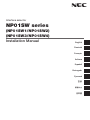 1
1
-
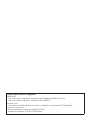 2
2
-
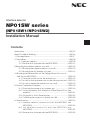 3
3
-
 4
4
-
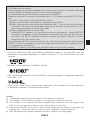 5
5
-
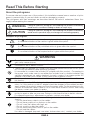 6
6
-
 7
7
-
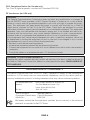 8
8
-
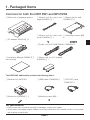 9
9
-
 10
10
-
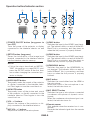 11
11
-
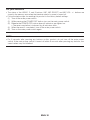 12
12
-
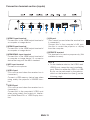 13
13
-
 14
14
-
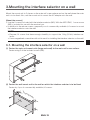 15
15
-
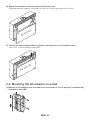 16
16
-
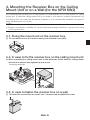 17
17
-
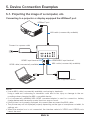 18
18
-
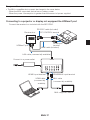 19
19
-
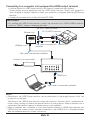 20
20
-
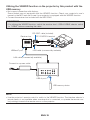 21
21
-
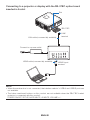 22
22
-
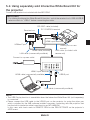 23
23
-
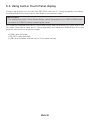 24
24
-
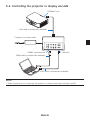 25
25
-
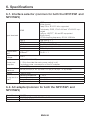 26
26
-
 27
27
-
 28
28
-
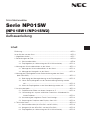 29
29
-
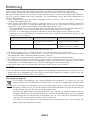 30
30
-
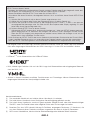 31
31
-
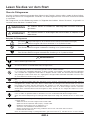 32
32
-
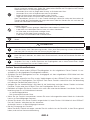 33
33
-
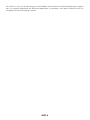 34
34
-
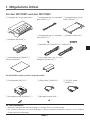 35
35
-
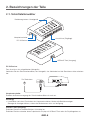 36
36
-
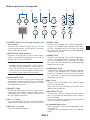 37
37
-
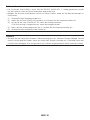 38
38
-
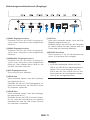 39
39
-
 40
40
-
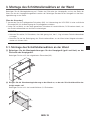 41
41
-
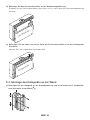 42
42
-
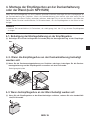 43
43
-
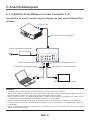 44
44
-
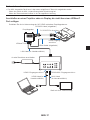 45
45
-
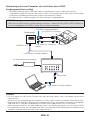 46
46
-
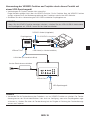 47
47
-
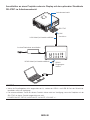 48
48
-
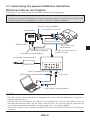 49
49
-
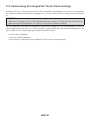 50
50
-
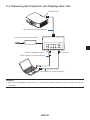 51
51
-
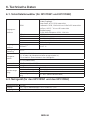 52
52
-
 53
53
-
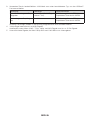 54
54
-
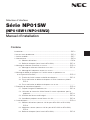 55
55
-
 56
56
-
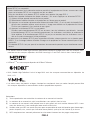 57
57
-
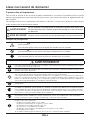 58
58
-
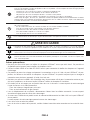 59
59
-
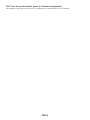 60
60
-
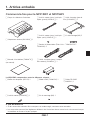 61
61
-
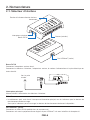 62
62
-
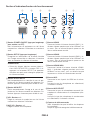 63
63
-
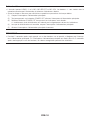 64
64
-
 65
65
-
 66
66
-
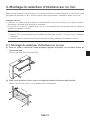 67
67
-
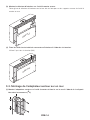 68
68
-
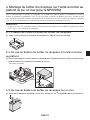 69
69
-
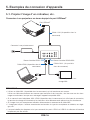 70
70
-
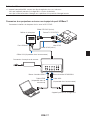 71
71
-
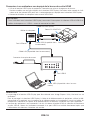 72
72
-
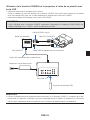 73
73
-
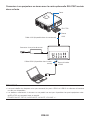 74
74
-
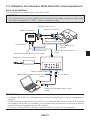 75
75
-
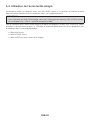 76
76
-
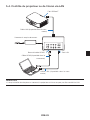 77
77
-
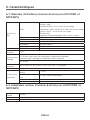 78
78
-
 79
79
-
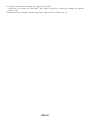 80
80
-
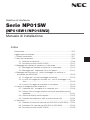 81
81
-
 82
82
-
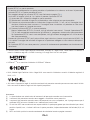 83
83
-
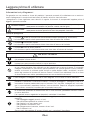 84
84
-
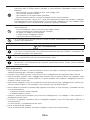 85
85
-
 86
86
-
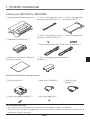 87
87
-
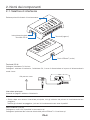 88
88
-
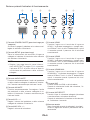 89
89
-
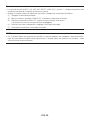 90
90
-
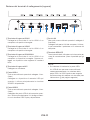 91
91
-
 92
92
-
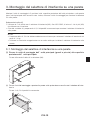 93
93
-
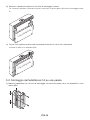 94
94
-
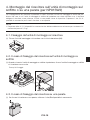 95
95
-
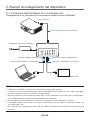 96
96
-
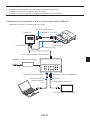 97
97
-
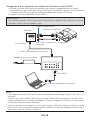 98
98
-
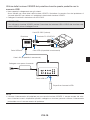 99
99
-
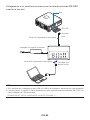 100
100
-
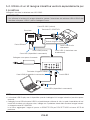 101
101
-
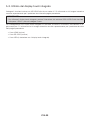 102
102
-
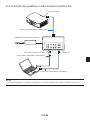 103
103
-
 104
104
-
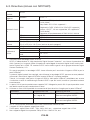 105
105
-
 106
106
-
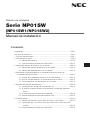 107
107
-
 108
108
-
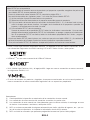 109
109
-
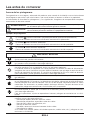 110
110
-
 111
111
-
 112
112
-
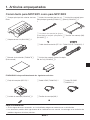 113
113
-
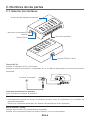 114
114
-
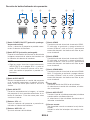 115
115
-
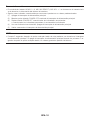 116
116
-
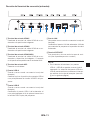 117
117
-
 118
118
-
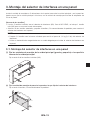 119
119
-
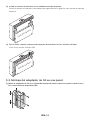 120
120
-
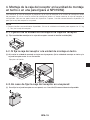 121
121
-
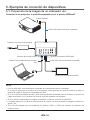 122
122
-
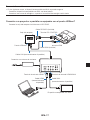 123
123
-
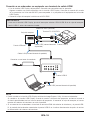 124
124
-
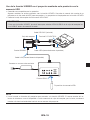 125
125
-
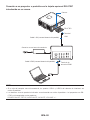 126
126
-
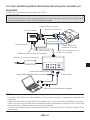 127
127
-
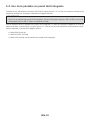 128
128
-
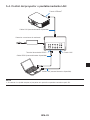 129
129
-
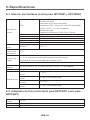 130
130
-
 131
131
-
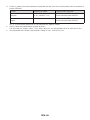 132
132
-
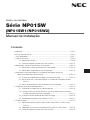 133
133
-
 134
134
-
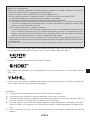 135
135
-
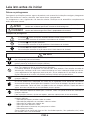 136
136
-
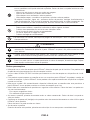 137
137
-
 138
138
-
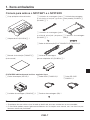 139
139
-
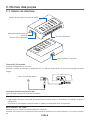 140
140
-
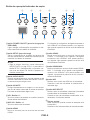 141
141
-
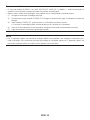 142
142
-
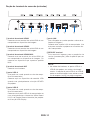 143
143
-
 144
144
-
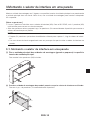 145
145
-
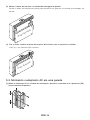 146
146
-
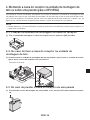 147
147
-
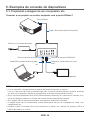 148
148
-
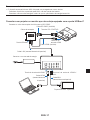 149
149
-
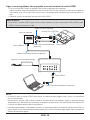 150
150
-
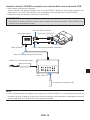 151
151
-
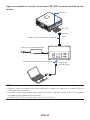 152
152
-
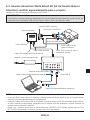 153
153
-
 154
154
-
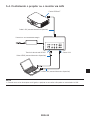 155
155
-
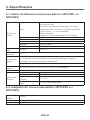 156
156
-
 157
157
-
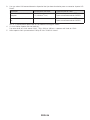 158
158
-
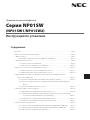 159
159
-
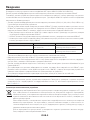 160
160
-
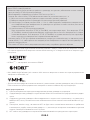 161
161
-
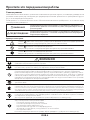 162
162
-
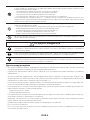 163
163
-
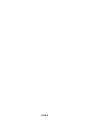 164
164
-
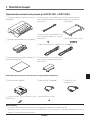 165
165
-
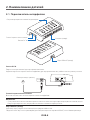 166
166
-
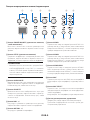 167
167
-
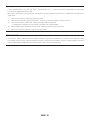 168
168
-
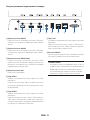 169
169
-
 170
170
-
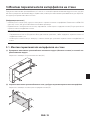 171
171
-
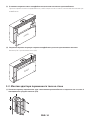 172
172
-
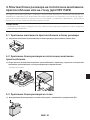 173
173
-
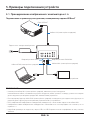 174
174
-
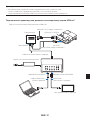 175
175
-
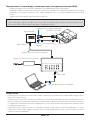 176
176
-
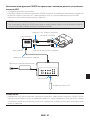 177
177
-
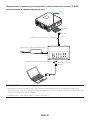 178
178
-
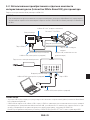 179
179
-
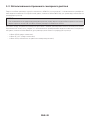 180
180
-
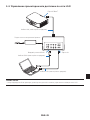 181
181
-
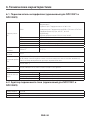 182
182
-
 183
183
-
 184
184
-
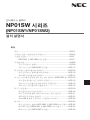 185
185
-
 186
186
-
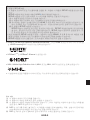 187
187
-
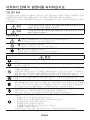 188
188
-
 189
189
-
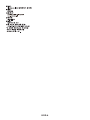 190
190
-
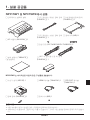 191
191
-
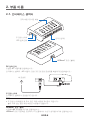 192
192
-
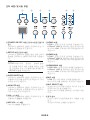 193
193
-
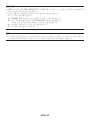 194
194
-
 195
195
-
 196
196
-
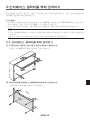 197
197
-
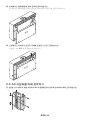 198
198
-
 199
199
-
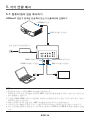 200
200
-
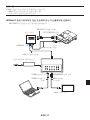 201
201
-
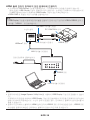 202
202
-
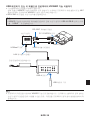 203
203
-
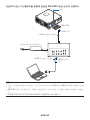 204
204
-
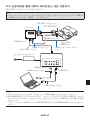 205
205
-
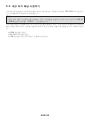 206
206
-
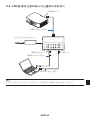 207
207
-
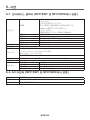 208
208
-
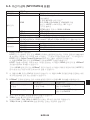 209
209
-
 210
210
-
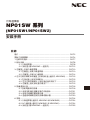 211
211
-
 212
212
-
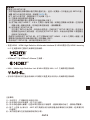 213
213
-
 214
214
-
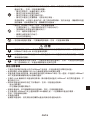 215
215
-
 216
216
-
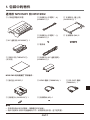 217
217
-
 218
218
-
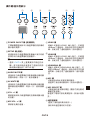 219
219
-
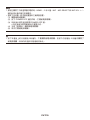 220
220
-
 221
221
-
 222
222
-
 223
223
-
 224
224
-
 225
225
-
 226
226
-
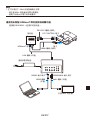 227
227
-
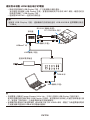 228
228
-
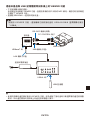 229
229
-
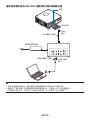 230
230
-
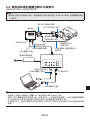 231
231
-
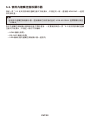 232
232
-
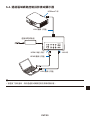 233
233
-
 234
234
-
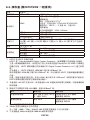 235
235
-
 236
236
-
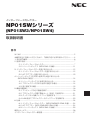 237
237
-
 238
238
-
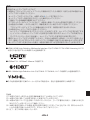 239
239
-
 240
240
-
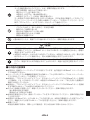 241
241
-
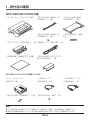 242
242
-
 243
243
-
 244
244
-
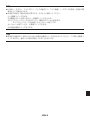 245
245
-
 246
246
-
 247
247
-
 248
248
-
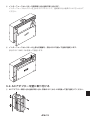 249
249
-
 250
250
-
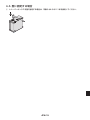 251
251
-
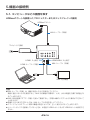 252
252
-
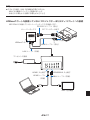 253
253
-
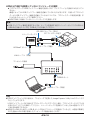 254
254
-
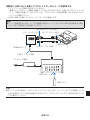 255
255
-
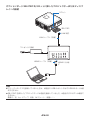 256
256
-
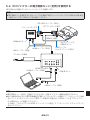 257
257
-
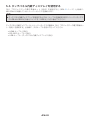 258
258
-
 259
259
-
 260
260
-
 261
261
-
 262
262
-
 263
263
-
 264
264
-
 265
265
-
 266
266
-
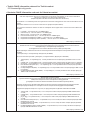 267
267
-
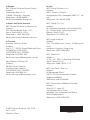 268
268
Ask a question and I''ll find the answer in the document
Finding information in a document is now easier with AI
in other languages
- italiano: NEC NP01SW3 Manuale del proprietario
- français: NEC NP01SW3 Le manuel du propriétaire
- español: NEC NP01SW3 El manual del propietario
- Deutsch: NEC NP01SW3 Bedienungsanleitung
- русский: NEC NP01SW3 Инструкция по применению
- português: NEC NP01SW3 Manual do proprietário
- 日本語: NEC NP01SW3 取扱説明書
Related papers
Other documents
-
Epson 8G7290 User guide
-
Vivitek DU4775Z-BK User manual
-
Vivitek Vivitek DX4630Z-WH User manual
-
Hitachi LP-WU6600 User manual
-
Canon LX-MU500Z User manual
-
Epson Pro L1500UH User guide
-
Hitachi LPWU6500 User guide
-
Hitachi Hitachi LP-WU6600 User manual
-
Optoma ZU606T-W Owner's manual
-
Optoma Optoma ZH606TST-W User manual