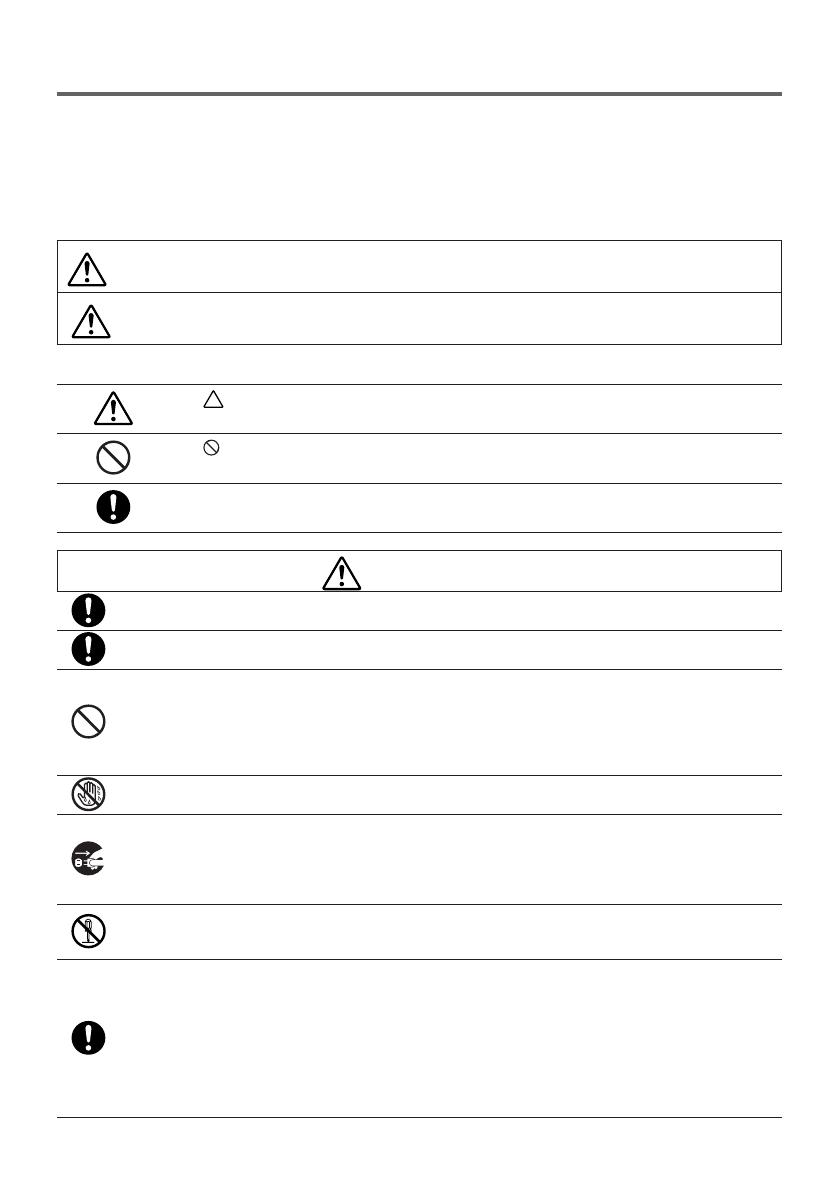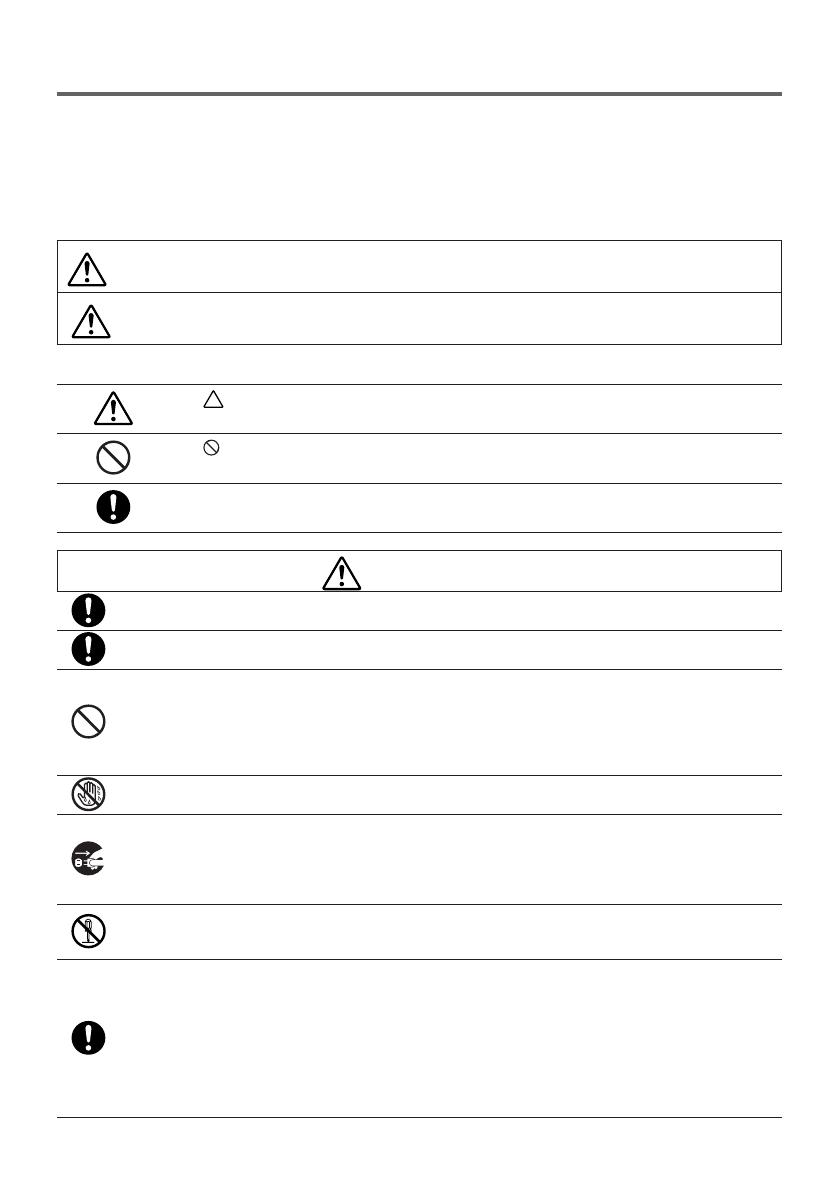
Read This Before Starting
About the pictograms
To ensure safe and proper use of the product, this installation manual uses a number of picto-
grams to prevent injury to you and others as well as damage to property.
The pictograms and their meanings are described below. Be sure to understand them thor-
oughly before reading this manual.
WARNING
Failing to heed this pictogram and handling the product erroneously
could re
sult in accidents leading to death or major injury.
CAUTION
Failing to heed this pictogram and handling the product erroneously
could re
sult in personal injury or damage to surrounding property.
Examples of pictograms
The symbol indicates instructions urging caution (including warnings).
A concrete indication of the caution is given within the symbol.
The symbol indicates prohibited actions.
A concrete indication of the prohibited action is given within the symbol.
The
•
symbol indicates required actions.
A concrete indication of the required action is given within the symbol.
WARNING
• Consult your dealer about installation. Do not attempt to install this product by your-
self, it may cause of injury.
• Supply power to this product as described in this manual. Improper connections
could lead to fire or electric shocks.
• The included AC adapter, AC power cord and cable are exclusive use for this prod-
uct. Do not use them for other pro
ducts for safety.
I
t is essential to connect the included AC adapter with this product. Concerning to
the p
ower cord, make sure to use either the included one or double insulated one
satisfied
requirement on safety standard for each country. If an inappropriate AC
Adapter or a power cord
is used, it may cause of fire or electric shock.
• Do not connect or disconnect cables with wet hands. Doing so could result in elec-
tric shocks.
•
If this product or the AC adapter should produce smoke, strange sounds or strange
odors, o
r if this product or the AC adapter should be dropped or the cabinet be dam-
aged, u
nplug this product's power cord from the power outlet. For the receiver box, dis-
connect a
ll connected cables. Failure to do so could result in electric shocks. After doing
the above, contact your dealer for re
pairs.
• Do not remove or open the cabinet of either this product or the AC adapter. Also, do
not try to repair or alter on your own. Doing so could result in fire or electric shocks.
F
or internal inspections, adjustments or repairs, contact your dealer.
• Handle the cables with extreme care. Damaged cables could lead to fire or electric
shocks.
- D
o not place heavy objects on the cables.
- D
o not place projectors or displays on the cables.
- D
o not cover the cables with rugs, etc.
- D
o not scratch or alter the cables.
- D
o not excessively bend, twist or pull on the cables.
- D
o not heat the cables.
I
f a cable is damaged (exposed core wires, broken wires, etc.), contact your dealer.