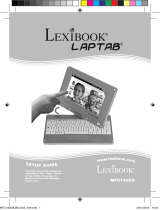12
Handling precautions
Your calculator contains precision components, never attempt to take it apart.
• Take care not to drop your calculator or allow it to receive any other impacts.
• Do not leave your equipment in areas exposed to dampness, dirt, dust or high
temperatures.
• Make sure your calculator does not come in contact with water or with any other liquid
substance; this could produce a short circuit or a potential risk of fire.
• Avoid using chemical fluids or petrol to clean the equipment. Wipe it with a dry, soft
cloth, or with a cloth moistened with a solution of water and a neutral detergent.
• Under no circumstances will the manufacturer and its suppliers be liable to you or
any third party for any damages, expenses, lost of profits, lost of earnings, or any other
damages arising from any malfunction, repair, or battery replacement. The user should
anticipate copies of physical records and data in order to be protected against any
possible loss.
• Never dispose of batteries, the liquid crystal panel, or other component in a fire.
• Should the calculator be exposed to a high electrostatic discharge, the content of the
memory could suffer damage or the keys could stop working.
• Before assuming malfunction of the equipment, make sure you have read this
instruction manual and check that the problem is not caused by the batteries running out
or by calculation errors.
Warranty
This product is covered by our 2-year warranty.
To make use of the warranty or after-sales service, please contact your retailer and
supply proof of purchase. Our warranty covers material or installation-related defects
attributable to the manufacturer, with the exception of wear caused by failure to respect
the instructions for use or any unauthorised work on the equipment (such as dismantling,
exposure to heat or damp etc).
Note: It is recommended that all packaging be kept for future reference. Keep this
instruction manual in a safe place as it contains important information.
In our constant concern for improvement, the colours and details of the product may
differ slightly from those shown on the packaging.
Lexibook UK ltd
Unit 10 Petersfield Industrial Estate
Bedford Road, Petersfield
Hampshire, GU32 3QA
United Kingdom
Freephone helpline: 0808 100 3015
www.lexibook.com
ENGLISH
Microsoft®, Windows®, Word®, Excel® and
WordPad® are registered trademarks of Microsoft
Corporation in the United States and other countries.
IBM® is a trademark of International Business
Machines Corporation.
Environmental Protection
Unwanted electrical appliances can be recycled and should not be discarded along with regular household waste! Please actively support
the conservation of resources and help protect the environment by returning this appliance to a collection centre (if available).