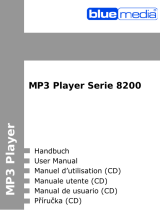Page 7 of 11 GB
10. Browsing all files
To browse all files stored in the player,
(1) Press and hold the MENU button to display the main menu.
(2) Select “Navigation” and press the MENU button to enter browser mode.
(3) Press PREVIOUS/NEXT button to select a file that you want to view, and press the
MENU button to play or display it.
11. Deleting a file
To delete a file,
(1) In folder navigation mode, select the file that you want to delete.
(2) Press and hold the VOL button until a dialogue box appears.
(3) Use the PREVIOUS/NEXT button to select “YES” and press the MENU button to
confirm.
12. Customizing Settings
To customize the player settings:
(1) On the main menu, select the “Settings” option and press the MENU button to enter
system settings mode.
(2) Press the PREVIOUS/NEXT button to select the settings option and press the
MENU button to confirm or press the VOL button to cancel/return.
Music
Repeat Mode
(1) Once: Play current track once and then stop
(2) Repeat 1: Repeat current track
(3) Folder once: Play all audio files in the current folder and stop after playing
(4) Folder Repeat: Repeat all audio files in the current folder
(5) All Once: Play all audio files stored in the player and stop after playing all
(6) All Repeat: Repeat all audio files stored in the player
(7) Intro: Play the first 10 seconds of every audio file
Play mode
(1) Order: Play audio files in order
(2) Shuffle: Play audio files randomly
EQ Select
Normal, 3D, Rock, Pop, Classical, Bass, Jazz, User EQ
User EQ Set
(User-defined equalizer setting)
(1) Press the VOL button to change EQ column.
(2) Press the PREVIOUS/NEXT button to adjust value.
(3) Repeat pressing the VOL button until the cursor is on the YES button, and then
press the MENU button to confirm.
(4) Go to the EQ Select menu, and select User EQ to enable the equalizer setting.