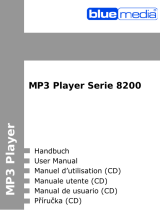Page 8 of 12 GB
13. Playing a game
This player provides a popular and fun game - Tetris World. To activate the game, on the
main menu, select “Game” and press the MENU button to enter the gaming mode. The
basic operation is as follows:
Start game Press the PLAY/PAUSE button
Move the block left and right Press PREVIOUS an NEXT button
Rotate the block Press the VOL+ button
Insert the block Press the VOL- button
Exit the Game Press the play Button to pause the Game and hold
then the Enter/Escape Button
14. Customizing Settings
To customize the player settings:
(1) On the main menu, select the “Settings” option and press the Enter/Escape button
to enter the system settings mode.
(2) Press the PREVIOUS/NEXT button to select the setting option and press the
Enter/Escape button to confirm or press the Play/Pause button to cancel/return.
Music
Repeat Mode
(1) Once: Play current track once and then stop
(2) Repeat 1: Repeat current track
(3) Folder once: Play all audio files in the current folder and stop after playing
(4) Folder Repeat: Repeat all audio files in the current folder
(5) All Once: Play all audio files stored in the player and stop after playing all
(6) All Repeat: Repeat all audio files stored in the player
(7) Intro: Play the first 10 seconds of every audio file
Play mode
(1) Order: Play audio files in order
(2) Shuffle: Play audio files randomly
EQ Select
Normal, 3D, Rock, Pop, Classical, Bass, Jazz, User EQ
User EQ Set
(User-defined equalizer setting)
(1) Press the PRIVOUS/NEXT button to switch EQ column.
(2) Press the VOL+/VOL- button to adjust value.
(3) Repeat pressing the NEXT button until the cursor is on the YES button, and then
press the Enter/Escape button to confirm.
(4) Go to the EQ Select menu, and select User EQ to enable the equalizer setting.