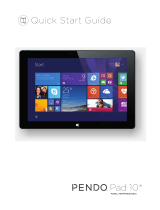Page is loading ...

2
Foreword
Thank you for purchasing our product.
These operational guidelines for the user, to ensure you a quick and convenient
use, read the instructions carefully.
This device is a specialized top quality portable table product with a series of
remarkable functions. There will be no separate notice in the case of any change in
content of this text.
This company will continue to provide new functions for the development of the
product, and there will be no separate notice in the case of any change in the product’s
performance and functions. While this unit is used as a mobile storage device, this
company will not be held liable for the security of files saved in the disk.
If the actual setup and the application methods are not identical to those as set
forth in this manual, please access the latest product information of this company's
website.

3
Contents
Foreword ..................................................................................................................... 2
Contents ...................................................................................................................... 3
Points for Attention ..................................................................................................... 4
Shapes and Keys ......................................................................................................... 5
Buttons description and application ............................................................................ 6
Desktop introduction ................................................................................................... 7
App interface introduction…………………….……………………………………....9
Declaration of conformity.…………………………………………………………...13
Specifications .............................................................................................................. 57

4
Points for Attention
1. Do not use the tablet in exceptionally cold or hot, dusty, damp or dry
environments.
2. Do not allow the tablet to fall down while using it.
3. Please charge your battery when:
A. Battery symbol shows an empty icon;
B. The system automatically shuts down and the power is soon off when you
switch on the unit once again;
C. There is no response if you operate on any key
4. Please do not disconnect power when the tablet is being formatted or in
the process of uploading or downloading. Otherwise it may lead to the error in the
program.
5. When this unit is used as a moving disk, the user shall store or export files
in the proper file management operation method. Any improper operation method may
lead to the loss of files, for which this Company will be held no liable.
6. Please do not disassemble this unit by yourself. If you encounter any
malfunction, please contact the dealer.
7. There will be no separate notice in the case of any change in the functions
and performance of this product.
To avoid the problems that might occur with the service shops approved by
Visual Fan Ltd. (because Visual Fan reserves the right to stop the collaboration with
any service shop which was previously approved and mentioned in the warranty card
on the date on which the product batch was sold on the market), before taking a product
to the service shop, please check the updated list of approved service shops
on Allview website at the section: “Support&Service – Approved service”.
We do not assume the responsibility in case the product is used other way than
stated in the user guide. Our company reserves the right to bring modifications in the
content of the user guide without making this fact public.
All the modifications will be listed on the company website
(www.allviewmobile.com) in the section dedicated to the specific product which is
subject to modifications. The content of this guide may vary from the one existing in
electronic format within the product. In such case the latter one will be taken into
consideration.
For more product details visit www.allviewmobile.com. Do not cover the
antenna with your hand or other objects Failure to comply resulting in connectivity
issues and rapid discharge of the battery.
All applications provided by third parties and installed in this device, may be modified
and/or stopped at any moment. Visual Fan Ltd will not be responsible in any way for
modifications of the services or content of these applications. Any request or question
regarding third party applications may be addressed to owners of these applications.

5
Shapes and Keys
1. Front camera 2. USB socket 3. HDMI socket
4. Earphone socket 5. SD card socket 6. Home Key
7. Power switch 8. Volume key 9. Loudspeaker
10. Rear camera

6
Buttons description and application
Note: The keyboard will be used according to product configuration.
1、 Base: folding base of the
tablet
2、 Keyboard form: provide a
QWERTY
keyboard set of buttons and
provide excellent typing
comfort.
The use of tablet with the keyboard

7
Desktop
1、The desktop is introduced: In Windows 8.1 start screen you can see many
applications in fixed positions as in the picture that will display in form of
"magnet", with easy access of one click.
Before using applications in full need to login to your Microsoft account first
2、Picture slide application
Slide to the right Slide to the left
Slide from the left side to the right Slide from the right side to the
side of the screen in order to open left side of the screen to open
the running application screen. the menu bar.

8
Zoom Out Zoom In
Two fingers together on the touch
screen to shrink.
Separate two fingers on the touch
screen to zoom in.
Slide down sliding Fingers sliding
In the start screen, slide down from
the top to display customization
options.
Slide from the center of the screen
to the left or to the right to mode
around the screens.
Slide down sliding
At the start of the screen, from underneath the screen sliding upwards to show the
application or screen options.

9
App interface introduce
In start screen you can also expand to see all applications available if slide upwards.
If you want to fix more applications in start screen, please light touch as in (1) and
hold the application magnet for about 1 second, let go, select (2) and now application
is fixed to the start
screen.
In start screen if you want
to remove, or delete an
application, (1) light
touch and hold the
application magnet for

10
about 1 second, and then let go run, select (2) attribute column, remove fixed,
delete, etc. The application can be completed.
Charm menu bar
Slide from the right side of the screen to the left, to unlock Charm menu bar including:
start, equipment, share, search program.
Allows you to search for files or applications in tablet.
Allows you to share through social networks or email program.
Can return to the start screen; From the start screen you can also use this function
to return to recently opened applications.
Allows you to connect to the tablet devices to read and write and share files, an
external screen or printer.
Allows you to enter tablet PC Settings.

11
Search menu Share menu
Equipment menu Settings menu
Double screen app
1、 As in (figure 1) in the left picture, from the left side of the screen if stall in
sliding you can open double interface.
2、 As in (Figure 2), press and hold the middle button dividing line and split, drag,
and dual display scale can be divided.
(Figure 1) (Figure 2)

12
Basic operation
1、 Standby, restart, turning off
2、 Safety management
User and password
Fast method Settings:
Click on the "Charm" set the "set" button, select "more PC Settings". Choose "user"
on the left of the Settings, and click the "your account" on the right side of "create the
local account". After input complete Windows live ID account password, enter the
user name, password and confirm password.

13
DECLARATION OF CONFORMITY
Nr. 1356
We, S.C. Visual Fan S.R.L, with the social headquarters in Brasov, 61st Brazilor Street,
post code 500313 Romania, registered at the Register of Commerce Brasov under nr.
J08/818/2002, CUI RO14724950, as importer, ensure, guarantee and declare on own
responsibility according to Art. 4 HG nr.1.022/2002 regarding the products and services
regime, which could put in danger the life and health, security and labour protection, that
the ALLVIEW product WI10N PRO does not put in danger the life, safety of labour,
does cause adverse environmental impacts and is according to:
-The 2011/65/UE Directive regarding the usage restrictions of some dangerous
substances ]n the electonic and electrical equipments.
-The Directive regarding the radio and telecommunications equipments R&TTE
1999/5/CEE (HG 88/2003)
-The Directive regarding the ensurance of low voltage equipment users 73/32/CEE ,
modified by the 93/68/CEE (HG457/2003) Directive.
-The Directive regarding the electromagnetic compatibility 89/336/CEE, modified by the
92/31/CEE si 93/68/CEE (HG982/2007); RoHS Directive: EN50581:2012
-The safety requirements of the European Directive 2001/95/EC and of the EN
60065:2002/A12:2011 si EN 60950-1:2006/ A1:2010 /A11:2009/A12:2011 standards,
regarding the decibel level limit of the commercialized devices.
The product had been evaluated according to the following standards:
-Health: EN 50360:2001, EN 50361; EN 62209-1 : 2006
-Safety: EN 60950- 1: 2001 +A11:2004; EMC EN 301 489- 01 V1.6.1 (09-2005)
EN 301 489- 07 V1.3.1 (11-2005); EN 301 489- 17 V1.2.1 (08-2002)
-Radio spectrum: EN 301 511 V9.0.2 (03-2003);EN 300 328 V1.7.1 (10-2006)
The conformity assesment procedure was done according to the 1999/5/CEE Directive
(of the Annex II of HG nr. 88/2003) the documentation being at S.C. Visual Fan S.R.L.,
Brasov , 61st Brazilor Street, post code 500313 ,Romania at it will be put at disposal on
demand.
The conformity declaration is available at www.allviewmobile.com.
Brasov Director
04.05.2015 Cotuna Gheorghe

57
Specifications/Specificatii/Specifikacije/
Specyfikacje techniczne
General/General/
Osnovne/ Ogólne
Dimensions/Dimensiuni/
Dimenzije/Wymiary
258x173x10.3mm
Weight/Greutate/Težina/
Waga
625,7 g/1100 g with keyboard
Display/Ecran/
Zaslon/
Wyświetlacz
Characteristics/
Caracteristici/
Karakteristike/
Charakterystyki
OS/SO/Operativni
system/System
operacyjny
Windows 8.1
CPU/CPU/
Quad-core Intel
GPU/GPU/Grafički
processor/GPU
Intel HD Graphics
Flash memory/Memorie
flash/Fleš memorija/
Pamięć Flash
32GB
RAM memory/Memorie
Ram/ RAM memorija/
Pamięć RAM
2GB DDR3
Connectivity/
Conectivitate/
Povezivanje/
Łączność
WLAN/WLAN/Bežična
mreža/WLAN
WiFi 802.11 b/g/n
Bluetooth
Yes/Da/Da/Tak v4.0
PC
connectivity/Conectivitate
PC/Povezivanje sa
personalnim
kompjuterom/Łączność
PC
Yes/Da/Da/Tak USB 2.0
Multimedia/
Multimedia/
Camera/Camera/Kamera/
Aparat
2Mpx / 0,3Mpx
Type/Tip/Tip/Typ 10.1” LCD, 1280x800 px
Mikroprocesor/CPU Atom Processor Z3735F with up
to 1.83GHz (burst)

58
Multimediji/
Multimedia
Sound/Sunet/Zvuk/
Dźwięk
Stereo speaker
Doua difuzoare/ DvaStereo
zvučnika/ Dwa głośniki Stereo
Earphones plug/Mufa casti/Ulaz za
slušalice/Złącze słuchawkowe
Integrated microphone/Microfon
incorporat/Ugrađeni mikrofon/
Wbudowany mikrofon
Ports/Porturi/
Ulazi/ Porty
Audio out/Iesire audio/
Zvučni/Wyjście audio
Jack 3,5 mm
Card reader/Cititor card/
Memorijske kartice/
Czytnik kart
MicroSD
USB,HDMI
MicroUSB, MicroHDMI
Battery/Baterie/
Baterija/
Akumulator
Battery type/Tip baterie/
Tip baterije/Typ
akumulatora
3,7V Litiu-Polimer
Capacity/Capacitate/
Kapacitet/Pojemność
6000 mAh
Charger type/Tip
incarcator/Tip punjača/
Typ ładowarki
DC 5V, 2A
/