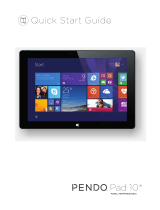Page is loading ...

2
EN
RO
SR
PL
1
Camera
1
Camera
1
Kamera
1
Aparat
2
Power
button
2
Buton pornire
захранване
2
Dugme za
λειτοσργίας
2
Przycisk
knopf
3
MicroUSB
plug
3
Mufa MicroUSB
щепсел
3
MicroUSB
3
Złącze micro
Muffe
4
Microphon
e
4
Microfon
4
mikrofon
4
Mikrofon
5
Earphone
jack
5
Mufa casti
5
Priključak za
5
Złącze
Kopfhörers
6
Volume
6
Buton volum
6
запремина
6
Przycisk
7
MicroSD
slot
7
Slot MicroSD
7
MicroSD slot
7
MikroSD Slot
8
Speaker
8
Difuzor
8
zvučnik
8
Głośnik
9
SIM slot
9
Slot SIM
9
СИМ слот
9
Złącze SIM

3
User’s manual
Impera i10G
Foreword
Thank you for purchasing our product.
These operational guidelines for the user, to ensure you a quick and convenient
use, read the instructions carefully.
This device is a specialized top quality portable table product with a series of
remarkable functions. There will be no separate notice in the case of any change in
content of this text.
This company will continue to provide new functions for the development of the
product, and there will be no separate notice in the case of any change in the
performance and functions. While this unit is used as a mobile storage
device, this company will not be held liable for the security of files saved in the disk.
If the actual setup and the application methods are not identical to those as set
forth in this manual, please access the latest product information of this company's
website.

4
Points for Attention
Do not use the tablet in exceptionally cold or hot, dusty, damp or dry
environments.
Do not allow the tablet to fall down while using it.
Please charge your battery when:
Battery symbol shows an empty icon;
The system automatically shuts down and the power is soon off when
you switch on the unit once again;
There is no response if you operate on any key
Please do not disconnect power when the tablet is being formatted or
in the process of uploading or downloading. Otherwise it may lead to the error in the
program.
When this unit is used as a moving disk, the user shall store or export
files in the proper file management operation method. Any improper operation
method may lead to the loss of files, for which this Company will be held no liable.
Please do not disassemble this unit by yourself. If you encounter any
malfunction, please contact the dealer.
There will be no separate notice in the case of any change in the
functions and performance of this product.
To avoid the problems that might occur with the service shops approved by
Visual Fan Ltd. (because Visual Fan reserves the right to stop the collaboration with
any service shop which was previously approved and mentioned in the warranty card
on the date on which the product batch was sold on the market), before taking a
product to the service shop, please check the updated list of approved service shops
&Service
We do not assume the responsibility in case the product is used other way than
stated in the user guide. Our company reserves the right to bring modifications in the
content of the user guide without making this fact public.
All the modifications will be listed on the company website
(www.allviewmobile.com) in the section dedicated to the specific product which is
subject to modifications. The content of this guide may vary from the one existing in
electronic format within the product. In such case the latter one will be taken into
consideration.

5
Buttons description and application
Note: The keyboard is optional (not included) and will be used according to product
configuration.
1、 Fixed tablet: easy alignment and fixed
tablet.
2、 Keyboard form: provide a QWERTY
keyboard set of buttons and provide
excellent typing comfort.
3、 Base: folding base of tablets.
The use of tablet with the keyboard

6
Desktop
1、The desktop is introduced: In Windows 8.1 start screen you can see many
applications in fixed positions as in the picture that will display in form of "magnet",
with easy access of one click.
Before using applications in full need to login to your Microsoft account first
2、Picture slide application
Slide to the right Slide to the left
Slide from the left side to the right
side of the screen in order to open
the running application screen.
Slide from the right side to the left
side of the screen to open the menu
bar.

7
Zoom Out Zoom In
Two fingers together on the touch
screen to shrink.
Separate two fingers on the touch
screen to zoom in.
Slide down sliding Fingers sliding
In the start screen, slide down from
the top to display customization
options.
Slide from the center of the screen
to the left or to the right to mode
around the screens.
Slide down sliding
At the start of the screen, from underneath the screen sliding upwards to show the
application or screen options

8
App interface introduce
In start screen you can also expand to see all applications available if slide upwards.
If you want to fix more applications in start screen, please light touch as in (1)
and hold the application magnet for about 1 second, let go, select (2) and now
application is fixed to the start screen.

9
In start screen if you
want to remove, or delete
an application, (1) light
touch and hold the
application magnet for
about 1 second, and then
let go run, select (2)
attribute column, remove fixed, delete, etc. The application can be completed.
Charm menu bar
Slide from the right side of the screen to the left, to unlock Charm menu bar including:
start, equipment, share, search program.

10
Allows you to search for files or applications in tablet.
Allows you to share through social networks or email program.
Can return to the start screen; From the start screen you can also use this function
to return to recently opened applications.
Allows you to connect to the tablet devices to read and write and share files, an
external screen or printer.
Allows you to enter tablet PC Settings.
Search menu Share menu
Equipment menu Settings menu

11
Double screen app
1、As in (figure 1) in the left picture, from the left side of the screen if stall in sliding you can open
double interface.
2、As in (Figure 2), press and hold the middle button dividing line and split, drag, and dual display
scale can be divided.
(Figure 1) (Figure 2)
Basic operation
1、Standby, restart, turning off

12
2、 Safety management
User and password
Fast method Settings:
Click on the "Charm" set the "set" button, select "more PC Settings". Choose "user"
on the left of the Settings, and click the "your account" on the right side of "create the
local account". After input complete Windows live ID account password, enter the
user name, password and confirm password.

13
DECLARATION OF CONFORMITY
Nr.1311 - 04.08.2014
We, SC VISUAL FAN SRL, importer located in Brasov, 61 Brazilor
STR., 500313, registered at the Commerce Chamber Brasov no. J08/818/2002, CUI
14724950, assures, guarantee and declare on our own responsibility, in accordance
with art.4 from HG nr. 1.022/2002 regarding the statute of the products and services
that can jeopardize life, health, work security and environmental protection, that:
The product Impera i10G tablet PC, ALLVIEW brand and the
accessories that
jeopardize life, health, work security and environmental protection and they are
according to:
- The Stipulations of HG nr.982/2007 witch transpose the essential requirements
specified in Direction 2004/108/CE, regarding electromagnetically compatibility;
- The Direction regarding the low voltage equipment users assurance 73/32/CEE,
modified by Direction 93/68/CEE (HG 457/2003) and tests EN
55013:2001+A1:2003+A2:2006, EN 55020:2007, EN 610000-3-2:2006, EN
61000-3-3:1995+A1:2001+A2:2005;
- The Direction regarding the radio and telecommunication equipments R&TTE
1999/5/CE (HG 88/303).
- The safety requirements of the European Directive 2001/95/EC and of EN standards
60065:2002/A12:2011 and EN 60950-1:2006/A12:2011, EN62209-1(2006),
EN62311(2008) of the decibels level emitted by the sold devices.
The Product described upstairs in this Declaration and all the accessories are
according to the next standards:
- Health EN 50360, EN 50361;
- Safety EN 6095-1;
- EMC EN 301 489-1-7/17;
- Radio spectrum EN 301511 EN 300328;
After the performed tests emerge that the samples comply with the upstairs
specification, as the test results show. Documentation is stored on VISUAL FAN
LTD - Brasov, 61 Brazilor STR.
Also available on web: http://allviewmobile.com
CE 0678 Director
SAR: 1,06 W/kg Cotuna Gheorghe

49
SPECIFICATIONS / SPETSIFIKATSII / SPECIFIKACE / TECHNISCHE
DATEN / MŰSZAKI ADATOK / GEGEVENS / DANE TECHNICZNE /
SPECIFICATII / SPECIFIKACIJA
General/Ganer/Obecný/A
llgemein/általános/Allgem
en/Ogólny/General/Opšti
Language/Ezik/Jazik/Sprache/Nyelv/Taal
EN, BG, CZ, DE, HU, NL, PL, RO,
SR, GR.
2G:900/1800/1900MHz
3G: UMTS 900/2100 MHz
Dimensions/Izmerenie/Ro
změr/Dimension/Dimenzi
ó/Dimensie/Wymiar/Dime
nsiuni/Dimenzió
n/Dimenzió/Dimensie/Wymiar/Dimensiu
ni/Dimenzió
239 x 180 x 9,25 mm
Weight/Teglo/Hmotnost/Gewicht/Súly/G
588,7 g
Display/Pokaz/Zobrazit/A
nzeige/Kijelző/Etaleren/
Wystawa/Ecran/Displej
Type/Tip/Typ/Typ/Type/Gépel/Type/Typ/
Tip/Tip
IPS LCD Hight Resolution
Touchscreen/Touchscreen/Dotykový
displej/Touchsc
hscreen/Ekran
dotykowy/Touchscreen/Ekran osetljiv na
dodir
Capacitive touchscreen multitouch /
Kapatsitiven senzoren ekran s
multitouch / Kapazitive
Multitouch-Touchscreen / Kapacitív
ultitouch /
Capacitieve touchscreen multitouch /

50
Display/Pokaz/Zobrazit/A
nzeige/Kijelző/Etaleren/
Wystawa/Ecran/Displej
multitouch / Touchscreen capacitiv
multitouch / Kapacitivni ekran
osetljiv na dodir multitouch
n/Dimenzió/Dimensie/Wymiar/Dimensiu
ni/Dimenzió
9,7"
Rezolucija
2048x1536 px
4/3
Characteristics/Kharakte
ristiki/Vlastnosti/Charakt
eristik/Jellemzői/Kenmer
ken/Charakterystyka/Car
acteristici/Karakteristike
Operating system/Operatsionna
systém/Betriebssystem/Operációs
rendszer/Besturingssysteem/System
operacyjny/Sistem e operare/Operativni
sistem
Windows 8.1
Processor/Processor/Procesor/Prozessor/
Processzor/Bewerker/Edytor/Procesor
Intel Atom Z3735D, 1,83GHZ Bay
Trail-T Quad Core(22nm)

51
Characteristics/Kharakte
ristiki/Vlastnosti/Charakt
eristik/Jellemzői/Kenmer
ken/Charakterystyka/Car
acteristici/Karakteristike
Graphic processor/Grafichen
protsesor/Grafický
procesor/Grafik-Prozessor/Grafikus
processzor/Grafische processor/Procesor
procesor
Intel HD Graphics
GPS
Yes/Da/Ano/Ja/Igen/Ja/Tak/Da/Da
-Speicher/flash
memória/Flash-
flash/Memorie flash/Flash memorija
RAM memory/RAM pamet/RAM
-Speicher/RAM
memória/RAM-
RAM/Memorie RAM/RAM memorija
2GB DDR3
memória/Extern
geheugen/Wymienna/Memorie
externa/Eksterna memorija
MicroSD < 64GB
Widget/ Vidget
Yes/Da/Ano/Ja/Igen/Ja/Tak/Da/Da
Flash memory/Flash pamet/Flash 32GB

54
Sensors/Datchitsi/Sensore
n/érzékelő
készülék/Sensoren/czujni
ki/Senzori/Senzori
metr/Beschleunigungsmesser/gyorsulásm
akcelerometr/Accelero
metru/Akcelerometar
Yes/Da/Ano/Ja/Igen/Ja/Tak/Da/Da
Internet
Social networking/Sotsialni
Networking/social networking/social
networking/social networking/Retele de
Yes/Da/Ano/Ja/Igen/Ja/Tak/Da/Da
E-mail
Yes/Da/Ano/Ja/Igen/Ja/Tak/Da/Da
Applications/prilozheniya/aplikace/Anwe
ndungen/alkalmazások/toepassingen/apli
kacje/Aplicatii/aplikacije
Yes/Da/Ano/Ja/Igen/Ja/Tak/Da/Da
Hotspot
Tethering Wifi / Bluetooth
Battery/Bateriya/Batterie
/Akkumulátor/Batterij/B
ateria/Baterie/Baterija
Capacity/kapatsitet/kapacita/Kapazität/ka
Li-Polimer 8000 mAh / 3,7 V
Charger type/tip zaryadno/Typ
típusa/laadkab
DC 5V, 2500mA
/