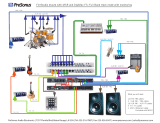Page is loading ...

User Guide
English ( 3 – 6 )
Guía del usuario
Español ( 7 – 10 )
Guide d'utilisation
Français ( 11 – 14 )
Guida per l'uso
Italiano ( 15 – 18 )
Benutzerhandbuch
Deutsch ( 19 – 22 )
Appendix
English ( 23 )

3
User Guide (English)
Introduction
The BX6 Carbon was designed and tested by veteran audio engineers to meet your needs in a
studio monitoring environment. It is focused on the functional goal of delivering pure, original
sound without any additional coloration. The BX6 Carbon monitor is self-powered, directly
accepting a line-level signal from a variety of sources.
The BX6 Carbon is designed to overcome all the limitations of conventional studio reference
monitors within the digital audio environment. This system delivers a wide-range frequency
response by employing two extraordinary drivers and unique crossover technology licensed by
M-Audio. It boasts a stable and balanced low-mid frequency response along with a defined mid
and high frequency response as well. Both drivers are magnetically shielded for desktop music
production.
For pro engineers at commercial studios to home studio owners, the BX6 Carbon sets a new
affordable standard in studio monitoring.
Box Contents
• BX6 Carbon (1)
• Power Cable
• User Guide
• Safety & Warranty Manual
Support
For complete system requirements, compatibility information, and product registration, visit the
M-Audio website: m-audio.com/bx6carbon.
For additional product support, visit m-audio.com/support.
Features
Rear Panel
1. XLR Input: This jack accepts XLR input connections
with either balanced or unbalanced wiring. The input
wiring of an XLR connector should be as follows:
• XLR Pin 1: signal ground (shield)
• XLR Pin 2: signal positive (+)
• XLR Pin 3: signal negative (–)
2. TRS Input: This jack accepts 1/4" connections with
either balanced or unbalanced wiring. For balanced
wiring, a three-conductor TRS plug is necessary.
The input wiring of a TRS connector should be as
follows:
• TRS Tip: signal positive (+)
• TRS Ring: signal negative (–)
• TRS Sleeve: signal ground (shield)
Unbalanced 1/4" wiring can be done with either a
two- or three-conductor (TS or TRS) plug. A two-
conductor (TS) plug automatically grounds the signal
negative input, whereas a three-conductor (TRS)
plug, wired unbalanced, provides the option of
leaving the negative input open or grounded.
5
1
2
3
7
9
8
4
6

4
We recommend that you ground the unused negative input (this can be done by wiring the
ring and sleeve of the TRS plug together). The TRS input is summed through a balanced
input amplifier with the XLR input, allowing both inputs to be used simultaneously. Input
specifications apply to both.
3. Sub-Frequency Vent Port: This port aids in reproduction of very low frequencies by
discharging frequencies below 60 Hz and to act as a cooling mechanism to prevent
overheating. This port should not be blocked.
4. Acoustic Space Switch: Your BX6 monitors should ideally be placed at least one foot
away from the nearest wall, ceiling, or other large, flat surface. In the real world, this may
be impractical due to space limitations within your studio. For that reason, BX6 monitors
feature an acoustic space switch. This switch compensates for placement near walls.
Tip: Be sure to leave at least 3" of space between the rear of the speaker and a wall to
allow the rear-firing port to "breathe" properly. Placing the speaker any closer than 3" may
adversely affect low-frequency response.
5. Volume Control: Use the volume control to set the output sound pressure from the BX6
Carbon to proper levels as required.
6. Power Switch: This switch turns the monitor on and off.
7. Power Receptacle: Accepts a detachable 3-circuit line cord in order to power the monitor.
8. Fuse Holder: Holds the external main fuse.
9. Voltage-Select Switch: Provides two selections, 115V AC and 230V AC, and should be
set to match the "house supply" (receptacle) voltage of the country or location in which the
speaker is used. The 115V setting is correct for the USA, while the 230V setting is correct
for most of the UK and Europe.
Front Panel
The front panel houses the Power LED, which
indicates whether the speakers (amplifier) power is on
or off.
1. Power LED
2. HF Driver (tweeter)
3. LF Driver (woofer)
2
1
3

5
Installation
For optimal performance of the BX6 Carbon, please read the following thoroughly and carefully
prior to installation.
Precautions
• Handling: Please do not touch the speaker cones. The BX6 Carbon set is packaged in
the box tightly, so your attention is required when taking the monitors out of the box.
To avoid possible damage to the speaker units, hold both sides of the monitor in order to
pull it out of the box. The speaker cones should not be touched in order to avoid damage
even after they are out of the box.
• Correct Power Operation: Since the BX6 Carbon contains its own amplifier, it must be
connected to a power outlet using the detachable AC cable provided. Before connecting
power, please make sure that the Voltage-Select Switch located on the speaker's rear
panel is set to the appropriate position, as described in the rear-panel features list
appearing earlier in this manual.
WARNING! Use of improper Voltage-Select Switch combinations may result in hazardous
conditions and/or damage to speaker components not covered by speaker warranty.
• Connections: You can connect either an XLR balanced cable or TRS
balanced/unbalanced cable from the input of each BX6 Carbon to your corresponding
preamp, computer or game console outputs. We recommend that you use high-quality
balanced or unbalanced cables for input connections. Also, ALWAYS turn off the power of
the BX6 Carbon and turn the volume of the BX6 Carbon down to a minimum before
making the necessary connections.
Setup
The configuration and placement of your BX6 Carbon monitors on speaker stands or your
desktop workstation may affect the performance of the speakers. Use the following tips to
achieve the best performance out of your BX6 Carbon monitors.
Tip: If possible, place your BX6 Carbon monitors on speaker stands instead of your desktop.
Desks tend to resonate sympathetically at low frequencies and may adversely affect the bass
response of your monitors. If speaker stands are not possible due to space restrictions and you
notice a buildup in bass, try placing the monitors on isolation pads to acoustically de-couple the
monitors from the desk.
XLR Balanced Connection
Assure that the power switch of the BX6 Carbon is turned off and that the volume control of the
BX6 Carbon is turned down to a minimum. Connect the male end of an XLR balanced cable to
the balanced input of the BX6 Carbon (refer to the following diagram for balanced connection).
TRS Balanced/Unbalanced Connection
Assure that the power switch of the BX6 Carbon is turned to off and that the volume control of
the BX6 Carbon is turned down to a minimum. Connect the male end of a TRS balanced or TS
unbalanced cable to the TRS input of the BX6 Carbon (refer to the following diagram for TRS
connection).
Connecting to Preamp or Computer Outputs
Before connecting, make sure the output device's power has been turned off. Plug the XLR
balanced, TRS balanced or TS unbalanced cable to the corresponding output connectors of a
pre‑amplifier, computer or game console.

6
Speaker Placement
Placing speakers is one of the most important
procedures in order to monitor sound accurately.
To monitor with the BX6 Carbons performing to
their maximum capability, an appropriate listening
environment and correct placement are required.
Please refer to the following for correct BX6 Carbon
placement.
1. The monitors and the listener should basically
align to form a regular triangle. Refer to the
following diagram.
2. Position the monitors so that the top of the
woofers are level with your ears in a normal
listening environment. Refer to the following
diagram.
3. Place the monitors vertically with the woofer
on the bottom. Placing the BX6 Carbon
horizontally is not recommended.
Remarks: DO NOT place any obstacles that may
block the flow of air in front or between the
monitors. Also remove reflective materials such as
glass, mirrors or metal from the monitoring
environment. PLACE THOSE MATERIALS AWAY
FROM THE PATH OF THE SOUND FROM THE
BX6 Carbons.

23
Appendix (English)
Technical Specifications
Type
2-way near-field studio reference monitors
LF Driver
5-inch (127 mm) Kevlar curved cone with high temperature voice
coil and damped rubber surround. Magnetically shielded
HF Driver
1-inch (25 mm) magnetically shielded natural silk dome
Frequency Response
45 Hz – 22 kHz
Crossover Frequency
3 kHz
LF Amplifier Power
60 W
HF Amplifier Power
40 W
Signal-to-Noise Ratio
100 dB typical A-weighted
Input Connectors
1 x XLR balanced input connector
1 x TRS balanced/unbalanced input connector
Polarity
Positive signal at + input produce outward LF cone displacement
Input Impedance
20 KΩ balanced, 10 KΩ unbalanced
Input Sensitivity
85 mV pink noise input produces 90 dBA output SPL at 1 meter
with volume control at maximum
Protection
RF interference, output current limiting, over temperature, turn-
on/off transient, subsonic filter, external mains fuse.
Indicator
Power on/off indicator on rear panel
Power Requirements
Factory-programmed for 115 V ~50/60 Hz, 230 V ~50/60 Hz, or
100 V ~50/60 Hz
Cabinet
Vinyl-laminated high-acoustic-efficiency MDF
Dimension
(height x width x depth)
9.8" x 6.9" x 7.9"
250 mm x 176 mm x 200 mm
Weight
(without packing)
11 lbs.
5.0 kg
* Specifications are subject to change without notice.
Trademarks and Licenses
All other product or company names are trademarks or registered trademarks of their
respective owners.

m-audio.com
Manual Version 1.1
/