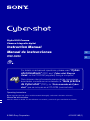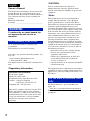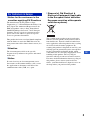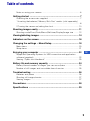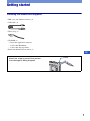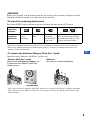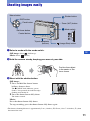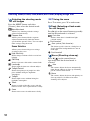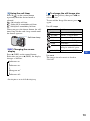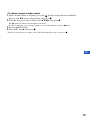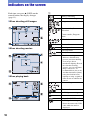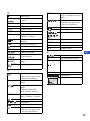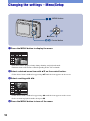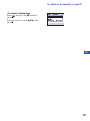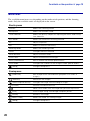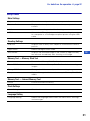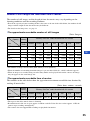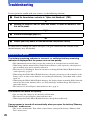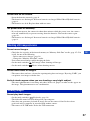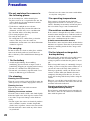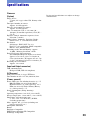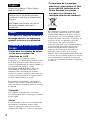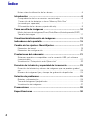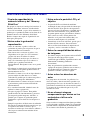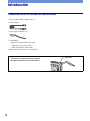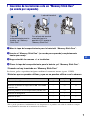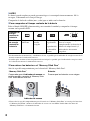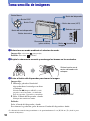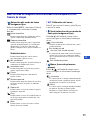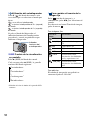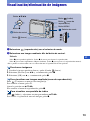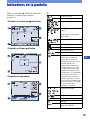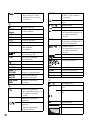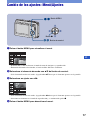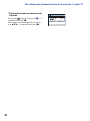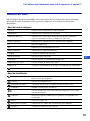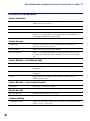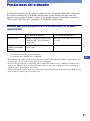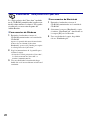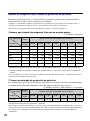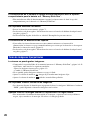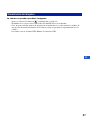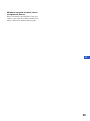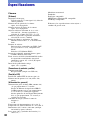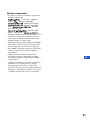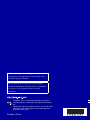Sony DSC-S930 Operating instructions
- Category
- Camcorders
- Type
- Operating instructions

© 2009 Sony Corporation 4-126-521-61(1)
Instruction Manual
Manual de instrucciones
DSC-S930
Digital Still Camera
Cámara fotografía digital
Operating Instructions
Before operating the unit, please read this manual thoroughly, and retain it for future reference.
Manual de instrucciones
Antes de utilizar la unidad, lea detenidamente este manual y consérvelo para consultarlo en el futuro.
For details on advanced operations, please read “Cyber-
shot Handbook”
(PDF) and “Cyber-shot Step-up
Guide” on the CD-ROM (supplied) using a computer.
Para obtener más información acerca de las operaciones
avanzadas, consulte en un ordenador la
“Guía práctica
de Cyber-shot”
(PDF) y la “Guía avanzada de Cyber-
shot” que se incluyen en el CD-ROM (suministrado).
GB
ES

2
Owner’s Record
The model and serial numbers are located on the
bottom. Record the serial number in the space
provided below. Refer to these numbers whenever
you call upon your Sony dealer regarding this
product.
Model No. DSC-S930
Serial No. ______________________________
To reduce fire or shock hazard, do
not expose the unit to rain or
moisture.
UL is an internationally recognized safety
organization.
This product has received UL Listing.
If you have any questions about this product, you
may call:
Sony Customer Information Center
1-800-222-SONY (7669)
The number below is for the FCC related matters
only.
[ Regulatory Information
[ CAUTION
You are cautioned that any changes or
modifications not expressly approved in this
manual could void your authority to operate this
equipment.
[ Note:
This equipment has been tested and found to
comply with the limits for a Class B digital
device, pursuant to Part 15 of the FCC Rules.
These limits are designed to provide reasonable
protection against harmful interference in a
residential installation. This equipment generates,
uses, and can radiate radio frequency energy and,
if not installed and used in accordance with the
instructions, may cause harmful interference to
radio communications. However, there is no
guarantee that interference will not occur in a
particular installation. If this equipment does
cause harmful interference to radio or television
reception, which can be determined by turning the
equipment off and on, the user is encouraged to
try to correct the interference by one or more of
the following measures:
– Reorient or relocate the receiving antenna.
– Increase the separation between the
equipment and receiver.
– Connect the equipment into an outlet on a
circuit different from that to which the
receiver is connected.
– Consult the dealer or an experienced radio/TV
technician for help.
The supplied interface cable must be used with the
equipment in order to comply with the limits for a
digital device pursuant to Subpart B of Part 15 of
FCC Rules.
Perchlorate Material - special handling may
apply, See
www.dtsc.ca.gov/hazardouswaste/perchlorate
Perchlorate Material: Lithium battery contains
perchlorate.
English
WARNING
For Customers in the U.S.A.
Declaration of Conformity
Trade Name: SONY
Model No.: DSC-S930
Responsible Party: Sony Electronics Inc.
Address: 16530 Via Esprillo,
San Diego, CA 92127U.S.A.
Telephone No.: 858-942-2230
This device complies with Part 15 of the FCC
Rules. Operation is subject to the following
two conditions: (1) This device may not cause
harmful interference, and (2) this device must
accept any interference received, including
interference that may cause undesired
operation.
For the State of California, USA
only

3
GB
[ Notice for the customers in the
countries applying EU Directives
The manufacturer of this product is Sony
Corporation, 1-7-1 Konan Minato-ku Tokyo, 108-
0075 Japan. The Authorized Representative for
EMC and product safety is Sony Deutschland
GmbH, Hedelfinger Strasse 61, 70327 Stuttgart,
Germany. For any service or guarantee matters
please refer to the addresses given in separate
service or guarantee documents.
This product has been tested and found compliant
with the limits set out in the EMC Directive for
using connection cables shorter than 3 meters (9.8
feet).
[ Attention
The electromagnetic fields at the specific
frequencies may influence the picture and sound
of this unit.
[ Notice
If static electricity or electromagnetism causes
data transfer to discontinue midway (fail), restart
the application or disconnect and connect the
communication cable (USB, etc.) again.
[ Disposal of Old Electrical &
Electronic Equipment (Applicable
in the European Union and other
European countries with separate
collection systems)
This symbol on the product or on its packaging
indicates that this product shall not be treated as
household waste. Instead it shall be handed over
to the applicable collection point for the recycling
of electrical and electronic equipment. By
ensuring this product is disposed of correctly, you
will help prevent potential negative consequences
for the environment and human health, which
could otherwise be caused by inappropriate waste
handling of this product. The recycling of
materials will help to conserve natural resources.
For more detailed information about recycling of
this product, please contact your local Civic
Office, your household waste disposal service or
the shop where you purchased the product.
For Customers in Europe

4
[ Disposal of waste batteries
(applicable in the European
Union and other European
countries with separate
collection systems)
This symbol on the battery or on the packaging
indicates that the battery provided with this
product shall not be treated as household waste.
By ensuring these batteries are disposed of
correctly, you will help prevent potentially
negative consequences for the environment and
human health which could otherwise be caused by
inappropriate waste handling of the battery. The
recycling of the materials will help to conserve
natural resources.
In case of products that for safety, performance or
data integrity reasons require a permanent
connection with an incorporated battery, this
battery should be replaced by qualified service
staff only.
To ensure that the battery will be treated properly,
hand over the product at end-of-life to the
applicable collection point for the recycling of
electrical and electronic equipment.
For all other batteries, please view the section on
how to remove the battery from the product
safely. Hand the battery over to the applicable
collection point for the recycling of waste
batteries.
For more detailed information about recycling of
this product or battery, please contact your local
Civic Office, your household waste disposal
service or the shop where you purchased the
product.

5
GB
Table of contents
Notes on using your camera .................................................................... 6
Getting started ................................................................................. 7
Checking the accessories supplied ......................................................... 7
1 Inserting the batteries/“Memory Stick Duo” media (sold separately)
................................................................................................................... 8
2 Turning the camera on/setting the clock ............................................. 10
Shooting images easily ................................................................. 11
Shooting mode/Zoom/Flash/Macro/Self-timer/Display/Image size ........ 12
Viewing/deleting images ............................................................... 14
Indicators on the screen ............................................................... 16
Changing the settings – Menu/Setup .......................................... 18
Menu items ............................................................................................. 20
Setup items ............................................................................................. 21
Enjoying your computer ............................................................... 22
Supported Operating Systems for USB connection and application
software (supplied) ................................................................................. 22
Viewing “Cyber-shot Handbook” ............................................................ 23
Battery life and memory capacity ................................................ 24
Battery life and number of images you can record/view ........................ 24
Number of still images and recordable time of movies .......................... 25
Troubleshooting ............................................................................ 26
Batteries and power ............................................................................... 26
Shooting still images/movies .................................................................. 27
Viewing images ...................................................................................... 27
Precautions .................................................................................... 28
Specifications ................................................................................ 29
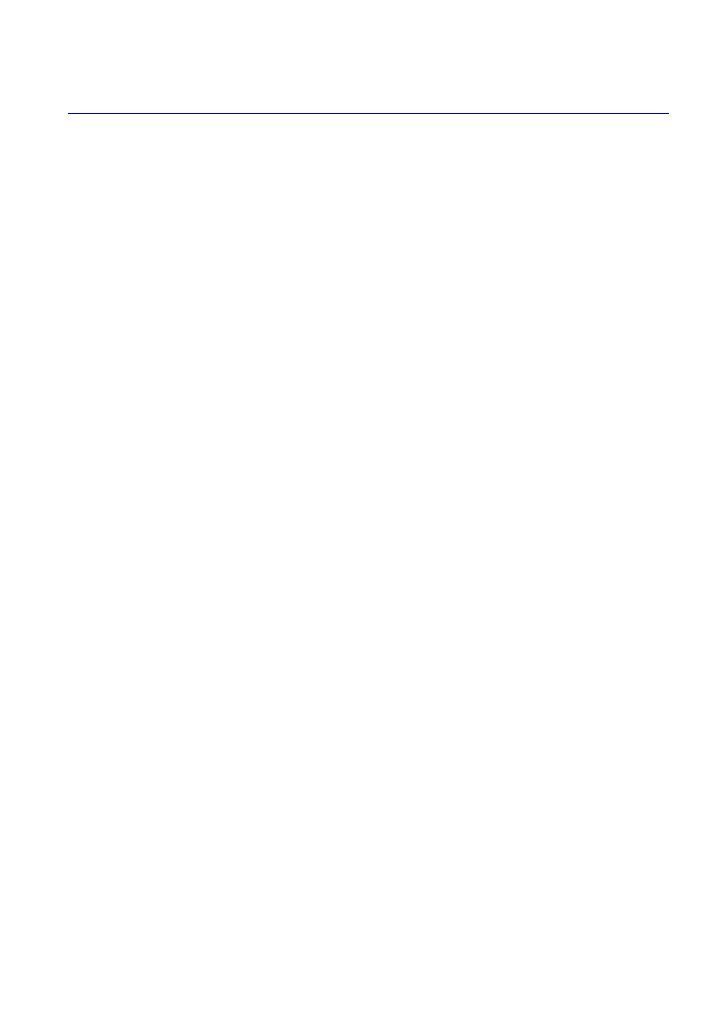
6
Notes on using your camera
[ Internal memory and “Memory
Stick Duo” media back up
Do not turn off the camera, remove the batteries,
or remove the “Memory Stick Duo” media while
the access lamp is lit. Otherwise, the internal
memory data or “Memory Stick Duo” media may
be damaged. Be sure to make a backup copy to
protect your data.
[ Notes on recording/playback
• Before you start recording, make a trial
recording to make sure that the camera is
working correctly.
• The camera is neither dust-proof, nor splash-
proof, nor water-proof. Read “Precautions”
(page 28) before operating the camera.
• Avoid exposing the camera to water. If water
enters inside the camera, a malfunction may
occur. In some cases, the camera cannot be
repaired.
• Do not aim the camera at the sun or other bright
light. It may cause the malfunction of the
camera.
• Do not use the camera near a location that
generates strong radio waves or emits radiation.
Otherwise, the camera may not properly record
or play back images.
• Using the camera in sandy or dusty locations
may cause malfunctions.
• If moisture condensation occurs, remove it
before using the camera (page 28).
• Do not shake or strike the camera. It may cause
a malfunction and you may not be able to record
images. Furthermore, the recording media may
become unusable or image data may be
damaged.
• Clean the flash surface before use. The heat of
flash emission may cause dirt on the flash
surface to become discolored or to stick to the
flash surface, resulting in insufficient light
emission.
[ Notes on the LCD screen and
lens
• The LCD screen is manufactured using
extremely high-precision technology, so over
99.99% of the pixels are operational for
effective use. However, some tiny black and/or
bright dots (white, red, blue or green) may
appear on the LCD screen. These dots are a
normal result of the manufacturing process, and
do not affect the recording.
• When the battery level becomes low, the lens
might stop moving. Insert new batteries or
charged Nickel-Metal Hydride batteries and turn
on the camera again.
[ On image data compatibility
• The camera conforms with DCF (Design rule
for Camera File system) universal standard
established by JEITA (Japan Electronics and
Information Technology Industries
Association).
• Sony does not guarantee that the camera will
play back images recorded or edited with other
equipment, or that other equipment will play
back images recorded with the camera.
[ Warning on copyright
Television programs, films, videotapes, and other
materials may be copyrighted. Unauthorized
recording of such materials may be contrary to the
provisions of the copyright laws.
[ No compensation for damaged
content or recording failure
Sony cannot compensate for failure to record or
loss or damage of recorded content due to a
malfunction of the camera or recording media,
etc.

7
GB
Getting started
Checking the accessories supplied
• LR6 (size AA) alkaline batteries (2)
• USB cable (1)
• Wrist strap (1)
•CD-ROM (1)
– Cyber-shot application software
– “Cyber-shot Handbook”
– “Cyber-shot Step-up Guide”
• Instruction Manual (this manual) (1)
Attach the strap to prevent the camera
from damage by being dropped.
Hook

8
1 Inserting the batteries/“Memory Stick Duo” media (sold
separately)
1Open the battery/“Memory Stick Duo” media cover.
2Insert the “Memory Stick Duo” media (sold separately) all the way in until it
clicks.
3Match +/– and insert.
4Close the battery/“Memory Stick Duo” media cover.
[ When there is no “Memory Stick Duo” media inserted
The camera records/plays back images using the internal memory (approx. 12 MB).
[ Batteries you can and cannot use with your camera
*Operating performance cannot be ensured if voltage drops or other problems are caused by the nature of
the battery.
2
1
With the terminal side
facing the LCD screen,
insert the “Memory
Stick Duo” media.
Battery/“Memory Stick
Duo” media cover
ɟ ɠ
Terminal side
Battery type supplied supported rechargeable
LR6 (size AA) alkaline batteries aa –
HR 15/51:HR6 (size AA) Nickel-Metal Hydride
batteries
– aa
ZR6 (size AA) Oxy Nickel Primary Battery – a –
Manganese batteries
*
–––
Lithium batteries
*
–––
Ni-Cd batteries
*
–––

9
GB
[ WARNING
Battery may explode or leak if mistreated. Do not recharge, disassemble or dispose of in fire.
Check the valid date (month-year) displayed on the batteries.
[ To check the remaining battery time
Press the ON/OFF (power) button to turn on and check the time on the LCD screen.
• The battery remaining indicator may not be correct depending on conditions of use and circumstances.
• When using alkaline batteries/Oxy Nickel Primary Battery, the battery remaining indicator may not
display the correct information.
[ To remove the batteries/“Memory Stick Duo” media
Open the battery/“Memory Stick Duo” media cover.
• Never open the battery /“Memory Stick Duo” media cover or remove the batteries /“Memory Stick Duo”
media, when the access lamp is lit. This may cause damage to data in the “Memory Stick Duo” media/
internal memory.
Battery
remaining
indicator
Battery
remaining
guidelines
Sufficient
power
remaining
Battery half
full
Battery low,
recording/
playback will
stop soon.
Replace the batteries with new
ones, or fully charged Nickel-
Metal Hydride batteries.(The
warning indicator flashes.)
Be sure not to drop the batteries.Make sure that the access lamp is not
lit, then push the “Memory Stick Duo”
media in once.
“Memory Stick Duo” media Batteries
Access lamp

10
2 Turning the camera on/setting the clock
1Press the ON/OFF (power) button.
2Set the clock with the control button.
1 Select the date display format with v/V, then press z.
2 Select each item with b/B and set the numeric value with v/V, then press z.
3 Select [OK], then press z.
• The camera does not have a feature for superimposing dates on images. By using “PMB” in the CD-ROM
(supplied), you can print or save images with the date.
• Midnight is indicated as 12:00 AM, and noon as 12:00 PM.
[ To change the date and time
Select [Clock Settings] in the (Setup) screen (pages 18, 21).
[ Notes on when the power is turned on
• Once the batteries are inserted in the camera, it may take time before operation becomes
possible.
• If the camera is running on battery power and you do not operate the camera for about three
minutes, the camera turns off automatically to prevent wearing down the batteries (Auto
power-off function).
1
2
3
z button
ON/OFF (power) button
Control button
ɟ

11
GB
Shooting images easily
1Select a mode with the mode switch.
Still image:
Select (Still image).
Movie: Select (Movie).
2Hold the camera steady, keeping your arms at your side.
3Shoot with the shutter button.
Movie:
Press the shutter button fully down.
To stop recording, press the shutter button fully down again.
• The shortest shooting distance is approximately 5 cm (2 inches) (W)/50 cm (1 feet 7 3/4 inches) (T) (from
the front of the lens).
Mode switch
DISP button
Tripod receptacle
(bottom)
(Image Size) button
Shutter button
ɠ
Zoom (W/T) button
Control button
Macro button
Flash button
Self-timer button
Position the subject
in the center of the
focus frame.
Still image:
1 Press and hold the shutter button
halfway down to focus.
The z (AE/AF lock) indicator (green)
flashes, a beep sounds, the indicator stops
flashing and remains lit.
2 Press the shutter button fully down.
The shutter sounds.
AE/AF lock indicator

12
Shooting mode/Zoom/Flash/Macro/Self-timer/Display/Image size
[ Selecting the shooting mode
for still images
Press the MENU button and select
[Camera], then select the desired mode.
Auto Adjustment
Allows easy shooting with the settings
adjusted automatically.
Program Auto
Allows you to shoot with the exposure
adjusted automatically (both the shutter
speed and the aperture value). You can adjust
other settings using the menu.
Scene Selection
Allows you to shoot with preset settings
accoring to the scene.
High Sensitivity
Shoots images without a flash even in low
lighting.
Soft Snap
Shoots a person’s skin with a warmer look.
Landscape
Shoots with the focus on a distant subject.
Twilight Portrait
Shoots sharp images of people in a dark
place without losing the nighttime
atmosphere.
Twilight
Shoots night scenes without losing the
nighttime atmosphere.
Beach
Shoots seaside or lakeside scenes with the
blueness of the water captured more vividly.
Snow
Shoots snow scenes in white more clearly.
[ W/T Using the zoom
Press T to zoom, press W to undo zoom.
[ Flash (Selecting a flash mode
for still images)
Press B ( ) on the control button repeatedly
until the desired mode is selected.
:
Flash Auto
Strobes when there is insufficient light
(default setting).
: Flash forced on
: Slow synchro (Flash forced on)
The shutter speed is slow in a dark place to
clearly shoot the background that is out of
flash light.
: Flash forced off
[ Macro (Shooting close-up)
Press b ( ) on the control button
repeatedly until the desired mode is
selected.
: Auto
The camera adjusts the focus automatically
from distant subjects to close-up. Normally,
put the camera in this mode.
: Macro
The camera adjusts the focus with priority on
close-up subjects. Set Macro On when
shooting close subjects.

13
GB
[ Using the self-timer
Press V ( ) on the control button
repeatedly until the desired mode is
selected.
: Not using the self-timer
: Setting the 10-second delay self-timer
: Setting the 2-second delay self-timer
When you press the shutter button, the self-
timer lamp flashes and a beep sounds until
the shutter operates.
[ DISP Changing the screen
display
Press v (DISP) on the control button.
Each time you press v (DISP), the display
changes as follows:
*The brightness of the LCD Backlight up
[ To change the still image size
Press (Image Size), then press b/B to
select the size.
To turn off the Image Size menu, press
again.
For still images
For movie
The image size of a movie is fixed to
320
×240.
Self-timer lamp
Indicators off
*
Indicators on
r
Histogram on
*
r
Indicators on
*
r
Image size Guidelines
: 10M
Up to A3+/13×19" print
: 3:2 (8M) Match 3:2 Aspect Ratio
: 5M Up to A4/8×10" print
: 3M Up to 13×18cm/5×7" print
: VGA For E-mail
: 16:9
(7M)
Display On 16:9 HDTV
and up to A4/8×10" print
: 16:9 (2M) Display On 16:9 HDTV

14
Viewing/deleting images
1Select (Playback) with the mode switch.
2Select an image with b /B on the control button.
Movie:
Press z to play back a movie. (Press z again to stop playback.)
Press B to fast forward, b to rewind. (Press z to return to normal playback.)
• You cannot listen to the audio with this camera when a movie is played back.
[ To delete images
1 Display the image you want to delete and press the (Delete) button.
2 Select [This Image] with b/B, then press z.
3 Select [OK] with v, then press z.
[ To view an enlarged image (playback zoom)
Press (T) while displaying a still image.
To undo the zoom, press W.
Adjust the position with v/V/b/B.
To cancel the playback zoom, press z.
[ To view an index screen
Press (Index) and select an image with v/V/b/B.
To return to the single image screen, press z.
(Delete) button
Control button
ɟ
(playback zoom) button
(Index) button
Mode switch
MENU button
v/V/b/B button
z button

15
GB
[ To delete images in index mode
1 While an index screen is displayed, press the (Delete) button and select [Multiple
Images] with b/B on the control button, then press z.
2 Select the image you want to delete with v/V/b/B, then press z.
The mark is checked in the checkbox of the image.
To cancel a selection, select an image you have selected for deletion, then press z again.
3 Press the MENU button.
4 Select [OK] with v, then press z.
• To delete all the images of a folder, select [All In This Folder] in step 1, then press z.

16
Indicators on the screen
Each time you press v (DISP) on the
control button, the display changes
(page 13).
[ When shooting still images
[ When shooting movies
[ When playing back
A
Battery remaining
Low battery warning
Image size
Camera mode (Scene
Selection)
Camera mode (Program
Auto)
White balance
Burst mode
Metering mode
Face Detection
SteadyShot
Vibration warning
• Indicates vibration may
prevent you from shooting
clear images due to
insufficient lighting. Even if
the vibration warning
appears, you can still shoot
images. However, we
recommend that you set the
anti-blur function to [Auto],
using the flash for better
lighting or using a tripod or
other means to stabilize the
camera.
Zoom scaling
Color mode
PictBridge connecting
Protect
Print order (DPOF) mark
PictBridge connecting
• Do not disconnect the USB
cable while the mark is
displayed.

17
GB
B
C
D
z AE/AF lock
REC
Standby
Recording a movie/Standby
a movie
ISO400 ISO number
125 Shutter speed
F3.5 Aperture value
+2.0EV Exposure Value
0:12 Recording time
(minutes : seconds)
AF range finder frame
indicator
1.0m
Focus preset distance
Macro
00:00:12 Counter
101-0012 Folder-file number
2009 1 1
9:30 AM
Recorded date/time of the
playback image
z STOP
z PLAY
Function guide for playing
image
BACK/
NEXT
Selecting images
Recording folder
• This does not appear when
using internal memory.
12
Number of recordable
images
Recording Media/Playback
Media
(“Memory Stick Duo”
media, Internal memory)
00:00:15 Recordable time
(hours : minutes : seconds)
Red-eye reduction
Flash mode
Flash charging
Playback folder
• This does not appear when
using internal memory.
101
12/12 Image number/Number of
images recorded in selected
folder
Changing folder
• This does not appear when
using internal memory.
Metering mode
Flash
White balance
ISO400 ISO number
+2.0EV Exposure Value
500 Shutter speed
F3.5 Aperture value
Self-timer
Spot metering cross hair
AF range finder frame
N Playback
Playback bar
Histogram

18
Changing the settings – Menu/Setup
1Press the MENU button to display the menu.
• The menu will be displayed only during shooting and playback mode.
• Different items will become visible depending on the selected mode.
2Select a desired menu item with v/V on the control button.
• If the desired item is hidden, keep pressing v/V until the item appears on the screen.
3Select a setting with b/B.
• If the desired item is hidden, keep pressing b/B until the item appears on the screen.
• Select an item in playback mode, then press z.
4Press the MENU button to turn off the menu.
Control button
MENU button
z button
ɠ
ɟ

20
For details on the operation 1 page 18
Menu items
The available menu items vary depending on the mode switch position, and the shooting
mode. Only the available items are displayed on the screen.
Shooting menu
Camera Selects the shooting mode.
SteadyShot Selects the anti-blur mode.
Face Detection Selects the priority subject for adjusting the focus when using
face detection.
REC Mode Selects the continuous shooting method.
EV Adjusts Exposure.
ISO Selects a luminous sensitivity.
Metering Mode Selects the metering mode.
Focus Changes the focus method.
White Balance Adjusts the color tones.
Flash Level Adjusts the amount of flash light.
Red Eye Reduction Sets to reduce the red-eye phenomenon.
Color Mode Changes the vividness of the image or adds special effects.
(Setup) Changes Setup items.
Viewing menu
(Slideshow) Sets and performs the Slideshow (playback of a series of
images).
(Retouch) Retouches still images.
(Multi-Purpose Resize) Changes the image size according to usage.
(Protect) Prevents accidental erasure.
Adds a Print order mark on image that you want to print out.
(Print) Prints images using a PictBridge compliant printer.
(Rotate) Rotates a still image.
(Select Folder) Selects the folder for viewing images.
(Setup) Changes Setup items.
Page is loading ...
Page is loading ...
Page is loading ...
Page is loading ...
Page is loading ...
Page is loading ...
Page is loading ...
Page is loading ...
Page is loading ...
Page is loading ...
Page is loading ...
Page is loading ...
Page is loading ...
Page is loading ...
Page is loading ...
Page is loading ...
Page is loading ...
Page is loading ...
Page is loading ...
Page is loading ...
Page is loading ...
Page is loading ...
Page is loading ...
Page is loading ...
Page is loading ...
Page is loading ...
Page is loading ...
Page is loading ...
Page is loading ...
Page is loading ...
Page is loading ...
Page is loading ...
Page is loading ...
Page is loading ...
Page is loading ...
Page is loading ...
Page is loading ...
Page is loading ...
Page is loading ...
Page is loading ...
Page is loading ...
Page is loading ...
Page is loading ...
Page is loading ...
-
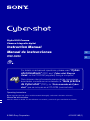 1
1
-
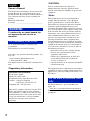 2
2
-
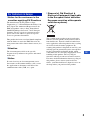 3
3
-
 4
4
-
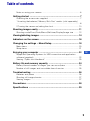 5
5
-
 6
6
-
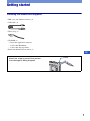 7
7
-
 8
8
-
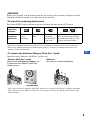 9
9
-
 10
10
-
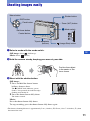 11
11
-
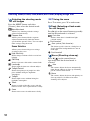 12
12
-
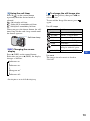 13
13
-
 14
14
-
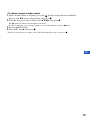 15
15
-
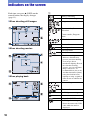 16
16
-
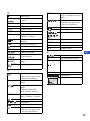 17
17
-
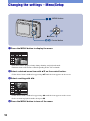 18
18
-
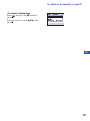 19
19
-
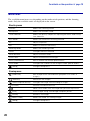 20
20
-
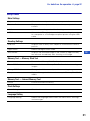 21
21
-
 22
22
-
 23
23
-
 24
24
-
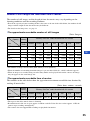 25
25
-
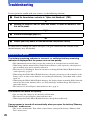 26
26
-
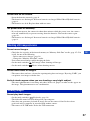 27
27
-
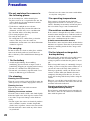 28
28
-
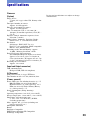 29
29
-
 30
30
-
 31
31
-
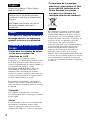 32
32
-
 33
33
-
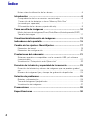 34
34
-
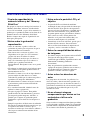 35
35
-
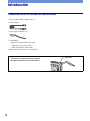 36
36
-
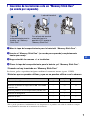 37
37
-
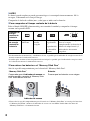 38
38
-
 39
39
-
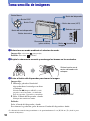 40
40
-
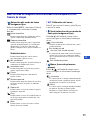 41
41
-
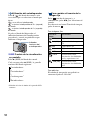 42
42
-
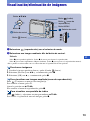 43
43
-
 44
44
-
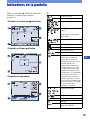 45
45
-
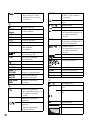 46
46
-
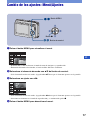 47
47
-
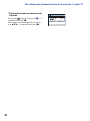 48
48
-
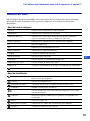 49
49
-
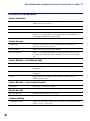 50
50
-
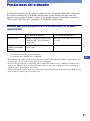 51
51
-
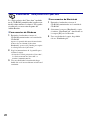 52
52
-
 53
53
-
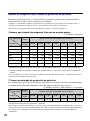 54
54
-
 55
55
-
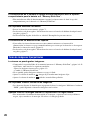 56
56
-
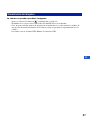 57
57
-
 58
58
-
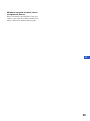 59
59
-
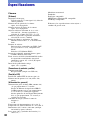 60
60
-
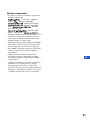 61
61
-
 62
62
-
 63
63
-
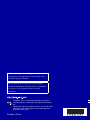 64
64
Sony DSC-S930 Operating instructions
- Category
- Camcorders
- Type
- Operating instructions
Ask a question and I''ll find the answer in the document
Finding information in a document is now easier with AI
in other languages
Related papers
-
Sony Cyber Shot DSC-S930 User manual
-
Sony Cyber Shot DSC-S500 User manual
-
Sony DSC-S950 Operating instructions
-
Sony DSC-S950 Operating instructions
-
Sony DSC-H20 User manual
-
Sony CYBER-SHOT DSC-W230 User manual
-
Sony 4-132-058-11(1) User manual
-
Sony DSC-W210 User manual
-
Sony Cyber Shot DSC-W275 User manual
-
Sony DSC-S730 User manual