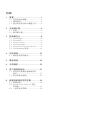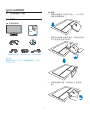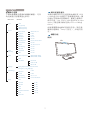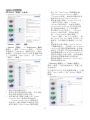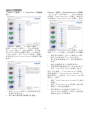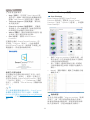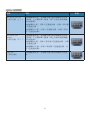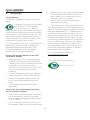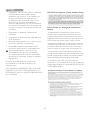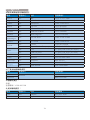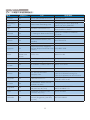Philips 249C4QHSB/69 User manual
- Category
- TVs & monitors
- Type
- User manual
This manual is also suitable for

www.philips.com/welcome
249C4Q
ZH 1
31
36

1. ..........................................................1
1.1 ...........................................1
1.2 ............................................................2
1.3 ..............3
2. ............................................4
2.1 .......................................................................4
2.2 ......................................................6
3. ............................................8
3.1 SmartImage........................................................8
3.2 SmartKolor.........................................................9
3.3 SmartContrast.................................................9
3.4 SmartSharpness ..............................................9
3.5 Philips SmartControl Premium..............9
3.6 SmartDesktop ..................................16
4. ...............................................21
4.1 ..................................23
5. ...............................................24
6. ...............................................25
7. .................................31
7.1
....................................................................31
7.2 ........................................33
8. ...................36
8.1 .........................................................36
8.2 SmartControl Premium
..............................................................37
8.3 ........................................38

1
1
.
1.
1.
2.
1.1
DC
DC 6
LCD
0-40 C32-95 F
20-80% RH

2
1
.
1.2

3
1
.
1.3
This marking on the product or on its
packaging illustrates that, under European
Directive 2002/96/EC governing used electrical
and electronic appliances, this product may
not be disposed of with normal household
waste. You are responsible for disposal of
this equipment through a designated waste
electrical and electronic equipment collection.
To determine the locations for dropping off
such waste electrical and electronic, contact
your local government office, the waste disposal
organization that serves your household or the
store at which you purchased the product.
Your new monitor contains materials that can
be recycled and reused. Specialized companies
can recycle your product to increase the
amount of reusable materials and to minimize
the amount to be disposed of.
All redundant packing material has been
omitted. We have done our utmost to make the
packaging easily separable into mono materials.
Please find out about the local regulations on
how to dispose of your old monitor and packing
from your sales representative.
Recycling Information for Customers
Your display is manufactured with high quality
materials and components which can be
recycled and reused.
To learn more about our recycling program
please visit www.philips.com/about/sustainability/
recycling.

4
2
.
2.
2.1
Register your product and get support at
www.philips.com/welcome
Quick
Start
249C4Q
Register your product and get support at
www.philips.com/welcome
Quick
Start
249C4Q
VGA (optional) DVI (optional)HDMI (optional)
AC/DC Philips
ADPC1245
1.
2.
3.

5
2
.
249C4QH
1 4
4
323
2
3
5
1
1
AC/CC
2
VGA
3
HDMI (HDMI1 HDMI2)
4
HDMI
5
Kensington
249C4Q
123
3
2
4
1
1
AC/CC
2
VGA
3
DVI
4
Kensington
1.
2. VGA DVI
3. DC
4. AC/DC
AC
5.

6
2
.
2.2
5
64 237
OSD
Turbo
7
Text
Office
Photo Movie
Game
Economy
Off
(OSD)
(OSD) Philips LCD
249C4QH
$
X
GL
R
&R
O
RU
3L
FWXUH
9*$
+
'0,
+
'
0
,
9
*
$
,QSXW
/
DQ
J
XD
J
H
249C4Q
&
RORU
3LF
W
X
U
H
9*$
'9,
9
*
$
,QSXW
/DQJXDJH
2
6'6HWWLQ
J
V
OSD
OK

7
2
.
Main menu Sub menu
Picture
Wide Screen, 4:3
0~100
0~100
Picture Format
Brightness
Contrast
OSD Settings
0~100
0~100
Off, 1, 2, 3, 4
5s, 10s, 20s, 30s, 60s
Horizontal
Vertical
Transparency
OSD Time Out
Setup
0~100
On, Off
Yes, No
0~100
0~100
0~100
H.Position
Auto
V.Position
Phase
Clock
Resolution Notification
Reset
Information
Language
English Español, Français, Deutsch, Italiano,
Português,
Русский
࿒፩ၭ
Color
5000K, 6500K, 7500K,
8200K, 9300K, 11500K
Red: 0~100
Green: 0~100
Blue: 0~100
Color Temperature
sRGB
User Define
Audio
(optional)
On, Off
Stand-Alone
On, Off
Mute
VGA
HDMI1 (optional)
HDMI2 (optional)
Input
Off, Fast, Faster, FastestSmartResponse
On, OffPixel Orbiting
On, Off
Over Scan
DVI (optional)
On, Off
SmartKolor
On, Off
SmartText
On, Off
SmartContrast
1.8, 2.0, 2.2, 2.4, 2.6Gamma
1920
x 1080 @ 60Hz
Use 1920 x 1080 @ 60Hz for best
results 1920 x 1080 @
60Hz
Setup
-3
15
4

8
3
.
3.
3.1 SmartImage
SmartImage
SmartImage
SmartImage
SmartImage
SmartImage
SmartImage
1.
SmartImage
2.
Text
Office Photo
Movie
Game Economy
Off
3. SmartImage
5 OK
4. Smartlmage sRGB
sRGB
SmartImage
OK
SmartImage
Text
Office Photo
Movie Game
Economy Off
6PDUW,PDJH
2II
3K
RWR
0
R
YL
H
*
DP
H
(FRQRP
\
2
IIL
FH
7
H[W
v Text
PDF
v Office
PDF
v Photo
v Movie

9
3
.
v Game
v Economy
v Off SmartImage
3.2 SmartKolor
SmartKolor
SmartKolor
SmartKolor
Text Office
3.3 SmartContrast
SmartContrast
SmartContrast
3.4 SmartSharpness
Smart
Movie Game
Smart
3.5 Philips SmartControl Premium
Phillips SmartControl Premium
RGB

10
3
.
Windows 7
v
v
v
- Wizard
SmartControl Premium
SmartControl Premium
Plug-in
Standard
Standard
Adjust
Adjust
Brightness Contrast
Resolution
Cancel

11
3
.
Color
Color
RGB Black Level White
Point Display Gamma
Gamma Calibration
SmartImage SmartKolor
Color Calibration

12
3
.
1. Show Me
2. Start 6
3. Quick View
4. Color
Cancel
5. Enable Color Calibration
Start
Quick View
6.
Color Calibration
Previous
Next
6
File >
Presets
Cancel
SmartImage
Entertainment
SmartContrast SmartResponse

13
3
.
Eco Power
Options
Options > Preferences
- Options
Preferences
DDC/CI
Help Options
Enable
Context Menu
Enable Context Menu
Select Preset
Tune Display
SmartControl Premium
Disabled
SmartControl Premium
Enable Task Tray
Enable
Context
SmartControl Premium
Help Technical
Support
Check Update
About Exit
Enable Task Tray
Exit
RunatStartup
SmartControl
Premium
SmartControl Premium
(Windows 7
Vista XP)
0%
Options ( ) > Audio ( ) -
DDC/CI
Help Options

14
3
.
Option > Auto Pivot
Options > Input -
Options
Input
DDC/CI
Help Options
SmartControl Premium
Source
Options >Theft Deterrence
- Plug-in
Theft Deterrence
Theft Deterrence
Theft Deterrence
On
4 9 PIN
PIN Accept
5 5
Theft Deterrence
PIN Theft Deterrence
Theft Deterrence Enabled
PIN Options PIN
TheftDeterrenceEnabled
Theft Deterrence
PIN PIN
Options PIN
PIN

15
3
.
Help
Help > User Manual
- Help
User Manual
DDC/CI
Help Options
Help > Version -
Help Version
DDC/CI
Help
Options
Context Sensitive menu
Context Sensitive menu
Enabled
Options > Preferences
Enable Context
Menu
Context
SmartControl Premium -
About
Select Preset -
Facoty Preset
Tune Display -
SmartControl Premium
SmartImage - Off
Office Photo
Movie Text
Game Economy
SmartControl Premium

16
3
.
Help - User Manual
User Manual
Technical Support -
Check for Update -
PDI
About -
Exit – SmartControl
Premium
SmartControl Premium
Program
SmartControl Premium
EXIT
SmartControl Premium
Options > Preferences
Run at Startup
SmartControl
Portrait www.portrait.com/dtune/phl/
enu/index SmartControl
3.6 SmartDesktop
SmartDesktop
SmartDesktop SmartControl
Premium SmartControl
Premium Options
SmartDesktop
Aligntopartition
v Identify
Align to partition

17
3
.
Show windows contents while dragging
1. Control Panel
System
2. Advanced system settings
Vista Win7
3. Performance
Settings
4. Show window contents
while dragging
OK
Vista
Control Panel > Personalization
> Window Color and
Appearance Window >
Open Classic appearance properties for
more color options
> Effects
> Show window
contents while dragging
XP
Display Properties
>Appearance > Effects... >
Show window contents while dragging
Win 7
Desktop Partition
1. Find Windows –
Find Window
2. Desktop Partition –
Desktop Partition
3. Identify Partition –
4. Align On/Align Off
–
5. Exit – Desktop Partition
Display Tune
Start
Display Tune

18
3
.
Desktop Partition
Find Windows –
Find Window
Desktop Partition –
Desktop Partition
Identify Partition –
Align On/Align Off
–
Page is loading ...
Page is loading ...
Page is loading ...
Page is loading ...
Page is loading ...
Page is loading ...
Page is loading ...
Page is loading ...
Page is loading ...
Page is loading ...
Page is loading ...
Page is loading ...
Page is loading ...
Page is loading ...
Page is loading ...
Page is loading ...
Page is loading ...
Page is loading ...
Page is loading ...
Page is loading ...
Page is loading ...
Page is loading ...
Page is loading ...
-
 1
1
-
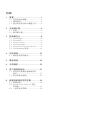 2
2
-
 3
3
-
 4
4
-
 5
5
-
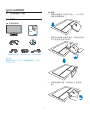 6
6
-
 7
7
-
 8
8
-
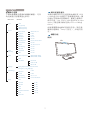 9
9
-
 10
10
-
 11
11
-
 12
12
-
 13
13
-
 14
14
-
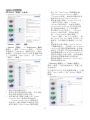 15
15
-
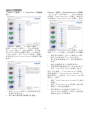 16
16
-
 17
17
-
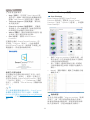 18
18
-
 19
19
-
 20
20
-
 21
21
-
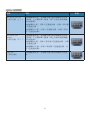 22
22
-
 23
23
-
 24
24
-
 25
25
-
 26
26
-
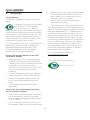 27
27
-
 28
28
-
 29
29
-
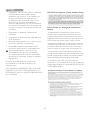 30
30
-
 31
31
-
 32
32
-
 33
33
-
 34
34
-
 35
35
-
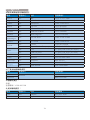 36
36
-
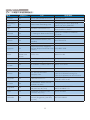 37
37
-
 38
38
-
 39
39
-
 40
40
-
 41
41
-
 42
42
-
 43
43
Philips 249C4QHSB/69 User manual
- Category
- TVs & monitors
- Type
- User manual
- This manual is also suitable for
Ask a question and I''ll find the answer in the document
Finding information in a document is now easier with AI
in other languages
Related papers
-
Philips 249C4QSB/00 User manual
-
Philips 298X4QJAB/00 User manual
-
Philips 298X4QJAB/27 User manual
-
Philips 272C4QPJKAB/00 User manual
-
Philips 298X4QJAB/00 User manual
-
Philips 272P4QPJKEB User manual
-
Philips 298X4QJAB/00 User manual
-
Philips 239C4QHSB/69 User manual
-
Philips 298P4QJEB/93 User manual
-
Philips 272P4APJKEB User manual