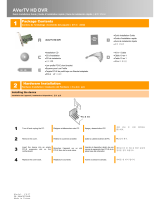Page is loading ...

English - 1
Package Contents
LED Indicators
Status PC Mode
Booting
Flashes Blue clockwise in circle
Standby
Glows solid Blue
Activating
RECentral
Flashes Blue clockwise in circle at a quick pace
Recording
Glows Red with a breathing pace
Streaming
Glows Blue with a breathing pace
Warning
Flashes Red at a quick pace
Error
Flashes Red/Blue alternatively at a quick pace
A. LGP Lite
B. Quick Installation Guide
C. Mini USB Cable

English - 2
Installation
Step 1: The LED indicator glows solid BLUE when the device is
r
eady.
Step 2: Refer to the diagram below to connect your device.
Step 3: Download and install the latest driver and RECentral from
gamerzone.avermedia.com
Hardware

English - 3
Connecting to Your PC – Desktop / Laptop
When using a laptop,
if you want to output source,
p
lease
duplicate the displays to avoid no image on screen. To know more,
please refer to the FAQ on gamerzone.avermedia.com
To capture from the other computer, please connect the computer
of your video source to the HDMI IN port on the LGP Lite.
For a computer without a HDMI Port, use a DVI to HDMI cable or
converter for connection. Also connect your PC or laptop to the
device (AUDIO IN) via the 3.5mm Audio Cable.

European Union Directives conformance statement
Class B
This product is herewith confirmed to comply with the requirements set out
in the Council Directives on the Approximation of the laws of the Member
States relating to Electromagnetic Compatibility Directive 2004/108/EC.
Responsible manufacturer:
AVerMedia Technologies, Inc.
No. 135, Jian 1st Rd.,Zhonghe Dist., New Taipei City 23585, Taiwan
TEL: +886-2-2226-3630
European Community contact:
A
VerMedia Technologies Europe B.V.
Kwartsweg 50, 2665 NN, Bleiswijk, The Netherlands
Technical Support: http://solutions.avermedia.com/
FCC NOTICE (Class B)
This device complies with Part 15 of the FCC Rules. Operation is subject to the
following two conditions: (1) this device may not cause harmful interference, and
(2) this device must accept any interference received, including interference that
may cause undesired operation.
Federal Communications Commission Statement
NOTE- This equipment has been tested and found to comply with the limits for a Class B digital
device, pursuant to Part 15 of the FCC Rules. These limits are designed to provide reasonable
protection against harmful interference in a residential installation. This equipment generates, uses
and can radiate radio frequency energy and, if not installed and used in accordance with the
instructions, may cause harmful interference to radio communications. However, there is no
guarantee that interference will not occur in a particular installation. If this equipment does cause
harmful interference to radio or television reception, which can be determined by tuning the
equipment off and on, the user is encouraged to try to correct the interference by one or more of the
following measures:
‧ Reorient or relocate the receiving antenna.
‧ Increase the separation between the equipment and receiver.
‧ Connect the equipment into an outlet on a circuit different from that to which the receiver is
connected.
‧ Consult the dealer or an experienced radio/television technician for help.
CAUTION ON MODIFICATIONS
To comply with the limits for the Class B digital device, pursuant to Part 15 of the FCC Rules, this
device must be installed in computer equipment certified to comply with the Class B limits. All cables
used to connect the computer and peripherals must be shielded and grounded. Operation with
non-certified computers or non-shielded cables may result in interference to radio or television
reception.
Changes and modifications not expressly approved by the manufacturer or registrant of the
equipment can void your authority to operate the equipment under Federal Communications
Commission rules.
Responsible manufacturer:

AVerMedia Technologies, Inc.
No. 135, Jian 1st Rd.,Zhonghe Dist.,
New Taipei City 23585, Taiwan
TEL: +886-2-2226-3630
USA Office contact:
AVerMedia Technologies U.S.A.
47358 Fremont Blvd., Fremont, CA 94538
Technical Support:
http://solutions.avermedia.com/
The mark of crossed-out wheeled bin indicates that this product must not be disposed
of with your other household waste. Instead, you need to dispose of the waste
equipment by handing it over to a designated collection point for the recycling of waste
electrical and electronic equipment. For more information about where to drop off your
waste equipment for recycling, please contact your household waste disposal service
or the shop where you purchased the product.
Disclaimer
All the screenshots in this documentation are only example images. The images may vary
depending on the product and software version. Information presented in this
documentation has been carefully checked for reliability; however, no responsibility is
assumed for inaccuracies. The information contained in this documentation is subject to
change without notice.
Copyright
©2014 by AVerMedia Technologies, Inc. All rights reserved.
No part of this document may be reproduced or transmitted in any form, or by any means
(Electronic, mechanical, photocopy, recording, or otherwise) without prior written
permission of AVerMedia Technologies, Inc. Information in this document is subject to
change without notice. AVerMedia Technologies, Inc. reserves the right to modify, change,
improve or enhance its products and to make changes in the content without obligation to
notify any person or organization of such changes. Please visit www.avermedia.com to get
the updates of the operation and use of AVerMedia products. "AVerMedia" is a trademark
and logo of AVerMedia Technologies, Inc. Other trademarks used herein for description
purpose only belong to each of their companies. Made in Taiwan (Expect Accessories).
Picture shown may vary from actual product.
/