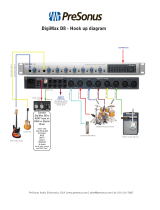Page is loading ...

1
Portable Thunderbolt
™
/ USB Audio Interface
Owner’s Manual


Contents
1. Safety Notes 5
2. Introduction 6
3. Features 7
4. Quick Start 8
5. Installation Guide 9
6. Front, Rear and Side Panels Explained
6.1. Front Panel Explained 10
6.2. Rear Panel Explained 12
6.3. Side Panel Explained 13
7. Software Control Panel 14
8. Advanced User Tips 23
9. In the box 23
10. Troubleshooting 24
11. Technical Specifications 26
12. Antelope Audio Support Resources 27


5
1. Safety Notes
• To reduce the risk of electrical shocks, fire, and related
hazards:
• Do not remove screws, cover, or cabinet. There are no user
serviceable parts inside. Refer servicing to qualified service
personnel.
• Do not expose this device to rain, moisture or spillover of liquid
of any kind.
• Should any form of liquid or a foreign object enter the device,
do not use it. Switch off the device and then unplug it from
the power source. Do not operate the device again until the
foreign object is removed or the liquid has completely dried
and its residues fully cleaned up. If in doubt, please consult
the manufacturer.
• Do not handle the power cables with wet hands!
• Make sure the device is switched off when plugging/
unplugging it to/from the power source.
• Avoid placing things on the cabinet or using the device in
a narrow and poorly ventilated place which could affect
its operation or the operation of other closely located
components.
• If anything goes wrong, turn off the device first and then
unplug the power. Do not attempt to repair the device yourself:
consult authorized service personnel or your dealer.
• Do not install near any heat sources such as radiators, stoves,
or other apparatus (including amplifiers) that produce heat.
• Do not use harsh chemicals to clean your Unit. Clean only with
specialized cleaners for electronics equipment.
• Connect all your devices before powering your Unit.
• Your unit should always be un-racked when traveling or in a
flight case.

6
2. Introduction
Thank you for purchasing the Zen Studio+
from Antelope Audio.
Zen Studio+ is the successor to Antelope’s
world-renowned professional portable
interface Zen Studio. Its extended analog
and digital connectivity, 12 world-class mic
pres and Antelope’s signature clocking are
now accompanied by an evolving library of
hardware-based vintage effects. With both
Thunderbolt™ and USB connectivity,
Zen Studio+ is a the ultimate and most
versatile mobile recording system.
Zen Studio+ comes with a growing arsenal
of vintage FPGA-based effects, among which
EQs, compressors, guitar amps and cabinets.
The key to the Zen Studio+ modeling power
is its custom FPGA chip. This proprietary
technology makes the interface times more
powerful than similar devices. You can not
only create and maintain multiple mixes, but
also reach the sound of legendary studios and
hardware classics while exclusively working
in-the-box.
The interface features an integrated
Talkback function, allowing easy and fast
communication between recordings artists,
the engineer and the producer. Zen Studio+
offers dedicated Reamp outs, making it a
preferred choice not only for mobile recordists
and traveling artists, but for pro guitarists as
well. This portable interface is also equipped
with a 10MHz Atomic Clock Input for the most
stable type of clocking – all in the name of
reaching the perfect sound.
Zen Studio+ is fully controllable via an
intuitive desktop application for PC and
Mac, offering flexible signal routing and
customizable presets. Users can create up to
four independent, zero-latency mixes, which
are assignable to any output, including the
two independent headphone outputs and the
monitor outputs.
For further information visit:
www.antelopeaudio.com
Enjoy working with Zen Studio+!
All the best,
The Antelope Team

7
3. Features
• Hardware-based vintage effects: EQs, compressors, guitar amps & cabinets
• Proprietary FPGA with massive modeling capabilities
• Thunderbolt™
• Custom USB 2.0 Type-B Connector
• 12 Class A mic preamps, with individual phantom power
• 2 Reamp outputs
• 4 Hi-Z instrument inputs
• 8 Channels I/O on DB-25
• 2 Monitor channels on TRS
• 2 Individually assignable stereo headphone outputs
• 32 Channels at 192kHz I/O via Thunderbolt™
• 24 Channels at 192kHz I/O via proprietary USB
• 16 Channels I/O via ADAT
• 2 Channels I/O via S/PDIF
• Talkback microphone
• Flexible routing and multiple zero-latency mixing
• Antelope’s renowned 64-bit Acoustically Focused Clocking
• Oven Controlled Oscillator for supreme clocking stability
• Word Clock I/O for sync with other devices
• Five presets for fast and easy recall of setups
• User friendly Windows and OS X compatible desktop app

8
4. Quick Start
Connect the DC power source on the rear panel.
Windows
1. Connect the USB cable to the USB port on your computer.
2. Download the Zen Studio+ launcher from
http://en.antelopeaudio.com/products/zen-studio-plus/.
3. Start the application, the launcher will automatically download the Software Control Panel.
4. Open your Control Panel by double clicking and follow the device activation procedure.
5. Connect your inputs and outputs of choice to Zen Studio+.
6. Open your preferred DAW and ensure the device is selected as an input and output.
Note: Make sure your Zen Studio+ has the most recent firmware installed. Check this by selecting
the Info panel and clicking on the Firmware Update button.
Mac OS
1. Connect the Thunderbolt™ (TB) or the USB cable to the TB or USB port on your computer.
2. Download the Zen Studio+ launcher from
http://en.antelopeaudio.com/products/zen-studio-plus/.
3. Start the application, the launcher will automatically download the Software Control Panel.
4. Open your Control Panel by double clicking and follow the device activation procedure.
5. Connect your inputs and outputs of choice to Zen Studio+.
6. Open your preferred DAW and ensure the device is selected as an input and output.
Note: Make sure your Zen Studio+ has the most recent firmware installed. Check this by selecting
the Options panel and clicking on the Firmware Update button.
Zen Studio+ System Requirements
Computer: Thunderbolt™ equipped Mac or USB 2.0 equipped PC
Processor: Core 2 Duo minimum, Core i3/i5/i7/E5 recommended
Memory: 4 GB RAM minimum, 8 GB RAM recommended
OS X: 10.9.3 or greater

9
5. Activation Guide
It is essential to activate Zen Studio+ before using it. Once the DC power source is plugged and
the device is connected to your computer via USB or Thunderbolt™ follow the steps below:
1. Navigate to www.antelopeaudio.com/products/zen-tour/.
2. Download the Zen Studio+ Launcher.
3. Start the application (If you are on a PC install the launcher). The launcher will automatically
download the Software Control Panel.
4. You will be greeted by an Activation Screen. If you already have an Antelope Audio account
click on “Use existing Antelope ID”. Enter your information and click Continue.
If you don’t have an Antelope Audio account please enter a user ID, e-mail and password,
then click Done.
Check your email for the activation link mail and click on it. If the email does not appear in
your Inbox, please check your Spam folder.
5. Go back to the launcher and enter the required information. Click Done.
6. You’re good to go!

10
6. Front, Rear and Side Panels Explained
6.1. Front Panel Explained
1. 2 Reamp outs
These outputs are direct outputs that should be used with guitar amplifiers for reamping.
2. 4 Instrument/ Mic Preamp/ Line Inputs
4 Class A mic preamps, with phantom power over Combo input with switchable line/ Hi-Z input.
3. Talkback Button
Press the talkback button to activate the talkback microphone. This can be distributed to the
selected headphones and/or monitors using the software control panel or the touchscreen.
4. Power button
Toggles standby/operation state. Clicking and holding for two seconds allows you to enter sub-
menu of the device.
• Mic Gain Control (rotary controls adjusts Mic Gain Clock Source)
• Sample Rate
• Volume Knob Control (allows you to select between three different monitoring outputs)
• Screensaver Time (allows you to change the time at which the screensaver becomes active)
• Device Info
• Factory Reset
5. Rotary control
Large stepped attenuator for headphone volume and main out volume. Clicking-in the large
volume control allows you to scroll between three different monitoring options: rear monitor
output; headphone output 1 and headphone output 2.
1
2
3 4 5
10 9
6 7 8

11
6. Display
Multi-function display that can scroll (using the 2 option buttons (6) to the right) through five
different option screens:
• Peak Meter displaying up to 32 channels at a time that are adjustable from the software
control panel.
• Preferences screen, including:
• Sync – indicates current clock source
• SR – indicates current sample rate
• DAC Vol – displays current volume of the DAC
• HP1 Vol – displays current volume of the Headphone 1 output
• HP2 Vol – displays current volume of the Headphone 2 output
• Three subsequent screens display the current input trim state of each of the 12
preamplifiers. Note: Be aware that there might be a protective film over the display, which
dims the illumination – feel free to remove it.
7. Option buttons
Two option buttons allow you to scroll up and down between five different option screens.
8. Headphone indicator lights
These lights are illuminated to indicate which headphone outputs are active. Note: When both
lights are off, rear monitor output is selected.
9. Headphone outputs
Two independently assignable headphone outputs, selectable and controllable via the main
volume control knob
10. 48V Indicator light
Displays when phantom power is enabled at any of the inputs.

12
6.2. Rear Panel Explained
11. USB High-Speed
Zen Studio+ uses USB connector Type B and operates up to 192kHz sample rate with Antelope
ASIO on Windows & Mac OS X.
12. DC Power Connection
For use with Antelope’s DC power supply only.
13. Thunderbolt™ Port
Enables you to connect your Zen Studio+ to a Thunderbolt™ port on a Mac computer using a
Thunderbolt™ cable (not included).
14. D-SUB 25pin TASCAM Analog Outputs (on top)
A connector enables you to attach breakout cables, each with 8 lines.
15. D-SUB 25pin TASCAM Analog Inputs (on bottom)
A connector enables you to attach breakout cables, each with 8 lines.
16. Main Stereo Monitor Outputs
Assignable unbalanced stereo output (left channel at the top and right channel below).
17. S/PDIF Input/Output
75 Ω S/PDIF inputs for use with compatible equipment .
18. Word Clock Output
1 Word Clock Output with a BNC connector.
19. Word Clock & Atomic Clock Input
BNC connector used to receive Word Clock reference or 10MHz atomic signal.
20
10 15 19
11 13 14 16 17 18 21

13
20. 8 Line and Mic Preamp Inputs
8 Class A mic preamps, with phantom power over combo XLR.
21. AD Inserts
Two ¼” TRS insert points (L & R) for connecting analog gear such as dynamics processors or
EQ’s, just before the A/D conversion.
6.3. Side Panel Explained
22. ADAT Inputs and Outputs
2 Inputs & 2 Outputs (up to 8 channels per line).
22

14
7. Software Control Panel
7.1. Routing Tab and Main View
The universal panel view sits constantly on the upper half of the control panel, allowing for quick
access to the most important features.
This panel enables you to select inputs and route them to your chosen outputs by simply dragging
and dropping channels. Each input has its own unique color. When routing channels, the input
color will be copied from whichever input you select to whichever output you select. In order to
select multiple tracks hold ‘Shift button’ and click on the input channels, then drag and drop. Right
clicking on the outputs enables you to either mute a track or output a selected frequency from a
choice of two different oscillators that can be adjusted from the Settings tab.
1. Power/Standby button
2. Monitor volume slider
3. Monitor mute
4. Clock Source
This dropdown menu allows you to select how the Zen Studio+ is to be clocked.
11
21
26
3 4
12 13
14
25
24
18
18
21
23
19
28
5 6 7 8 9 10
15
16
17
20
22
29

15
5. Sample Rate select
Once you select the Clock Source and Sample Rate, this will automatically determine the number
of channels available to you in the Inputs & Outputs Router.
6. Lock light
When your Zen Studio+ is slaved to another clock source i.e. Thudnerbolt/USB, the panel will
lock, displaying a “Pad Lock” symbol to the clock source and you also won’t be able to change the
presets. Presets do not store clock source info or sample rate. This allows you to adjust presets
while the device is receiving clock lock.
7. Devices
This dropdown menu allows you to switch between Antelope Audio devices connected to your
computer or on the same network.
8. Settings
9. Info
10. Minimize & Close
11. PREAMP / ADAT IN / S/PDIF IN Section
12. Headphone (HP 1) volume slider & ‘Mute’ button
13. Headphone (HP 2) volume slider & ‘Mute’ button
14. Talkback button / indicator light & Talkback volume fader
15. ROUTING / MIXER / EFFECTS / METERS Section
16. ‘From’ Section (from Routing tab)
17. ‘To’ Section (from Routing tab)
18. Presets Section
Five different presets are available to save your favorite setups for easy access.
To save a new preset:
• Hold down Ctrl (PC) or Command (MAC) & mouse-click on the preset button (in the software
control panel) or;
• Press Ctrl (PC) or Command (MAC) & press the according number on your keyboard.
You can reset the presets to the factory setting or check device info:
19. Undo/Redo Routing; Save/Load (from Routing tab)
20. Hi-Z, Mic and Line (on first four preamps) modes selectable via dropdown menu (please
ensure your selection from the dropdown menu matches the type of signal being inputted)

16
21. Mic and Line (inputs on TRS / XLR combo) modes selectable via dropdown menu (please
ensure your selection from the dropdown menu matches the type of signal being inputted)
22. Peak Meter
23. Phase Inverse button
24. Stereo Link
25. 48V Phantom Power
26. Gain
27. Signal Indicator
28. “How To...” Video Tutorials
29. Alternative Routing Matrix View

17
7.2. Mixer Tab
Zen Studio+ offers four software low latency mixers which provide zero latency mixing and
monitoring that can be distributed to any output from the control panel. The low latency mixers
provide all basic functions of a real mixer such as: Solo, Mute, Pan, Stereo Link, Volume Level
fader control and a Master Fader, so you can easily make a stereo mix plus an Auxiliary send in
order to use AuraVerb.
1. Fader (double-click to reset to zero)
2. Fader Level indication
3. Solo
4. Mute
5. Stereo Link
6. Pan (double-click to reset to zero)
7. Send (double-click to reset to zero)
8. Master Mix Fader (double-click to reset to zero)
9. Master Mix Level indication
10. Master Mix Mute
11. Mixer 1–4 Show/Hide
1
8
10
9
9
3
4
5
2
6
7

18
AuraVerb is a powerful and flexible algorithmic reverb effect powered by the Zen Studio+ Custom
FPGA-based DSP. It provides near zero-latency effect monitoring without taxing your CPU.
AuraVerb can also be used as a hardware effect from your DAW. That way you can take advantage
of its rich and unique sound while mixing or mastering.
By default the effect is switched off.
Quick Start
AuraVerb appears as a pre-fader send effect on the Zen Studio+’s Mixer 1. To send a signal to the
reverb, turn up the send control on a mixer channel and use the reverb output level to adjust the
return to the mixer’s master channel. To hear the reverb, route the mixer output to your monitors
by clicking and dragging MIX 1 [1] [2] to MONITOR [1] [2] on the routing matrix. Fine tune the
reverb mix by balancing between the dry signal on the mixer channel’s fader and the reverb
Output Level knob.
AuraVerb Parameters
• Color
AuraVerb’s Color control allows you to adjust the overall tone of the reverb. On “0” the space
created is darker, like a lushly carpeted area. On “100” the reverb sounds the brightest, which can
add some sizzle to a lead vocal, for example.
• PreDelay
PreDelay is a common function on most reverb effects and allows you to create a bit of space
between the source and the onset of reverb by controlling the amount of delay time that
precedes the initial reverberated sound. This parameter is used to place the reverberated signal

19
later in time with respect to the unprocessed signal. Natural settings for this are based on the
size of the environment and range from 0 to 32 milliseconds. Fine adjustment of this parameter
with respect to the tempo of the song or dramatic timing of the piece can help set the feel of the
reverb within the mix.
• Early Reflection Gain
This is the linear gain value for all early reflections. These reflections are perceptually grouped
with the direct sound when set at lower levels and can nicely thicken a track when increased.
• Late Reflection Delay
Among other things, AuraVerb calculates reflected energy from the side walls and ceiling of the
virtual space. Late Reflection Delay controls the delay of these these late bursts of reflections,
either to create dedicated echoes or to support the spatial impression of the simulated acoustic
space.
AuraVerb allows you to fine tune several other parameters for even deeper control of the acoustic
environment you are designing.
• Richness
• Reverb Time
• Room Size
• Reverb Level
AuraVerb offers 24 presets suitable for a variety of genres and instruments.
The S & L icons stand for saving and loading your own AuraVerb presets.

20
7.3. Effects Tab
Click on the Effects Tab to reveal the 16 AFX Channel strips. Zen Studio+ Effects tab allows you
to stack up to 8 effects (viewable in pairs) on each channel strip. You can choose between EQs,
Compressors, Vintage Guitar Amps and Cabinets. ZenStudio+ comes with the growing Antelope
Audio library of hardware-based vintage FX modeling legendary studio gear.
/