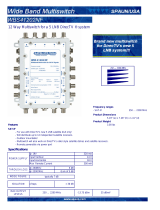Page is loading ...

TracVision M7 Installation Guide
TracVision M7
Switchplate Configuration

TracVision M7 Installation Guide
1
Switchplate Configuration
KVH, TracVision, and the unique light-colored dome with contrasting baseplate are registered trademarks of KVH Industries, Inc.
All other trademarks are property of their respective companies. The information in this document is subject to change without notice.
No company shall be liable for errors contained herein. © 2007-2008 KVH Industries, Inc., All rights reserved. 54-0417 Rev. C
These instructions explain how to install the TracVision M7 satellite TV antenna system on a
vessel. Complete instructions on how to use the system are provided in the User’s Guide.
Installation Steps
Who Should Install the System?
To ensure a safe and effective installation, KVH recommends that a KVH-authorized marine
technician install the TracVision antenna. KVH-authorized technicians have the tools and
electronics expertise necessary to install the system. To find a technician near you, visit
www.kvh.com/wheretogetservice.
Linear vs. Circular Systems
The installation process differs slightly depending on the type of LNB (low noise block) that is
installed in the antenna (linear or circular). These differences are noted throughout this manual.
Appendix B on page 28 notes the satellites available for each LNB type and geographic region.
Technical Support
If you need technical assistance, please contact KVH Technical Support:
1. Inspect Parts and Get Tools...3
2. Plan the Antenna Installation...4
3. Plan the Belowdecks Installation...5
4. Prepare the Antenna Site...6
5. Remove the Restraint...7
6. Wire the Antenna...8
7. Mount the Antenna...9
8. Wire the Switchplate...10
9. Wire the Receiver(s)...11
10. Connect Power...13
11. Mount the Switchplate...14
12. Enter Your Latitude & Longitude...15
13. Select Satellites...17
14. Run Two Check Switch Tests...19
15. Set the LNB Skew Angle...20
16. Educate the Customer...21
North/South America, Australia:
Phone: +1 401 847-3327
E-mail: [email protected]
Europe, Middle East, Asia:
Phone: +45 45 160 180
E-mail: [email protected]

3
Before you begin, follow these steps to make sure
you have everything you need to complete the
installation.
a. Unpack the box and ensure it contains
everything shown on the Kitpack Contents
List. Save the packaging for future use.
b. Carefully examine all of the supplied parts to
ensure nothing was damaged in shipment.
c. Gather all of the tools and materials listed
below. You will need these items to complete
the installation.
• Flat-head and Phillips-head screwdrivers
• Electric drill and 1/2" (13 mm), 5/32"
(4 mm), and 3/32" (2.25 mm) drill bits
• 3" (80 mm) hole saw
• Socket wrenches
• 7/16" open-end wrench
• Torque wrench (Linear systems only)
• Light hammer and center punch
• Adhesive tape and scriber or pencil
• Wire strippers and terminal lug crimper
• 2 mm allen hex key (Linear systems only)
• RG-6 or RG-11 RF coax cable(s) with
Snap-N-Seal
®
F-connectors; see Step 6a
on page 8 for quantity and type required
• Augat IT1000 connector installation tool
(KVH part #19-0242)
• Power cable (see Figure 2)
• Satellite TV receiver and TV (see Figure 3
for a list of validated U.S./Canadian receivers)
•Windows
®
laptop PC with Windows
HyperTerminal (or equivalent) or KVH
Flash Update Wizard installed
Radome
Baseplate
Figure 1: TracVision M7 System Components
Antenna
Switchplate
Always lift the antenna by the baseplate and
never by the radome or any portion of the
internal antenna assembly (see Figure 1).
IMPORTANT!
Figure 2: Power Cable Guidelines
Cable Length Use Cable Gauge
< 40 ft (12 m)
14AWG (2.5mm
2
)
40-70 ft (12-21 m)
12AWG (4mm
2
)
Figure 3: KVH-Validated U.S./Canadian Receivers
* For compatibility with a Tri-Sat AutoSwitch Kit (KVH
part #72-0301-07), use model H21-200 or H20-600.
Standard-Definition Models
DIRECTV DISH Network ExpressVu
D12
D11
D10
311 4100
3100
High-Definition (HD) Models
DIRECTV DISH Network ExpressVu
H21*
H20*
211k
211
6100
Inspect Parts and Get Tools
1

4
Consider the following antenna installation
guidelines:
• Minimize blockage. The antenna requires a
clear view of the sky to receive satellite TV
(see Figure 4). The fewer obstructions, the
better the system will perform.
• Make sure the mounting surface is wide
enough to accommodate the antenna’s base
(see Figure 5). Also make sure it is flat, level
(within ±1°), strong enough to support the
antenna’s weight (55 lbs, 25 kg), and rigid
enough to withstand vibration.
• Select a location that is as close as possible to
the intersection of the vessel’s fore-and-aft
centerline and midships.
• Do not mount the antenna at the same level
as the radar because the radar’s energy might
overload the antenna. Ideally, you should
mount the antenna 4 ft (1.2 m) above the
radar, outside the beam path of the radar.
Blocked!
TracVision Antenna
Mast
Look Angle
Vessel Platform
Figure 4: Blockage from Obstruction
27.36"
(69.5 cm)
26.2"
(66.5 cm)
12"
(30.5 cm)
12"
(30.5 cm)
6"
(15.2 cm)
6"
(15.2 cm)
4 x 1/2"
( 13 mm)
26.2"
(66.5 cm)
Figure 5: Antenna Dimensions
Side View
Bottom View
Plan the Antenna Installation
2

5
Consider the following switchplate installation
guidelines:
• Select a switchplate mounting location in a
dry, well-ventilated area belowdecks away
from any heat sources or salt spray.
• Be sure to leave enough room at the
switchplate’s rear panel for connecting the
cables and maintaining a service loop (see
Figure 6 for switchplate dimensions).
• The supplied data cable is 100 ft (30 m) long.
Be sure to locate the switchplate close enough
to the antenna for the cable to reach, while
allowing adequate slack for a service loop.
• (Circular and Sky Mexico only) The
grounding block should be located within
95 ft (28 m) of the antenna, within 5 ft (1.5 m)
of the primary receiver, and within 25 ft
(7.6 m) of a suitable vessel AC ground.
Prepare the Switchplate Mounting Site
Once you have identified a suitable switchplate
mounting site, follow these steps to prepare the
site for installation.
NOTE: If you prefer, you may install the switchplate
within a standard electrical panel instead.
a. Using the switchplate mounting template
provided at the end of this manual, mark and
cut out a hole in the mounting surface to
accommodate the switchplate (see Figure 7).
b. Using the same template, mark the locations
for the four switchplate mounting holes.
c. Drill a 3/32" (2.25 mm) hole at the four
mounting hole locations. Later, you will
mount the switchplate using four #6 screws.
2.96"
(75.2 mm)
4.39"
(111.5 mm)
Figure 6: Switchplate Dimensions
3/32" ( 2.25 mm)
Mounting Hole (x4)
3.82"
(97 mm)
.32" (8 mm)
2.36"
(60 mm)
.16" (4 mm)
3.19"
(81 mm)
2.05"
(52 mm)
Panel Cutout
Figure 7: Switchplate Mounting Holes Layout
Plan the Belowdecks Installation
3

6
Once you have identified a suitable antenna
mounting site, according to the guidelines
provided on page 4, follow these steps to drill the
mounting holes and cable access hole to prepare
the site for installation.
a. Unfold the antenna mounting template
(supplied in the Customer Welcome Kit) and
place it onto the mounting surface. Make sure
the “FWD” (forward) arrow points toward
the bow and is parallel to the vessel’s
centerline (see Figure 8).
NOTE: You don’t need to mount the antenna exactly
on the vessel’s centerline (the closer, the better), but
the antenna’s forward arrow must be parallel to it.
b. Using a light hammer and center punch,
mark the locations for the four mounting
holes and cable access hole on the mounting
surface in the locations indicated on the
template.
c. Drill a 1/2" (13 mm) hole at the four
mounting hole locations you marked in
Step b. Later, you will insert four 3/8"-16
bolts through these holes to secure the
antenna to the mounting surface.
d. Cut out the 3" (80 mm) cable access hole in
the location you marked in Step b. Smooth
the edges of the hole to protect the cables.
Later, you will route the data, power, and RF
cables through this hole and into the vessel.
e. Clean and dry the antenna mounting surface.
f. Peel off the paper backing from the supplied
foam seal to expose the adhesive. Then press
the foam seal down firmly onto the mounting
surface, ensuring the hole in the foam seal
aligns with the cable access hole in the
mounting surface (see Figure 9).
NOTE: Apply the foam seal to the vessel mounting
surface, not to the antenna’s baseplate. You will have
difficulty connecting the cables to the antenna if the
foam seal is attached to the baseplate.
12"
(305 mm)
FWD
1/2" ( 13 mm)
Mounting Hole (x4)
12"
(305 mm)
3" ( 80 mm)
Cable Access Hole
Figure 8: Antenna Mounting Holes Layout
Figure 9: Foam Seal
Align with
Cable Access
Hole
Prepare the Antenna Site
4

7
Inside the antenna, a foam block prevents the
antenna assembly from moving during
shipment. Follow these steps to remove this
shipping restraint.
a. Remove the six #10-32 Phillips screws
securing the radome to the baseplate (see
Figure 10). Carefully lift the radome straight
up until clear of the antenna assembly and set
it aside in a safe place.
TIP: If you keep the radome topside, secure it with a
lanyard to prevent it from falling overboard.
b. Remove the foam block that is wedged
beneath the antenna’s reflector (see
Figure 11). Save this restraint for future use;
the customer will need to reinstall it if he/she
needs to relocate or reship the antenna.
#10-32 Screw (x6)
Figure 10: Removing the Radome
Figure 11: Foam Block Shipping Restraint
Shipping Restraint
Once you have removed the restraint, keep
the antenna level as much as possible and
handle the antenna very carefully. Prevent
the internal antenna assembly from rotating
freely within the baseplate to avoid damaging
the limit switch.
IMPORTANT!
Remove the Restraint
5

8
Follow these steps to connect the data, power,
and RF cables to the antenna.
a. First determine the number of RF coax cables
you need to connect to the antenna for your
particular installation (see Figure 12). (See
Figure 13 to determine the type of cable
required.)
b. Route the data, power, and RF cables
belowdecks through the 3" (80 mm) cable
access hole. Leave an adequate service loop,
approximately 8" (20 cm) of slack, in the
cables for easy serviceability. Later, you will
connect the data and power cables to the
switchplate and the RF cable(s) to the
receiver(s).
c. Connect the data cable to the “Data”
connector on the bottom of the antenna (see
Figure 14). Hand-tighten until the cable locks
in place; do not use excessive force.
d. Connect the power cable to the “Power”
connector on the bottom of the antenna.
Hand-tighten until the cable locks in place;
do not use excessive force.
e. Connect the RF coax cable(s) to the antenna.
If you need to connect just one RF cable,
connect the cable to the “RF1” connector on
the bottom of the antenna. Hand-tighten,
then tighten with a 7/16" wrench for 1/4 turn
to ensure an electrical and weather-proof
connection. Connect any additional RF coax
cables to the antenna’s RF2, RF3, and RF4
connectors, in that order.
TIP: If you connect two or more RF cables, label both
ends of each cable to match the connector. This will
make it easier to identify the cables later.
Figure 12: Number of RF Coax Cables to Connect to Antenna
* Multiswitch required for additional receivers.
See Appendix A on page 25 for details.
Connecting to: # RF Cables
System with Circular Dual LNB
1 receiver 1
2 or more receivers 2*
System with Linear Dual LNB
1 receiver 1
2 receivers 2
System with Linear Quad LNB
1 receiver 1
2 receivers 2
3 receivers 3
4 or more receivers 4*
Figure 13: RF Cable Guidelines
Cable Length Use Cable Type
<= 75 ft (23 m) RG-6
> 75 ft (23 m) RG-11
Figure 14: Connectors on Bottom of Antenna
DataPower
Wire the Antenna
6

9
Follow these steps to mount the antenna to the
mounting surface.
a. Place the antenna baseplate over the holes
drilled in the mounting surface. Ensure the
forward arrow inside the baseplate points
toward the bow and is parallel to the vessel’s
centerline (see Figure 15).
b. Make sure the four holes in the baseplate line
up with the four holes in the mounting
surface.
c. At each of the four baseplate mounting holes,
place a 3/8" flat washer on a 3/8"-16 bolt and
insert the bolt into the hole from above (see
Figure 16).
d. Secure each mounting bolt to the mounting
surface using a 3/8" shoulder washer, a
3/8" flat washer, and a 3/8"-16 lock nut from
below. Tighten all four bolts until the four
rubber feet on the baseplate are bottomed
against the mounting surface and the foam
seal is fully compressed.
TIP: If you are installing a linear system, keep the
radome off for now. You will need to adjust the skew
angle of the antenna’s LNB.
e. Reinstall the radome onto the antenna. Secure
in place with the six #10-32 screws you
removed in Step 5a.
f. Install a protective plastic screw cap
(supplied in the kitpack) over each radome
screw.
Figure 15: Forward Arrow in Antenna Baseplate
You will need to rotate the antenna assembly
by hand to see all four mounting holes. Rotate
the antenna assembly slowly. If it hits a
mechanical stop with excessive force, the
limit switch might become damaged.
IMPORTANT!
3/8"-16 Bolt (x4)
3/8" Flat Washer (x4)
Foam Seal
Mounting Surface
3/8" Flat Washer (x4)
3/8"-16 Lock Nut (x4)
Antenna Base
3/8" Shoulder Washer (x4)
Figure 16: Mounting the Antenna (Side View)
Mount the Antenna
7

10
Follow these steps to connect the switchplate to
the antenna.
a. First dress the data and power cables from
the antenna. Strip back the insulation of each
wire approximately 1/4" (6 mm) and gently
twist each wire to ensure a good electrical
connection.
b. Connect the data cable from the antenna to
the terminal board on the back of the
switchplate (see Figure 17). Be sure to match
the wire colors with the terminal board label.
Tighten the terminal screws to secure all
wires in place.
c. Connect the power cable from the antenna to
the switchplate’s power output terminals (see
Figure 18).
Brown/White
White/Brown
Orange/White
White/Orange
Gray/White
White/Gray
Antenna
Data Cable
Body/Stripe
Figure 17: Switchplate Wiring - Antenna Data Cable
The diagram refers to wires by body color/
stripe color. For example, “Brown/White”
means the brown wire with the white stripe.
IMPORTANT!
Do not connect the data cable’s drain wire
(shield) to anything. You can simply snip it
from the cable.
IMPORTANT!
+12 VDC (Red)
Ground (Black)
Antenna Power Cable
+
–
Figure 18: Switchplate Wiring - Antenna Power Cable
Wire the Switchplate
8

11
If you are installing a circular system, or a linear
system for Sky Mexico, follow these steps to
connect the customer’s satellite TV receiver(s) to
the TracVision system.
NOTE: For DIRECTV Ku-band Tri-Sat service, you
will need to install the KVH Tri-Sat AutoSwitch Kit
(KVH part #72-0301-07).
a. Connect the RF1 cable from the antenna to
the grounding block, as shown in Figure 19.
Label this grounding block connector “RF1.”
b. If you are connecting multiple receivers,
connect the RF2 cable from the antenna to the
grounding block. Label this connector “RF2.”
c. Attach the supplied ground wire to either
ground screw on the grounding block.
Connect the other end of the wire to a
suitable vessel AC ground.
d. Using the two #6 screws supplied with the
grounding block, mount the grounding block
inside the vessel.
e. If you are connecting two receivers to the
TracVision system, decide which receiver
will be the primary receiver. The primary
receiver controls satellite selection.
NOTE: The secondary receiver will be able to select
channels carried on the satellite that is currently
selected by the primary receiver.
f. Connect the supplied 5-ft RF cable from the
“RF1” connector on the grounding block to
the “Satellite In” connector on the primary
receiver (see Figure 19).
g. If you are connecting two receivers, connect
an RF cable from the “RF2” connector on the
grounding block to the “Satellite In”
connector on the secondary receiver.
h. Connect the receiver(s) to the customer’s
television(s). Follow the instructions in the
receiver’s manual.
If you wish to connect three or more receivers
to the antenna, see Appendix A on page 25
(circular) or page 26 (Sky Mexico).
IMPORTANT!
Antenna
SATELLITE IN
OUT TO TV
TV ANT/CABLE IN
AUDIO VIDEO S-VIDEO PHONE JACK
RL
Secondary Receiver - Optional
Primary Receiver
SATELLITE IN
OUT TO TV
TV ANT/CABLE IN
AUDIO VIDEO S-VIDEO PHONE JACK
RL
This receiver controls satellite selection
RF1RF2
(Optional)
RF1RF2
(Optional)
Grounding
Block
Satellite In
Satellite In
Vessel
AC Ground
Ground Wire
#6 Mounting
Screw (x2)
Figure 19: Wiring the Receivers to the Antenna
Wire the Receiver(s)
9
Circular and Sky Mexico Systems

12
If you are installing a linear system (with the
exception of Sky Mexico), follow these steps to
connect the customer’s satellite TV receiver(s) to
the TracVision system.
a. If you are connecting two receivers to the
TracVision system, decide which receiver
will be the primary receiver. The primary
receiver controls satellite selection.
NOTE: The secondary receiver will be able to select
channels carried on the satellite that is currently
selected by the primary receiver.
b. Connect the RF1 cable from the antenna to
the “Satellite In” connector on the primary
receiver (see Figure 20).
c. If you are connecting two receivers, connect
the RF2 cable from the antenna to the
“Satellite In” connector on the secondary
receiver.
d. Connect the receiver(s) to the customer’s
television(s). Follow the instructions in the
receiver’s manual.
If you wish to connect three or more receivers
to the antenna, see Appendix A on page 27.
IMPORTANT!
Antenna
SATELLITE IN
OUT TO TV
TV ANT/CABLE IN
AUDIO VIDEO S-VIDEO PHONE JACK
RL
Secondary Receiver - Optional
Primary Receiver
SATELLITE IN
OUT TO TV
TV ANT/CABLE IN
AUDIO VIDEO S-VIDEO PHONE JACK
RL
This receiver controls
satellite selection
RF1RF2
(Optional)
Satellite In
Satellite In
Figure 20: Wiring the Receivers to the Antenna
Be sure all receivers are grounded. If the
receiver has a 2-prong power plug, run a
ground wire from the receiver’s chassis to a
suitable ground point. If a potential exists
between AC and DC grounds, connect the
wire to the switchplate’s DC return instead.
IMPORTANT!
Wire the Receiver(s)
9
Linear Systems

13
Follow these steps to connect power. The
switchplate supplies power to the antenna.
a. Before you begin, disconnect vessel power.
b. Connect a power cable to 12 VDC (4 amps
continuous) vessel power (for cable
specifications, see Figure 2 on page 3).
Route
the other end to the switchplate.
c. Detach the two terminal connectors from the
back of the switchplate and crimp them onto
the power cable’s wires.
d. Connect the power cable wires to the power
(+) and ground (-) input terminals on the
switchplate (see Figure 21).
CAUTION
For your own safety, disconnect vessel power
and make sure the circuit is dead before you
connect any power wires.
Power supplied to the antenna must not fall
below 12 VDC or exceed 16 VDC.
IMPORTANT!
+
–
+12 VDC
Ground
Vessel Power
Figure 21: Switchplate Wiring - Vessel Power Cable
Connect Power
10

14
In Step 3 on page 5, you identified a suitable
location for the switchplate and cut out the
mounting hole in the mounting surface. Now
follow these steps to mount the switchplate.
NOTE: As an alternative, the switchplate includes
two additional mounting holes for installing within
an electrical panel. If you chose this option, simply use
two of the #6 screws to mount the switchplate to the
panel.
a. Align the four mounting holes in the
switchplate with the holes in the mounting
surface (see Figure 22).
b. Mount the switchplate to the mounting
surface using four #6 screws.
c. Gently snap the front cover onto the
switchplate to conceal the mounting screws.
5/32" ( 4 mm)
Mounting Hole (x4)
#6 Screw (x4)
Fron
t
C
over
Switchpl
a
t
e
Mo
u
nti
ng Surfac
e
Figure 22: Mounting the Switchplate
Mount the Switchplate
11

15
Follow these steps to enter your vessel’s latitude
and longitude into the antenna. If you are
installing a linear system, this step is required. If
you are installing a circular system, this step is
highly recommended, especially for DISH
Network and ExpressVu configurations.
NOTE: The antenna will use your position data to
speed up satellite acquisition. If the antenna knows
where you are, it knows where it should start looking
for the satellite (see Figure 23). In addition, for a
linear system, the antenna will use your position
information to calculate the correct LNB skew angle.
Connect a Laptop to the Antenna
To enter data into the antenna, you will need to
connect your laptop computer to the TracVision
system then enter commands via Windows
HyperTerminal (or equivalent).
TIP: If you are a KVH-authorized technician, you can
use the KVH Flash Update Wizard instead of
HyperTerminal. Enter commands in the wizard’s
“TracVision Antenna Comms” window.
a. Using a PC serial data cable, connect your
laptop to the DB9 Maintenance port on the
front of the switchplate (see Figure 24).
NOTE: If your computer does not have a DB9 serial
COM port, you can use the USB-to-RS232 adapter
manufactured by IOGear (IOGear part number
GUC232A) or Belkin (Belkin part number F5U109 or
F5U409).
b. Open Windows HyperTerminal and establish
the following settings for your COM port (see
Figure 25):
• Bits per second: 9600
• Data bits: 8
•Parity: None
• Stop bits: 1
•Flow control: None
TIP: To view characters on the screen as you type, set
up HyperTerminal to echo typed characters. Select
“Properties” from the File menu; select “ASCII
Setup” at the Settings tab; then select “Echo typed
characters locally” at the ASCII Setup window.
Figure 23: Direction to Satellite Depends on Your Location
Figure 24: Switchplate Front Panel
ON
OFF
Maintenance Port
Figure 25: HyperTerminal Settings
Maintenance Port
Enter Your Latitude & Longitude
12

16
c. Ensure the antenna has a clear, unobstructed
view of the sky.
d. Apply power to the satellite TV receiver(s)
and the switchplate (see Figure 24 on
page 15). Wait one minute for system startup.
e. Data should now be scrolling in your
HyperTerminal window (see Figure 26). If no
data appears, check your connections and
make sure you’re using the right COM port.
Enter Your Latitude and Longitude
You can determine your approximate latitude and
longitude in Europe or North America from the
position grids provided in Appendix C on page 29.
To enter your position information into the
antenna, enter the following commands via
Windows HyperTerminal or KVH Flash Update
Wizard:
a. Type HALT then press Enter.
b. Type DEBUGON then press Enter.
c. Type the following command then press
Enter. Italics indicate a variable.
GPS,XX,A,YYY,B
XX = Latitude (0 - 90)
A = S (South) or N (North)
YYY = Longitude (0-180)
B = E (East) or W (West)
Do not enter decimals. Simply round your
latitude and longitude to the nearest whole
numbers.
d. Type ZAP then press Enter. The antenna
restarts. Wait one minute for system startup.
Figure 26: Antenna Data Scrolling in Window
Entering a vessel position of 57°N, 22°E:
HALT
DEBUGON
GPS,57,N,22,E
ZAP
EXAMPLE
Continued Enter Your Latitude & Longitude
12

17
Follow these steps to set up a circular system for
the desired service provider and satellites.
Enter the following commands via Windows
HyperTerminal or KVH Flash Update Wizard:
a. Type HALT then press Enter.
b. Type DEBUGON then press Enter.
c. Option 1: Type the appropriate command in
Figure 28 for the desired satellite TV service.
Option 2: If your desired setup is not listed in
Figure 28, type the following command to
install a custom pair of satellites from the
antenna’s library. Then press Enter.
SATINSTALL,SatelliteA,SatelliteB
SatelliteA = Name of 1st desired satellite
SatelliteB = Name of 2nd desired satellite
or NONE for a single satellite
See Appendix B on page 28 for a list of all
available satellites. Be sure to enter the
satellite names as they appear in the library.
NOTE: If you don’t find the satellite you want, you
can set up user-defined satellites. Refer to the
associated Application Note on the KVH Partner
Portal (KVH-authorized technicians only).
d. Type ZAP then press Enter. The antenna
restarts. Wait one minute for system startup.
The antenna is programmed at the factory for
the following default satellite pair:
DSS_101 & DSS_119 (DIRECTV Dual-Sat)
If these are the customer’s desired satellites,
skip this step and proceed to Step 16.
IMPORTANT!
(DISH Network only) If you wish to receive
DISH Network’s three-satellite service, be
sure to install the appropriate DISH 1000
satellites for your geographic area, as shown
in Figure 27. If you wish to install DISH 1000/
61 service, you can skip this step and proceed
to Step 14. If you wish to install DISH 1000/
129 service, follow the procedure below.
IMPORTANT!
= DISH 1000/61 Recommended
= DISH 1000/129 Recommended
Figure 27: Recommended Areas for DISH 1000 Satellites
Programming DISH Network’s 119, 110, and
129 satellites:
HALT
DEBUGON
SATINSTALL,TRISAT,DISH
ZAP
EXAMPLE
Figure 28: Satellite Install Commands for Common Services
* Reception of satellite 110 requires Tri-Sat AutoSwitch Kit
(KVH part #72-0301-07)
Service
(Satellites)
Command
DIRECTV
Tri-Sat*
(101, 110, 119)
SATINSTALL,TRISAT,
DSS
DISH 1000/129
(119, 110, 129)
SATINSTALL,TRISAT,
DISH
DISH 1000/61
(119, 110, 61)
SATINSTALL,TRISAT,
DISH61
DISH 500
(119, 110)
SATINSTALL,ECHO_119,
ECHO_110
ExpressVu
(91, 82)
SATINSTALL,EXPRESSTV,
EXPRESSVU
Select Satellites
13
Circular Systems

18
Follow these steps to set up a linear system for
the desired pair of satellites.
Enter the following commands via Windows
HyperTerminal or KVH Flash Update Wizard:
a. Type HALT then press Enter.
b. Type DEBUGON then press Enter.
c. Option 1: Type the appropriate command in
Figure 29 for the desired Tri-Sat mode.
Option 2: If your desired setup is not listed in
Figure 29, type the following command then
press Enter. Italics indicate a variable.
SATINSTALL,SatelliteA,SatelliteB
SatelliteA = Name of 1st desired satellite
SatelliteB = Name of 2nd desired satellite
or NONE for a single satellite
See Appendix B on page 28 for a list of all
available satellites. Be sure to enter the
satellite names as they appear in the library.
NOTE: If you don’t find the satellite you want, you
can set up user-defined satellites. Refer to the
associated Application Note on the KVH Partner
Portal (KVH-authorized technicians only).
d. Type ZAP then press Enter. The antenna
restarts. Wait one minute for system startup.
e. If you have not installed a multiswitch, set up
the receiver(s) for the same satellites, and in
the same order, that you set them up in the
antenna (see Figure 30). This synchronization
is necessary to enable automatic satellite
switching.
The antenna is programmed at the factory for
the following default satellite pair:
ASTRA & HOTBIRD
If these are the customer’s desired satellites,
you may skip Steps a-d and proceed to Step e.
IMPORTANT!
Programming the PAS 9 satellite for Sky
Mexico service:
HALT
DEBUGON
SATINSTALL,PAS_9,NONE
ZAP
EXAMPLE
Figure 29: Satellite Install Commands for Tri-Sat Modes
Satellites Command
A = Hotbird
B = Astra 1
C = Astra 2S
SATINSTALL,TRISAT,
EUR
A = Hotbird WB
B = Astra 1
C = Astra 2S
SATINSTALL,TRISAT,
EWB
A = Hotbird WB
B = Sirius
C = Thor
SATINSTALL,TRISAT,
SCN
Figure 30: Antenna and Receiver Satellite Synchronization
* Sat. C only applies to Tri-Sat modes.
Antenna Receiver DiSEqC
Sat. A Alternative 1 or A DiSEqC 1
Sat. B Alternative 2 or B DiSEqC 2
Sat. C* Alternative 3 or C DiSEqC 3
Select Satellites
13
Linear Systems

19
If you set up the system for DISH Network or
ExpressVu, follow these steps to run the
receiver’s Check Switch test twice. The first
Check Switch test finds the satellites; the second
Check Switch test configures the receiver for
those satellites.
NOTE: If you are connecting multiple receivers,
repeat this process for each additional receiver. You
will need to connect each receiver, one at a time, to the
“RF1” cable and perform the steps below. Then, once
you have completed this process for each receiver, you
can reconnect them as desired.
a. Dock the vessel and ensure the antenna has
an unobstructed view of the sky.
b. Ensure the receiver is connected to the “RF1”
cable (see Figure 19 on page 11 (circular/Sky
Mexico) or Figure 20 on page 12 (linear)).
c. Apply power to the TV and receiver. (If the
antenna is turned off, turn it back on and wait
one minute for startup.)
d. Using the receiver remote, go to the “Point
Dish/Signal Strength” screen (press MENU,
6, 1, 1 on most models).
e. Choose Check Switch, then press SELECT.
f. Choose Test, then press SELECT.
g. Wait at least 15 minutes before proceeding to
allow the antenna to find all of the satellites.
Disregard any messages on the TV; they do
not correctly indicate when the antenna is
ready for the next Check Switch test.
h. After waiting 15 minutes, repeat Steps d-f to
run a second Check Switch test.
i. Refer to the tables in Figure 31 to verify the
values displayed on your TV match those
required for your selected service. If your
values do not match, turn off the antenna,
then turn it back on and repeat Steps d-h.
j. Exit the menu and allow the receiver to
download the program guide.
This procedure must be performed while the
vessel is docked in calm water.
IMPORTANT!
Figure 31: Expected Check Switch Results Displayed on TV
DISH 1000/129 Results
DISH 1000/61 Results
DISH 500 Results
ExpressVu Results*
* If you installed just one ExpressVu satellite, the TV will show
an error message instead. This is normal.
Port 123
Satellite 119 110 129
Trans OKOKOK
Status Reception Verified
Switch SW64
Port 123
Satellite 119 110 61
Trans OKOKOK
Status Reception Verified
Switch SW64
Input 1122
Satellite 119 119 110 110
Polarity Odd Even Odd Even
Status Reception Verified
Switch SW42
Input 1122
Satellite91918282
Polarity Odd Even Odd Even
Status Reception Verified
Switch SW21
Run Two Check Switch Tests
14
DISH Network or ExpressVu Only

20
Follow these steps to set the antenna’s linear
LNB to the correct skew angle for your selected
satellite and vessel position.
a. Using HyperTerminal or KVH Flash Update
Wizard, type SKEWANGLE then press
Enter. Note the reported skew angle.
TIP: If multiple satellites are installed, you might
wish to set an average skew instead. To find the
average skew, select the second satellite then repeat
Step a to get the skew angle (repeat for the third
satellite if Tri-Sat). Add the skew angle numbers and
divide by two (or three if Tri-Sat) to get the average.
b. Turn off and unplug the receiver(s) and
disconnect antenna power at the switchplate.
c. Remove the antenna’s radome, if you
reinstalled it earlier in Step 7.
d. Locate the LNB on the back of the antenna’s
reflector (see Figure 32).
e. Using a 2 mm allen hex key, loosen the two
M4 socket set screws on the LNB choke feed.
These screws secure the LNB in place.
f. Adjust the LNB clockwise or counter-
clockwise until the skew arrow on the LNB
points to the skew angle that you noted in
Step a (see Figure 33).
g. Tighten the two M4 socket set screws to
secure the LNB in place. Apply 9 in-lbs
(1 Nm) of torque, if possible.
h. Reinstall the radome (as explained in
Steps 7e-f on page 9).
CAUTION
Disconnect power from the antenna and the
receivers before you adjust the LNB. The
antenna’s moving parts can cause injury.
M4 Socket
Set Screws
Reflector
LNB
Figure 32: Set Screws Securing the LNB to the Reflector
0˚ Skew
Positive
Skews
Negative
Skews
0
10
20
40
50
70
80
30
90
60
5
0
10
20
3
0
40
60
70
80
90
5
5
15
15
25
35
45
25
35
45
55
65
75
85
5
5
65
75
85
LNB
S
K
E
W
Choke Feed
Figure 33: LNB Skew Angle Adjustment
Be sure to keep the LNB fully inserted into the
choke feed to ensure optimum performance.
IMPORTANT!
Set the LNB Skew Angle
15
Linear Systems
/