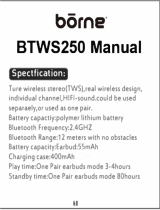Page is loading ...

PRO-XD
DIGITAL WIRELESS
MICROPHONE SYSTEM
OPERATION MANUAL

SAFETY CAUTION
Congratulations on purchasing the Azden® i-Coustics™
PRO-XD Digital Wireless Microphone System. The
PRO-XD was designed to provide amateur and semi-
professional video producers alike with a high quality,
yet affordable wireless audio solution.
The PRO-XD is Azden’s first wireless system to use
2.4GHz digital wireless technology, which vastly
improves on sound quality (over VHF) and eliminates
interference issues with radio and TV frequencies.
Compatible with DSLR cameras, camcorders,
smartphones, tablets and computers, the PRO-XD is a
versatile wireless microphone and its compact and
simple design makes it very user friendly.
Each PRO-XD system includes a body-pack transmitter
(PRO-XDT), receiver with attached shoe mount (PRO-
XDR), a lapel microphone (EX-503XD), audio output
cable, a TRRS adapter cable (HX-i) and a USB
charging cable with AC adapter.
WARNING: DO NOT ATTEMPT TO OPEN THE CASING OR MAKE ANY MODIFICATION TO THE
INTERNAL ELECTRICAL COMPONENTS. ELECTRIC SHOCK OR INJURY MAY RESULT.
WARNING: ANY UNAUTHORIZED MODIFICATION TO THIS PRODUCT WILL VOID ANY APPLICABLE
WARRANTIES.
WARNING: DO NOT STORE OR OPERATE THIS PRODUCT NEAR A HEAT SOURCE OR IN AN
ENVIRONMENT OF EXTREME TEMPERATURES. AVOID EXPOSURE TO RAIN OR ANY OTHER SOURCE
OF MOISTURE. DO NOT SUBMERGE IN WATER. IF EXTERIOR IS EXPOSED TO WATER, WIPE DRY
BEFORE USE.
Federal Communication Commission Interference Statement
This equipment has been tested and found to comply with the limits for a Class B digital device, pursuant to Part 15 of the FCC Rules. These limits are
designed to provide reasonable protection against harmful interference in a residential installation.
This equipment generates, uses and can radiate radio frequency energy and, if not installed and used in accordance with the instructions, may cause
harmful interference to radio communications. However, there is no guarantee that interference will not occur in a particular installation. If this
equipment does cause harmful interference to radio or television reception, which can be determined by turning the equipment off and on, the user is
encouraged to try to correct the interference by one of the following measures:
• Reorient or relocate the receiving antenna.
• Increase the separation between the equipment and receiver.
• Connect the equipment into an outlet on a circuit different from that to which the receiver is connected.
• Consult the dealer or an experienced radio/TV technician for help.
FCC Caution: To assure continued compliance, any changes or modifications not expressly approved by the party responsible for compliance could
void the user's authority to operate this equipment. (Example - use only shielded interface cables when connecting to computer or peripheral devices).
Radiation Exposure Statement
This equipment complies with FCC RF and IC RSS-102 radiation exposure limits set forth for an uncontrolled environment. This equipment should be
installed and operated with a minimum distance of 0.5 centimeters between the radiator and your body. This transmitter must not be co-located or
operating in conjunction with any other antenna or transmitter. The antennas used for this transmitter must be installed to provide a separation distance
of at least 0.5 cm from all persons and must not be co-located or operating in conjunction with any other antenna or transmitter.
This device complies with Part 15 of the FCC Rules and with RSS-247 of the Industry Canada Rules. Operation is subject to the following two
conditions:
(1) This device may not cause harmful interference, and
(2) This device must accept any interference received, including interference that may cause undesired operation.
Le présent appareil est conforme aux CNR d'Industrie Canada applicables aux appareils radio exempts de licence. L'exploitation est autorisée aux
deux conditions suivantes :
(1) l'appareil ne doit pas produire de brouillage, et
(2) l'utilisateur de l'appareil doit accepter tout brouillage radioélectrique subi, même si le brouillage est susceptible d'en compromettre le
fonctionnement.
PRO-XDT
PRO-XDR
EX-503XD
HX-i TRRS
Adapter
AC Power
Adapter
USB-mini to
USB-A Cable
Audio Output
Cable
PRO-XD Kit Contents
1

PRO-XDT Transmitter
Parts And Functions
①
Antenna
②
Power & Sync Button
③ Input Selector
④ Aux Input
⑤ Belt Clip
⑥ Reset
⑦ Power Indicator
⑧ Signal Indicator
⑨ Microphone Input
⑩ Mini USB Charging Port
Operation
Power On/Off
Turn on the PRO-XDT by pressing and holding the Power Button ② for 1 second. If the unit has sufficient
battery power the Power Indicator light ⑦ will be green. This light will turn red when the remaining battery
life is low. To turn off the transmitter, press and hold the Power Button ② for 3 seconds until the Power
Indicator ⑦ light goes off.
Signal Indicator
The Signal Indicator ⑧ on the transmitter has two statuses. When the light is lit solid green it means the
unit is broadcasting a wireless signal. If this light is flashing green, it indicates that the transmitter is in sync
mode and trying to establish a connection. See detailed instructions on pairing on page 4.
Input Selector
Select the audio input source with the Input Selector ③. This switch has 3 settings. Moving the switch
towards the microphone icon selects the Microphone Input ⑨ (Fig. 1). Moving the switch towards the words
“AUX IN” selects the Aux Input ④ (Fig 2.). Setting the switch in the middle will allow you to use both inputs
simultaneously (Fig. 3).
Microphone & Aux Inputs
The PRO-XDT has two audio inputs. The Microphone Input ⑨ is a 3.5mm TRRS jack located at the top of
the unit and is designed to accept a mono, microphone level signal. Plug the EX-503XD lapel microphone in
to this input. The Aux Input ④ is a 3.5mm TRS jack located on the side of the unit and is designed to accept
a stereo, line level signal. This can be used for transmitting audio from the headphone output of a
smartphone or line out of an audio mixer. Additional cables and adapters (not included with this system) may
be required in order to connect line level equipment.
Charging
To charge the transmitter, use the included USB cable and AC adapter. Plug the mini end of the USB cable
into the transmitter’s Mini USB Charging Port ⑩ and then plug the USB-A end into the included AC adapter
(to be plugged into a power socket). Alternatively, the USB-A end of the cable may be plugged into a
computer USB port. Charge time for an empty battery is approximately 3.5 hours. During charging the
Power Indicator ⑦ will be red; once the battery is full, this light will turn off.
10
8
7
9
1
2
3
4
6
5
2
Fig. 1
Fig. 2
Fig. 3

PRO-XDR Receiver
Parts And Functions
①
Antenna
②
Volume Control
③ Power and Sync Button
④ Shoe Mount
⑤ Microphone Output
⑥ Reset
⑦ Power Indicator
⑧ Signal Indicator
⑨ Headphone Output
⑩ Mini USB Charging Port
Operation
Power On/Off
Turn on the PRO-XDR by pressing and holding the Power Button ③ for 1 second. If the unit has sufficient
battery power the Power Indicator light ⑦ will be green. This light will turn red when the remaining battery
life is low. To turn off the receiver, press and hold the Power Button ③ for 3 seconds until the Power
Indicator ⑦ light goes off.
Signal Indicator
When the receiver is paired and communicating with the transmitter, the Signal Indicator ⑧ will be solid
green. If this light is flashing green, it indicates that the receiver is either trying to establish a connection or
the transmitter has gone out of range. See detailed instructions on pairing on page 4.
Volume Control
Use the Volume Control ② to increase or decrease the microphone output level. A change in headphone
level will also correspond with the change in microphone level. The Volume Control ② has a total of 10
increments. The default volume setting of the receiver is 4. By pressing the minus (-) button 3 times you will
set the receiver for the minimum volume. By pressing the plus (+) button 6 times you will set the receiver at
its maximum volume. Each time the receiver is powered off and powered back on again it will be reset to the
default volume setting of 4.
Microphone Output
The Microphone Output ⑤ on the receiver is a 3.5mm TRS stereo jack that outputs a microphone level
audio signal. Use the included audio output cable to connect the receiver to the mic input of a DSLR camera
or camcorder. Additionally, the TRRS adapter cable can be used along with the audio output cable to
connect the receiver to the headset input of a smartphone or tablet.
Headphone Output
The Headphone Output ⑨ is a 3.5mm TRS stereo jack that outputs a line level signal that is generally
intended for headphones and earbuds (not included). Use this output to monitor the sound coming from the
transmitter.
Charging
To charge the receiver, use the included USB cable and AC adapter. Plug the mini end of the USB cable
into the receiver’s Mini USB Charging Port ⑩ and then plug the USB-A end into the included AC adapter (to
be plugged into a power socket). Alternatively, the USB-A end of the cable may be plugged into a computer
USB port. Charge time for an empty battery is approximately 3 hours. During charging the Power Indicator
⑦ will be red; once the battery is full, this light will turn off.
1
2
3
4
5
6
8
7
9
10
3

The EX-503XD Lapel Microphone
The PRO-XD system comes with a custom designed lapel microphone. The lapel
mic is omni-directional, powered by the transmitter (via plug-in power) and has a 4-
pole (TRRS) 3.5mm male connector. It comes with a lapel clip and attached
windscreen.
To use the lapel microphone with your system, simply plug it into the Microphone
Input ⑨ of the PRO-XDT. The EX-503XD can also be plugged directly into the
headset input of a mobile device if the user wishes to record without the wireless
units. For best results, clip the lapel mic to your subject’s clothing at a distance of 6
– 8 inches away from their mouth.
It should be noted that other Azden microphones or third-party microphones may also be used with the
PRO-XD system. In order to be compatible they must have a 3.5mm TRRS connector. If your microphone
has a 3.5mm TS connector, you can use the included HX-i TRRS adapter to make it compatible with the
transmitter’s microphone input.
Pairing The PRO-XDT and PRO-XDR
The transmitter and receiver of each PRO-XD system are paired at the factory, and should pair
automatically upon first use out of the box. However, there may be some cases in which you will have to
manually pair the units with each other again. Please begin these instructions with both units powered off
and fully charged
1
.
1. Start by pressing and holding the Power Button of the PRO-XDT to turn it on. Continue to hold the power
button for approximately five seconds to enter sync mode
2
. When the Signal Indicator flashes green it
means that the transmitter is in sync mode and ready to pair with a receiver.
2. Press and hold the Power Button on the PRO-XDR to turn it on. Continue to hold the Power Button for
approximately five seconds to enter sync mode. The Signal Indicator on the receiver will flash green while it
is in sync mode. The Signal Indicators on both units will continue to flash green as they search for a clear
frequency channel. Once paired together, the Signal Indicators on both units will be solid green.
3. To pair multiple receivers with one transmitter, complete step 2 with all receivers simultaneously.
4. To pair the transmitter and receiver of multiple PRO-XD systems complete steps 1 and 2 for each pair
separately. At least 4 PRO-XD systems can operate simultaneously in close proximity in optimal conditions
3
.
5. Once the PRO-XDT and PRO-XDR are paired they should remain so for subsequent uses. Pairing will be
automatic upon both units being powered on.
Connecting To A Camera
The PRO-XDR comes with a standard camera shoe mount attached for easy mounting to a DSLR Camera.
To mount the receiver, slide the shoe mount into the camera’s shoe mount slot. Tighten the thumb screw to
secure the receiver in the mount.
An audio output cable is included in this kit to connect the receiver’s microphone output to the 3.5mm
microphone input of your camera (standard on most DSLR cameras). Once connected, most cameras will
automatically sense that there is an external microphone being used. However, some cameras may require
that you manually select the input audio source. Be sure to check your camera’s manual.
If you wish to plug the PRO-XDR microphone output into a 3-pin XLR microphone input, this can be done
with an adapter (sold separately). Azden’s MX-1 and MX-2 cables may be used for this purpose. Contact
Azden or an Azden dealer for details.
1.
Pairing is not possible if either the transmitter or receiver have low battery power. If the power indicator is glowing red on
either unit, this indicates it will need to be charged before pairing.
2.
Sync mode on both the transmitter and receiver will last 12 seconds. If a successful pairing is not completed within this time
period, sync mode will have to be initiated again.
3.
Optimal conditions for use of multiple systems constitutes the presence of few or no other Wi-Fi signals or 2.4GHz devices in
the vicinity.
4
EX-503XD

Setting Optimal Recording Levels
If you are able to set the microphone recording level on your camera, it is generally best to keep the
camera’s gain level low and set the output level of the receiver very high. This is because the preamps in
most cameras tend to be of low quality and will add noise to the recording if a lot of gain is used. The output
of the PRO-XD was designed to provide a strong audio signal to a camera so that gain levels on the
camera’s microphone input should not have to be turned up very high.
Follow these steps for optimal recording levels:
1. Turn on the transmitter and plug in the microphone.
2. Turn on the receiver and make sure it is paired with the transmitter. Press the plus (+) button on the
Volume Control 6 times to set the output volume to maximum.
3. On your camera, go to the microphone gain settings. As you speak into the microphone to test levels,
observe the audio meters and set the camera’s gain level so that your audio peaks are slightly below the
max output level (avoiding distortion). If you can monitor your camera’s audio with headphones, listen to
make sure no distortion is audible.
4. If you’ve reduced the camera’s microphone gain as much as possible and you’re still getting distortion,
press the minus (-) button on the receiver's volume control until the audio is no longer distorting.
Connecting To A Mobile Device
The PRO-XD is part of the Azden® i-Coustics™ sub-brand, which is a group of audio products that are
compatible with smartphones and tablets. The PRO-XD system comes with an adapter cable (HX-i) that
allows the audio output cable to plug in to the headset input of a mobile device. The HX-i adapter is
compatible with current iPhone and iPad models, Samsung Galaxy phones and tablets, as well as many
other popular Android phones and tablets. For a more extensive list of Azden i-Coustics compatible
products see www.azden.com/i-coustics.
How to connect to a mobile device:
1. Plug the male end of the HX-i adapter cable into your mobile device. If your device is inside of a case, it
may be necessary to remove it in order to make a full connection.
2. Plug one end of the included audio output cable into the female end of the HX-i cable.
3. Plug the other end of the audio output cable into the MIC OUT of the PRO-XDR receiver.
Recording Audio/Video
You will be able to record wireless audio from the PRO-XD using the native video/audio recording apps
available in both the iOS and Android operating systems. Most 3rd party video and audio recording apps will
work as well, but compatibility cannot be guaranteed.
Connecting To A Computer
Most modern computers include some type of microphone input for connecting an external microphone.
Some computer models incorporate the same type of headset inputs found on smartphones and tablets
(integrated speaker output and microphone input with TRRS jack). In this case, the PRO-XD can be
connected to a computer in the same way it is connect to a mobile device (described above).
Other computer models still use a dedicated 3.5mm microphone input; the same that is usually found on a
DSLR camera. In this case, connecting to a computer will be the same as connecting to a DSLR camera
(described previously). Please consult your computer’s manual to discern which type of microphone input it
has, or if it has one at all.
You may also need to manually adjust the audio settings of your computer’s operating system and/or
change the sound preferences of the recording software you are using in order to utilize an external
microphone. Please consult your computer/operating system manual and your software’s manual to
determine the correct audio settings for using an external microphone.
5

Using The Aux Input
A unique feature on the PRO-XDT transmitter is the inclusion of a 3.5mm stereo Aux Input. This input is
intended for a line level signal and will not work with microphones (to use a microphone, plug it into the
transmitter’s MIC IN). To use the Aux Input, push the Input Selector switch to the side with the letters “AUX
IN” or in the center to mix it with the Mic Input.
The Aux Input can be used to take any line level signal and transmit it wirelessly in stereo to the receiver.
The receiver will also output this signal in stereo (if a stereo output cable is used) via the microphone output
of the receiver. To record this signal in stereo, the recording device must also be able to accept a stereo
signal (mobile devices, for example, will only record in mono via a TRRS headset input).
There is a myriad of possible uses for the Aux Input, but one such use could be to connect the output of a
multi-channel mixer, thereby allowing you to wirelessly send a stereo mix of 2 or more microphones to the
receiver.
Internal Battery And Charging
The PRO-XDT transmitter and PRO-XDR receiver both have an internal lithium-ion rechargeable battery
inside. Both units charge via the USB mini port located at the bottom. You may use the included USB cable
and AC adapter to charge the units. Charging may also be done with 3rd party cables and AC adapters, or
by connecting the units to a standard computer USB port.
The total full charge time for either unit is approximately 3 - 3.5 hours. The max run time from a full battery
on the transmitter is approximately 11 hours while for the receiver it is approximately 16 hours. It is also
possible to operate the receiver and transmitter while being charged.
Reset Button
Both the transmitter and receiver have a recessed reset button located on the back. The reset button acts as
a back-up to the power button’s “off” function. In case either unit is unresponsive, the reset button can be
used to power off. To use the reset button, the unit must be powered on. Press the reset button by using a
thin, rigid object like a paper clip; push and hold for 1 second and then release. The unit will power off and
need to be turned on again.
8 Tips For Best Results
1. For each use of the PRO-XD be sure to start with both units fully charged.
2. Position the transmitter and receiver with as few physical obstacles between them as possible. A clear
line-of-sight is always best.
3. The human body is an efficient absorber of 2.4GHz signals. Keep this in mind when choosing where to
clip the transmitter or where to mount the receiver. Clipping the transmitter behind a person’s back or
placing it in a back pocket, for instance, may reduce the range of the system.
4. When using the PRO-XD with a camera, set the volume level of the receiver to its maximum and then
reduce the gain at the camera to get a strong audio signal without overloading. If additional reduction in gain
is still needed, back off the volume on the receiver until levels are optimized. In general, it is best to engage
the preamp on the camera as little as possible.
5. The PRO-XD system will work reliably at a distance up to 35 meters (or possibly much more) in optimal
conditions. However, its performance at long distances depends heavily on the Wi-Fi environment and clear
line-of-sight.
6. Always test the PRO-XD system in a new location by monitoring its performance for a few minutes before
beginning your shoot.
7. Crowded Wi-Fi environments can make it challenging for the PRO-XD to find a clear channel on which to
connect. A crowded Wi-Fi environment will also limit the number of PRO-XD systems that can be used
simultaneously in the same area. Consider these limitations when choosing your location.
8. When experiencing connectivity problems, turn off all unnecessary 2.4GHz wireless devices in the area if
possible. This includes devices like routers, hot-spots, Bluetooth devices, computers, cell phones (use
airplane mode), etc.
6

Customers in the Asian and Oceania markets contact:
Azden Corp., 1-12-17 Kamirenjaku Mitaka-shi, Tokyo, 181-8533 Japan
phone - 81-1-422-55-5115 (Japan) • fax - 81-1-422-55-0131 (Japan)
www.azden.co.jp • email - sales@azden.co.jp
Customers in the North/South American and European markets contact:
Azden Corp., 200 Valley Rd. Ste 101, Mt. Arlington, NJ 07856
phone - +1 973.810.3070 • fax - +1 973.810.3076
www.azden.com • email - sales@azden.com
SPECIFICATIONS
PRO-XD
Operating Freq.: 2.4GHz ISM Band
Dynamic Range: 90dB
Signal-To-Noise: 80dB
Operating Range: 35m typical; up to 120m in ideal
conditions.
Freq. Response: 20Hz - 20kHz, ± 1dB
Digital Sampling: 48kHz/16bit
System Latency: 14ms
Battery Life Span: 300 cycles
Battery Type: Lithium-ion
Power Supply: USB 5V
Warranty: 2 Years (Registration Required)
Accessories: Audio output cable, TRRS
adapter, USB mini to USB-A
cable, AC adapter, lapel clip.
RECEIVER (PRO-XDR)
RF Output Power: 10mW
Max Output Level: -14dBV
Mic Output: Φ3.5mm dual-mono/stereo
Headphone Output: Φ3.5mm stereo
Output Impedance: Mic: 600Ω; Headphone: 16Ω
Battery Life: 16 hours
Battery Charge Time: 3 hours
Dimensions: 48x79x14mm (W/H/D)
Weight: 68g
TRANSMITTER (PRO-XDT)
RF Output Power: 10mW
Mic Input: Φ3.5mm mono TRRS
Aux Input: Φ3.5mm stereo, line level
Input Impedance: Mic: 2.2kΩ; Aux: 10kΩ
Max Input: 300mV RMS
Battery Life: 11 hours
Battery Charge Time: 3 hours 30 min
Dimensions: 48x79x14mm (W/H/D)
Weight: 62g
MICROPHONE (EX-503XD)
Mic Element: Electret Condenser
Polar Pattern: Omni-Directional
Freq. Response: 30Hz - 20kHz
Sensitivity: -46dB at 1kHz (0dB=1V/Pa)
Impedance: 2.2kΩ (at 1kHz)
Power Requirement: Plug-in power DC 1-10V
Connector Type: Φ3.5mm TRRS
Cord Length: 105cm
Register For Your 2 Year Warranty
Congratulations on your purchase of the PRO-XD Digital Wireless Microphone System. The PRO-XD is
covered by a limited warranty for two (2) years from the date of original purchase by the end user.
Registration is required for this warranty to be valid. Registration may be completed anytime within two years
from the date of purchase. To register this product, please go online to warranty.azden.com.
Azden Two Year Limited Warranty
Azden Corporation warrants, to the first purchaser, that the Azden brand product purchased is free from defects
in material and workmanship. Azden’s sole obligation under this warranty shall be to provide, without charge,
repair or replacement (at Azden’s sole discretion), within two years from the date of purchase. A dated receipt is
required to establish the date of purchase and registration is required to receive warranty service under this two
year limited warranty. The cost to ship a failed product to and from Azden or to its dealer shall not be covered by
this warranty.
This warranty is the sole and exclusive express warranty given with respect to the product and all other
warranties, expressed or implied, are hereby excluded. Neither Azden, nor the dealer who sells this product, is
responsible for indirect, incidental or consequential damages.
This warranty does not extend to any defect, malfunction or failure caused by misuse, abuse, accident, act of
God, faulty hookup, unauthorized modification, connecting this product to equipment for which this product is not
intended or defective associated equipment.
Full details on this warranty agreement can be found online at www.azden.com/warranty.
/