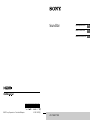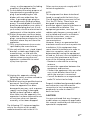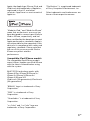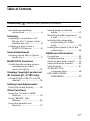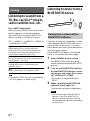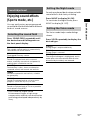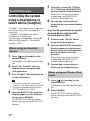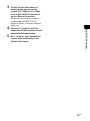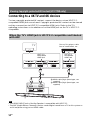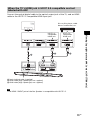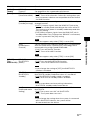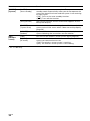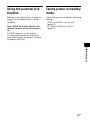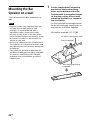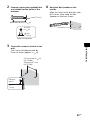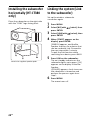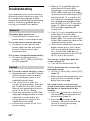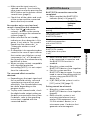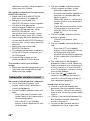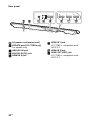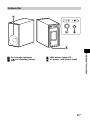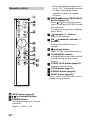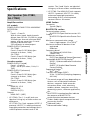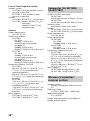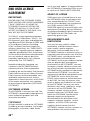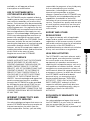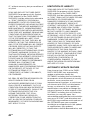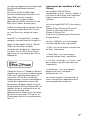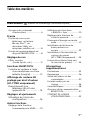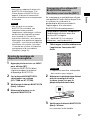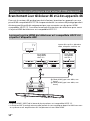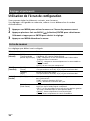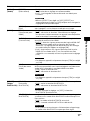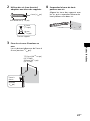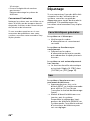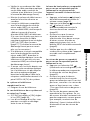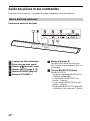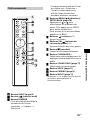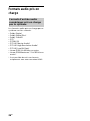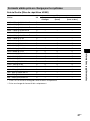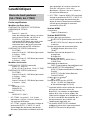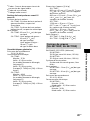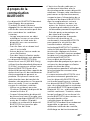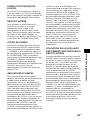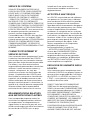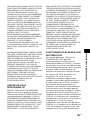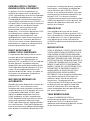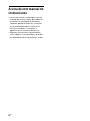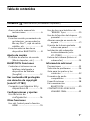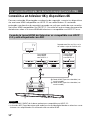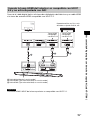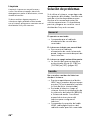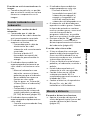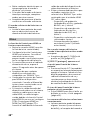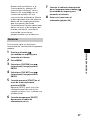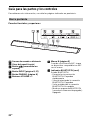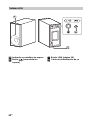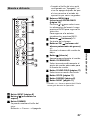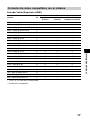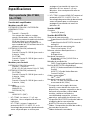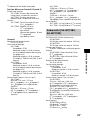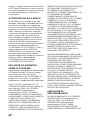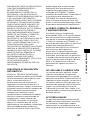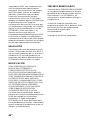F:\HT-CZ2CZ3-11_UC2\4565123111\4565123111HTCT780UC2\00COV-
HTCT780UC2\010COV.fm
masterpage:
Right
HT-CT380/CT780
4-565-123-11(1)
HT-CT380/CT780
Operating Instructions
GB
Manuel d’instructions
FR
Manual de instrucciones
ES
Sound Bar
HT-CT380/CT780
4-565-123-13(1)
C:\Users\Administrator\Desktop\Sony_Job\1202369_HT_CZ2_CZ3_IMrev
\03_131\4565123131\4565123121HTCT780UC2\00COV-
HTCT780UC2\100BCO.fm
masterpage: Left
©2015 Sony Corporation Printed in Malaysia
4-565-123-13(1)

2
GB
Owner’s Record
The model and serial numbers are
located on the bottom of the Bar
Speaker. Record serial numbers in the
space provided below. Refer to them
whenever you call upon your Sony
dealer regarding this product.
Model No. HT-CT380/CT780
Serial No._____________________________
To reduce the risk of fire or electric
shock, do not expose this apparatus
to rain or moisture.
The unit is not disconnected from the
mains as long as it is connected to the
AC outlet, even if the unit itself has been
turned off.
To reduce the risk of fire, do not cover
the ventilation opening of the appliance
with newspapers, tablecloths, curtains,
etc.
Do not expose the appliance to naked
flame sources (for example, lighted
candles).
To reduce the risk of fire or electric
shock, do not expose this appliance to
dripping or splashing, and do not place
objects filled with liquids, such as vases,
on the appliance.
As the main plug is used to disconnect
the unit from the mains, connect the
unit to an easily accessible AC outlet.
Should you notice an abnormality in the
unit, disconnect the main plug from the
AC outlet immediately.
Do not install the appliance in a
confined space, such as a bookcase or
built-in cabinet.
Do not expose batteries or appliances
with battery-installed to excessive heat,
such as sunshine and fire.
Indoor use only.
For the Bar Speaker
The nameplate and the date of
manufacture marking are located on the
bottom.
For the customers in the U.S.A.
The Caution Marking is put on the
Bottom Enclosure (For the Bar Speaker).
This symbol is intended to alert
the user to the presence of
uninsulated “dangerous
voltage” within the product’s enclosure
that may be of sufficient magnitude to
constitute a risk of electric shock to
persons.
This symbol is intended to alert
the user to the presence of
important operating and
maintenance (servicing) instructions in
the literature accompanying the
appliance.
Important Safety Instructions
1) Read these instructions.
2) Keep these instructions.
3) Heed all warnings.
4) Follow all instructions.
5) Do not use this apparatus near
water.
6) Clean only with dry cloth.
7) Do not block any ventilation
openings. Install in accordance with
the manufacturer’s instructions.
8) Do not install near any heat sources
such as radiators, heat registers,
WARNING

3
GB
stoves, or other apparatus (including
amplifiers) that produce heat.
9) Do not defeat the safety purpose of
the polarized or grounding-type
plug. A polarized plug has two
blades with one wider than the
other. A grounding type plug has
two blades and a third grounding
prong. The wide blade or the third
prong are provided for your safety. If
the provided plug does not fit into
your outlet, consult an electrician for
replacement of the obsolete outlet.
10) Protect the power cord from being
walked on or pinched particularly at
plugs, convenience receptacles, and
the point where they exit from the
apparatus.
11) Only use attachments/accessories
specified by the manufacturer.
12) Use only with the cart, stand, tripod,
bracket, or table specified by the
manufacturer, or sold with the
apparatus. When a cart is used, use
caution when moving the cart/
apparatus combination to avoid
injury from tip-over.
13) Unplug this apparatus during
lightning storms or when unused for
long periods of time.
14) Refer all servicing to qualified service
personnel. Servicing is required
when the apparatus has been
damaged in any way, such as power-
supply cord or plug is damaged,
liquid has been spilled or objects
have fallen into the apparatus, the
apparatus has been exposed to rain
or moisture, does not operate
normally, or has been dropped.
The following FCC statement applies
only to the version of this model
manufactured for sale in the U.S.A.
Other versions may not comply with FCC
technical regulations.
NOTE:
This equipment has been tested and
found to comply with the limits for a
Class B digital device, pursuant to Part
15 of the FCC Rules. These limits are
designed to provide reasonable
protection against harmful interference
in a residential installation. This
equipment generates, uses and can
radiate radio frequency energy and, if
not installed and used in accordance
with the instructions, may cause
harmful interference to radio
communications.
However, there is no guarantee that
interference will not occur in a particular
installation. If this equipment does
cause harmful interference to radio or
television reception, which can be
determined by turning the equipment
off and on, the user is encouraged to try
to correct the interference by one or
more of the following measures:
– Reorient or relocate the receiving
antenna.
– Increase the separation between the
equipment and receiver.
– Connect the equipment into an outlet
on a circuit different from that to
which the receiver is connected.
– Consult the dealer or an experienced
radio/TV technician for help.
Properly shielded and grounded cables
and connectors must be used for
connection to host computers and/or
peripherals in order to meet FCC
emission limits.
CAUTION
You are cautioned that any changes or
modifications not expressly approved in
this manual could void your authority to
operate this equipment.
GB

4
GB
This equipment must not be co-located
or operated in conjunction with any
other antenna or transmitter.
This equipment complies with FCC
radiation exposure limits set forth for an
uncontrolled environment and meets
the FCC radio frequency (RF) Exposure
Guidelines. This equipment has very low
levels of RF energy that it deemed to
comply without maximum permissive
exposure evaluation (MPE). But it is
desirable that it should be installed and
operated keeping the radiator at least
20cm or more away from person's body
(excluding extremities: hands, wrists,
feet and ankles).
For the customers in Canada
Properly shielded and grounded cables
and connectors must be used for
connection to host computers and/or
peripherals.
This device complies with Industry
Canada’s licence-exempt RSSs.
Operation is subject to the following
two conditions:
(1) This device may not cause
interference; and
(2) This device must accept any
interference, including interference that
may cause undesired operation of the
device.
This equipment complies with IC
radiation exposure limits set forth for an
uncontrolled environment and meets
RSS-102 of the IC radio frequency (RF)
Exposure rules.
This equipment has very low levels of RF
energy that it deemed to comply
without maximum permissive exposure
evaluation (MPE). But it is desirable that
it should be installed and operated
keeping the radiator at least 20cm or
more away from person’s body
(excluding extremities: hands, wrists,
feet and ankles).
This system incorporates Dolby* Digital
and the DTS** Digital Surround System.
* Manufactured under license from
Dolby Laboratories.
Dolby, and the double-D symbol are
trademarks of Dolby Laboratories.
** For DTS patents, see http://
patents.dts.com. Manufactured
under license from DTS Licensing
Limited. DTS, DTS-HD, the Symbol, &
DTS and the Symbol together are
registered trademarks of DTS, Inc.
© DTS, Inc. All Rights Reserved.
The BLUETOOTH
®
word mark and logos
are registered trademarks owned by
Bluetooth SIG, Inc. and any use of such
marks by Sony Corporation is under
license.
This system incorporates High-
Definition Multimedia Interface
(HDMI™) technology.
The terms HDMI and HDMI High-
Definition Multimedia Interface, and the
HDMI Logo are trademarks or registered
trademarks of HDMI Licensing LLC in the
United States and other countries.
The N Mark is a trademark or registered
trademark of NFC Forum, Inc. in the
United States and in other countries.
Android™ and Google Play™ are
trademarks of Google Inc.
Copyrights and Trademarks

5
GB
Apple, the Apple logo, iPhone, iPod, and
iPod touch are trademarks of Apple Inc.,
registered in the U.S. and other
countries. App Store is a service mark of
Apple Inc.
“Made for iPod,” and “Made for iPhone”
mean that an electronic accessory has
been designed to connect specifically to
iPod or iPhone, respectively, and has
been certified by the developer to meet
Apple performance standards. Apple is
not responsible for the operation of this
device or its compliance with safety and
regulatory standards. Please note that
the use of this accessory with iPod or
iPhone may affect wireless
performance.
Compatible iPod/iPhone models
The compatible iPod/iPhone models
are as follows. Update your iPod/iPhone
with the latest software before using
with the system.
BLUETOOTH technology works with:
iPhone 6 Plus/iPhone 6/iPhone 5s/
iPhone 5c/iPhone 5/iPhone 4s/
iPhone 4/iPhone 3GS
iPod touch (5th generation)/iPod touch
(4th generation)
“BRAVIA” logo is a trademark of Sony
Corporation.
“DSEE” is a trademark of Sony
Corporation.
“ClearAudio+” is a trademark of Sony
Corporation.
“x.v.Color” and “x.v.Color” logo are
trademarks of Sony Corporation.
“PlayStation
®
” is a registered trademark
of Sony Computer Entertainment Inc.
Other trademarks and trade names are
those of their respective owners.

6
GB
About these operating
instructions
•The instructions in these Operating
Instructions describe the controls on
the remote control. You can also use
the controls on the main unit if they
have the same or similar names as
those on the remote control.
•Some illustrations are presented as
conceptual drawings, and may be
different from the actual products.

7
GB
Table of Contents
About these operating
instructions .......................... 6
Listening
Listening to sound from a TV,
Blu-ray Disc™ player, cable/
satellite box, etc. ................. 8
Listening to music from a
BLUETOOTH device ............. 8
Sound Adjustment
Enjoying sound effects (Sports
mode, etc.) ..........................11
BLUETOOTH Functions
Controlling the system using a
smartphone or tablet
device (SongPal) ................. 12
Viewing Copyright-protected
4K Content (HT-CT780 only)
Connecting to a 4K TV and 4K
devices ............................. 14
Settings and Adjustments
Using the setup display ........ 16
Other Functions
Using the Control for HDMI
function ...............................19
Using “BRAVIA” Sync
features .............................. 20
Using the parental lock
function ...............................21
Saving power in standby
mode ................................... 21
Mounting the Bar Speaker on
a wall ...................................22
Installing the subwoofer
horizontally (HT-CT380
only) ................................... 24
Linking the system (Link to the
subwoofer) ........................ 24
Additional Information
Precautions ...............................25
Troubleshooting ...................... 26
Guide to parts and controls ..... 31
Supported audio formats .........35
Specifications ...........................37
On BLUETOOTH
communication ................. 39
END USER LICENSE
AGREEMENT ....................... 40
Connecting
Startup Guide (separate document)

8
GB
Listening to sound from a
TV, Blu-ray Disc™ player,
cable/satellite box, etc.
Press INPUT repeatedly.
When you press INPUT once, the current
device appears on the front display,
then each time you press INPUT, the
device changes cyclically as follows.
[TV] [HDMI 1] [HDMI 2] [HDMI 3]
[ANALOG] [BT]
• If the BLUETOOTH functions are disabled,
[BT OFF] appears instead of [BT].
Listening to music from a
BLUETOOTH device
Pairing is the process required to create
a link between BLUETOOTH devices to
allow wireless connection. You must
pair a device with the system before you
start using the system.
Once BLUETOOTH devices are paired,
there is no need to pair them again.
1 Press PAIRING on the system.
The BLUETOOTH indicator (blue)
flashes quickly during BLUETOOTH
pairing.
2 Turn on the BLUETOOTH function
on the BLUETOOTH device, search
for devices and select this system
(HT-CT380 or HT-CT780).
If a Passkey is requested, enter
“0000.”
3 Make sure that the BLUETOOTH
indicator (blue) lights up.
Connection has been established.
• You can pair up to 9 BLUETOOTH
devices. If the 10th BLUETOOTH
device is paired, the least recently
connected device will be replaced by
the new one.
Listening
[TV]
Digital device that is connected to the
DIGITAL IN (TV) jack or TV compatible with
the Audio Return Channel function that is
connected to HDMI OUT (ARC) jack
[HDMI 1] [HDMI 2] [HDMI 3]
Blu-ray Disc player, etc. that is connected to
the HDMI IN 1, 2, or 3 jack
[ANALOG]
Analog device that is connected to the
ANALOG IN jack
[BT]
BLUETOOTH device that supports A2DP
Tip
Pairing this system with a
BLUETOOTH device
Note

9
GB
Listening
• Once the BLUETOOTH connection is
established, an indication
recommending which application to
download will be displayed,
according to what equipment you
have connected. Following the
instructions displayed, an application
called “SongPal,” which will enable
you to operate this system, can be
downloaded. Refer to “Controlling
the system using a smartphone or
tablet device (SongPal)” (page 12).
1 Press INPUT repeatedly to display
[BT].
The BLUETOOTH indicator (blue)
flashes during attempting
BLUETOOTH pairing.
2 On the BLUETOOTH device, select
this system (HT-CT380 or
HT-CT780).
3 Make sure that the BLUETOOTH
indicator (blue) lights up.
4 Start playback on the BLUETOOTH
device.
By holding an NFC-compatible remote
device near to the N-Mark on the
system, the system and remote device
proceed to complete pairing and the
BLUETOOTH connection automatically.
1 Download, install, and start the
“NFC Easy Connect” application.
•The application may not be available
in some countries/regions.
2 Hold the remote device near to
the N-Mark on the system until the
remote device vibrates.
3 Make sure that the BLUETOOTH
indicator (blue) lights up.
Connection has been established.
• You can connect only one device at a
time.
•Depending on a smartphone, you may
need to set the NFC function to on
beforehand. Refer to the operating
instructions of the smartphone.
Tip
Listening to music of the
registered device
Connecting to a BLUETOOTH
device by One-touch
functions (NFC)
Compatible remote devices
Remote devices with a built-in NFC
function
(OS: Android 2.3.3 or later, excluding
Android 3.x)
Note
Notes

10
GB
• If pairing and the BLUETOOTH connection
fail, do the following.
– Relaunch “NFC Easy Connect” and move
the remote device slowly over the
N-Mark.
– Remove the case from the remote
device if using a commercially available
remote device case.
Tip

11
GB
Sound Adjustment
Enjoying sound effects
(Sports mode, etc.)
You can easily enjoy pre-programmed
sound fields that are tailored to different
kinds of sound sources.
Press SOUND FIELD repeatedly until
the desired sound field appears on
the front panel display.
* DSEE stands for Digital Sound
Enhancement Engine, a high range
compensation and fine sound restoration
technology developed independently by
Sony.
Sounds are played back enhanced with
sound effects and clarity of dialog.
Press NIGHT to display [N. ON].
To inactivate the Night mode, press
NIGHT to display [N. OFF].
The Voice mode helps make dialogs
clearer.
Press VOICE repeatedly to display the
desired type.
Sound Adjustment
Selecting the sound field
[CLEARAUDIO+]
The suitable sound setting is automatically
selected for the sound source.
[STANDARD]
Corresponds to every source.
[MOVIE]
Sounds are played back with surround
effects, and they are realistic and powerful,
making them suitable for movies.
[SPORTS]
Commentary is clear, cheers are heard as
surround-sound, and sounds are realistic.
[GAME]
Sounds are powerful and realistic, suitable
for game play.
[MUSIC]
Sounds are played back to suit to a music
program, music Blu-ray Disc, or DVD.
[P.AUDIO (Portable audio)]
Sounds are played back to suit to a portable
music player using DSEE*.
Setting the Night mode
Setting the Voice mode
[TYPE 1]
Dialog range is outputted directly.
[TYPE 2]
Dialog range is stressed.
[TYPE 3]
The range of dialogue is highlighted, and in
treble parts with low volume difficult to be
discerned by the elderly are boosted.

12
GB
Controlling the system
using a smartphone or
tablet device (SongPal)
“SongPal” is the application to operate
the system with your smartphone or
tablet, etc.
“SongPal” is available from either
Google Play or App Store.
This function is enabled by setting [BT
PWR] to [ON] (page 17). The default
setting is [ON].
1 Press / (on/standby) on the
remote control.
The display of the Bar Speaker lights
up.
2 Search for “SongPal” with the
Android device and download
that application.
3 Run “SongPal” then follow the on-
screen instructions.
• If the display for NFC connection
appears, see “One-Touch connection
using the Android device with the
NFC function built-in (NFC).”
4 After the BLUETOOTH connection
display appears on the Android
device, press PAIRING.
The BLUETOOTH indicator (blue)
flashes quickly during BLUETOOTH
pairing.
5 Select this system (HT-CT380 or
HT-CT780) from the BLUETOOTH
device list of the Android device.
When the connection has been
established, the BLUETOOTH
indicator (blue) lights up.
6 Operate the system with the
display of the connected Android
device.
One-Touch connection using the
Android device with the NFC
function built-in (NFC)
1 Perform steps 1 to 3 of “When
using an Android device.”
2 After the BLUETOOTH connection
display appears on the Android
device, touch the Android device
with the N-Mark on the Bar
Speaker.
When the connection has been
established, the BLUETOOTH
indicator (blue) lights up.
3 Operate the system with the
display of the Android device.
1 Press / (on/standby) on the
remote control.
The display of the Bar Speaker lights
up.
2 Press PAIRING.
The BLUETOOTH indicator (blue)
flashes quickly during BLUETOOTH
pairing.
BLUETOOTH Functions
When using an Android
device
Tip
When using an iPhone/iPod
touch

13
GB
BLUETOOTH Functions
3 Set the iPhone/iPod touch to
pairing mode and select this
system (HT-CT380 or HT-CT780)
from the BLUETOOTH device list
on the iPhone/iPod touch.
When the connection has been
established, the BLUETOOTH
indicator (blue) of the Bar Speaker
lights up.
4 Search for “SongPal” with the
connected iPhone/iPod touch and
download that application.
5 Run “SongPal” then operate the
system with the display of the
iPhone/iPod touch.

14
GB
Connecting to a 4K TV and 4K devices
To view copyright-protected 4K content, connect the devices via an HDCP 2.2-
compatible HDMI jack on each end. Copyright-protected 4K content can be viewed
only by a connection via HDCP 2.2-compatible HDMI jacks. Refer to the TV’s
operating instructions as to whether or not the HDMI jack on the TV is HDCP 2.2-
compatible.
• The HDMI 1 INPUT jack of the Bar Speaker is compatible with HDCP 2.2.
• The ARC (Audio Return Channel) function sends digital sound from a TV to this system or
an AV amplifier using just an HDMI cable.
Viewing Copyright-protected 4K Content (HT-CT780 only)
When the TV’s HDMI jack is HDCP 2.2-compatible and labeled
with ARC
HDCP 2.2-
compatible
HDMI jack
Blu-ray Disc player, cable
box or satellite box, etc.
HDMI cable (High Speed type, not
supplied)
HDMI cable (High Speed type, not
supplied)
HDCP 2.2-
compatible
HDMI jack
Tips

15
GB
Viewing Copyright-protected 4K Content (HT-CT780 only)
Connect the optical digital cable to the optical output jack of the TV, and an HDMI
cable to the HDCP 2.2-compatible HDMI input jack.
• The HDMI 1 INPUT jack of the Bar Speaker is compatible with HDCP 2.2.
When the TV’s HDMI jack is HDCP 2.2-compatible and not
labeled with ARC
Optical digital cable (supplied)
HDMI cable (High Speed type, not supplied)
HDMI cable (High Speed type, not supplied)
HDCP 2.2-
compatible
HDMI jack
Blu-ray Disc player, cable
box or satellite box, etc.
HDCP 2.2-
compatible
HDMI jack
Tip

16
GB
Using the setup display
You can set the following items with the menu.
Your settings are retained even if you disconnect the AC power cord (mains lead).
1 Press MENU to turn on the menu on the front panel display.
2 Press BACK/ (select)/ENTER repeatedly to select the item and press ENTER
to decide the setting.
3 Press MENU to turn off the menu.
The default settings are underlined.
Settings and Adjustments
Menu list
Menu items Function
[LEVEL]
(Level)
[DRC]
(Dynamic range
control)
Useful for enjoying movies at low sound volume. DRC
applies to Dolby Digital sources.
• [ON]: Compresses sound in accordance with the
information contained in the content.
•[AUTO
]: Automatically compresses sound encoded in
Dolby TrueHD.
• [OFF]: Sound is not compressed.
[TONE]
(Tone)
[BASS]
(Bass)
Adjusts the bass level.
• The parameters range from [–6] to [+6] in 1-step
increments.
[TREBLE]
(Treble)
Adjusts the treble level.
• The parameters range from [–6] to [+6] in 1-step
increments.
[AUDIO]
(Audio)
[SYNC] (AV sync) You can adjust the sound when the image and the sound
are not in sync.
• [ON]: Turns on the AV Sync function.
•[OFF
]: Turns off the AV Sync function.
[DUAL]
(Dual mono)
You can enjoy multiplex broadcast sound when the system
receives a Dolby Digital multiplex broadcast signal.
• [M/S]: Main sound is output from the left speaker and sub
sound is output from the right speaker.
•[MAIN
]: Outputs only the main channel.
• [SUB]: Outputs only the sub channel.
[EFFECT]
(Sound effect)
•[ON
]: The sound of the selected sound field is played. It is
recommended to use this setting.
• [OFF]: The input source is down-mixed for 2 channels.
• Even if [EFFECT] is set to [OFF], [EFFECT] is automatically set
to [ON] when you change the sound field setting.
Note

17
GB
Settings and Adjustments
[AUDIO]
(Audio)
[STREAM]
(Stream)
Shows the current audio stream information.
See page 36 on the supported audio formats.
[HDMI] [CTRL]
(Control for HDMI)
•[ON
]: Turns on the Control for HDMI function.
• [OFF]: Turns off the function. Select this setting when you
want to connect a device not compatible with the Control
for HDMI function.
[S. THRU]
(Standby-through)
You can set the power saving mode of the HDMI standby-
through function.
•[AUTO
]: Outputs signals from the HDMI OUT jack of the
system in standby mode according to the status of the TV.
This setting saves power in standby mode compared with
the [ON] setting.
• [ON]: Always outputs signals from the HDMI OUT jack in
standby mode. If any TV other than “BRAVIA” is connected,
use the system with the [ON] setting.
• This item appears only when [CTRL] is set to [ON].
[ARC]
(Audio Return
Channel)
Set this item to listen to digital sound from a TV compatible
with the Audio Return Channel (ARC) technology that is
connected using a High Speed HDMI cable.
•[ON
]: Turns on the ARC function.
• [OFF]: Turns off the ARC function.
• This item appears only when [CTRL] is set to [ON].
[SET BT]
(Set
BLUETOOTH)
[BT PWR]
(BLUETOOTH
power)
Turns on or off the BLUETOOTH function of this system.
•[ON
]: Turns on the BLUETOOTH function.
• [OFF]: Turns off the BLUETOOTH function.
• If you change the setting to [OFF], the BLUETOOTH
function is disabled.
[BT.STBY]
(BLUETOOTH
standby)
When the system has pairing information, the system is in
BLUETOOTH standby mode even when it is turned off.
•[ON
]: BLUETOOTH standby mode is enabled.
• [OFF]: BLUETOOTH standby mode is disabled.
• If the system does not have pairing information,
BLUETOOTH standby mode cannot be set.
[AAC]
(Advanced audio
coding)
You can set whether or not the system uses AAC via
BLUETOOTH.
•[ON
]: The system uses AAC via BLUETOOTH.
• [OFF]: The system does not use it.
• If you change the setting when the system is connected
with a BLUETOOTH device, the system will be
disconnected from the device.
Menu items Function
Note
Note
Note
Note
Note

18
GB
*HT-CT780 only
[SYSTEM]
(System)
[A. STBY]
(Auto standby)
You can reduce power consumption. The system enters
standby mode automatically when you do not operate the
system for about 20 minutes and the system is not receiving
an input signal.
•[ON
]: Turns on the auto standby function.
• [OFF]: Turns off the function.
[VER] (Version) The current firmware version information appears on the
front panel display.
[SYS.RST]
(System reset)
You can reset menus and settings (sound fields, etc.) of the
system to the initial status when it does not work properly
(page 30).
[UPDATE]*
(Update)
Updates will be announced on the Sony website. Update the
system following the instructions on the website.
[WS]
(Wireless
sound)
[LINK] You can link the wireless sound system again (page 24).
[RF CHK]
(RF check)
You can check whether the wireless sound system of the
system can communicate or not.
• [OK]: The wireless sound system is working.
• [NG]: The wireless sound system is not working.
Menu items Function

19
GB
Other Functions
Using the Control for
HDMI function
By using the Control for HDMI function,
and connecting a device that is
compatible with the Control for HDMI
function via an HDMI cable (High Speed
type), operation is simplified with the
features below.
The Control for HDMI function is
enabled by setting [CTRL (Control for
HDMI)] to [ON] (page 17). The default
setting is [ON].
Control for HDMI is a mutual control
function standard used by HDMI CEC
(Consumer Electronics Control) for HDMI
(High-Definition Multimedia Interface).
System Power Off
When you turn off the TV, the system
and the connected device will turn off
automatically.
System Audio Control
If you turn on the system while you are
watching the TV, the TV sound will be
output from the speakers of the system
automatically.
The volume of the system will be
adjusted when you adjust the volume
using the TV’s remote control.
If the TV sound was output from the
speakers of the system the last time you
watched the TV, the system will be
turned on automatically when you turn
on the TV again.
Audio Return Channel (ARC)
If the TV is compatible with the Audio
Return Channel (ARC) technology, an
HDMI cable connection will allow you to
listen to the TV sound from the speakers
of the system.
The ARC function is enabled by setting
[ARC (Audio return channel)] to [ON]
(page 17). The default setting is [ON].
One-Touch Play
When you activate the device (Blu-ray
Disc player, “PlayStation
®
4,” etc.)
connected to the system with a High
Speed HDMI cable, the connected TV is
turned on automatically and the
input signal of the system is switched to
the appropriate HDMI input.
Home Theatre Control
If a Home Theatre Control-compatible
TV is connected to the system, the
system menu appears on the connected
TV. You can switch an input of the
system or switch sound fields by using
the remote control of your TV. You can
also adjust the settings of voice level,
subwoofer volume, treble, bass, night
mode, Dual Mono, or A/V Sync.
Your TV must be able to access a
broadband service to use the Home
Theatre Control function.
•The above features may not operate with
certain device.
•Depending on the settings of the
connected device, the Control for HDMI
function may not work correctly. Refer to
the operating instructions of the device.
Other Functions
Notes

20
GB
Using “BRAVIA” Sync
features
The original Sony functions listed below
can also be used with products that are
compatible with “BRAVIA” Sync.
Power save
If a “BRAVIA” Sync-compatible TV is
connected to the system, the power
consumption will be reduced in standby
mode by stopping HDMI signal
transmission when the TV is turned off
with the HDMI standby-through
function* of the system set to [AUTO]
(page 17). The default setting is [AUTO].
If any TV other than “BRAVIA” is
connected, set the item to [ON]
(page 17).
* The HDMI standby-through function is
used to output the signals from the HDMI
OUT jack of this system even if it is in
standby mode.
Notes on HDMI connections
• Use a High Speed HDMI cable. If you
use a Standard HDMI cable, 1080p,
Deep Color, 3D, and 4K content may
not be displayed properly.
• Use an HDMI-authorized cable.
Use a Sony High Speed HDMI cable
with the Cable Type Logo.
• We do not recommend using an
HDMI-DVI conversion cable.
• Check the setup of the connected
equipment if an image is poor or the
sound does not come out of the
equipment connected via the HDMI
cable.
• Audio signals (sampling frequency, bit
length, etc.) transmitted from an HDMI
jack may be suppressed by the
connected equipment.
• Sound may be interrupted when the
sampling frequency or the number of
channels of audio output signals from
the playback equipment is switched.
• If the connected equipment is not
compatible with copyright-protection
technology (HDCP), the image and/or
the sound from the HDMI OUT jack of
this system may be distorted or may
not be output. In such a case, check
the specifications of the connected
equipment.
• When “TV” is selected as the input
source of the system, video signals via
one of the HDMI IN 1/2/3 jacks
selected last time are output from the
HDMI OUT jack.
• This system supports Deep Color,
“x.v.Color,” 3D, and 4K transmission.
• To enjoy 3D content, connect a 3D-
compatible TV and video equipment
(Blu-ray Disc player, “PlayStation
®
4,”
etc.) to the system using High Speed
HDMI cables, put on 3D glasses, and
then play back a 3D-compatible Blu-
ray Disc, etc.
• To enjoy 4K content, the TV and
players that are connected to the
system must be compatible with 4K
content.
Page is loading ...
Page is loading ...
Page is loading ...
Page is loading ...
Page is loading ...
Page is loading ...
Page is loading ...
Page is loading ...
Page is loading ...
Page is loading ...
Page is loading ...
Page is loading ...
Page is loading ...
Page is loading ...
Page is loading ...
Page is loading ...
Page is loading ...
Page is loading ...
Page is loading ...
Page is loading ...
Page is loading ...
Page is loading ...
Page is loading ...
Page is loading ...
Page is loading ...
Page is loading ...
Page is loading ...
Page is loading ...
Page is loading ...
Page is loading ...
Page is loading ...
Page is loading ...
Page is loading ...
Page is loading ...
Page is loading ...
Page is loading ...
Page is loading ...
Page is loading ...
Page is loading ...
Page is loading ...
Page is loading ...
Page is loading ...
Page is loading ...
Page is loading ...
Page is loading ...
Page is loading ...
Page is loading ...
Page is loading ...
Page is loading ...
Page is loading ...
Page is loading ...
Page is loading ...
Page is loading ...
Page is loading ...
Page is loading ...
Page is loading ...
Page is loading ...
Page is loading ...
Page is loading ...
Page is loading ...
Page is loading ...
Page is loading ...
Page is loading ...
Page is loading ...
Page is loading ...
Page is loading ...
Page is loading ...
Page is loading ...
Page is loading ...
Page is loading ...
Page is loading ...
Page is loading ...
Page is loading ...
Page is loading ...
Page is loading ...
Page is loading ...
Page is loading ...
Page is loading ...
Page is loading ...
Page is loading ...
Page is loading ...
Page is loading ...
Page is loading ...
Page is loading ...
Page is loading ...
Page is loading ...
Page is loading ...
Page is loading ...
Page is loading ...
Page is loading ...
Page is loading ...
Page is loading ...
Page is loading ...
Page is loading ...
Page is loading ...
Page is loading ...
Page is loading ...
Page is loading ...
Page is loading ...
Page is loading ...
Page is loading ...
Page is loading ...
Page is loading ...
Page is loading ...
Page is loading ...
Page is loading ...
Page is loading ...
Page is loading ...
Page is loading ...
Page is loading ...
Page is loading ...
Page is loading ...
Page is loading ...
Page is loading ...
-
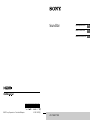 1
1
-
 2
2
-
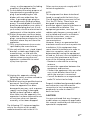 3
3
-
 4
4
-
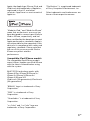 5
5
-
 6
6
-
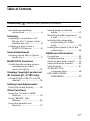 7
7
-
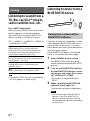 8
8
-
 9
9
-
 10
10
-
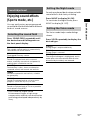 11
11
-
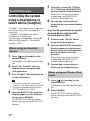 12
12
-
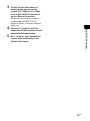 13
13
-
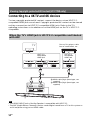 14
14
-
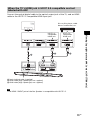 15
15
-
 16
16
-
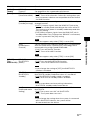 17
17
-
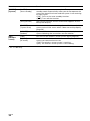 18
18
-
 19
19
-
 20
20
-
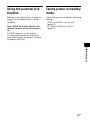 21
21
-
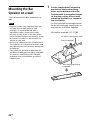 22
22
-
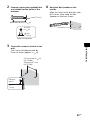 23
23
-
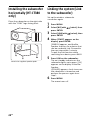 24
24
-
 25
25
-
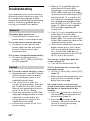 26
26
-
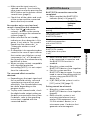 27
27
-
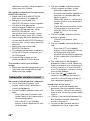 28
28
-
 29
29
-
 30
30
-
 31
31
-
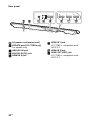 32
32
-
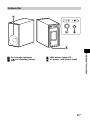 33
33
-
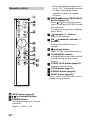 34
34
-
 35
35
-
 36
36
-
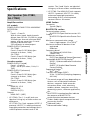 37
37
-
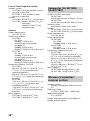 38
38
-
 39
39
-
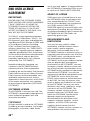 40
40
-
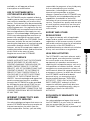 41
41
-
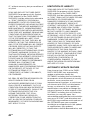 42
42
-
 43
43
-
 44
44
-
 45
45
-
 46
46
-
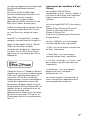 47
47
-
 48
48
-
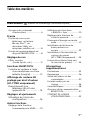 49
49
-
 50
50
-
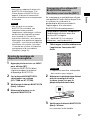 51
51
-
 52
52
-
 53
53
-
 54
54
-
 55
55
-
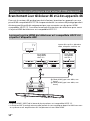 56
56
-
 57
57
-
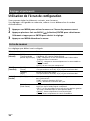 58
58
-
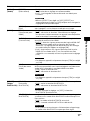 59
59
-
 60
60
-
 61
61
-
 62
62
-
 63
63
-
 64
64
-
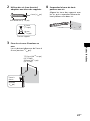 65
65
-
 66
66
-
 67
67
-
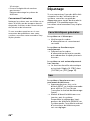 68
68
-
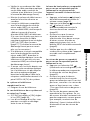 69
69
-
 70
70
-
 71
71
-
 72
72
-
 73
73
-
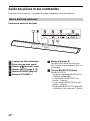 74
74
-
 75
75
-
 76
76
-
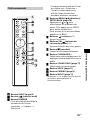 77
77
-
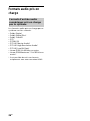 78
78
-
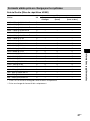 79
79
-
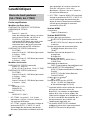 80
80
-
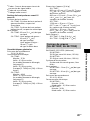 81
81
-
 82
82
-
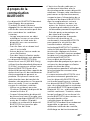 83
83
-
 84
84
-
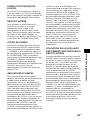 85
85
-
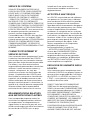 86
86
-
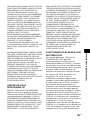 87
87
-
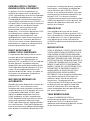 88
88
-
 89
89
-
 90
90
-
 91
91
-
 92
92
-
 93
93
-
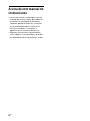 94
94
-
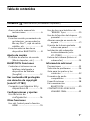 95
95
-
 96
96
-
 97
97
-
 98
98
-
 99
99
-
 100
100
-
 101
101
-
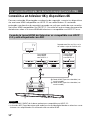 102
102
-
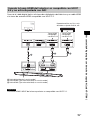 103
103
-
 104
104
-
 105
105
-
 106
106
-
 107
107
-
 108
108
-
 109
109
-
 110
110
-
 111
111
-
 112
112
-
 113
113
-
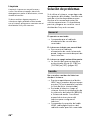 114
114
-
 115
115
-
 116
116
-
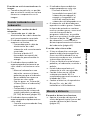 117
117
-
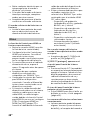 118
118
-
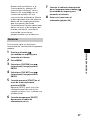 119
119
-
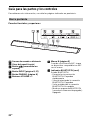 120
120
-
 121
121
-
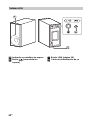 122
122
-
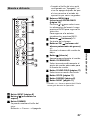 123
123
-
 124
124
-
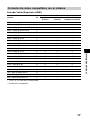 125
125
-
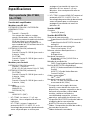 126
126
-
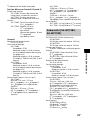 127
127
-
 128
128
-
 129
129
-
 130
130
-
 131
131
-
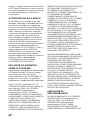 132
132
-
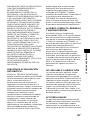 133
133
-
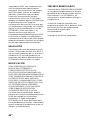 134
134
Sony HTCT380 User manual
- Type
- User manual
Ask a question and I''ll find the answer in the document
Finding information in a document is now easier with AI
in other languages
- français: Sony HTCT380 Manuel utilisateur
- español: Sony HTCT380 Manual de usuario
Related papers
-
Sony HT-ST3 Reference guide
-
Sony HT-ST3 Quick start guide
-
Sony KDL-55W950A User manual
-
Sony HT-CT780 User manual
-
Sony HT-CT780 Quick start guide
-
Sony HT-CT780 Operating instructions
-
Sony HT-CT780 User manual
-
Sony HT-CT780 Operating instructions
-
Sony HT-ST3 User guide
-
Sony HT-CT780 Operating instructions