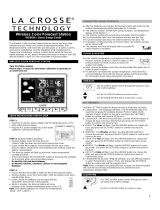Page is loading ...

Model: C87030/C87214
Instructional Manual
DC: 030717
Table Of Contents
Wireless Color Forecast Station
Temperature Trend Indicator
Humidity Trend Indicator
HI/LO Temp/Humidity Readings
Using Multiple Sensors
Changing Sensors Channels
Sensor Search
Heat Index Dewpoint
Low Battery Icon
Outdoor Sensor Positioning
WWVB Atomic Time Signal Search
Care and Maintenance
Warranty and Support Information
Specications
FCC Statement
Button Location
Initial Setup
Button Functions
Backlight Adjustment
Comfort Levels
LCD Layout
Time Setting Order
Set Time Alarm
Activate/Deactivate Time Alarm
Snooze
Forecast Indicator
Forecast Icons
Temperature and Humidity Alerts
Set Alerts
1
...................
..........................
............................................
............
.......................
3
.................
............
4
..................
.....................
4
.....................................................
5
....................................
6
...........................................
8
............
8
.............................................................
8
.....................................
9
..............................................
9
11
...........
..
......................
................
12
..................................
12
.....................
12
.....
13
..............................
13
.....
13
...................................................
14
..................................
....
9
.......................................................
10
................................................
15
..................................................
12
11
12
....................
11
10
..............
2

Back View
51 2
Front View
1
Alarm
Front Buttons
2
Alerts
Button Location
3
4
1
Heat/Dew
Top Buttons
2
Up
Snooze/Light
(HI/LOW/OFF)
3
Time Set
4
Down
5
1
2
Page | 1 www.lacrossetechnology.com/support C87030 / C87214

Initial Setup
Outdoor Sensor
TX141TH-BCH
Battery Compartment
3 “AAA” Batteries
Back View
AAA
AAA
C87030 / C87214 www.lacrossetechnology.com/support Page | 2
AAA
Step 1: Insert the AC adapter into the outlet and into the forecast station.
Step 2 (optional): Insert 3 new “AAA” Alkaline batteries into the forecast station.
Note: Check that battery polarity is correct.
Step 3: Insert 2 new “AA” alkaline batteries into the TX141TH-BCH outdoor
sensor. The red LED will ash during transmission.
Note: Check that battery polarity is correct.
Step 4: After 5 minutes, place the sensor outside.
Note: If the outdoor temperature is not displayed after 3 minutes, hold the HEAT/
DEW button on the forecast station to search for outdoor sensor. Then, press the
TX button on the sensor to send signal.
1 2 3
AA
AA
AA
AA
AC/DC
Adapter
TX
Button
Channel
Switch
Battery
Compartment
2 “AA” Batteries

Button Functions
TIME SET
HEAT/DEW
UP
DOWN
Normal Time Display:
• Press to start or stop a WWVB
time signal search.
• Hold for 3 seconds to set time,
calendar, etc.
Normal Time Display:
• Press to change the LCD backlight
brightness. HI/LOW/OFF.
• Press to turn on backlight for 10
seconds. (when adapter is not in use)
• Press to activate the snooze
function when alarm sounds.
Normal Time Display:
• Press once to view Heat Index.
• Press twice to view Dew Point.
• Hold to search for sensor.
Normal Time Display:
• Press to change channels when
more than one sensor is used.
Setting:
• Press to increase the values
during setting.
• Hold 2 seconds to quickly
adjust values.
Alert Mode:
• Arm/Disarm alert
• Press to decrease values
during settings.
• Hold for 2 seconds to quickly
adjust values.
Normal Time Display:
• Press to display HI/LO
temperature/humidity.
• Hold 5 seconds to clear HI/LO
temperature/humidity.
Setting:
• Press button to decrease values
during settings.
• Hold 2 seconds to quickly
adjusts values.
Alert Mode:
• Arm/Disarm alert
• Press to decrease values
during settings.
• Hold for 2 seconds to quickly
adjust values.
SNOOZE/LIGHT
Page | 3 www.lacrossetechnology.com/support C87030 / C87214

Normal Time Display:
• Hold the ALERTS button to enter
alert set mode.
Alert Mode:
• Press the ALERTS button to set
alert value if alerts is armed.
• Press to conrm and move to
the next alert.
Normal Time Display:
• Press once to show alarm time.
• Hold for 2 seconds enter alarm
setting mode.
Alarm Mode:
• Press to activate or deactivate the
time alarm.
Backlight Adjustment
Use the AC adapter for constant backlight:
• Press the HI-LOW-OFF button on the top of the forecast station to adjust
the backlight.
When using battery power only:
• Press the HI-LOW-OFF button on the top of the forecast station for the backlight
to turn on for 10 seconds.
Comfort Levels
The Humidity Comfort Level lets you know
the current indoor/outdoor humidity comfort
level on a bright color scale.
Outdoor:
Indoor:
Button Functions (continued)
ALERTS BUTTON ALARM BUTTON
Humidity Comfort Levels
Orange
Light Orange
Green
Blue
Dark Blue
10 to 25%
26 to 39%
40 to 75%
76 to 83%
84 to 99%
C87030 / C87214 www.lacrossetechnology.com/support Page | 4

LCD Layout
1
2
3
4
5
6
7
8
9
1
Channel Indicator Channel Scroll Icon
2
Outdoor Temperature
3
Sensor Reception Icon
4
Outdoor Temperature HI Alert Icon
5
Temperature Trend Indicator
6
Outdoor Temperature LO Alert Icon
7
8
Outdoor Humidity
9
Humidity Trend Arrow
Humidity Comfort Level Indicator
1
2
3
4
5
6
7
1
Forecast Trend Arrow
2
Animated Forecast Icon
3
Atomic Time
4
Alarm Bell
5
Atomic Time Signal
6
Weekday (English or Spanish)
7
Month/Date (English or Spanish)
Page | 5 www.lacrossetechnology.com/support C87030 / C87214

Channel Indicator Channel Scroll Icon
Time Setting Order:
1. Beep On/O
2. Atomic time signal (On/O)
3. Time Zone
4. DST (Daylight Saving Time On/O)
5. 12/24 hour time format
6. Hour
7. Minutes
8. Year
9. Month
10. Date
11. Fahrenheit/Celsius
12. Language ENG-English or ESP-Spanish
Note: When Atomic
OFF is selected, you
skip items 3 and 4 and
go straight to 12/24
hour time format
CST
MST
Time Zone
Atlantic
Eastern
Central
Mountain
Pacic
Alaska
Hawaiian
AST
EST
PST
AKT
HAT
Note: Weekday will
set automatically.
1
2
3
4
5
6
7
1
Indoor Temperature
2
Temperature Trend Indicator
3
Indoor Temperature HI Alert Icon
4
Indoor Humidity
5
Humidity Trend Arrow
6
Low Alert Symbol
Humidity Comfort Level Indicator
7
• Hold the TIME SET button
to enter settings menu.
• Move through settings with the
TIME SET button.
• The and buttons will adjust settings.
• Exit at anytime with SNOOZE/LIGHT button.
Instructions:
C87030 / C87214 www.lacrossetechnology.com/support Page | 6

1. Beep On or OFF
2. Atomic ON (default) or OFF
3. Select Time Zone (EST Default)
CST
MST
Time Zone
Atlantic
Eastern
Central
Mountain
Pacic
Alaska
Hawaiian
AST
EST
PST
AKT
HAT
4. Select DST ON (default) or OFF
5. Choose 12 (default) or 24 hour time format
6. Set Hours
7. Set Minutes
8. Set Year
9. Set Month
10. Set Date
11. Select Fahrenheit / Celsius
12. Select Language (English or Spanish)
Tuesday
Wednesday
Weekday
Espanol
Lunes
Martes
Miercoles
Jueves
Viernes
Sabado
English
Monday
Thursday
Friday
Saturday
Sunday Domingo
FEB
MAR
Month
ESPANOL
ENE
FEB
MAR
ABR
MAY
JUN
ENGLISH
JAN
APR
MAY
JUN
JUL JUL
AUG AGO
SEP SEP
OCT OCT
NOV NOV
DEC DIC
Weekday:
Month:
Page | 7 www.lacrossetechnology.com/support C87030 / C87214

1. Hold the ALARM button for three seconds.
2. The Alarm Hour will ash.
3. Press the or buttons to adjust the hour.
4. Press the ALARM button to conrm and move to the minutes.
5. The Alarm Minutes will ash.
6. Press the or buttons to adjust the minutes.
7. Press the ALARM button to conrm and exit alarm settings.
Set Time Alarm
UP
DOWN
VIEW FROM THE TOP
HOLD ALARM
BUTTON
FOR THREE
SECONDS
PRESS TO
ADJUST
HOURS AND
MINUTES
Activate/Deactivate Time Alarm
• Press the ALARM button to view alarm time.
• Press and release the ALARM button to activate
or deactivate the time alarm.
• When active the alarm bell icon will show.
• When not active the alarm bell icon will disappear.
Snooze
1. Press the SNOOZE button to silence the
alarm for 10 minutes.
2. The Zz will ash.
3. Press any button except SNOOZE to stop
the alarm for 1 day.
SNOOZE/LIGHT
(HI-LOW-OFF)
BUTTON
C87030 / C87214 www.lacrossetechnology.com/support Page | 8

Alert Setting Order:
• Outdoor HIGH Temperature • Outdoor LOW Temperature • Outdoor HIGH
Humidity • Outdoor LOW Humidity • Indoor HIGH Temperature • Indoor LOW
Temperature • Indoor HIGH Humidity • Indoor LOW Humidity
Quickly set outdoor and indoor temperature and/or humidity alerts.
1. Hold the ALERTS button 3 seconds to enter alert set mode.
2. Press the or buttons on the top of
the forecast station to arm/disarm alerts.
3. When the alert is armed (ON) press the
ALERTS button to set the alert value.
4. Press the or buttons to adjust
alert values when ashing.
5. Press the ALERTS button to conrm &
move to the next alert.
6. Press the LIGHT button at any time
to exit.
Note: If an alert is not armed (OFF), you will skip
that alert value and move to arm the next alert.
Note: When using multiple sensors, select the
sensor channel rst, then set alerts for that sensor.
Forecast Icons
The forecast icons represent changes in weather over the next 6 -12 hours. The
snow icon will appear at temperatures below 32°F in place of the storm or
rain icon.
Partly Sunny
Forecast Trend Indicator
Rising
Pressure
Steady
Pressure
Falling
Pressure
Weather is
expected to
improve
Weather is
expected to
stay the same
Weather is
expected to
worsen
Temperature and Humidity Alerts
This Station Learns: The forecast station calibrates barometric pressure
based on its location over a period of time to generate an accurate personal
forecast. Please allow 7 to 10 days for barometer calibration.
Snow
Stormy
Cloudy
Partly Sunny
Sunny
Rain
Page | 9 www.lacrossetechnology.com/support C87030 / C87214

1. Hold the ALERTS button to enter alert set mode.
2. Default is OFF. Use or to turn ON (arm) then set alert value.
3. If you do not arm the alert, you will skip that alert value and move
to the next alert option.
4. If you select ON (armed) you will move to set the alert value.
5. Press the or buttons to adjust alert value when ashing.
6. Press the ALERTS button to conrm & move to the next alert.
Temperature Trend Indicators
The temperature (2°F / 1°C) trend indicators update every 30 minutes.
• 3 hrs. increments which changes on every ½ hour e.g.: At 3:00 — compares
to 12:00 data; at 3:30 — compares to 12:30, etc.
Rising
Scrolls Right
Falling
Scrolls Left
Steady
No Scroll
Three arrows will scroll right when temperature is rising, and scroll left when
temperature is falling. When there is no change in temperature one right and
one left arrow will show.
Set Alerts
DEFAULT (OFF)
TURN ON WITH
DEFAULT (OFF) DEFAULT (OFF)
TURN ON WITH
DEFAULT (OFF)
TURN ON WITH
C87030 / C87214 www.lacrossetechnology.com/support Page | 10

Using Multiple Sensors
Your forecast station can read up to 3
TX141TH-BCH sensors.
Add Sensors:
• Remove battery covers from all sensors.
• Set each sensor to a dierent channel with the switch.
• Insert batteries into all sensors.
• Hold the HEAT/DEW button on the forecast station
to search for sensors.
• Press the TX button on each sensor.
• After 15 minutes place, sensors in shaded locations.
1 2 3
AA
AA
AA
AA
TX
CHANNEL
SWITCH
Battery Compartment
2 “AA” Batteries
1. Press the button once to view Outdoor LO
temperature/humidity records.
HI and LO Temperature/Humidity Readings
All HI/LO temperature and humidity records reset automatically at 12:00 (midnight)
Hold the button for 5 seconds to manually reset all HI and LO values at one time.
2. Press again to view the Outdoor HI
temperature/humidity records.
3. Press again to view the Indoor LO
temperature/humidity records.
4. Press again to view the Indoor HI
temperature/humidity records.
Humidity Trend Indicators
Rising
Falling Steady
The humidity (3% RH) trend indicators update every 30 minutes.
• 3 hrs. increments which changes on every ½ hour e.g.: At 3:00 — compares to
12:00 data; at 3:30 — compares to 12:30,etc.
Page | 11 www.lacrossetechnology.com/support C87030 / C87214

Search for Outdoor Sensor
• Hold the HEAT/DEW button for 3 seconds to search for sensors.
• The strength signal icon will animate until the sensor signal is received or for 3
minutes if no signal available.
Change Channels (when using multiple sensors)
From normal time display, press the button to change channels.
Channel 1, 2, or 3 will show.
Remote Sensor Channels — Auto Scroll:
•Press the button to toggle between remote
sensor channels when multiple sensors are used.
•The station will automatically rotate through the
channels for all connected sensors.
•Press and release the button to lock the station
into one channel. Then view channels individually
with a press of the button.
Low Battery Icon
The Low Battery Icon indicates when batteries are in the station or sensor.
• If the icon is displayed in the outdoor section, replace the batteries in the
outdoor sensor.
• If the icon is displayed in the indoor section, replace the batteries in the
forecast station.
Heat Index Dew Point:
Outdoor Sensor Positioning
• Mount the outdoor sensor on a north-facing wall or in any well-shaded area.
Under an eave or deck rail is preferred.
• The maximum wireless transmission range to the forecast station is over 300
feet (91 meters) in open air; this does not include barriers such as walls or oors.
• Be sure the outdoor sensor is mounted vertically.
• Press the HEAT/DEW button once to view heat index.
• Press again to view dew point.
• Press the button to change channels.
C87030 / C87214 www.lacrossetechnology.com/support Page | 12

Care and Maintenance
• Do not mix old and new batteries
• Do not mix Alkaline, Standard, Lithium or Rechargeable Batteries
• Always purchase the correct size and grade of battery most suitable for
intended use.
• Replace all batteries of a set at the same time.
• Clean the battery contacts and also those of the device prior to battery
installation.
• Ensure the batteries are installed with correct polarity ( + and - ).
• Remove batteries from equipment which is not to be used for an extended
period of time.
• Remove expired batteries promptly.
La Crosse Technology, Ltd. provides a 1-year limited time warranty (from
date of purchase) on this product relating to manufacturing defects in materi-
als & workmanship.
Before returning a product, please contact our friendly customer support with
questions or visit our online help (FAQS):
Phone: 1-877-408-2678
Online Product Support: www.lacrossetechnology.com/support
Product Registration: www.lacrossetechnology.com/support/register
View full warranty details online at:
www.lacrossetechnology.com/warranty_info.pdf
Warranty Address: Protected under U.S. Patents:
La Crosse Technology, Ltd. 5,978,738 | 6,076,044 | RE43903
2830 S. 26th St.
La Crosse, WI 54601
Warranty and Support Information
• From normal time display press the TIME SET button once to search
for the WWVB time signal.
• For information about WWVB visit:
http://www.nist.gov/pml/div688/grp40/wwvb.cfm.
WWVB Atomic Time Signal Search
Atomic Icon
Restart
When the outdoor readings show dashes:
• Bring the sensor in the house at least ve feet from the forecast station.
• Remove batteries from the sensor, as well as, the batteries and AC adapter
from the forecast station.
• Press any button 20 times.
• After 15 minutes insert batteries into the sensor and station and re-connect
the adapter.
• Wait 15 minutes to establish a strong connection. Place sensor outside in
shaded location.
Page | 13 www.lacrossetechnology.com/support C87030 / C87214

When the outdoor readings show dashes:
• Bring the sensor in the house at least ve feet from the forecast station.
• Remove batteries from the sensor, as well as, the batteries and AC adapter
from the forecast station.
• Press any button 20 times.
• After 15 minutes insert batteries into the sensor and station and re-connect
the adapter.
• Wait 15 minutes to establish a strong connection. Place sensor outside in
shaded location.
Indoor
• Temperature Range: 32°F to 122°F (0°C to 50°C)
• Humidity Range: 10% - 99% (RH)
Outdoor
• Temperature Range: -40°F to 140°F (-40°C to 60°C)
• Alkaline Batteries: -20°F to 140°F (-29°C to 60°C)
• Lithium Range: -40°F to 140°F (-40°C to 60°C)
Note: Temperatures below -20°F (-29°C) require Lithium
batteries in the outdoor sensor
• Humidity Range: 10% - 99% (RH)
• Distance: Over 300 ft. (91 meters) RF 433MHz (open air)
Power
• Forecast Station Primary AC Power:
5-volt AC power adapter
• AC Adapter No.:
GPU280500150WD00
• Optional/Battery Backup:
3-AAA, IEC, LR3 batteries (included)
Battery
Life
• TX141TH-BCH Sensor:
2-AA, IEC, LR6, batteries (included)
• Forecast Station Battery Backup:
Battery life is over 36 months when using the AC adapter
for primary power
Dimensions
• Forecast Station:
8.27” L x 2.34” W x 5.48” H (210 x 59.43 x 139.2 mm)
• TX141TH-BCH Sensor:
1.57” L x 0.79” W x 5.12” H (40 x 20 x 130 mm)
Specications
• TX141TH-BCH Sensor:
Battery life is over 24 months when using reputable
battery brands for both alkaline and lithium batteries
C87030 / C87214 www.lacrossetechnology.com/support Page | 14

FCC Statement
Caution!
This equipment has been tested and found to comply with the limits for a
Class B digital device, pursuant to part 15 of the FCC Rules. These limits are
designed to provide reasonable protection against harmful interference in
a residential installation. This equipment generates, uses and can radiate
radio frequency energy and, if not installed and used in accordance with
the instructions, may cause harmful interference to radio communications.
However, there is no guarantee that interference will not occur in a particu-
lar installation. If this equipment does cause harmful interference to radio or
television reception, which can be determined by turning the equipment o
and on, the user is encouraged to try to correct the interference by one or
more of the following measures:
• Reorient or relocate the receiving antenna.
• Increase the separation between the equipment and receiver.
• Connect the equipment into an outlet on a circuit dierent from that to
which the receiver is connected.
• Consult the dealer or an experienced radio/TV technician for help.
This device must not be co-located or operating in conjunction with any other
antenna or transmitter. Operation is subject to the following two conditions:
(1) this device may not cause harmful interference, and
(2) this device must accept any interference received, including interference
that may cause undesired operation.
The manufacturer is not responsible for any radio or TV interference caused
by unauthorized modications to this equipment. Such modications could
void the user authority to operate the equipment.
All rights reserved. This manual may not be reproduced in any form, even
in part, or duplicated or processed using electronic, mechanical or chemical
process without the written permission of the publisher.
This booklet may contain errors or misprints. The information it contains is
regularly checked and corrections are included in subsequent editions. We
disclaim any responsibility for any technical error or printing error, or their
consequences.
All trademarks and patents are recognized.
Page | 1 5 www.lacrossetechnology.com/support C87030 / C87214
/