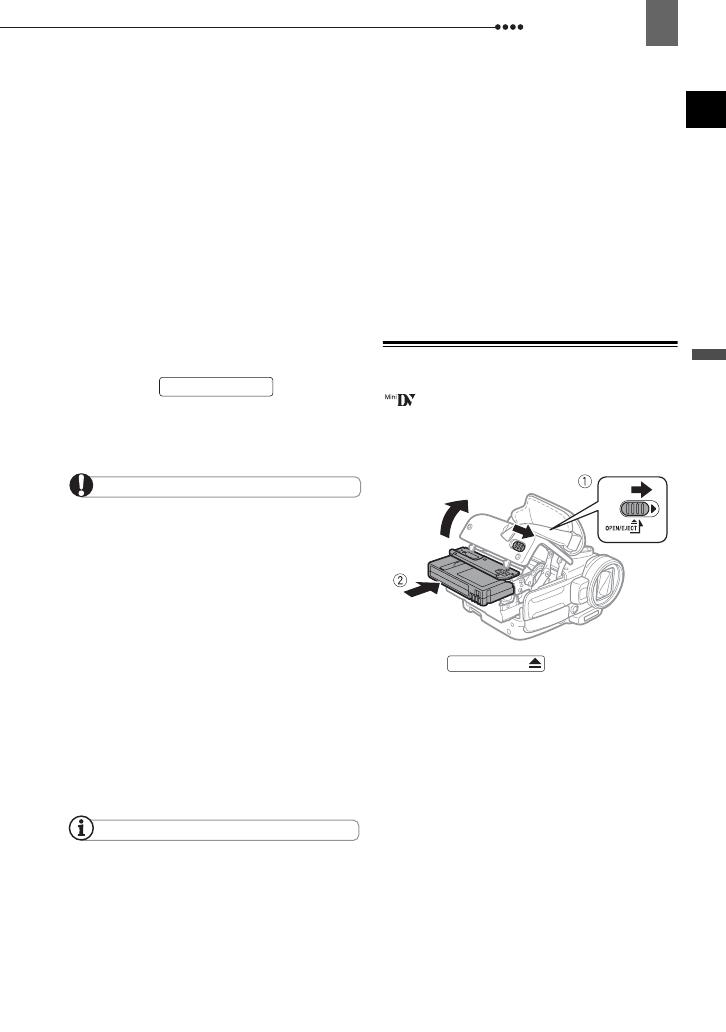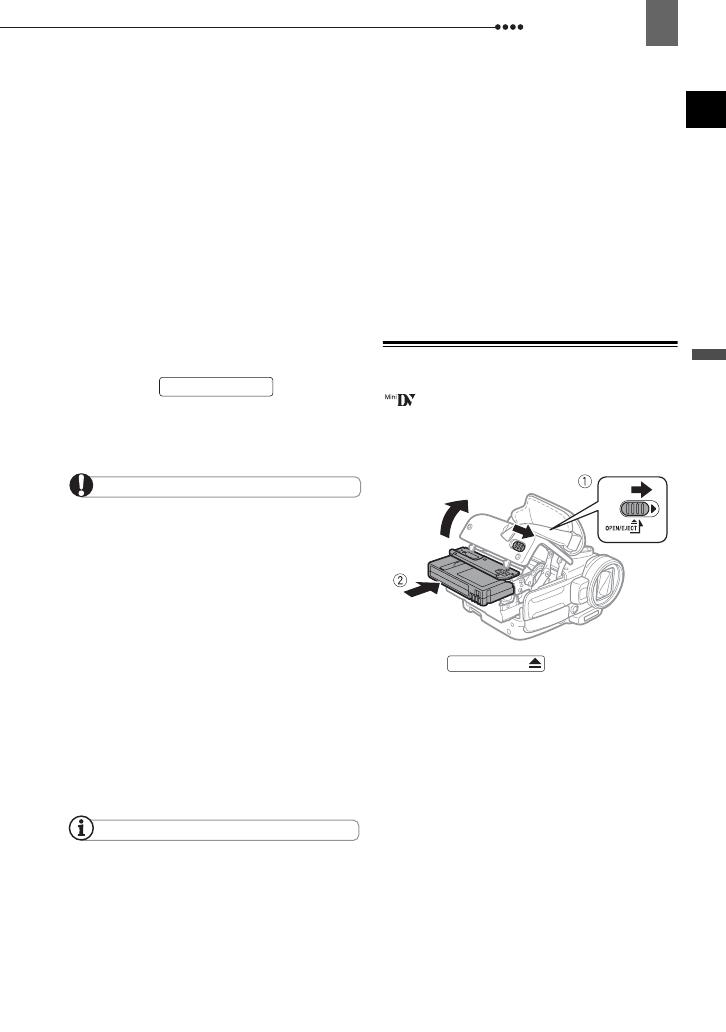
Getting Started
Preparations
17
E
• You can also use the compact power
adapter without attaching a battery
pack.
• When the compact power adapter is
connected, even if a battery is
attached its power will not be
consumed.
O
NCE
THE
BATTERY
IS
FULLY
CHARGED
1 Disconnect the compact power
adapter from the camcorder.
2 Unplug the power cord from the
power outlet and the compact
power adapter.
T
O
REMOVE
THE
BATTERY
PACK
Slide down to release
the battery pack, and pull out the
battery pack holding it from the ridge
on its bottom part.
IMPORTANT
You may hear some noise from the compact
power adapter during use. This is not a
malfunction.
We recommend charging the battery pack in
temperatures between 10 C and 30 C.
Outside the temperature range of 0 C to
40 C, the charging will not start.
Do not connect to the camcorder’s DC IN
terminal or to the compact power adapter any
electrical equipment that is not expressly
recommended for use with this camcorder.
To prevent equipment breakdowns and
excessive heating, do not connect the supplied
compact power adapter to voltage converters for
overseas travels or special power sources such
as those on aircraft and ships, DC-AC inverters,
etc.
NOTES
If you connect a faulty power adapter or
battery pack, the CHG (charge) indicator
flashes approx. twice per second and the
charging stops.
The CHG (charge) indicator also serves as a
rough estimate of the battery charge status.
Continuously on: Battery fully charged.
Flashes approx. twice per second: Battery over
50% charged.
Flashes approx. once per second: Battery less
than 50% charged.
The charging time will vary depending on the
surrounding temperature and the battery pack’s
initial charge condition. In cold places, the
effective usage time of the battery will
decrease.
We recommend that you prepare battery
packs 2 to 3 times longer than you think you
might need.
Inserting and Removing a Tape
Use only videocassettes marked with the
logo. To record in HDV standard we
recommend using tapes specifically
designed for high definition.
1 Slide fully in the
direction of the arrow and open the
cassette compartment cover.
The cassette compartment opens
automatically.
2 Insert the cassette.
• Insert the cassette with the window
facing the grip belt.
• To remove a cassette pull it straight
out.
BATT.RELEASE
OPEN/EJECT