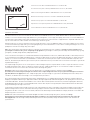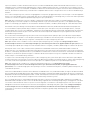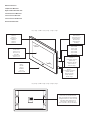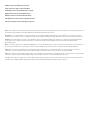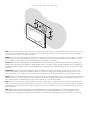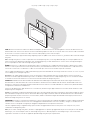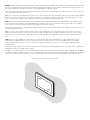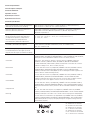1507263 Rev B 20170509
This instruction sheet covers the installation of the Nuvo P30 7" Android Touch Screen, model NV-P30-BK. The Nuvo P30 provides
instant access to the full Nuvo Player app and other key streaming music service apps, like Spotify. This touch screen runs Android 5.1.
The Nuvo P30 is powered by a single 802.11af POE (Power Over Ethernet) connection that is supplied from a compatible POE switch or
injector connected to the same network as the Nuvo Player Portfolio system.
A Google Play Store account is required to enter the Google Play Store, to use any additional apps, or to acquire updates for the newest
version of the Nuvo Player app. Enter your existing Google Play account information or create a new account by following the on-screen
prompts the first time the Google Play Store opens.
Note: After installing the P30 and entering your credentials for the Google Play Store, navigate to settings>accounts>Google>select
your Google account>turn off sync for everything except app data in your Google account to prevent Google from automatically syncing
your gmail, calendar, Google fit data, and people details.
Cette fiche d’instructions porte sur l’installation du Nuvo P30 7 po Android à écran tactile, modèle NV-P30-BK. Le Nuvo P30 permet un
accès instantané à toute l’application Nuvo Player et aux autres applications essentielles de diffusion de musique en continu telles que
Spotify. Cet écran tactile fonctionne sous Android 5.1. Le Nuvo P30 est alimenté par une simple connexion POE 802.11af (Power Over
Ethernet, Alimentation par Ethernet) qui est fournie par un commutateur ou injecteur POE connecté au même réseau que le système de
la gamme Nuvo Player.
Un compte Google Play Store est nécessaire pour accéder au Google Play Store ou pour obtenir les mises à jour de la dernière version
de l’application Nuvo Player. Entrer les données existantes de votre compte Google Play ou créer un nouveau compte en suivant les
instructions affichées à l’écran lors de l’utilisation initiale de Google Play Store.
Remarque: Après avoir installé le P30 et entré vos données d’accès à Google Play Store, naviguer jusqu’à settings
(Paramètres)>accounts (Comptes)>Google>sélectionnez votre compte Google>désactiver la sync (Synchronisation) pour tout sauf les
app data (Données des applis) dans votre compte Google pour éviter que Google ne synchronise automatiquement votre Gmail, votre
calendrier, vos données d’activité Google et vos renseignements personnels.
Diese Anleitung dient der Installation des Nuvo P30 7'' Android Touchscreen, Modell NV-P30-BK. Der Nuvo P30 ermöglicht direkten
Zugang zur kompletten Nuvo-Player-App und zu anderen wichtigen Apps für die Musikwiedergabe wie z.B. Spotify. Dieser Touchscreen
verwendet Android 5.1. Der Nuvo P30 wird durch eine einfache 802.11af PoE-(Power Over Ethernet, Stromversorgung über Ethernet)
Verbindung betrieben, die über einen kompatiblen PoE-Schalter oder Injektor versorgt wird, der an dasselbe Netzwerk wie das Nuvo-
Player-Bestandssystem angeschlossen ist.
Sie benötigen ein Konto für den Google-Play-Store, um in den Google Play-Store zu gelangen, um zusätzliche Apps zu nutzen oder um
Aktualisierungen für die neueste Version der Nuvo-Player-App zu erhalten. Geben Sie die Informationen Ihres bestehenden Google
Play-Kontos an oder erstellen Sie ein neues Konto, indem Sie den Anweisungen auf dem Bildschirm folgen, die beim ersten Öffnen des
Google-Play-Stores erscheinen.
Hinweis: Nach der Installation des P30 und der Eingabe Ihrer Daten für den Google Play-Store, wählen Sie settings
(Einstellunge)>accounts (Konten)>Google>Google-Konto auswählen> sync (Synchronisierung) ausschalten für alles außer app
data (App-Daten) in Ihrem Google-Konto, damit Google Daten für Gmail, Kalender, Google-Fit und Personen nicht automatisch
synchronisiert.
Instruction sheet for Nuvo 7" Android POE Touch Screen NV-P30-BK
Fiche d’instructions pour le Nuvo 7 po Android POE à écran tactile, NV-P30-BK
Gebrauchsanleitung für den NUVO 7'' Android POE Touchscreen, NV-P30-BK
Manuale di istruzioni per il Touch Screen Nuvo 7" Android POE, NV-P30-BK
Folha de instruções para o Ecrã Tátil POE Android de 7", NV-P30-BK
Hoja de instrucciones para la pantalla táctil Android POE de 7" Nuvo, NV-P30-BK
Instructieblad voor het Nuvo 7" Android PoE touchscreen, NV-P30-BK
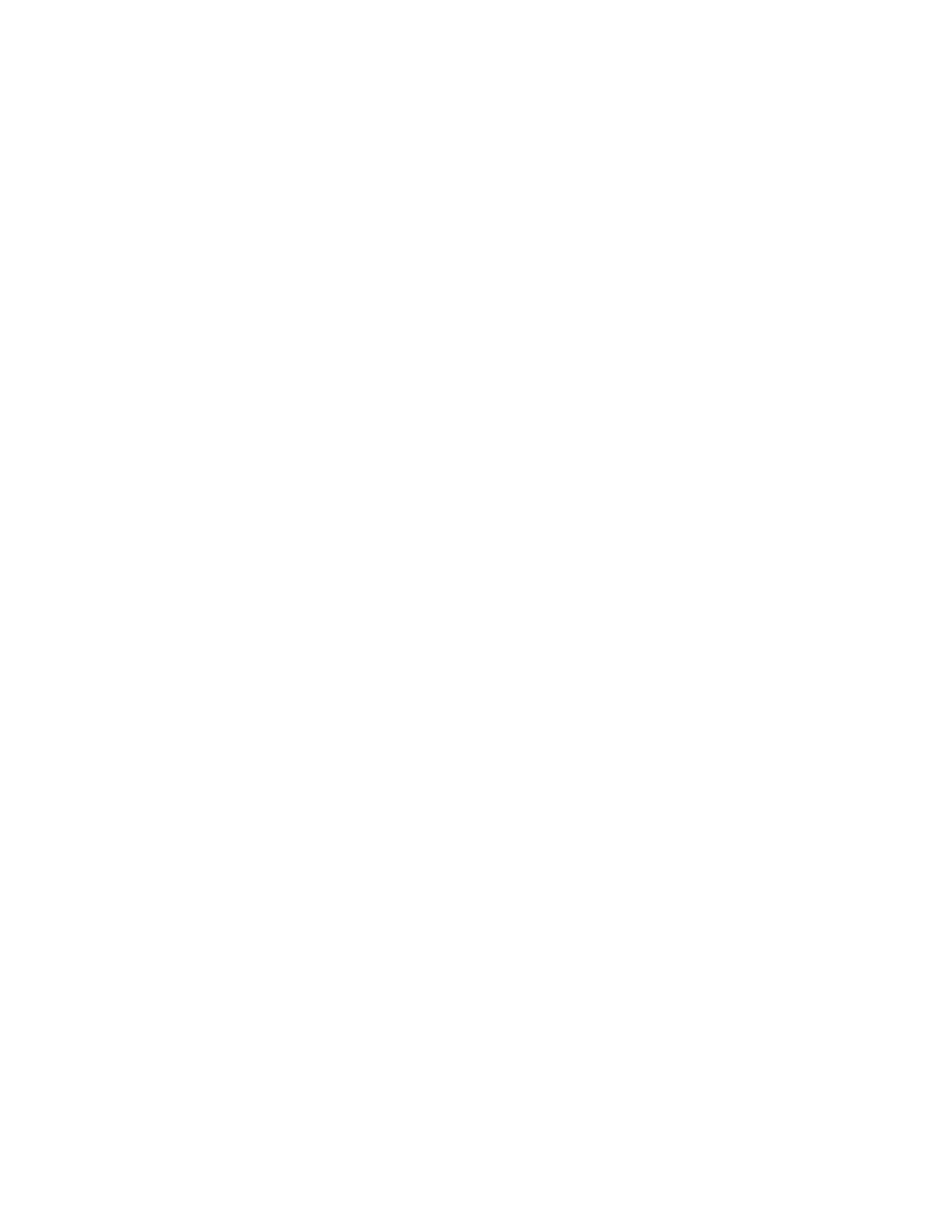
Esta folha de instruções abrange a instalação do Ecrã Tátil Android de 7" Nuvo P30, modelo NV-P30-BK. O Nuvo P30 proporciona
acesso instantâneo à aplicação Nuvo Player completa e outras aplicações chave para serviços de streaming de música, como por
exemplo Spotify. Este ecrã executa o Android 5.1. O Nuvo P30 é alimentado por uma única ligação 802.11af POE (Power Over Ethernet,
Alimentação através de Ethernet) que é fornecida através de um interruptor POE compatível ou injetor ligado à mesma rede que o
sistema Nuvo Player Portfolio.
É necessária uma conta da Google Play Store para aceder à mesma, para utilizar quaisquer aplicações adicionais ou para adquirir
atualizações para a versão mais recente da aplicação Nuvo Player. Introduza as suas informações de conta Google Play ou crie uma
nova conta seguindo as indicações que surgem no ecrã da primeira vez que a Google Play Store abre.
Nota: Após instalar o P30 e introduzir as suas credenciais para a Google Play Store, navegue até settings (Config.)>accounts
(Contas)>Google>selecione a sua conta Google>desligar sync (Sincronizar) para tudo exceto app data (Dados das aplicações) na sua
conta Google para impedir que o Google sincronize automaticamente o seu gmail, calendário, dados Google fit e detalhes de pessoas.
Esta hoja de instrucciones cubre la instalación de la pantalla táctil Android de 7" Nuvo P30, modelo NV-P30-BK. La Nuvo P30
proporciona un acceso instantáneo a toda la aplicación Nuvo Player y otras aplicaciones de los principales servicios de retransmisión
de música, como Spotify. Esta pantalla táctil ejecuta Android 5.1. La Nuvo P30 se alimenta con una única conexión 802.11af POE (Power
Over Ethernet, alimentación por Ethernet) que se suministra desde un interruptor o un inyector compatible con POE conectados a la
misma red que el sistema Nuvo Player Portfolio.
Se requiere una cuenta de Google Play Store para acceder a Google Play Store, para utilizar aplicaciones adicionales o para adquirir
actualizaciones para la versión más reciente de la aplicación Nuvo Player. Introduzca la información de su cuenta actual de Google Play
o cree una cuenta nueva siguiendo las instrucciones que aparecen en pantalla la primera vez que abra Google Play Store.
Nota: Tras instalar la P30 e introducir las credenciales para Google Play Store, ir a settings (Ajustes)>accounts
(Cuentas)>Google>seleccione su cuenta de Google>desactive la sync (Sincronización) de todo, excepto app data (Datos de
aplicaciones) en su cuenta de Google para evitar que Google sincronice automáticamente gmail, calendario y datos de Google Fit, así
como datos de personas.
In dit instructieblad wordt de installatie van het Nuvo P30 7" Android touchscreen, model NV-P30-BK, uiteengezet. De Nuvo P30 biedt
direct toegang tot de volledige Nuvo Player-app en andere belangrijke streaming muziekapps zoals Spotify. Dit touchscreen draait op
Android 5.1. De Nuvo P30 wordt aangedreven door een 802.11af PoE (Power Over Ethernet) verbinding via een compatibele PoE-switch
of -injector die op hetzelfde netwerk is aangesloten als het Nuvo Player Portfolio systeem.
Er is een Google Play Store account nodig om de Google Play Store te openen, om aanvullende apps te gebruiken of om updates te
downloaden zodat u altijd de nieuwste versie van de Nuvo Player-app hebt. Voer uw huidige Google Play-accountgegevens in of maak
een nieuw account aan door de instructies op het scherm te volgen die u ziet wanneer u de Google Play Store voor het eerst opent.
Let op: Na het installeren van de P30 en het invoeren van uw gegevens in de Google Play Store, gaat u naar settings (Instellingen)>
accounts>Google>selecteer uw Google account>sync (Synchronisatie) uitschakelen voor alles behalve app data (Appgegevens)
in uw Google account om te voorkomen dat Google automatisch uw gmail, agenda, Google fitheidsgegevens en contactpersonen
synchroniseert.
Il presente manuale include l'installazione del Touch Screen Nuvo 7" Android POE, modello NV-P30-BK. Nuvo P30 fornisce accesso
immediato a tutte le funzionalità dell'app Nuvo Player e ad altre app di rilevanza chiave per i servizi di musica in streaming, come ad
esempio Spotify. Il touch screen funziona con Android 5.1. Nuvo P30 è alimentato da una singola connessione 802.11af POE (Power Over
Ethernet, Alimentazione via Ethernet), fornita da switch compatibile POE o iniettore collegato alla stessa rete del sistema Nuvo Player
Portfolio.
Per accedere a Google Play Store, utilizzare le app aggiuntive o acquistare gli aggiornamenti per la versione più recente dell'app Nuvo
Player, è necessario disporre di un account Google Play. Inserire i dati del proprio account Google Play o crearne uno nuovo seguendo le
istruzioni su schermo che appaiono aprendo Google Play Store per la prima volta.
Nota: dopo avere installato P30 e inserito le proprie credenziali per Google Play Store, andare su settings (Impostaz.)>accounts
(Account)>Google>selezionare il proprio account Google>disattiva la sync (Sincronizzazione) per tutto eccetto app data (Dati app) nel
proprio account Google, per impedire la sincronizzazione automatica di Gmail, calendario, dati di Google fit e informazioni personali.

Nuvo P30 Features
802.11af POE Network Connection
Connexion réseau POE 802.11af
802.11af PoE Netzwerkverbindung
Collegamento di rete 802.11af POE
Ligação de Rede POE 802.11af
Conexión de red POE 802.11af
802.11af PoE netwerkverbinding
Fig. 2 / Fig. 2 / Abb.2 / Fig. 2 / Fig. 2 / Fig. 2 / Fig. 2
Composants Nuvo P30
Eigenschaften des Nuvo P30
Caratteristiche di Nuvo P30
Características Nuvo P30
Características de Nuvo P30
Kenmerken Nuvo P30
Fig. 1 / Fig. 1 / Abb.1 / Fig. 1 / Fig. 1 / Fig. 1 / Fig. 1
Touch Screen
Écran tactile
Touchscreen
Touch Screen
Ecrã Tátil
Pantalla táctil
Touchscreen
Bezel
Boîtier
Blende
Ghiera
Moldura
Carcasa
Schuine rand
Camera
Caméra
Kamera
Fotocamera
Câmara
Cámara
Camera
Volume Up
Volume +
Lautstärke erhöhen
Volume Up
Aumentar Volume
Subir volumen
Volume hoger
Volume Down
Volume -
Lautstärke verringern
Volume Down
Diminuir Volume
Bajar volumen
Volume lager
Power
Alimentation
Stromanschluss
Alimentazione
Alimentação
Alimentación
Voeding
Micro USB
Micro USB
Micro-USB
Micro USB
Micro USB
Micro USB
Micro USB

Note: These instructions assume that the Nuvo Player Portfolio system is already installed. If the system is not currently installed, refer
to the Nuvo Player Portfolio Installation Manual for detailed installation instructions.
Remarque: Il est supposé dans ces instructions que le système de la gamme Nuvo Player est déjà installé. Si le système n’est pas
installé actuellement, se référer au guide d’installation de la gamme Nuvo Player pour obtenir des instructions d’installation précises.
Hinweis: Diese Anleitung setzt voraus, dass das Nuvo-Player- Bestandssystem bereits installiert ist. Falls das System gegenwärtig
nicht installiert ist, finden Sie detaillierte Hinweise für dessen Installation im Handbuch für die Installation des Nuvo-Player-
Bestandssystems.
Nota: le istruzioni riportate di seguito presuppongono che il sistema Nuvo Player Portfolio sia già installato. Qualora il sistema non sia
ancora stato installato, fare riferimento al relativo manuale di Nuvo Player Portfolio per istruzioni di installazione dettagliate.
Nota: Estas instruções assumem que o sistema Nuvo Player Portfolio já se encontra instalado. Se o sistema já não se encontrar
instalado, consulte o Manual de Instalação do Nuvo Player Portfolio para obter instruções de instalação detalhadas.
Nota: Estas instrucciones dan por supuesto que el sistema Nuvo Player Portfolio ya está instalado. Si el sistema aún no está instalado,
consulte el manual de instalación de Nuvo Player Portfolio para ver instrucciones detalladas de instalación.
Let op: In deze instructies gaat men er vanuit dat het Nuvo Player Portfolio systeem reeds is geïnstalleerd. Als het systeem nog niet is
geïnstalleerd, raadpleeg dan de Nuvo Player Portfolio Installatiehandleiding voor gedetailleerde instructies.
Adding a P30 to the Nuvo Player System
Ajout d’un P30 au Player System de Nuvo
Hinzufügen einer P30 zum Nuvo Player System
Aggiunta di un P30 al sistema Nuvo Player
Adicionar um P30 ao Sistema de leitor Nuvo
Agregado de un P30 al Sistema reproductor Nuvo
Een P30 toevoegen aan het Nuvo Player Systeem
Page is loading ...

Fig. 4 / Fig. 4 / Abb.4 / Fig. 4 / Fig. 4 / Fig. 4 / Fig. 4
STEP 2: Connect the Ethernet cable to the Nuvo P30 and place the Nuvo P30 over the mounting bracket. Turn on the Nuvo P30. If the
Nuvo P30 does not connect to the Internet or fails to immediately update the time on-screen, disconnect the ethernet cable on the back
of the touch screen then reconnect the cable to seat the cable properly in the connection port.
Launch the Nuvo Player app. The Nuvo Player App may require an update to the latest version. If so, you will be redirected to the Google
Play store.
Note: A Google Play Store account is required to enter the Google Play Store, to use any additional apps, or to acquire updates for the
newest version of the Nuvo Player app. Enter your existing Google Play account information or create a new account by following the
on-screen prompts the first time the Google Play Store opens.
ÉTAPE 2: Connecter le câble Ethernet au Nuvo P30 et placer le Nuvo P30 sur le support de fixation. Allumer le Nuvo P30. Si le Nuvo
P30 ne se connecte pas à Internet ou n’arrive pas à mettre à jour immédiatement l’heure sur l’écran, débrancher le câble Ethernet à
l’arrière de l’écran tactile et rebrancher le câble en s’assurant qu’il est bien enclenché dans le port de connexion.
Lancer l’application Nuvo Player. L'application Nuvo Player peut vous demander de télécharger la dernière version. Si c'est le cas, vous
serez redirigé(e) vers le Google Play store.
Remarque: Un compte Google Play Store est nécessaire pour accéder au Google Play Store ou pour obtenir les mises à jour de la
dernière version de l’application Nuvo Player. Entrer les données existantes de votre compte Google Play ou créer un nouveau compte
en suivant les instructions affichées à l’écran lors de l’utilisation initiale de Google Play Store.
SCHRITT 2: Verbinden Sie das Ethernetkabel mit dem Nuvo P30 und bringen Sie den Nuvo P30 an der Halterung an. Schalten Sie
den Nuvo P30 ein. Falls der Nuvo P30 sich nicht automatisch mit dem Internet verbindet oder die Uhrzeit auf dem Bildschirm nicht
aktualisiert, entfernen Sie das Ethernetkabel von der Rückseite des Touchscreen und verbinden Sie es dann erneut, damit das Kabel
richtig mit der Schnittstelle verbunden ist.
Starten Sie die Nuvo-Player-App. Eventuell ist es erforderlich, die Nuvo-Player-App zu aktualisieren. In diesem Fall werden Sie zum
Google Play-Store umgeleitet.
Hinweis: Sie benötigen ein Konto für den Google Play-Store, um in den Google Play-Store zu gelangen, um zusätzliche Apps zu nutzen
oder um Aktualisierungen für die neueste Version der Nuvo-Player-App zu erhalten. Geben Sie die Informationen Ihres bestehenden
Google Play-Kontos an oder erstellen Sie ein neues Konto, indem Sie den Anweisungen auf dem Bildschirm folgen, die beim ersten
Öffnen des Google Play-Stores erscheinen.
PASSAGGIO 2: collegare il cavo Ethernet a Nuvo P30 e collocare quest'ultimo sulla staffa di montaggio. Accendere il Nuvo P30. Qualora
Nuvo P30 non si connetta a Internet o non riesca ad aggiornare immediatamente l'ora sullo schermo, scollegare il cavo Ethernet sul
retro del touch screen quindi ricollegarlo per alloggiarlo adeguatamente nella porta di connessione.
Lanciare l'app Nuvo Player. L’app Nuvo Player può richiedere un aggiornamento alla versione più recente. In questo caso, sarete
reindirizzati allo Google Play Store.
Nota: per accedere a Google Play Store, utilizzare le app aggiuntive o acquistare gli aggiornamenti per la versione più recente dell'app
Nuvo Player, è necessario disporre di un account Google Play. Inserire i dati del proprio account Google Play o crearne uno nuovo
seguendo le istruzioni su schermo che appaiono aprendo Google Play Store per la prima volta.
Page is loading ...

Doc #1507263 Rev B 20170509
Doc. #1507263 Rév. B 20170509
Doc #1507263 Rev B 20170509
Doc n. 1507263 Rev B 20170509
Doc #1507263 Rev B 20170509
N.º doc. 1507263 Rev. B 20170509
Doc. nr. 1507263 Herz. B 20170509
Power / Alimentation / Strom / Alimentazione /
Alimentação / Alimentación / Voeding
802.11af Class 1 / 802.11af Classe 1 / 802.11af Klasse 1 / 802.11af Classe 1 /
802.11af Classe 1 / 802.11af clase 1 / 802.11af klasse 1
Ethernet / Ethernet / Ethernet / Ethernet /
Ethernet / Ethernet / Ethernet
10/100 Base T Minimum / 10/100 Base T Minimum / 10/100 Basis T Minimum /
10/100 Base T minimo / Mínimo 10/100 Base T / Mínimo 10/100 Base T /
Minimaal 10/100 basis T
Operating Temperature / Température
de fonctionnement / Betriebstemperatur
/ Temperatura operativa / Temperatura
de Funcionamento / Temperatura de
funcionamiento / Gebruikstemperatuur
0° - 40°C, 32° - 104°F / 0° - 40 °C, 32° - 104 °F / 0° - 40°C, 32° - 104°F /
0° - 40 °C, 32° - 104 °F / 0 ° - 40 °C, 32 ° - 104 °F / De 0 a 40°C /
0° - 40°C, 32° - 104°F
Humidity / Humidité / Feuchtigkeit / Umidità /
Humidade / Humedad / Vochtigheid
70% Non-Condensing / 70% sans condensation / 70% Nicht kondensierend / 70%
senza condensa / 70% Não condensante / 70%, sin condensación /
70%, niet-condenserend
Country of Origin / Pays d’origine /
Herkunftsland / Paese di origine / País de
Origem / País de origen / Land van oorsprong
China / Chine / China / Cina / China / China / China
Compliance
Conformité
Konformität
Conformità
Conformidade
Cumplimiento
Naleving
US: FCC CFR Title 47 Part 15, Subpart B; CANADA: ICES-003; EUROPE: CISPR13;
EUROPE: 55020; AUSTRALIA / NEW ZEALAND: C-TICK standard AS / NZS CISPR13;
RoHS (Restriction of Hazardous Substances Directive 2002 / 95 / EC)
États-Unis: FCC CFR Titre 47 Partie 15, Sous-partie B; CANADA: ICES-003;
EUROPE: CISPR13; EUROPE: 55020; AUSTRALIE / NOUVELLE-ZÉLANDE:
C-TICK standard AS / NZS CISPR13; RoHS (Limitation de l’utilisation de certaines
substances dangereuses, directive 2002 / 95 / EC)
US: FCC CFR Title 47 Part 15, Subpart B; KANADA: ICES-003; EUROPA: CISPR13;
EUROPA: 55020; AUSTRALIEN / NEU SEELAND: C-TICK standard AS / NZS
CISPR13; RoHS (Richtlinie 2002/95/EG zur Beschränkung bestimmter gefährlicher
Stoffe in Elektro- und Elektronikgeräten)
US: FCC CFR Title 47 Part 15, Subpart B; CANADA: ICES-003; EUROPA: CISPR13;
EUROPA: 55020; AUSTRALIA / NUOVA ZELANDA: C-TICK standard AS / NZS
CISPR13; RoHS (Direttiva 2002 / 95 / CE sulla restrizione dell'uso di determinate
sostanze pericolose nelle apparecchiature elettriche ed elettroniche)
EU: FCC CFR Title 47 Part 15, Subpart B; CANADÁ: ICES-003; EUROPA: CISPR13;
EUROPA: 55020; AUSTRÁLIA/NOVA ZELÂNDIA: C-TICK standard AS/NZS CISPR13;
RoHS (Diretiva Relativa à Restrição do Uso de Determinadas Substâncias 2002/95/
CE)
EE.UU.: FCC CFR título 47 parte 15, subparte B; CANADÁ: ICES-003; EUROPA:
CISPR13; EUROPA: 55020; AUSTRALIA/NUEVA ZELANDA: C-TICK estándar AS/NZS
CISPR13; RoHS (directiva sobre restricción de sustancias peligrosas 2002/95/CE)
US: FCC CFR titel 47 onderdeel 15, subonderdeel B; CANADA: ICES-003; EUROPA:
CISPR13; EUROPA: 55020; AUSTRALIË / NIEUW-ZEELAND C-TICK standaard AS /
NZS CISPR13; RoHS-richtlijn (richtlijn beperking van het gebruik van gevaarlijke
stoffen 2002 / 95 / EC)
Technical Specifications
Caractéristiques techniques
Technische Merkmale
Specifiche tecniche
Especificações Técnicas
Especificaciones técnicas
Technische specificaties
-
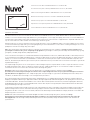 1
1
-
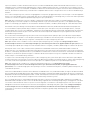 2
2
-
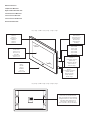 3
3
-
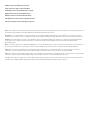 4
4
-
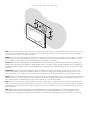 5
5
-
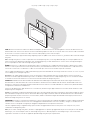 6
6
-
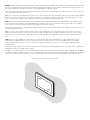 7
7
-
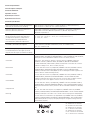 8
8
Nuvo P30 Installation guide
- Type
- Installation guide
Ask a question and I''ll find the answer in the document
Finding information in a document is now easier with AI
in other languages
- français: Nuvo P30 Guide d'installation
- español: Nuvo P30 Guía de instalación
Related papers
-
Legrand NVP300NA User guide
-
Legrand NVP20VLIV Installation guide
-
Legrand P100 Installation guide
-
Legrand P500 Installation guide
-
Nuvo NVP300NA User manual
-
Nuvo NV-P601 Installation Instructions Manual
-
Nuvo INVU User manual
-
Legrand NVP300NA User guide
-
Nuvo P3100 User manual
-
Nuvo NVGW100 series User manual
Other documents
-
Legrand Player Portfolio Manual (P10, P20, P30) Installation guide
-
Legrand Player Portfolio Manual (P100, P200, P300) Installation guide
-
Legrand Player Portfolio Manual (P400, P500) Installation guide
-
Legrand Player Portfolio Manual User guide
-
Legrand NuVo Wireless Audio System User guide
-
Legrand Wireless Installation guide
-
Legrand Music Port (MPS4 & MPS4-E) [Updated] Installation guide
-
Legrand Amazon Alexa Setup and FAQ User guide
-
Legrand Music Port MPS4 and MPS4-E Installation guide
-
Legrand Digital Audio User guide