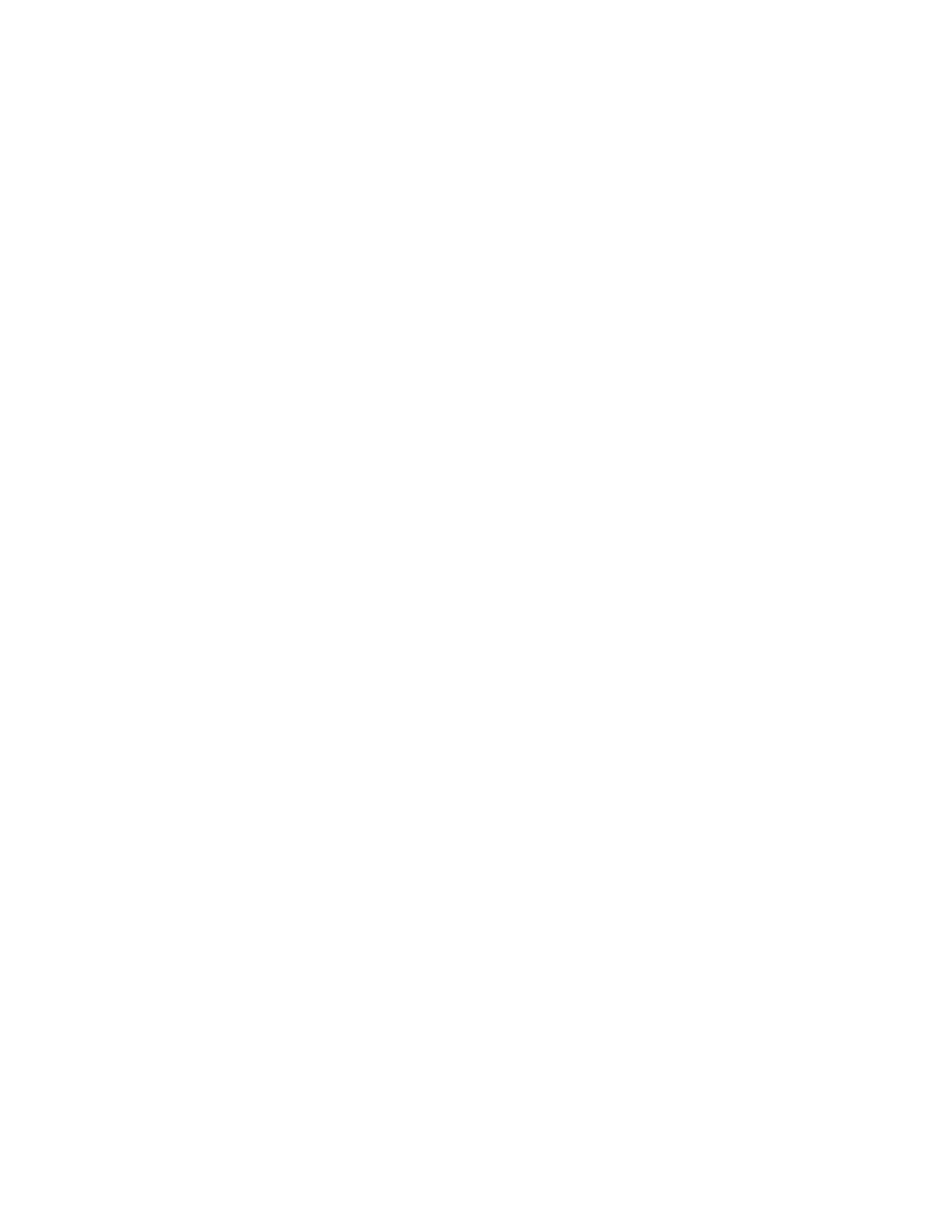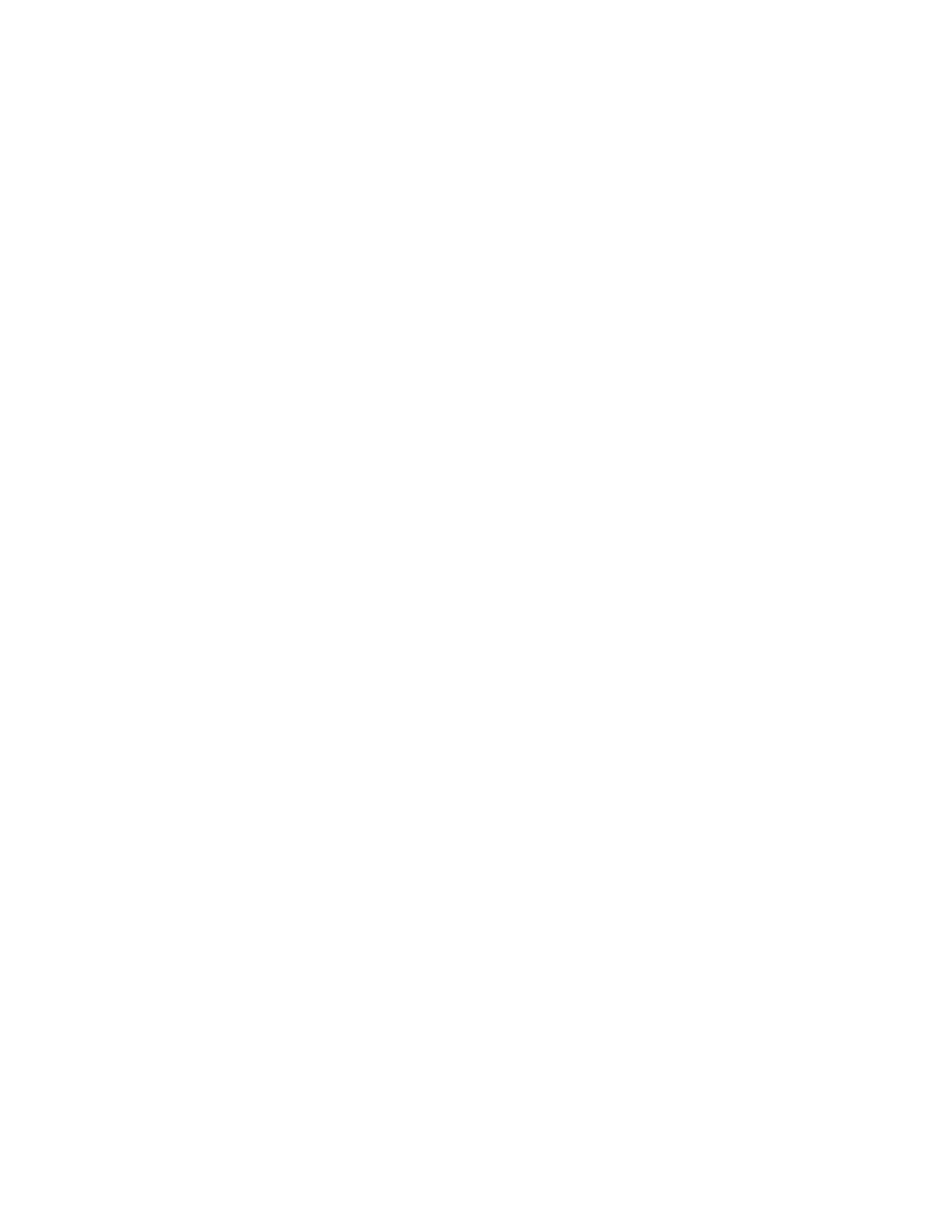
Esta folha de instruções abrange a instalação do Ecrã Tátil Android de 7" Nuvo P30, modelo NV-P30-BK. O Nuvo P30 proporciona
acesso instantâneo à aplicação Nuvo Player completa e outras aplicações chave para serviços de streaming de música, como por
exemplo Spotify. Este ecrã executa o Android 5.1. O Nuvo P30 é alimentado por uma única ligação 802.11af POE (Power Over Ethernet,
Alimentação através de Ethernet) que é fornecida através de um interruptor POE compatível ou injetor ligado à mesma rede que o
sistema Nuvo Player Portfolio.
É necessária uma conta da Google Play Store para aceder à mesma, para utilizar quaisquer aplicações adicionais ou para adquirir
atualizações para a versão mais recente da aplicação Nuvo Player. Introduza as suas informações de conta Google Play ou crie uma
nova conta seguindo as indicações que surgem no ecrã da primeira vez que a Google Play Store abre.
Nota: Após instalar o P30 e introduzir as suas credenciais para a Google Play Store, navegue até settings (Config.)>accounts
(Contas)>Google>selecione a sua conta Google>desligar sync (Sincronizar) para tudo exceto app data (Dados das aplicações) na sua
conta Google para impedir que o Google sincronize automaticamente o seu gmail, calendário, dados Google fit e detalhes de pessoas.
Esta hoja de instrucciones cubre la instalación de la pantalla táctil Android de 7" Nuvo P30, modelo NV-P30-BK. La Nuvo P30
proporciona un acceso instantáneo a toda la aplicación Nuvo Player y otras aplicaciones de los principales servicios de retransmisión
de música, como Spotify. Esta pantalla táctil ejecuta Android 5.1. La Nuvo P30 se alimenta con una única conexión 802.11af POE (Power
Over Ethernet, alimentación por Ethernet) que se suministra desde un interruptor o un inyector compatible con POE conectados a la
misma red que el sistema Nuvo Player Portfolio.
Se requiere una cuenta de Google Play Store para acceder a Google Play Store, para utilizar aplicaciones adicionales o para adquirir
actualizaciones para la versión más reciente de la aplicación Nuvo Player. Introduzca la información de su cuenta actual de Google Play
o cree una cuenta nueva siguiendo las instrucciones que aparecen en pantalla la primera vez que abra Google Play Store.
Nota: Tras instalar la P30 e introducir las credenciales para Google Play Store, ir a settings (Ajustes)>accounts
(Cuentas)>Google>seleccione su cuenta de Google>desactive la sync (Sincronización) de todo, excepto app data (Datos de
aplicaciones) en su cuenta de Google para evitar que Google sincronice automáticamente gmail, calendario y datos de Google Fit, así
como datos de personas.
In dit instructieblad wordt de installatie van het Nuvo P30 7" Android touchscreen, model NV-P30-BK, uiteengezet. De Nuvo P30 biedt
direct toegang tot de volledige Nuvo Player-app en andere belangrijke streaming muziekapps zoals Spotify. Dit touchscreen draait op
Android 5.1. De Nuvo P30 wordt aangedreven door een 802.11af PoE (Power Over Ethernet) verbinding via een compatibele PoE-switch
of -injector die op hetzelfde netwerk is aangesloten als het Nuvo Player Portfolio systeem.
Er is een Google Play Store account nodig om de Google Play Store te openen, om aanvullende apps te gebruiken of om updates te
downloaden zodat u altijd de nieuwste versie van de Nuvo Player-app hebt. Voer uw huidige Google Play-accountgegevens in of maak
een nieuw account aan door de instructies op het scherm te volgen die u ziet wanneer u de Google Play Store voor het eerst opent.
Let op: Na het installeren van de P30 en het invoeren van uw gegevens in de Google Play Store, gaat u naar settings (Instellingen)>
accounts>Google>selecteer uw Google account>sync (Synchronisatie) uitschakelen voor alles behalve app data (Appgegevens)
in uw Google account om te voorkomen dat Google automatisch uw gmail, agenda, Google fitheidsgegevens en contactpersonen
synchroniseert.
Il presente manuale include l'installazione del Touch Screen Nuvo 7" Android POE, modello NV-P30-BK. Nuvo P30 fornisce accesso
immediato a tutte le funzionalità dell'app Nuvo Player e ad altre app di rilevanza chiave per i servizi di musica in streaming, come ad
esempio Spotify. Il touch screen funziona con Android 5.1. Nuvo P30 è alimentato da una singola connessione 802.11af POE (Power Over
Ethernet, Alimentazione via Ethernet), fornita da switch compatibile POE o iniettore collegato alla stessa rete del sistema Nuvo Player
Portfolio.
Per accedere a Google Play Store, utilizzare le app aggiuntive o acquistare gli aggiornamenti per la versione più recente dell'app Nuvo
Player, è necessario disporre di un account Google Play. Inserire i dati del proprio account Google Play o crearne uno nuovo seguendo le
istruzioni su schermo che appaiono aprendo Google Play Store per la prima volta.
Nota: dopo avere installato P30 e inserito le proprie credenziali per Google Play Store, andare su settings (Impostaz.)>accounts
(Account)>Google>selezionare il proprio account Google>disattiva la sync (Sincronizzazione) per tutto eccetto app data (Dati app) nel
proprio account Google, per impedire la sincronizzazione automatica di Gmail, calendario, dati di Google fit e informazioni personali.