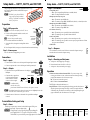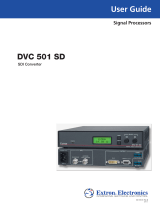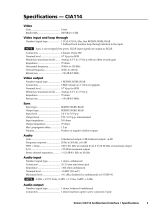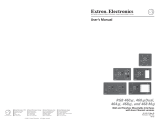This guide provides instructions for an experienced installer to set up
and operate the CIA111, CIA114, and CIA114F5 computer
video interfaces.
N
The CIA111 (2-gang wide) and CIA114
(1-gang wide) are mounted in standard
wall boxes. The CIA114F5 is mounted in a
Steel City
®
665 floor box.
Preparation
Step 1 — Wall preparation
N
Use a wall box with a depth of at least 2.5" (6.4 cm).
a. Place the wall box against the installation surface, and
mark the opening guidelines.
T
Use a level when you mark the opening.
b. Cut out the material from the marked area.
c. Secure the wall box, leaving the front edge flush with the
surface.
d. Run all required cables (see steps 2, 3, and 4) and secure them with cable clamps.
Step 2 — Remove power
Turn off or disconnect all equipment power sources.
Connections
Step 3 — Inputs
• Connect a VGA to UXGA source to the front panel Computer Input connector.
• Connect a computer audio source to the front panel Audio Input mini jack.
Step 4 — Outputs
• Connect these five rear panel BNC connectors to the display’s
RGB input.
• Connect an audio output device
to the rear panel Audio direct
insertion connector. Wire the
connector as shown at right.
C
For unbalanced audio,
connect the sleeves to the
ground contact. DO NOT connect the sleeve(s) to the negative (-) contacts.
N
The unbalanced output wiring scheme on this output connector is different from most other
Extron audio devices. Double check if you are not sure.
• If desired, connect a local monitor to the interface’s front panel Monitor Output
connector.
Pre-Installation Testing and Setup
Step 5 — Power
Wire the 2-pole captive screw connector for the included external 9 VDC power
supply as shown at right. The power indicator lights.
C
Voltage polarity is critical. Reversing the polarity can damage the
power supply and the CIA. The power cord’s positive lead has a
red heat shrink, or you can check the power supply output with a voltmeter.
Setup Guide — CIA111, CIA 114, and CIA114F5
AUDIO INPUT
COMPUTER INPUT
MONITOR OUTPUT
Unbalanced Output
Tip
NO GROUND HERE
Sleeve (s)
Tip
NO GROUND HERE
Balanced Output
Tip
Ring
Sleeve (s)
Tip
Ring
L R
AUDIO
L R
AUDIO
Do not tin
the wires!
+ –
Wall Stud
Cable
Clamp
Screws
or Nails
Cable
Wall opening
is flush with
edge of box.
Step 6 — DIP switches
1 Image Shift control
• On— The front panel Image Shift button is enabled (default).
• Off— The Image Shift button is disabled.
2Outputsyncformat(syncongreen)
• On— The interface outputs RGsB video.
• Off— The interface outputs RGBS or RGBHV video (default), as selected by switch 3.
3Outputsyncformat(RGBSorRGBHV)
• On— The interface outputs RGBHV video (default).
• Off— The interface outputs RGBS video.
4NoMonitoratPowerUp
• On— The interface powers up with No Monitor enabled (default).
• Off— The interface powers up with No Monitor disabled.
5AutoPowerDisable
• On— The interface powers up unless you disconnect the power cable.
• Off— The interface powers up when it senses an input sync signal and turns off when
the sync is removed (default).
6NOTUSED
Step 7 — Sharpness
Use a screwdriver to turn this control clockwise to increase the sharpness setting or
counterclockwise to decrease the sharpness setting.
Installation
Step 8 — Mounting and final power
a. At the power outlet, unplug the power supply.
b. Mount the interface into the wall box or floor box.
c. At the power outlet, reconnect the power supply.
Operation
NoMonitor(monitoremulation)buttonandLED—If you are not using a local
monitor, press this button to turn on the monitor emulation feature, providing
proper ID bit termination on the local monitor output.
On—ID bits 4 and 11 are tied to ground.
Off—ID bits 4 and11areunterminated.
The LED lights to indicate that the feature is on.
ImageShiftbutton— While viewing the displayed image, press this rocker button to
adjust the horizontal positioning of the image on screen. Pressing the left (lower
on CIA114F5) side of the button moves the image to the left and pressing the right
(upper on CIA114F5) side of the button moves it to the right.
Extron USA - West
Headquarters
+800.633.9876
Inside USA / Canada Only
+1.714.491.1500
+1.714.491.1517 FAX
Extron USA - East
+800.633.9876
Inside USA / Canada Only
+1.919.863.1794
+1.919.863.1797 FAX
Extron Europe
+800.3987.6673
Inside Europe Only
+31.33.453.4040
+31.33.453.4050 FAX
Extron Asia
+800.7339.8766
Inside Asia Only
+65.6383.4400
+65.6383.4664 FAX
Extron Japan
+81.3.3511.7655
+81.3.3511.7656 FAX
Extron China
+400.883.1568
Inside China Only
+86.21.3760.1568
+86.21.3760.1566 FAX
Extron Middle East
+971.4.2991800
+971.4.2991880 FAX
© 2009 Extron Electronics. All rights reserved.
68-809-50
Rev. A
04 09
Setup Guide — CIA111, CIA114, and CIA114F5
IMAGE SHIFT
NO MONITOR
-
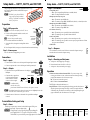 1
1
Extron CIA114F5 User manual
- Type
- User manual
Ask a question and I''ll find the answer in the document
Finding information in a document is now easier with AI
Related papers
-
Extron SMD 202 Owner's manual
-
Extron CIA111 User manual
-
Extron CTP150CM User manual
-
Extron electronics RGB 560 AKM User manual
-
Extron MTP 15HD RSA User manual
-
Extron electronics DVS 304 User manual
-
Extron electronics DVS 510 SA User manual
-
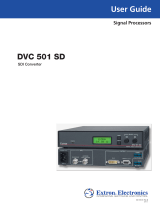 Extron electronics DVC501SD User manual
Extron electronics DVC501SD User manual
-
Extron FOX 500 Rx User manual
-
Extron electronics DAV101CM User manual
Other documents
-
Extron electronic CTL208CM User manual
-
Extron electronics Architectural Interface CIA114F5 User manual
-
Extron electronics Network Card CIA111 User manual
-
Extron electronic P/2 DA2 AAP User manual
-
Extron electronic SW2 User manual
-
 Extron electronics Stereo Receiver MTP R 15HD RSA D User manual
Extron electronics Stereo Receiver MTP R 15HD RSA D User manual
-
Extron electronic Extender Wall Mount Series User manual
-
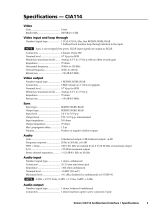 Extron electronics Architectural Interface CIA114 User manual
Extron electronics Architectural Interface CIA114 User manual
-
Extron electronic Extron Electronics Switch RGB 326 User manual
-
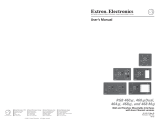 Extron electronics 468 Mxi User manual
Extron electronics 468 Mxi User manual