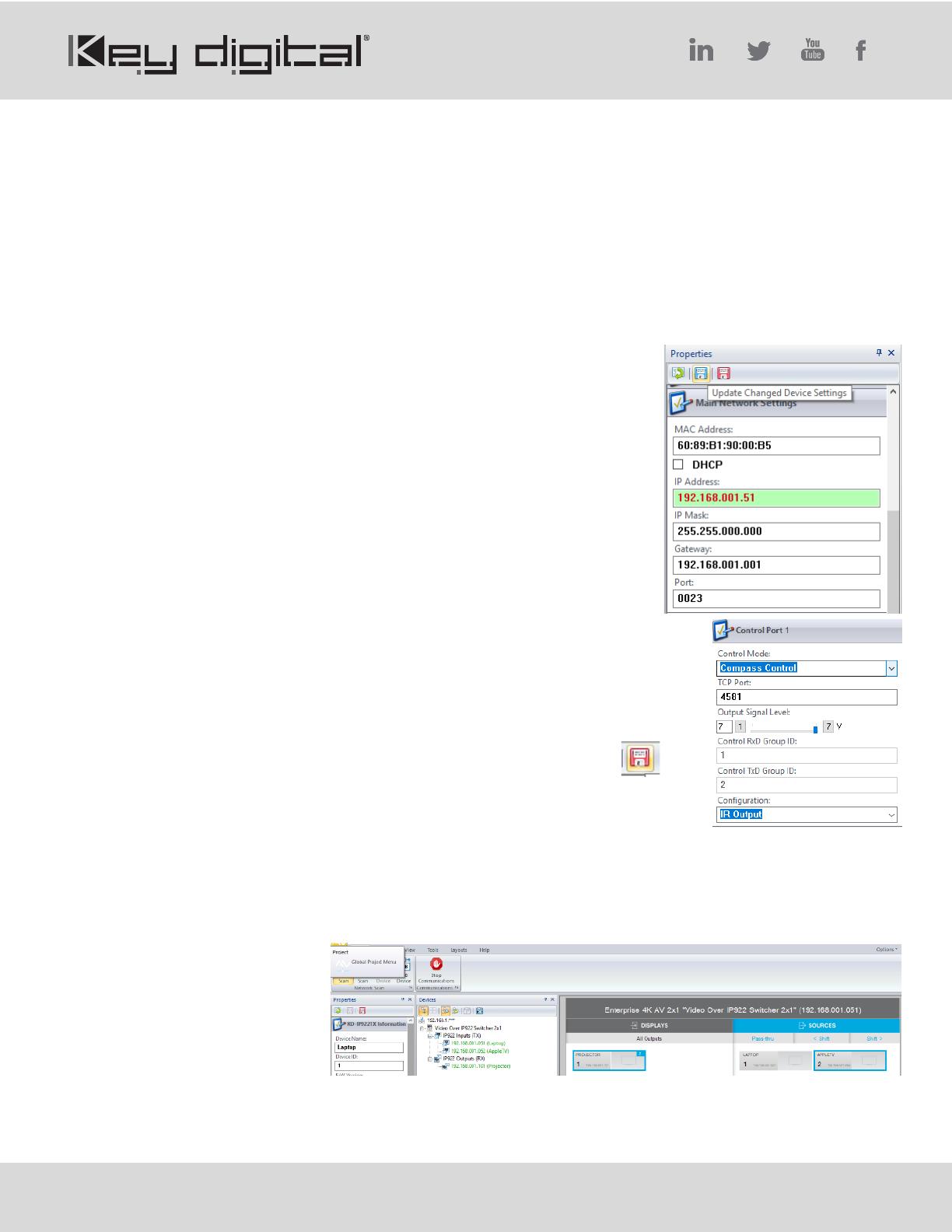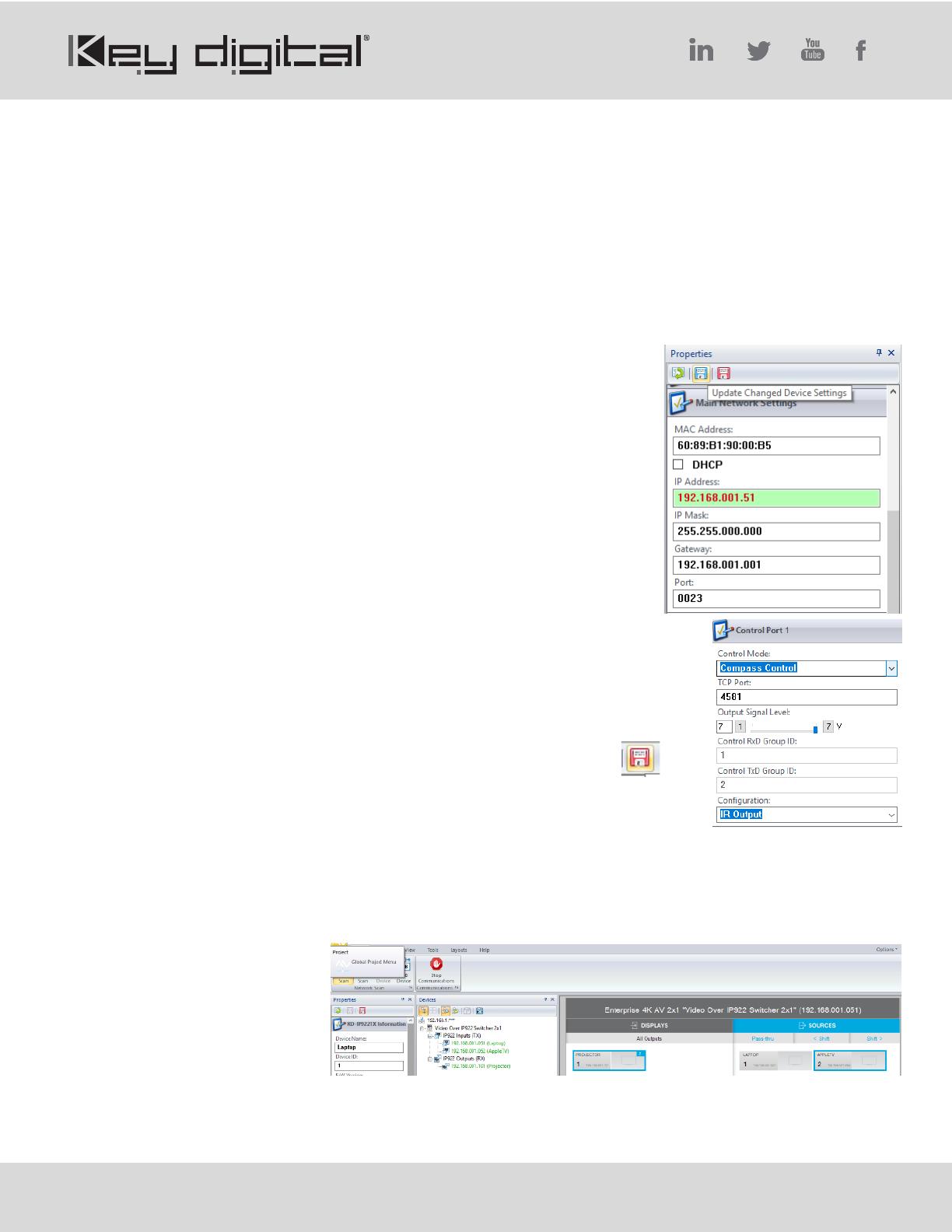
521 East 3
rd
Street Mt. Vernon, NY 10553 • www.keydigital.com
2. Setup Decoders – one by one
a. Connect one DEC unit to network switch using CAT6 cable.
b. Power DEC using power supply (if not using PoE network switch)
c. Connect DEC to PC using USB
d. Open Key Digital Management software
e. Detect unit: SCAN -> USB DEVICE
f. Configure Unit. Refer to completed KD-IP922 Unit Configuration Form
Save (blue save icon) after updating each property cell
i. Enter Device Name
1. Desired “friendly name” of video display
ii. Device ID
1. Begin at 1 and go up (2, 3, 4 etc) for each DEC
iii. Main Network IP Address
iv. Main Gateway
v. Video Network IP Address
vi. Video Gateway
vii. (Optional) if Compass Control will be used, set Control
Port 1, Control Port 2, and Control Port 3:
1. Control Mode: Compass Control
2. Configuration: IR Output
3. Save
viii. Review all settings are entered correctly
ix. Perform a final save using the RED SAVE ICON
to ensure all settings are applied
g. Verify video and switching
i. Connect the Decoder to HDMI display using HDMI cable
ii. Connect Encoder to video source using HDMI cable
iii. SCAN -> NETWORK SCAN to ENCs and DEC
iv. Use KDMS Control GUI area to switch
h. Repeat steps for
each additional
Decoder. Ensure
Device IDs and
IP addresses are
unique for each.