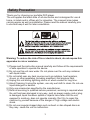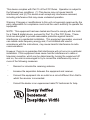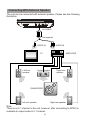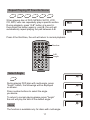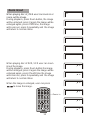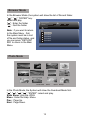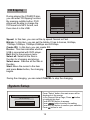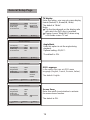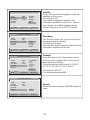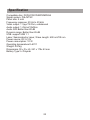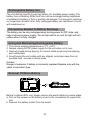SDVD9020B

Table Of Contents
Safety Precaution
Package
Main Features
Main Unit Controls
System Connection
The Remote Control
Basic operation
System Setup
Specification
Troubleshooting
1
3
3
4
5
7
9
18
22
24

Safety Precaution
Warning: To reduce the risk of fire or electric shock, do not expose this
apparatus to rain or moisture.
1) Please read the instruction manual carefully and follow all the requirements
of safe operation to operate the device.
2) Do not use this unit near water. Do not place over the unit any container
with liquid inside.
3) Do not install near any heat sources such as radiators, heat registers,
stoves, or other apparatus (including amplifiers) that produce heat.
4) Unplug this unit during lightning storms or when unused for long time.
5) About Cleaning: Unplug the system, use only wet cloth to clean. Do not use
liquid detergent or aerosol.
6) Only use accessories specified by the manufacturer.
7) Refer all servicing to qualified service personnel, servicing is required when
the unit has been damaged in any way, such as power supply cord or plug
is damaged, liquid has been spilled or objects have fallen into the unit,
exposed to moisture, does not operate normally. Don't try to repair the
machine by yourself because of the danger of high voltage and electric
shock.
8) Do not use irregular shaped discs such as heart or star-shaped discs as
they may cause the unit to malfunction.
1
Thank you for choosing our portable DVD player.
The unit applies the latest state of art electronics and is designed for use at
home, in hotels and in offices etc for relaxation. The compact size makes
carrying easier as well as installation. Please read the manual carefully prior
to use and keep it well for later consultation.

This device complies with Part 15 of the FCC Rules. Operation is subject to
the following two conditions: (1) This device may not cause harmful
interference, and (2) This device must accept any interference received,
including interference that may cause undesired operation.
Warning: Changes or modifications to this unit not expressly approved by the
party responsible for compliance could void the user's authority to operate the
equipment.
NOTE: This equipment has been tested and found to comply with the limits
for a Class B digital device, pursuant to Part 15 of the FCC Rules. These
limits are designed to provide reasonable protection against harmful
interference in a residential installation. This equipment generates, uses and
can radiate radio frequency energy and, if not installed and used in
accordance with the instructions, may cause harmful interference to radio
communications.
However, there is no guarantee that interference will not occur in a particular
installation. If this equipment does cause harmful interference to radio or
television reception, which can be determined by turning the equipment off
and on, the user is encouraged to try to correct the interference by one or
more of the following measures:
Reorient or relocate the receiving antenna.
Increase the separation between the equipment and receiver.
Connect the equipment into an outlet on a circuit different from that to
which the receiver is connected.
Consult the dealer or an experienced radio/TV technician for help.
2

High brightness color 9" LCD screen
Compatible with disc of DVD, VCD, MP3, MPEG4, CD, JPEG, etc.
Built-in stereo speaker
Built-in rechargeable Lithium polymer battery
Support PAL or NTSC system
Support Multi-language OSD, speed forward/backward, repeat function
Zoom in/out function
Swiveling LCD Screen
You can swivel the LCD screen of this player clockwise a maximum of 180
for use.
°
Package
Main Features
1
1
1
1
1
1
1
3
DVD Player
Remote Control with battery
Audio/Video Cable
AC/DC Power Adapter
Cigarette Lighter Adapter
User Manual
Earphone
90°
180°
180°

Main Unit Controls
2
3
5
4
7
6
8
1
10
11
12
13
14
9
15
6. button
7. button
8. OK button
9. Open knob
10. DC IN 9-12V
11. Power ON/OFF switch
12. AV OUT
13. Earphone jack
14. SD card slot
15. Rating label position
1. USB Port
2. MENU button
-
3. STOP / VOL
( press shortly to stop, press
longly to reduce volume.)
4. Play/Pause / VOL+
( press shortly to play /pause,
press longly to add volume.)
5. MODE button
4
MENU
-
VOL VOL+
MODE
/
/

Plug one end of the AC/DC power adaptor into the DC IN9-12V jack on the
right of the machine, then plug the other end into the AC power receptacle.
Please refer to the following illustration.
If using car cigarette lighter adaptor to connect to the power: Plug one end of
the cigarette lighter adaptor into the DC IN 9-12V jack on the unit, plug the
other end into the car cigarette lighter socket. See illustration below.
System Connection
Powering And Installation
Note
1. Car cigarette lighter adaptor is available to use only when the car cigarette
lighter with DC 12V negative grounding.
2. The mains plug is used as the disconnect device, the disconnect device
should remain readily operable.
5
Using SD/MMC card
Upon using an SD or MMC card, insert it into the corresponding slot flatly with
label side upward until you hear a click.
Using USB
Upon using an USB, insert it into the USB slot directly.

Connecting With External Speaker
Note:
There is no 5.1 channel in the unit, however, after connecting to APM it is
available to output audio in 5.1 channel.
AMPLIFIERTV
SUBWOOFER
Left front
speaker
Right front
speaker
Center speaker
Left rear speaker
Right rear speaker
AUDIO INVIDEO IN
AV CABLE
Not supplied
The unit can be connected with external speaker. Please see the following
illustration.
6

The Remote Control
1. Number button
2. TITLE (To display title
information)
3. AUDIO (To select audio
language)
4. SETUP (To go to or exit
setup menu)
5. / Previous/Next
button (To go to previous/
next chapter or scene
during playing)
6. / Fast forward/
backward button (To scan
forward/backward at 2, 4,
8, 16, or 32 times )
7. OSD (To display disc
information during playing
such as elapsed and
remaining time)
8. Play / pause
9. STOP ( Press once to
stop playback, then press
to resume playback
from the point where you
stopped; press stop button
twice to stop playback completely.)
10. ENTER (To confirm)
11. MODE (To select the source refer to P17)
12. ZOOM(To zoom in the image during the playback)
13. MENU (To enter or exit menu root)
14. SUBTITLE (To select subtitle language when playing DVD disc)
15. ANGLE (To change viewing angle when playing disc with multi-angle)
16. A-B (Repeat a specific portion from point A to B, press it again to cancel
repeat playing)
17. REPEAT (To repeat playing title, chapter or track)
18. RETURN (To return to the main menu)
19. MUTE (To turn to mute)
20. VOL +/- (To adjust the volume)
7
1
2
3
4
5
6
7
8
9
10
11
13
14
12
15
16
17
18
19
20

When using remote control, make sure the
infrared window is pointed to infrared receiving
window of the machine. The distance between
machine and remote control must be within 3
metres. Please refer to the following illustration.
1. To avoid falling off or place near damp environment.
2. To avoid infrared receiving window of the unit being under direct sunlight.
3. Please use a new battery to replace old one if the remote control doesn't
work.
The Use Of Remote Control
Notice
1
2
CR2025 CR2025
Please put the battery into the remote control as per illustration below.
8
0
30
0
30

DVD
MPEG4
SVCD
VCD CD MP3
Basic Operation
Playing disc of DVD, MPEG4, SVCD, VCD, CD, MP3.
1. In the Source Mode, you can press " ", " ", to select and "ENTER" key
to enter the source you want.
DVD
SD USB
2. Open the disc door and insert a disc into the door with the label side facing
up.
3. Close the disc door. The unit will load the disc and start playing.
4. Press to once to stop playback; then press to resume playback from
the point where you stoped; press twice to stop playback completely).
5. During playback, press to pause; press it again to resume playback.
6. When the playing is finished, please turn off the power by sliding ON/OFF
switch to OFF.
7. For some DVD disc with Title or Chapter menu, press "MENU" button to
enter menu page, and use to select. Press ENTER to confirm.
Note:
Please do not disconnect USB devices or plug out SD/MMC cards while they
are working with the unit. Functional failure may occur in case of wrong
operations.
Play/pause
Cursor button
ENTER
Title
Menu
9

DVD
MPEG4
SVCD
VCD CD
DVD
MPEG4
SVCD
VCD CD
Fast Forward And Fast Backward
When playing disc of DVD, MPEG4, SVCD, VCD, CD, the unit can search
forward or backward.
1. Press , the unit will search forward.
Press it repeatedly ,the unit will play at
2, 4, 8, 16, 32 times of speed.
2. Press , the unit will search backward.
Press it repeatedly, the unit will play at
2, 4, 8, 16, 32 times of speed.
When playing disc of DVD, MPEG4, SVCD, VCD, CD, user can repeat
playing one chapter, title or all the whole disc.
For DVD disc, press "repeat" button, user can repeat playing one Chapter;
press it again to repeat playing Title; press it the third time to repeat playing
the whole disc.
For MP3 disc, press "repeat" to repeat playing present file; press it again to
repeat playing the folder; press it the third time to cancel repeat playing.
2X 4X
8X16X32X
2X 4X
8X16X32X
Search forward
Search backward
Repeat Playing
Chapter
Title All
Repeat off
Repeat one
Repeat folder
Repeat off
10

MP3CDVCD
SVCD
MPEG4
DVD
Repeat Playing Of Favorite Scene
A
AB
A-B
Angle
Number
Select Angle
DVD
During playing DVD disc with multi-angle, press
"Angle", button, the followings will be displayed
on screen.
Press number buttons to select the angle
you desire.
To return to normal playing,please press "Angle"
the unit will play the disc in the default angle.
Note
The function is available only for discs with multi-angle.
1 /4
2 /4
3 /4
4 /4
When playing disc of DVD, MPEG4, SVCD, VCD,
CD, MP3, user can repeatedly play a specific section.
During playback, press "A-B" button at a point A,
then press this button again in point B, the unit will
automatically repeat playing the part between A-B.
Press it the third time, the unit will return to normal playback.
11

100%
125%
150%
200%
75%
50%
2X
3X
4X
When playing disc of JPEG user can zoom in or
zoom out the image.
During playback, press Zoom button, the image
will be enlarged; press it again the image will be
enlarged again; press it fifth time, the image
will zoom out, press it repeatedly and the image
will return to normal status.
When the image is enlarged, user can press
to move the image.
Zoom in/out
12
Zoom in
When playing disc of DVD, VCD user can zoom
in/out the image.
During playback, press Zoom button,the image
will be enlarged; press it again the image will be
enlarged again; press it fourth time the image
will zoom out, press it repeatedly and the image
will return to normal status.
½
/
¼
1
3

00 36 03 43
Dir 001
\Ctyy\
......
Mp3
TRACK01
Mp3
TRACK02
Mp3
TRACK03
Mp3
TRACK04
Mp3
TRACK05
Playing JPEG File In Data Disc
1. Place a JPEG disc into the tray, the unit will start reading and play.
2. Press "MENU" to browse JPEG files.
3. Press " " to select a JPEG file and press "ENTER" button to confirm.
Note: you can press MENU to return to the folder list. Press " " or
"ENTER" to preview the file selected
4. To rotate the picture counter-clockwise, press " "; Press " " to rotate
the picture clockwise.
5. Press OSD button when viewing pictures, you can select different refresh
mode as follows:
from top to bottom
from bottom to top
from left side to right side
from right side to left side
from left top to right bottom
from right top to left bottom
from left bottom to right top
from right bottom to left top
from horizontal center to both sides
from vertical center to both sides
From top and bottom to center.
from right and left to center.
from four window's top side to bottom side.
from four window's left side to right side.
From 4 edges to center.
6. During viewing files, " " may appear when pressing "Angle" or "Subtitle"
or "Audio" or "A-B" or "Title" etc; in this situation these options are
unavailable to operate.
7. When viewing JPEG files, press " ", pictures will be displayed in
thumbnail mode, press or "ENTER" button to select one
picture to view.
1
2
3
4
5
6
7
8
9
10
11
12
13
14
15
/
1. Place MP3 disc into the disc door .
Press " " or "ENTER" button to
choose a MP3 file; Press " " or
"ENTER" button to play the file
selected.
Playing MP3 Files In Data Disc
13

SD/MMC/USB Main Menu
After Enter the SD/MMC or USB,
the system will show Main Menu
which includes 4 Function ICONS.
You can select them by " and
press "ENTER" key to confirm.
"
Photo Mode
Detail explanation please refer to P15-16
Browser Mode
Detail explanation please refer to P15
Music Mode
Detail explanation please refer to P17
Movie Mode
Detail explanation please refer to P17
Note: Media cards formatted in exFAT file system not supported.
14

00 00 03 43
001/008
\Ctyy\
......
Mp3
TRACK01
Mp3
TRACK02
Mp3
TRACK03
Mp3
TRACK04
Mp3
TRACK05
Browser Mode
In the Browser Mode ,the system will show the list of file and folder.
" ", " ", "ENTER" key:
select and play
" " : Enter the folder
" " : Quit the folder
Note : if you want to return
to the Main Menu , first,
the system must be in List
of file and folder status, and
you can press "RETURN"
KEY to return to the Main
Menu.
Photo Mode
Slide Show Menu Prev Next
In the Photo Mode, the System will show the thumbnail Mode first.
" ", " ", " ", " ", "ENTER": select and play.
Slide Show : play the JPEG
Menu : Enter the Help Menu.
Prev : Page Up.
Next : Page Down.
15

16
When playing JPEG :
1.To rotate the picture counter-clockwise, press " "; Press " " to rotate the
picture clockwise
2. Press OSD button when viewing pictures, you can select different refresh
mode as follows:
from top to bottom
from bottom to top
from left side to right side
from right side to left side
from left top to right bottom
from right top to left bottom
from left bottom to right top
from right bottom to left top
from horizontal center to both sides
from vertical center to both sides
from top and bottom to center.
from right and left to center.
from four window's top side to bottom side.
from four window's left side to right side.
From 4 edges to center.
3. During viewing files, " " may appear when pressing " Angle " or "Subtitle"
or "Audio" or "A-B" or "Title" etc; in this situation these options are
unavailable to operate.
4. When viewing JPG files, press " " or "RETURN" key , pictures will be
displayed in thumbnail mode, press or “ENTER” button to
select one picture to view.
Note: If want to return the Main Menu, you can Press "Return" key in the
thumbnail mode.
1
2
3
4
5
6
7
8
9
10
11
12
13
14
15

17
Movie Mode
001/006
AVI
MOVIE01
MOVIE02
MOVIE03
MOVIE04
MOVIE05
MOVIE06
AVI
AVI
AVI
AVI
AVI
In the Movie Mode, the system will show the list of Movie file, like AVI and
so on.
" ", " ", "ENTER" Key :
Select and Play.
When playing movie you can
press "MENU" and "Return"
Key to back to the list of
movie file status. And if you
want to Return to the Main
Menu, Please Press "Return"
key in list of Movie file status.
Music Mode
00 00 03 43
001/008
Repeat Off
Mp3
TRACK01
Mp3
TRACK02
Mp3
TRACK03
Mp3
TRACK04
Mp3
TRACK05
128Kbps
P P
In the Music Mode, the system will show the list of music file, like MP3 and
so on.
Press " ", " ", "ENTER",
select and play.
Page-: Page Up.
: Play
Page+: Page Down
Note: Press "Return" Key to
Return to the Main Menu
Press " / " to fastward/
backward MP3 during
playing.
Press " / " to select the
bottom function when in
"stop" status.

CD RIP
Ripping
Selected track
Track Progress
Total Progress
Track 01 9%
Cancel
SUMMARY
Now ripping
Track 01/01
During the changing, you can select CANCEL to stop the changing.
Speed: In this item, you can set the rip speed: Normal or Fast.
Bitrate: In this item, you can set the bitrate. It has 6 choices, 96 Kbps,
112Kbps,128Kbps, 196Kbps,256Kbps and 320 Kbps.
Create ID3: In this item, you can create ID3.
Device: This item indicates whether
USB is connected with DVD player.
Exit: Exit to the previous menu.
Select all: Select all the files in
the disc for changing and storing.
Select none: Remove all the files in
the disc.
Start: Move the cursor to the item
and press Enter button, the changing
begins.
System Setup
Press "Setup" button, the main menu will be
displayed on the screen
In the General Setup Page, Press button
to highlight this item.
Press ENTER button to access.
Press button to select the setting.
Press ENTER button to confirm your selection.
Press button to exit.
General Setup
Video Setup
Preference Setup
Setup Menu -- Main Page
18
CD RIP
Options
Track
Track 01 03:36
SUMMARY
Selected Track 0
Selected Time 00:00
Track 02 03:36
Track 03 03:36
Track 04 03:36
Track 05 03:36
Track 06 03:36
Track 07 03:36
Speed Normal
Bitrate 128kbps
Create Id3 Yes
Device USB 1
Start Exit Selected all Selected nono
During playing the CD/HDCD disc,
you can enter CD Ripping function.
By pressing subtitle button, DVD
player will be able to change the
CD format into MP3 format, and
then store it in the USB.
CD Ripping
Page is loading ...
Page is loading ...
Page is loading ...
Page is loading ...
Page is loading ...
Page is loading ...
-
 1
1
-
 2
2
-
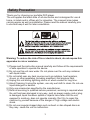 3
3
-
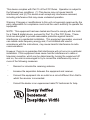 4
4
-
 5
5
-
 6
6
-
 7
7
-
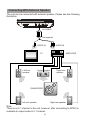 8
8
-
 9
9
-
 10
10
-
 11
11
-
 12
12
-
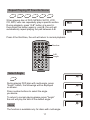 13
13
-
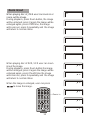 14
14
-
 15
15
-
 16
16
-
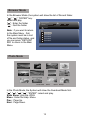 17
17
-
 18
18
-
 19
19
-
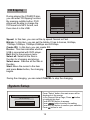 20
20
-
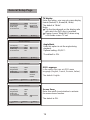 21
21
-
 22
22
-
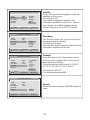 23
23
-
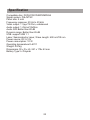 24
24
-
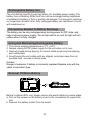 25
25
-
 26
26
Ask a question and I''ll find the answer in the document
Finding information in a document is now easier with AI
Related papers
-
Sylvania SDVD8737A User manual
-
Sylvania SDVD8737A User manual
-
Sylvania SDVD9957 User manual
-
Sylvania SDVD9957 User manual
-
Sylvania SDVD8706 User manual
-
Sylvania SDVD7027 User manual
-
Sylvania SDVD9004 User manual
-
Sylvania SDVD1048-B-2 User manual
-
Sylvania SDVD8791 User manual
-
Sylvania SDVD8730 User manual
Other documents
-
Salora DVP7748DUO GC User manual
-
Sytech SY4065 Owner's manual
-
Sytech SY4095 Owner's manual
-
Premier SX-4737TVD User manual
-
Salora DVP 9016 Specification
-
Hyundai H-LCDVD723 User manual
-
Denver MT-1008 User manual
-
Salora DVP1038SW User manual
-
Silvercrest KH 6504 Operating Instructions Manual
-
Alba DVD8791BUK User manual