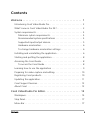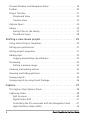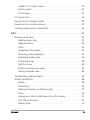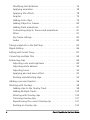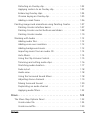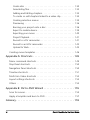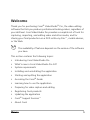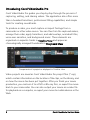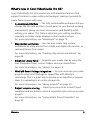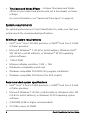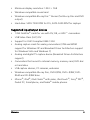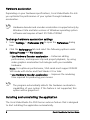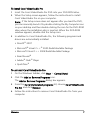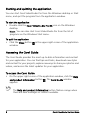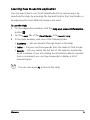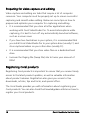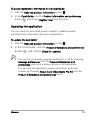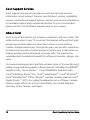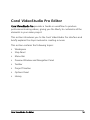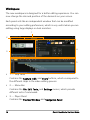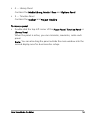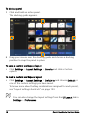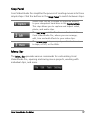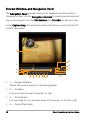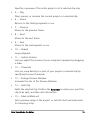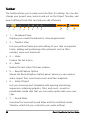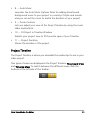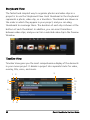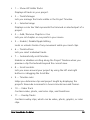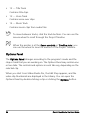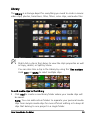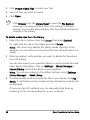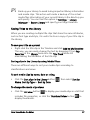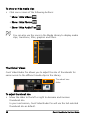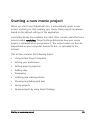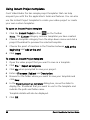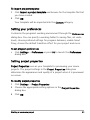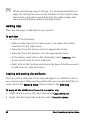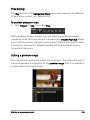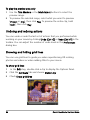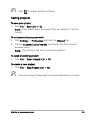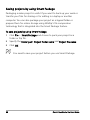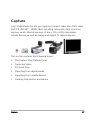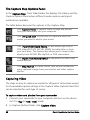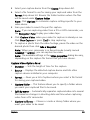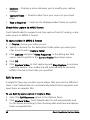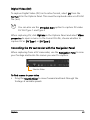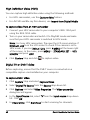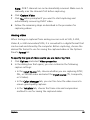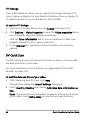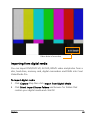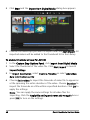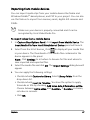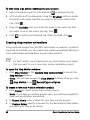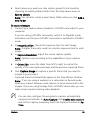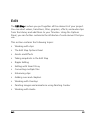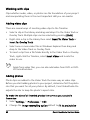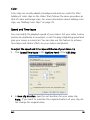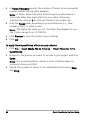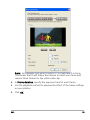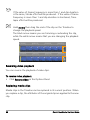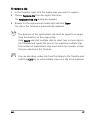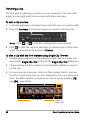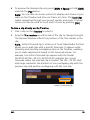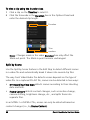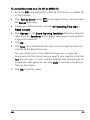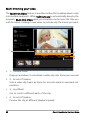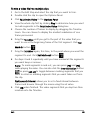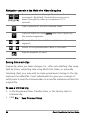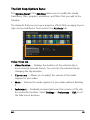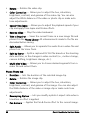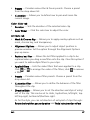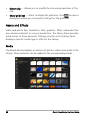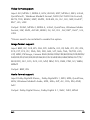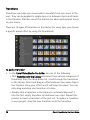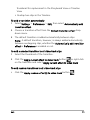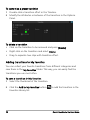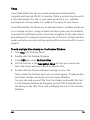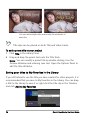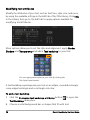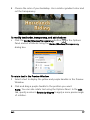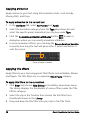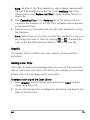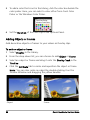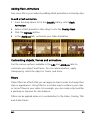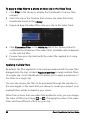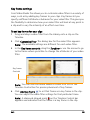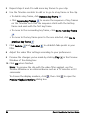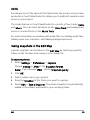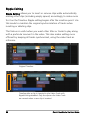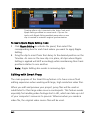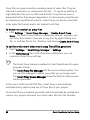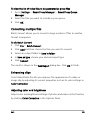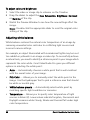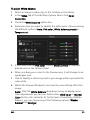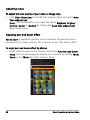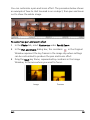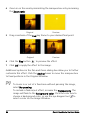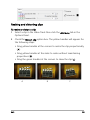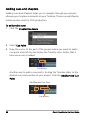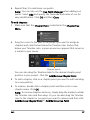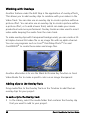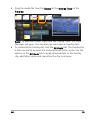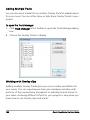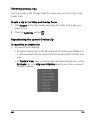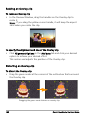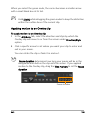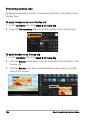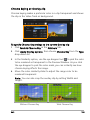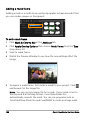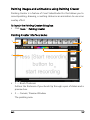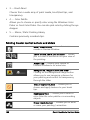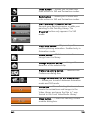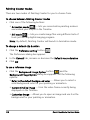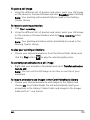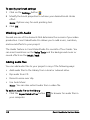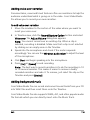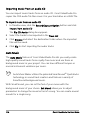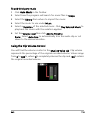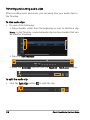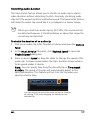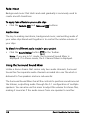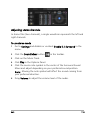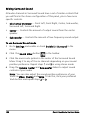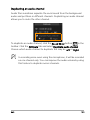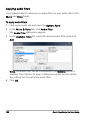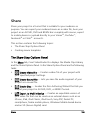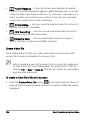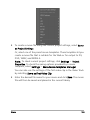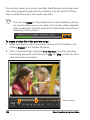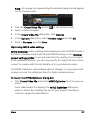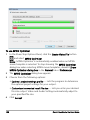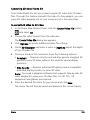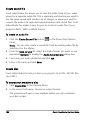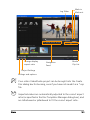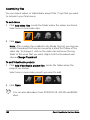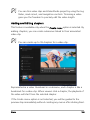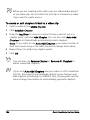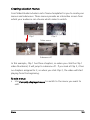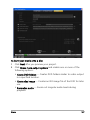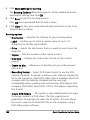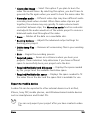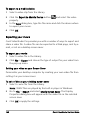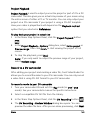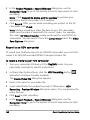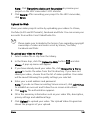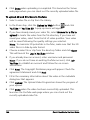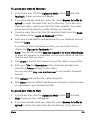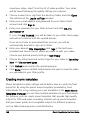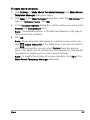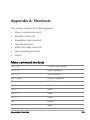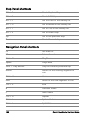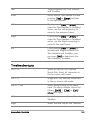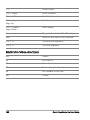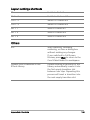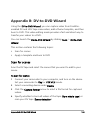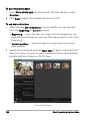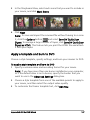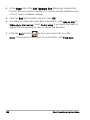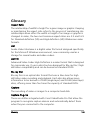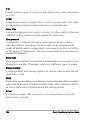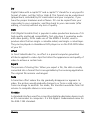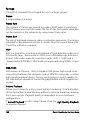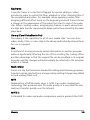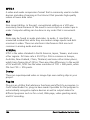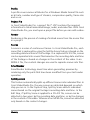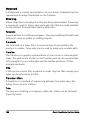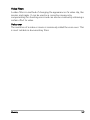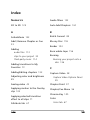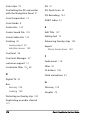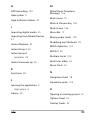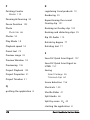Corel VideoStudio Pro X4 Owner's manual
- Category
- Development software
- Type
- Owner's manual

USER GUIDE


Contents i
Contents
Welcome . . . . . . . . . . . . . . . . . . . . . . . . . . . . . . . . . . . . . . . 1
Introducing Corel VideoStudio Pro. . . . . . . . . . . . . . . . . . . . . . . . . 2
What’s new in Corel VideoStudio Pro X4? . . . . . . . . . . . . . . . . . . . 3
System requirements. . . . . . . . . . . . . . . . . . . . . . . . . . . . . . . . . . . 4
Minimum system requirements . . . . . . . . . . . . . . . . . . . . . . . . 4
Recommended system specifications . . . . . . . . . . . . . . . . . . . . 4
Supported input/output devices. . . . . . . . . . . . . . . . . . . . . . . . 5
Hardware acceleration. . . . . . . . . . . . . . . . . . . . . . . . . . . . . . . 6
To change hardware acceleration settings . . . . . . . . . . . . . . . . 6
Installing and uninstalling the application . . . . . . . . . . . . . . . . . . . 6
Starting and quitting the application . . . . . . . . . . . . . . . . . . . . . . . 8
Accessing the Corel Guide . . . . . . . . . . . . . . . . . . . . . . . . . . . . . . . 8
To access the Corel Guide . . . . . . . . . . . . . . . . . . . . . . . . . . . . 8
Learning how to use the application . . . . . . . . . . . . . . . . . . . . . . . 9
Preparing for video capture and editing. . . . . . . . . . . . . . . . . . . . 10
Registering Corel products. . . . . . . . . . . . . . . . . . . . . . . . . . . . . . 10
Updating the application. . . . . . . . . . . . . . . . . . . . . . . . . . . . . . . 11
Corel Support Services. . . . . . . . . . . . . . . . . . . . . . . . . . . . . . . . . 12
About Corel . . . . . . . . . . . . . . . . . . . . . . . . . . . . . . . . . . . . . . . . 12
Corel VideoStudio Pro Editor . . . . . . . . . . . . . . . . . . . . . . . 13
Workspace . . . . . . . . . . . . . . . . . . . . . . . . . . . . . . . . . . . . . . . . . 14
Step Panel. . . . . . . . . . . . . . . . . . . . . . . . . . . . . . . . . . . . . . . . . . 17
Menu Bar . . . . . . . . . . . . . . . . . . . . . . . . . . . . . . . . . . . . . . . . . . 17

ii Corel VideoStudio Pro User Guide
Preview Window and Navigation Panel . . . . . . . . . . . . . . . . . . . . 18
Toolbar. . . . . . . . . . . . . . . . . . . . . . . . . . . . . . . . . . . . . . . . . . . . 20
Project Timeline. . . . . . . . . . . . . . . . . . . . . . . . . . . . . . . . . . . . . . 21
Storyboard View . . . . . . . . . . . . . . . . . . . . . . . . . . . . . . . . . . 22
Timeline View . . . . . . . . . . . . . . . . . . . . . . . . . . . . . . . . . . . . 22
Options Panel . . . . . . . . . . . . . . . . . . . . . . . . . . . . . . . . . . . . . . . 24
Library . . . . . . . . . . . . . . . . . . . . . . . . . . . . . . . . . . . . . . . . . . . . 25
Saving Titles to the Library . . . . . . . . . . . . . . . . . . . . . . . . . . . 27
Thumbnail Views. . . . . . . . . . . . . . . . . . . . . . . . . . . . . . . . . . 28
Starting a new movie project . . . . . . . . . . . . . . . . . . . . . . . 29
Using Instant Project templates . . . . . . . . . . . . . . . . . . . . . . . . . . 30
Setting your preferences . . . . . . . . . . . . . . . . . . . . . . . . . . . . . . . 31
Setting project properties . . . . . . . . . . . . . . . . . . . . . . . . . . . . . . 31
Adding clips . . . . . . . . . . . . . . . . . . . . . . . . . . . . . . . . . . . . . . . . 32
Copying and pasting clip attributes . . . . . . . . . . . . . . . . . . . . 32
Previewing . . . . . . . . . . . . . . . . . . . . . . . . . . . . . . . . . . . . . . . . . 33
Setting a preview range. . . . . . . . . . . . . . . . . . . . . . . . . . . . . 33
Undoing and redoing actions . . . . . . . . . . . . . . . . . . . . . . . . . . . 34
Showing and hiding grid lines. . . . . . . . . . . . . . . . . . . . . . . . . . . 34
Saving projects . . . . . . . . . . . . . . . . . . . . . . . . . . . . . . . . . . . . . . 35
Saving projects by using Smart Package. . . . . . . . . . . . . . . . . . . . 36
Capture . . . . . . . . . . . . . . . . . . . . . . . . . . . . . . . . . . . . . . . 37
The Capture Step Options Panel . . . . . . . . . . . . . . . . . . . . . . . . . 38
Capturing Video . . . . . . . . . . . . . . . . . . . . . . . . . . . . . . . . . . . . . 38
Split by scene . . . . . . . . . . . . . . . . . . . . . . . . . . . . . . . . . . . . 40
Digital Video (DV) . . . . . . . . . . . . . . . . . . . . . . . . . . . . . . . . . 41
Controlling the DV camcorder with the Navigation Panel . . . . 41
High Definition Video (HDV) . . . . . . . . . . . . . . . . . . . . . . . . . 42

Contents iii
Digital TV or DVB-T video. . . . . . . . . . . . . . . . . . . . . . . . . . . . 42
Analog video . . . . . . . . . . . . . . . . . . . . . . . . . . . . . . . . . . . . . 43
TV footage . . . . . . . . . . . . . . . . . . . . . . . . . . . . . . . . . . . . . . 44
DV Quick Scan . . . . . . . . . . . . . . . . . . . . . . . . . . . . . . . . . . . . . . 44
Importing from digital media . . . . . . . . . . . . . . . . . . . . . . . . . . . 45
Importing from mobile devices . . . . . . . . . . . . . . . . . . . . . . . . . . 47
Creating stop motion animations . . . . . . . . . . . . . . . . . . . . . . . . 48
Edit . . . . . . . . . . . . . . . . . . . . . . . . . . . . . . . . . . . . . . . . . . 51
Working with clips . . . . . . . . . . . . . . . . . . . . . . . . . . . . . . . . . . . 52
Adding video clips . . . . . . . . . . . . . . . . . . . . . . . . . . . . . . . . . 52
Adding photos . . . . . . . . . . . . . . . . . . . . . . . . . . . . . . . . . . . 52
Color. . . . . . . . . . . . . . . . . . . . . . . . . . . . . . . . . . . . . . . . . . . 53
Speed and Time-lapse . . . . . . . . . . . . . . . . . . . . . . . . . . . . . . 53
Reversing video playback . . . . . . . . . . . . . . . . . . . . . . . . . . . . 56
Replacing media clips . . . . . . . . . . . . . . . . . . . . . . . . . . . . . . 56
Trimming a clip . . . . . . . . . . . . . . . . . . . . . . . . . . . . . . . . . . . 58
Split by Scene . . . . . . . . . . . . . . . . . . . . . . . . . . . . . . . . . . . . 60
Multi-trimming your video. . . . . . . . . . . . . . . . . . . . . . . . . . . 62
Saving trimmed clips . . . . . . . . . . . . . . . . . . . . . . . . . . . . . . . 64
The Edit Step Options Panel . . . . . . . . . . . . . . . . . . . . . . . . . . . . 65
Assets and Effects . . . . . . . . . . . . . . . . . . . . . . . . . . . . . . . . . . . . 68
Media . . . . . . . . . . . . . . . . . . . . . . . . . . . . . . . . . . . . . . . . . . 68
Transitions. . . . . . . . . . . . . . . . . . . . . . . . . . . . . . . . . . . . . . . 70
Adding transitions to My Favorites. . . . . . . . . . . . . . . . . . . . . 72
Titles . . . . . . . . . . . . . . . . . . . . . . . . . . . . . . . . . . . . . . . . . . . 73
Saving your titles to My Favorites in the Library . . . . . . . . . . . 74
The Title Safe Area. . . . . . . . . . . . . . . . . . . . . . . . . . . . . . . . . 75
Editing titles . . . . . . . . . . . . . . . . . . . . . . . . . . . . . . . . . . . . . 75
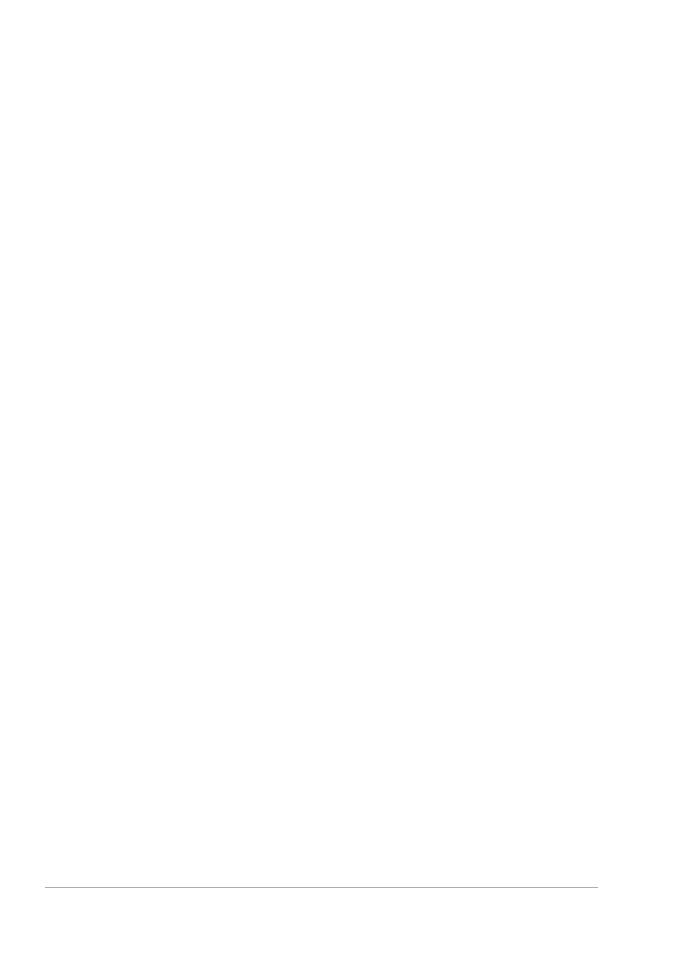
iv Corel VideoStudio Pro User Guide
Modifying text attributes . . . . . . . . . . . . . . . . . . . . . . . . . . . . 76
Applying animation . . . . . . . . . . . . . . . . . . . . . . . . . . . . . . . . 78
Applying title effects . . . . . . . . . . . . . . . . . . . . . . . . . . . . . . . 78
Graphic . . . . . . . . . . . . . . . . . . . . . . . . . . . . . . . . . . . . . . . . . 79
Adding Color Clips. . . . . . . . . . . . . . . . . . . . . . . . . . . . . . . . . 79
Adding Objects or Frames . . . . . . . . . . . . . . . . . . . . . . . . . . . 80
Adding Flash animations . . . . . . . . . . . . . . . . . . . . . . . . . . . . 81
Customizing objects, frames and animations . . . . . . . . . . . . . 81
Filters . . . . . . . . . . . . . . . . . . . . . . . . . . . . . . . . . . . . . . . . . . 81
Key frame settings . . . . . . . . . . . . . . . . . . . . . . . . . . . . . . . . . 83
Audio . . . . . . . . . . . . . . . . . . . . . . . . . . . . . . . . . . . . . . . . . . 85
Taking snapshots in the Edit Step . . . . . . . . . . . . . . . . . . . . . . . . 85
Ripple Editing . . . . . . . . . . . . . . . . . . . . . . . . . . . . . . . . . . . . . . . 86
Editing with Smart Proxy . . . . . . . . . . . . . . . . . . . . . . . . . . . . . . . 87
Converting multiple files . . . . . . . . . . . . . . . . . . . . . . . . . . . . . . . 89
Enhancing clips. . . . . . . . . . . . . . . . . . . . . . . . . . . . . . . . . . . . . . 89
Adjusting color and brightness . . . . . . . . . . . . . . . . . . . . . . . 89
Adjusting white balance . . . . . . . . . . . . . . . . . . . . . . . . . . . . 90
Adjusting tones . . . . . . . . . . . . . . . . . . . . . . . . . . . . . . . . . . . 92
Applying pan and zoom effect. . . . . . . . . . . . . . . . . . . . . . . . 92
Resizing and distorting clips. . . . . . . . . . . . . . . . . . . . . . . . . . 95
Adding cues and chapters. . . . . . . . . . . . . . . . . . . . . . . . . . . . . . 96
Working with Overlays . . . . . . . . . . . . . . . . . . . . . . . . . . . . . . . . 98
Adding clips to the Overlay Track. . . . . . . . . . . . . . . . . . . . . . 98
Adding Multiple Tracks . . . . . . . . . . . . . . . . . . . . . . . . . . . . 100
Working with Overlay clips . . . . . . . . . . . . . . . . . . . . . . . . . 100
Trimming Overlay clips . . . . . . . . . . . . . . . . . . . . . . . . . . . . 101
Repositioning the current Overlay clip . . . . . . . . . . . . . . . . . 101
Resizing an Overlay clip . . . . . . . . . . . . . . . . . . . . . . . . . . . . 102

Contents v
Distorting an Overlay clip. . . . . . . . . . . . . . . . . . . . . . . . . . . 102
Applying motion to an Overlay clip . . . . . . . . . . . . . . . . . . . 103
Enhancing Overlay clips . . . . . . . . . . . . . . . . . . . . . . . . . . . . 104
Chroma keying an Overlay clip . . . . . . . . . . . . . . . . . . . . . . . 105
Adding a mask frame . . . . . . . . . . . . . . . . . . . . . . . . . . . . . 106
Painting images and animations using Painting Creator . . . . . . . 107
Painting Creator interface basics . . . . . . . . . . . . . . . . . . . . . 107
Painting Creator control buttons and sliders. . . . . . . . . . . . . 108
Painting Creator modes . . . . . . . . . . . . . . . . . . . . . . . . . . . . 110
Working with Audio . . . . . . . . . . . . . . . . . . . . . . . . . . . . . . . . . 112
Adding audio files . . . . . . . . . . . . . . . . . . . . . . . . . . . . . . . . 112
Adding voice-over narration. . . . . . . . . . . . . . . . . . . . . . . . . 113
Adding background music. . . . . . . . . . . . . . . . . . . . . . . . . . 113
Importing music from an audio CD . . . . . . . . . . . . . . . . . . . 114
Auto Music . . . . . . . . . . . . . . . . . . . . . . . . . . . . . . . . . . . . . 114
Using the Clip Volume Control. . . . . . . . . . . . . . . . . . . . . . . 115
Trimming and cutting audio clips. . . . . . . . . . . . . . . . . . . . . 116
Stretching audio duration . . . . . . . . . . . . . . . . . . . . . . . . . . 117
Fade-in/out . . . . . . . . . . . . . . . . . . . . . . . . . . . . . . . . . . . . . 118
Audio view . . . . . . . . . . . . . . . . . . . . . . . . . . . . . . . . . . . . . 118
Using the Surround Sound Mixer . . . . . . . . . . . . . . . . . . . . . 118
Adjusting stereo channels . . . . . . . . . . . . . . . . . . . . . . . . . . 119
Mixing Surround Sound. . . . . . . . . . . . . . . . . . . . . . . . . . . . 120
Duplicating an audio channel . . . . . . . . . . . . . . . . . . . . . . . 121
Applying audio filters. . . . . . . . . . . . . . . . . . . . . . . . . . . . . . 122
Share . . . . . . . . . . . . . . . . . . . . . . . . . . . . . . . . . . . . . . . . 123
The Share Step Options Panel . . . . . . . . . . . . . . . . . . . . . . . . . . 123
Create video file. . . . . . . . . . . . . . . . . . . . . . . . . . . . . . . . . . 124
Create sound file . . . . . . . . . . . . . . . . . . . . . . . . . . . . . . . . . 130

vi Corel VideoStudio Pro User Guide
Create disc . . . . . . . . . . . . . . . . . . . . . . . . . . . . . . . . . . . . . 130
Assembling files . . . . . . . . . . . . . . . . . . . . . . . . . . . . . . . . . 132
Adding and Editing chapters . . . . . . . . . . . . . . . . . . . . . . . . 133
To create or edit chapters linked to a video clip . . . . . . . . . . 134
Creating selection menus. . . . . . . . . . . . . . . . . . . . . . . . . . . 135
Previewing . . . . . . . . . . . . . . . . . . . . . . . . . . . . . . . . . . . . . 136
Burning your project onto a disc . . . . . . . . . . . . . . . . . . . . . 136
Export to mobile device . . . . . . . . . . . . . . . . . . . . . . . . . . . . 139
Exporting your movie . . . . . . . . . . . . . . . . . . . . . . . . . . . . . 140
Project Playback. . . . . . . . . . . . . . . . . . . . . . . . . . . . . . . . . . 141
Record to a DV camcorder. . . . . . . . . . . . . . . . . . . . . . . . . . 141
Record to an HDV camcorder . . . . . . . . . . . . . . . . . . . . . . . 142
Upload to Web . . . . . . . . . . . . . . . . . . . . . . . . . . . . . . . . . . 143
Creating movie templates . . . . . . . . . . . . . . . . . . . . . . . . . . . . . 146
Appendix A: Shortcuts . . . . . . . . . . . . . . . . . . . . . . . . . . . 149
Menu command shortcuts . . . . . . . . . . . . . . . . . . . . . . . . . . . . 149
Step Panel shortcuts . . . . . . . . . . . . . . . . . . . . . . . . . . . . . . . . . 150
Navigation Panel shortcuts . . . . . . . . . . . . . . . . . . . . . . . . . . . . 150
Timeline shortcuts. . . . . . . . . . . . . . . . . . . . . . . . . . . . . . . . . . . 151
Multi-trim Video shortcuts . . . . . . . . . . . . . . . . . . . . . . . . . . . . 152
Layout settings shortcuts. . . . . . . . . . . . . . . . . . . . . . . . . . . . . . 153
Others . . . . . . . . . . . . . . . . . . . . . . . . . . . . . . . . . . . . . . . . . . . 153
Appendix B: DV-to-DVD Wizard . . . . . . . . . . . . . . . . . . . . 155
Scan for scenes . . . . . . . . . . . . . . . . . . . . . . . . . . . . . . . . . . . . . 155
Apply a template and burn to DVD . . . . . . . . . . . . . . . . . . . . . . 157
Glossary . . . . . . . . . . . . . . . . . . . . . . . . . . . . . . . . . . . . . . 159

Welcome 1
Welcome
Thank you for purchasing Corel
®
VideoStudio
®
Pro, the video-editing
software that lets you produce professional-looking videos, regardless of
your skill level. Corel VideoStudio Pro provides a complete set of tools for
capturing, importing, and editing video and other media, and for
sharing your final production on a DVD or Blu-ray Disc™, mobile devices,
or the Web.
The availability of features depends on the version of the software
you have.
This section contains the following topics:
• Introducing Corel VideoStudio Pro
• What’s new in Corel VideoStudio Pro X4?
•System requirements
• Installing and uninstalling the application
• Starting and quitting the application
• Accessing the Corel
®
Guide
•Learning how to use the application
• Preparing for video capture and editing
• Registering Corel products
• Updating the application
•Corel
®
Support Services™
•About Corel

2 Corel VideoStudio Pro User Guide
Introducing Corel VideoStudio Pro
Corel VideoStudio Pro guides you step-by-step through the process of
capturing, editing, and sharing videos. The application also offers more
than a hundred transitions, professional titling capabilities, and simple
tools for creating soundtracks.
To produce a video, you must capture or import footage from a
camcorder or other video source. You can then trim the captured videos,
arrange their order, apply transitions, and add overlays, animated titles,
voice-over narration, and background music. These elements are
organized on separate tracks in Timeline View and appear as
chronologically arranged thumbnails in Storyboard View.
Components of a project as displayed in Timeline View
Video projects are saved as Corel VideoStudio Pro project files (*.vsp),
which contain information on the location of the clips, on the Library, and
on how the movie has been put together. After you finish your movie
production, you can burn it to a DVD or Blu-ray Disc, or export the movie
back to your camcorder. You can also output your movie as a video file
for playback on a computer, or export your movie to mobile devices or the
Web.

Welcome 3
What’s new in Corel VideoStudio Pro X4?
Corel VideoStudio Pro X4 provides you with advanced features that
support the latest in video editing technologies, making it possible to
create home movies with ease.
• Customizable interface — The fully-customizable workspace lets you
change the size and position of each panel to your desired working
environment, giving you more convenience and flexibility while
editing your videos. This feature optimizes your editing workflow,
especially on today’s large displays or dual-monitor setups.
For more information, see “Workspace” on page 14.
• Stop motion animation — You can now create stop motion
animations by using photos from DSLRs and digital still cameras, or
captured frames from videos.
For more information, see “Creating stop motion animations” on
page 48.
• Enhanced Library Panel — Organize your media clips by using the
new Navigation Panel, custom folders and new media filters.
For more information, see “Library” on page 25.
• WinZip® Smart Package integration — You can now save your video
projects using Smart Package as zipped files with WinZip’s
technology. This is a great way to backup your videofiles or prepare
them for uploading to an online storage site.
For more information, see “Saving projects” on page 35.
• Project template sharing — Export your projects as Instant Project
templates and use them to create a consistent style across your video
projects.
For more information, see “Using Instant Project templates” on
page 30.

4 Corel VideoStudio Pro User Guide
• Time-lapse and Strobe Effects — Achieve Time-lapse and Strobe
effects on your videos and photos with just a few tweaks on frame
settings.
For more information, see “Speed and Time-lapse” on page 53.
System requirements
For optimal performance of Corel VideoStudio Pro, make sure that your
system meets the recommended specifications.
Minimum system requirements
•Intel
®
Core™ Duo 1.83-GHz processor, or AMD
®
Dual Core 2.0-GHz
or faster processor
• Microsoft Windows
®
7 (32-bit or 64-bit edition), Windows Vista
®
SP2 (32-bit or 64-bit editions), or Windows
®
XP SP3 operating
system software
• 1 GB of RAM
• Minimum display resolution: 1024 × 768
•Windows
®
-compatible sound card
• Windows-compatible DVD-ROM (for program installation)
• Windows-compatible DVD Burner (for DVD output)
Recommended system specifications
•Intel
®
Core™2 Duo 2.4-GHz processor, or AMD
®
Dual Core 2.4-GHz
or faster processor
• Microsoft Windows 7 (32-bit or 64-bit edition), Windows Vista SP2
(32-bit or 64-bit editions), or Windows XP SP3 operating system
software
• 2 GB RAM (4 GB or higher recommended)
• 512 MB or more of VRAM

Welcome 5
• Minimum display resolution: 1024 × 768
• Windows-compatible sound card
• Windows-compatible Blu-ray Disc™ Burner (for Blu-ray Disc and DVD
output)
• Hard drive: SATA 7200 RPM for PCs, SATA 5400 RPM for Laptops
Supported input/output devices
• 1394 FireWire
®
cards for use with DV, D8, or HDV™ camcorders
• USB Video Class (UVC) DV
• Support for OHCI Compliant IEEE-1394
• Analog capture cards for analog camcorders (VFW and WDM
support for Windows XP and Broadcast Driver Architecture support
for Windows Vista and Windows 7)
• Analog and digital TV capture device (Broadcast Driver Architecture
support)
• Camcorders that record to internal memory, memory card, DVD disc
or hard drive
• USB capture devices, PC cameras, webcams
• Windows-compatible Blu-ray Disc, DVD-R/RW, DVD+R/RW, DVD-
RAM and CD-R/RW drive
• iPhone
®
, iPad
®
, iPod Classic
®
with video, iPod touch
®
, Sony
®
PSP
®
,
Pocket PC, Smartphone, and Nokia
®
mobile phones

6 Corel VideoStudio Pro User Guide
Hardware acceleration
Depending on your hardware specifications, Corel VideoStudio Pro lets
you optimize the performance of your system through hardware
acceleration.
Hardware decoder and encoder acceleration is supported only by
Windows Vista and later versions of Windows operating system
software and requires at least 512 MB of VRAM.
To change hardware acceleration settings
1 Select Settings > Preferences [F6] to open the Preferences dialog
box.
2 Click the Performance tab and select the following options under
Editing Process and File Creation:
• Use Hardware Decoder acceleration — Enhances editing
performance, and improves clip and project playback, by using
video graphics acceleration technologies with your available
hardware.
Note: For optimum performance, VGA cards must support DXVA2
VLD mode with Vertex and Pixel Shader 2.0 or later.
• Use Hardware Encoder acceleration — Improves the rendering
time required for producing your movies.
The program automatically detects the hardware acceleration
capabilities of your system. If the feature is not supported, this
option will be grayed out.
Installing and uninstalling the application
The Corel VideoStudio Pro DVD has an autorun feature that is designed
to start installing the application automatically.

Welcome 7
To install Corel VideoStudio Pro
1 Insert the Corel VideoStudio Pro DVD into your DVD-ROM drive.
2 When the Setup screen appears, follow the instructions to install
Corel VideoStudio Pro on your computer.
Note: If the Setup screen does not appear after you load the DVD,
you can manually launch it by double-clicking the My Computer icon
on your desktop and then double-clicking the icon for the DVD-ROM
drive where the installation disc is inserted. When the DVD-ROM
window appears, double-click the Setup icon.
3 In addition to Corel VideoStudio Pro, the following programs and
drivers are automatically installed:
• DirectX
®
2007
• Microsoft
®
Visual C++
®
2005 Redistributable Package
• Microsoft Visual C++ 2008 Redistributable Package
• SmartSound
®
• Adobe
®
Flash
®
Player
• QuickTime
®
To uninstall Corel VideoStudio Pro
1 On the Windows taskbar, click Start > Control Panel.
2 Click the Add or Remove Programs icon.
The Add or Remove Programs dialog box appears.
3 From the Currently installed programs list, choose Corel VideoStudio
Pro X4, and click Remove.
4 Follow the instructions to remove Corel VideoStudio Pro from your
computer.

8 Corel VideoStudio Pro User Guide
Starting and quitting the application
You can start Corel VideoStudio Pro from the Windows desktop or Start
menu, and quit the program from the application window.
To start the application
• Double-click the Corel VideoStudio Pro X4 icon on the Windows
desktop.
Note: You can also start Corel VideoStudio Pro from the list of
programs on the Windows Start menu.
To quit the application
• Click the Close button in the upper-right corner of the application
window.
Accessing the Corel Guide
The Corel Guide provides the most up-to-date information and content
for your application. You can find tips and tricks, download new styles
and content for your projects, explore new ways to share your photos and
videos, and access the latest updates for your application.
To access the Corel Guide
• On the upper right corner of the application window, click the Help
and product information button . The Corel Guide window
appears.
The Help and product information button flashes orange when
there are new messages or content available.

Welcome 9
Learning how to use the application
You can learn how to use Corel VideoStudio Pro in various ways: by
searching the Help, by accessing the tips and tricks in the Corel Guide, or
by exploring the Corel Web site (www.corel.com).
To use the Help
1 On the application window, click the Help and product information
button .
2 On the Learn tab of the Corel Guide, click Launch Help.
3 In the Help window, click one of the following tabs:
• Contents — lets you browse through topics in the Help
• Index — lets you use the keywords from the index to find a topic.
• Search — lets you search the full text of the Help for a particular
word or phrase. If you are looking for information about a specific
tool or command, you can type keywords to display a list of
relevant topics.
You can also press F1 to launch the Help.

10 Corel VideoStudio Pro User Guide
Preparing for video capture and editing
Video capture and editing are tasks that require a lot of computer
resources. Your computer must be properly set up to ensure successful
capturing and smooth video editing. Below are some tips on how to
prepare and optimize your computer for capturing and editing.
• It is recommended that you close all other applications when
working with Corel VideoStudio Pro. To avoid interruptions while
capturing, it is best to turn off any automatically launched software,
such as a screen saver.
• If you have two hard drives in your system, it is recommended that
you install Corel VideoStudio Pro to your system drive (usually C:) and
store captured videos on your other drive (usually D:).
• It is recommended that you store video files on a dedicated hard
drive.
• Increase the Paging File (Swap File) size to twice your amount of
RAM.
Registering Corel products
Registering Corel products is important to ensure that you receive timely
access to the latest product updates, as well as valuable information
about product releases. Registration also gives you access to free
downloads, articles, tips and tricks, and special offers.
The Corel Guide provides you with information about registering your
Corel products. You can also check the Knowledgebase articles on how to
register your Corel products.

Welcome 11
To access registration information in the Corel Guide
1 Click the Help and product information button .
2 In the Corel Guide, click the Product information and preferences
button , and choose Register now from the menu.
Updating the application
You can check for and install product updates. Updates provide
important new information about your application.
To update the application
1 Click the Help and product information button .
2 In the Corel Guide, click the Product information and preferences
button
, and choose Check for Updates.
You can turn automatic program updates on or off by choosing
Message preferences from the Product information and
preferences menu and marking options in the dialog box.
You can find the application version information and serial
number by choosing About Corel VideoStudio Pro X4 from the
Product information and preferences menu.

12 Corel VideoStudio Pro User Guide
Corel Support Services
Corel Support Services can provide you with prompt and accurate
information about product features, specifications, pricing, availability,
services, and technical support options. For the most current information
on available support and professional services for your Corel product,
please visit the Corel Software Support page of your region.
About Corel
Corel is one of the world’s top software companies, with more than 100
million active users in over 75 countries. We develop software that helps
people express their ideas and share their stories in more exciting,
creative, and persuasive ways. Through the years, we’ve built a reputation
for delivering innovative, trusted products that are easy to learn and use,
helping people achieve new levels of productivity. The industry has
responded with hundreds of awards for software innovation, design, and
value.
Our award-winning product portfolio includes some of the world's most
widely recognized and popular software brands, including CorelDRAW
®
Graphics Suite, Corel
®
Painter™, Corel DESIGNER
®
Technical Suite,
Corel
®
PaintShop Photo
®
Pro, Corel
®
VideoStudio
®
, Corel
®
WinDVD
®
,
Corel
®
WordPerfect
®
Office, WinZip
®
, and the recently released Corel
®
Digital Studio™ 2010. Our global headquarters are in Ottawa, Canada,
and our major offices are in the United States, the United Kingdom,
Germany, China, Taiwan, and Japan.
Page is loading ...
Page is loading ...
Page is loading ...
Page is loading ...
Page is loading ...
Page is loading ...
Page is loading ...
Page is loading ...
Page is loading ...
Page is loading ...
Page is loading ...
Page is loading ...
Page is loading ...
Page is loading ...
Page is loading ...
Page is loading ...
Page is loading ...
Page is loading ...
Page is loading ...
Page is loading ...
Page is loading ...
Page is loading ...
Page is loading ...
Page is loading ...
Page is loading ...
Page is loading ...
Page is loading ...
Page is loading ...
Page is loading ...
Page is loading ...
Page is loading ...
Page is loading ...
Page is loading ...
Page is loading ...
Page is loading ...
Page is loading ...
Page is loading ...
Page is loading ...
Page is loading ...
Page is loading ...
Page is loading ...
Page is loading ...
Page is loading ...
Page is loading ...
Page is loading ...
Page is loading ...
Page is loading ...
Page is loading ...
Page is loading ...
Page is loading ...
Page is loading ...
Page is loading ...
Page is loading ...
Page is loading ...
Page is loading ...
Page is loading ...
Page is loading ...
Page is loading ...
Page is loading ...
Page is loading ...
Page is loading ...
Page is loading ...
Page is loading ...
Page is loading ...
Page is loading ...
Page is loading ...
Page is loading ...
Page is loading ...
Page is loading ...
Page is loading ...
Page is loading ...
Page is loading ...
Page is loading ...
Page is loading ...
Page is loading ...
Page is loading ...
Page is loading ...
Page is loading ...
Page is loading ...
Page is loading ...
Page is loading ...
Page is loading ...
Page is loading ...
Page is loading ...
Page is loading ...
Page is loading ...
Page is loading ...
Page is loading ...
Page is loading ...
Page is loading ...
Page is loading ...
Page is loading ...
Page is loading ...
Page is loading ...
Page is loading ...
Page is loading ...
Page is loading ...
Page is loading ...
Page is loading ...
Page is loading ...
Page is loading ...
Page is loading ...
Page is loading ...
Page is loading ...
Page is loading ...
Page is loading ...
Page is loading ...
Page is loading ...
Page is loading ...
Page is loading ...
Page is loading ...
Page is loading ...
Page is loading ...
Page is loading ...
Page is loading ...
Page is loading ...
Page is loading ...
Page is loading ...
Page is loading ...
Page is loading ...
Page is loading ...
Page is loading ...
Page is loading ...
Page is loading ...
Page is loading ...
Page is loading ...
Page is loading ...
Page is loading ...
Page is loading ...
Page is loading ...
Page is loading ...
Page is loading ...
Page is loading ...
Page is loading ...
Page is loading ...
Page is loading ...
Page is loading ...
Page is loading ...
Page is loading ...
Page is loading ...
Page is loading ...
Page is loading ...
Page is loading ...
Page is loading ...
Page is loading ...
Page is loading ...
Page is loading ...
Page is loading ...
Page is loading ...
Page is loading ...
Page is loading ...
Page is loading ...
Page is loading ...
Page is loading ...
Page is loading ...
Page is loading ...
Page is loading ...
Page is loading ...
Page is loading ...
Page is loading ...
Page is loading ...
Page is loading ...
Page is loading ...
Page is loading ...
-
 1
1
-
 2
2
-
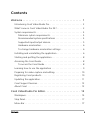 3
3
-
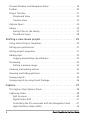 4
4
-
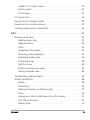 5
5
-
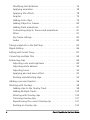 6
6
-
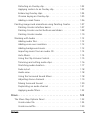 7
7
-
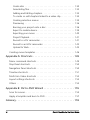 8
8
-
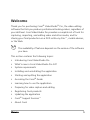 9
9
-
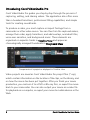 10
10
-
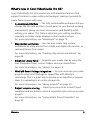 11
11
-
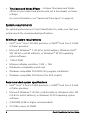 12
12
-
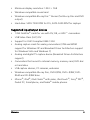 13
13
-
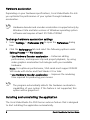 14
14
-
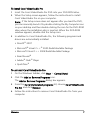 15
15
-
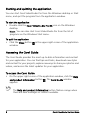 16
16
-
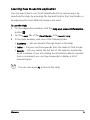 17
17
-
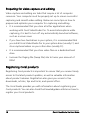 18
18
-
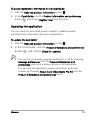 19
19
-
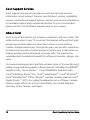 20
20
-
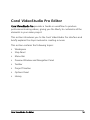 21
21
-
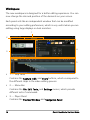 22
22
-
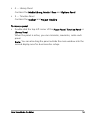 23
23
-
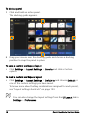 24
24
-
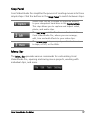 25
25
-
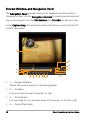 26
26
-
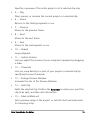 27
27
-
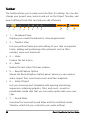 28
28
-
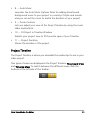 29
29
-
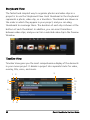 30
30
-
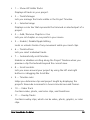 31
31
-
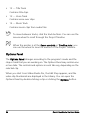 32
32
-
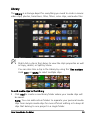 33
33
-
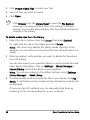 34
34
-
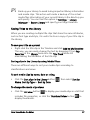 35
35
-
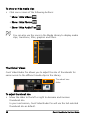 36
36
-
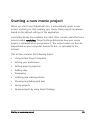 37
37
-
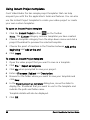 38
38
-
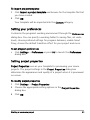 39
39
-
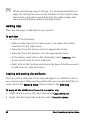 40
40
-
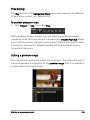 41
41
-
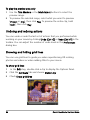 42
42
-
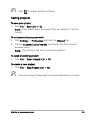 43
43
-
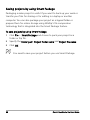 44
44
-
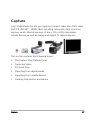 45
45
-
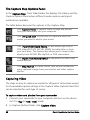 46
46
-
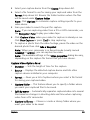 47
47
-
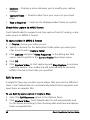 48
48
-
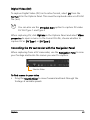 49
49
-
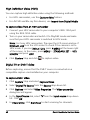 50
50
-
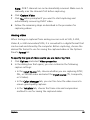 51
51
-
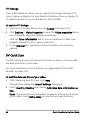 52
52
-
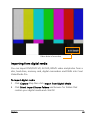 53
53
-
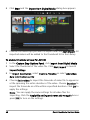 54
54
-
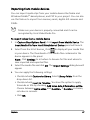 55
55
-
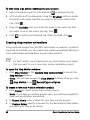 56
56
-
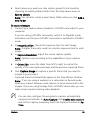 57
57
-
 58
58
-
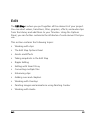 59
59
-
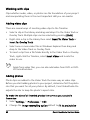 60
60
-
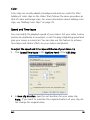 61
61
-
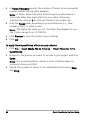 62
62
-
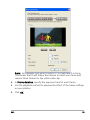 63
63
-
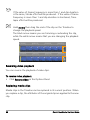 64
64
-
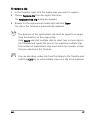 65
65
-
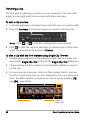 66
66
-
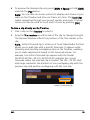 67
67
-
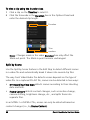 68
68
-
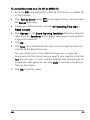 69
69
-
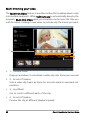 70
70
-
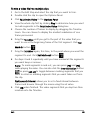 71
71
-
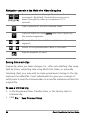 72
72
-
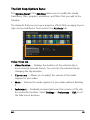 73
73
-
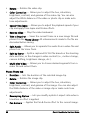 74
74
-
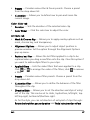 75
75
-
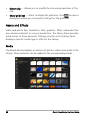 76
76
-
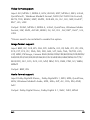 77
77
-
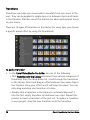 78
78
-
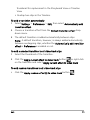 79
79
-
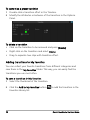 80
80
-
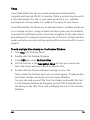 81
81
-
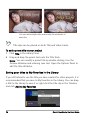 82
82
-
 83
83
-
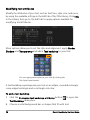 84
84
-
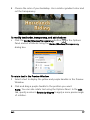 85
85
-
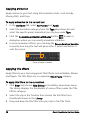 86
86
-
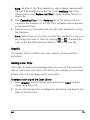 87
87
-
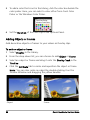 88
88
-
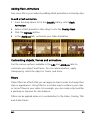 89
89
-
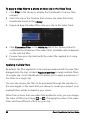 90
90
-
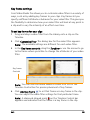 91
91
-
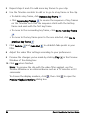 92
92
-
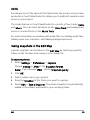 93
93
-
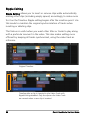 94
94
-
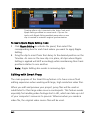 95
95
-
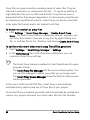 96
96
-
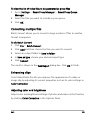 97
97
-
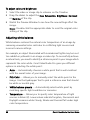 98
98
-
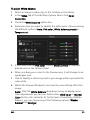 99
99
-
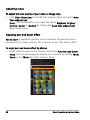 100
100
-
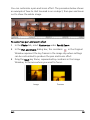 101
101
-
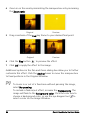 102
102
-
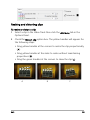 103
103
-
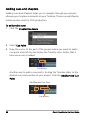 104
104
-
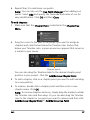 105
105
-
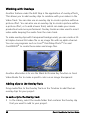 106
106
-
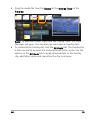 107
107
-
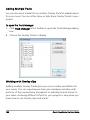 108
108
-
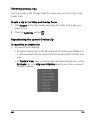 109
109
-
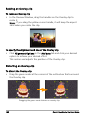 110
110
-
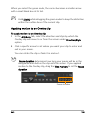 111
111
-
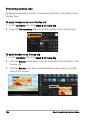 112
112
-
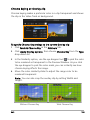 113
113
-
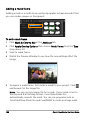 114
114
-
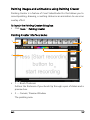 115
115
-
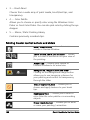 116
116
-
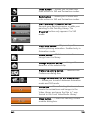 117
117
-
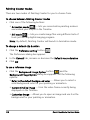 118
118
-
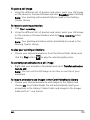 119
119
-
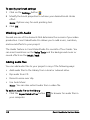 120
120
-
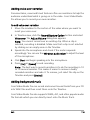 121
121
-
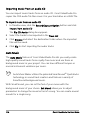 122
122
-
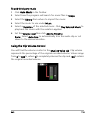 123
123
-
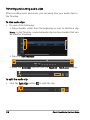 124
124
-
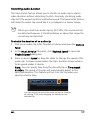 125
125
-
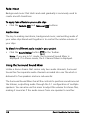 126
126
-
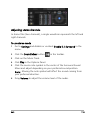 127
127
-
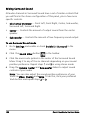 128
128
-
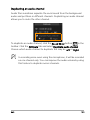 129
129
-
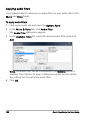 130
130
-
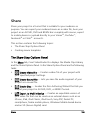 131
131
-
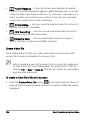 132
132
-
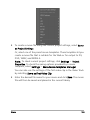 133
133
-
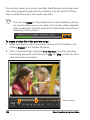 134
134
-
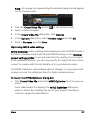 135
135
-
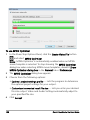 136
136
-
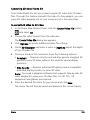 137
137
-
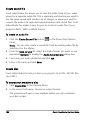 138
138
-
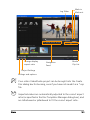 139
139
-
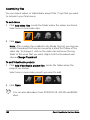 140
140
-
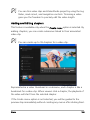 141
141
-
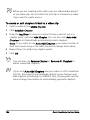 142
142
-
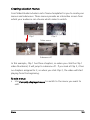 143
143
-
 144
144
-
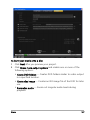 145
145
-
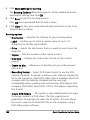 146
146
-
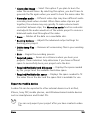 147
147
-
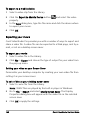 148
148
-
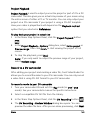 149
149
-
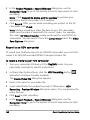 150
150
-
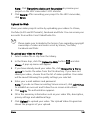 151
151
-
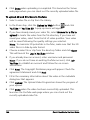 152
152
-
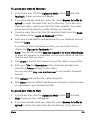 153
153
-
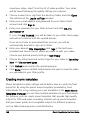 154
154
-
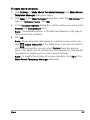 155
155
-
 156
156
-
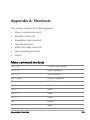 157
157
-
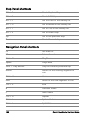 158
158
-
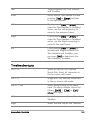 159
159
-
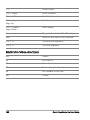 160
160
-
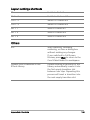 161
161
-
 162
162
-
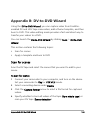 163
163
-
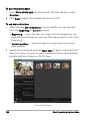 164
164
-
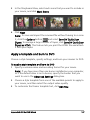 165
165
-
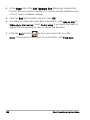 166
166
-
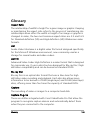 167
167
-
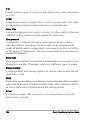 168
168
-
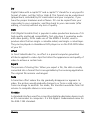 169
169
-
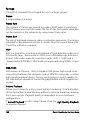 170
170
-
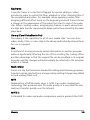 171
171
-
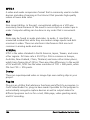 172
172
-
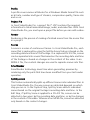 173
173
-
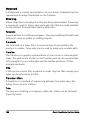 174
174
-
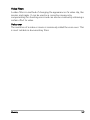 175
175
-
 176
176
-
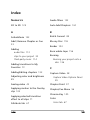 177
177
-
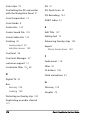 178
178
-
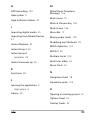 179
179
-
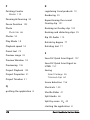 180
180
-
 181
181
-
 182
182
-
 183
183
-
 184
184
Corel VideoStudio Pro X4 Owner's manual
- Category
- Development software
- Type
- Owner's manual
Ask a question and I''ll find the answer in the document
Finding information in a document is now easier with AI
Related papers
-
Corel VIDEO STUDIO 5 Owner's manual
-
Corel VideoStudio Ultimate X7, EN User guide
-
Corel VideoStudio Pro X8 Operating instructions
-
Corel VideoStudio Pro X9 Owner's manual
-
Corel Photo Video Suite X6, NL/FR/IT Operating instructions
-
Corel VideoStudio Pro X3 Owner's manual
-
Corel VideoStudio Pro X9 Ultimate User guide
-
Corel video studio pro x2 Owner's manual
-
Corel VideoStudio Pro X4 Quick Start
-
Corel LCVS11IEPCA User manual
Other documents
-
HP df1010v2 Digital Picture Frame Installation guide
-
 ADS Technologies USBAV-708 INSTANT VIDEOMPX Operating instructions
ADS Technologies USBAV-708 INSTANT VIDEOMPX Operating instructions
-
Software OpenShot Video Editor Owner's manual
-
Ulead DLX-180 User manual
-
Primera Impressa IP60 Owner's manual
-
Ulead VIDEOSTUDIO SE User manual
-
Ulead VideoStudio 11 Plus User manual
-
Sony HDR-UX1 Quick start guide
-
Ulead VIDEO STUDIO 5 Owner's manual
-
Velleman MK193 Datasheet