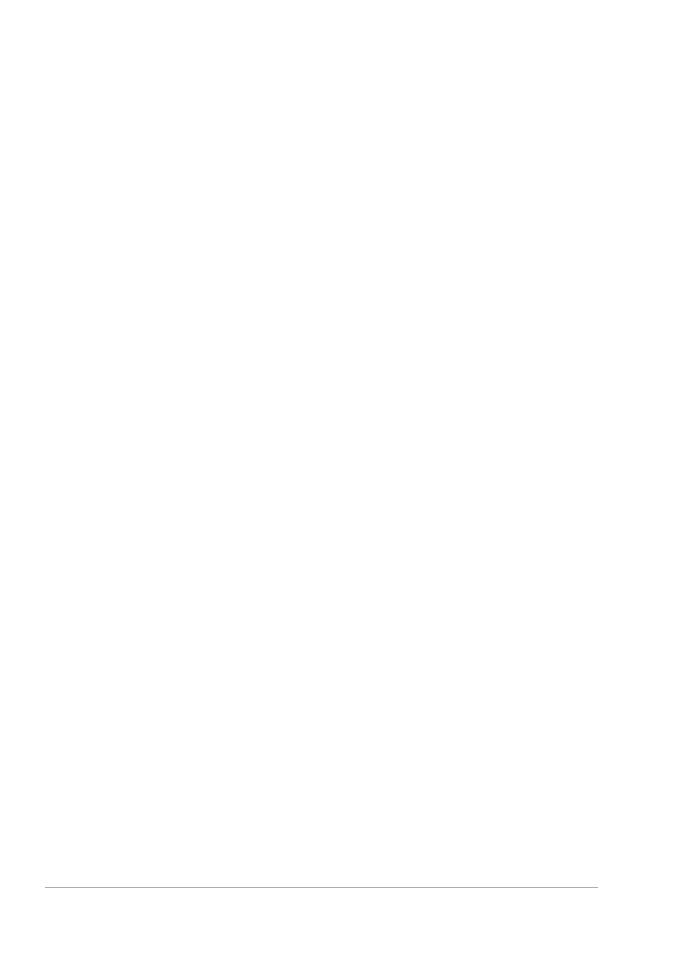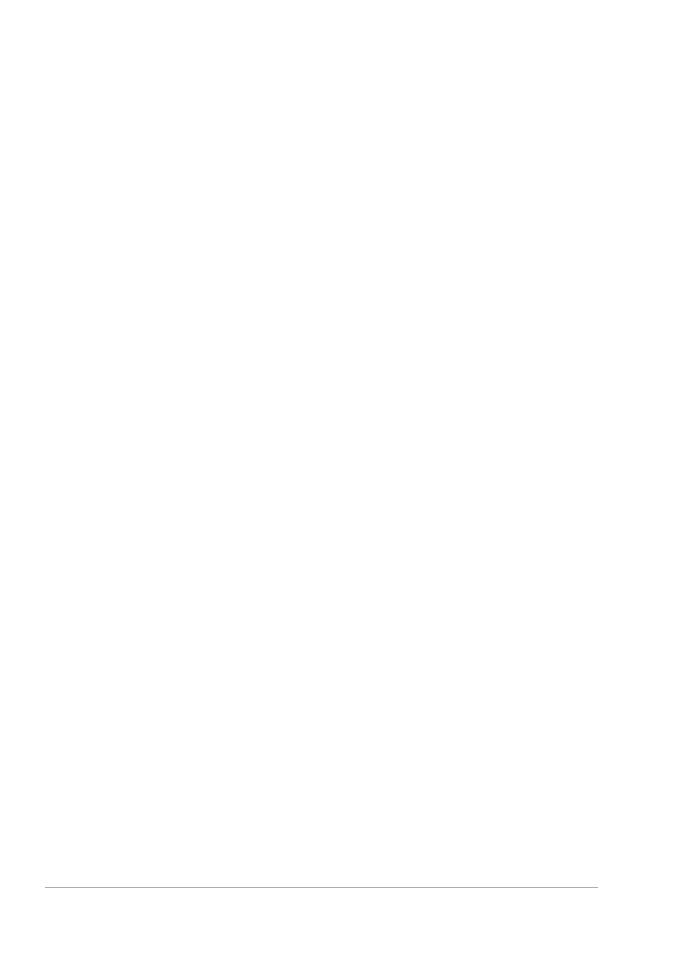
iv Corel VideoStudio Pro User Guide
Modifying text attributes . . . . . . . . . . . . . . . . . . . . . . . . . . . . 76
Applying animation . . . . . . . . . . . . . . . . . . . . . . . . . . . . . . . . 78
Applying title effects . . . . . . . . . . . . . . . . . . . . . . . . . . . . . . . 78
Graphic . . . . . . . . . . . . . . . . . . . . . . . . . . . . . . . . . . . . . . . . . 79
Adding Color Clips. . . . . . . . . . . . . . . . . . . . . . . . . . . . . . . . . 79
Adding Objects or Frames . . . . . . . . . . . . . . . . . . . . . . . . . . . 80
Adding Flash animations . . . . . . . . . . . . . . . . . . . . . . . . . . . . 81
Customizing objects, frames and animations . . . . . . . . . . . . . 81
Filters . . . . . . . . . . . . . . . . . . . . . . . . . . . . . . . . . . . . . . . . . . 81
Key frame settings . . . . . . . . . . . . . . . . . . . . . . . . . . . . . . . . . 83
Audio . . . . . . . . . . . . . . . . . . . . . . . . . . . . . . . . . . . . . . . . . . 85
Taking snapshots in the Edit Step . . . . . . . . . . . . . . . . . . . . . . . . 85
Ripple Editing . . . . . . . . . . . . . . . . . . . . . . . . . . . . . . . . . . . . . . . 86
Editing with Smart Proxy . . . . . . . . . . . . . . . . . . . . . . . . . . . . . . . 87
Converting multiple files . . . . . . . . . . . . . . . . . . . . . . . . . . . . . . . 89
Enhancing clips. . . . . . . . . . . . . . . . . . . . . . . . . . . . . . . . . . . . . . 89
Adjusting color and brightness . . . . . . . . . . . . . . . . . . . . . . . 89
Adjusting white balance . . . . . . . . . . . . . . . . . . . . . . . . . . . . 90
Adjusting tones . . . . . . . . . . . . . . . . . . . . . . . . . . . . . . . . . . . 92
Applying pan and zoom effect. . . . . . . . . . . . . . . . . . . . . . . . 92
Resizing and distorting clips. . . . . . . . . . . . . . . . . . . . . . . . . . 95
Adding cues and chapters. . . . . . . . . . . . . . . . . . . . . . . . . . . . . . 96
Working with Overlays . . . . . . . . . . . . . . . . . . . . . . . . . . . . . . . . 98
Adding clips to the Overlay Track. . . . . . . . . . . . . . . . . . . . . . 98
Adding Multiple Tracks . . . . . . . . . . . . . . . . . . . . . . . . . . . . 100
Working with Overlay clips . . . . . . . . . . . . . . . . . . . . . . . . . 100
Trimming Overlay clips . . . . . . . . . . . . . . . . . . . . . . . . . . . . 101
Repositioning the current Overlay clip . . . . . . . . . . . . . . . . . 101
Resizing an Overlay clip . . . . . . . . . . . . . . . . . . . . . . . . . . . . 102