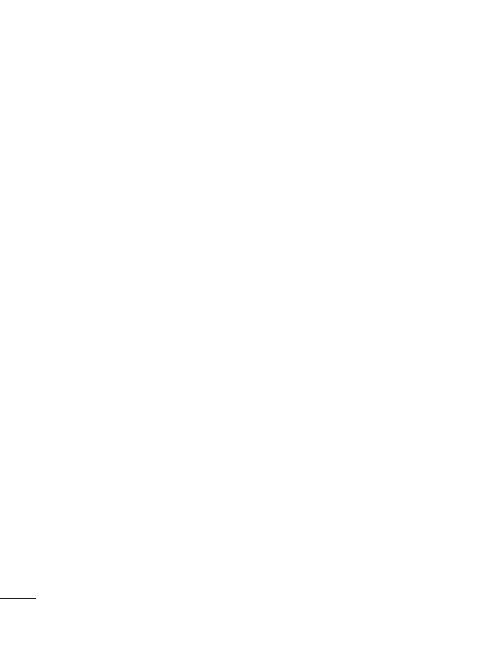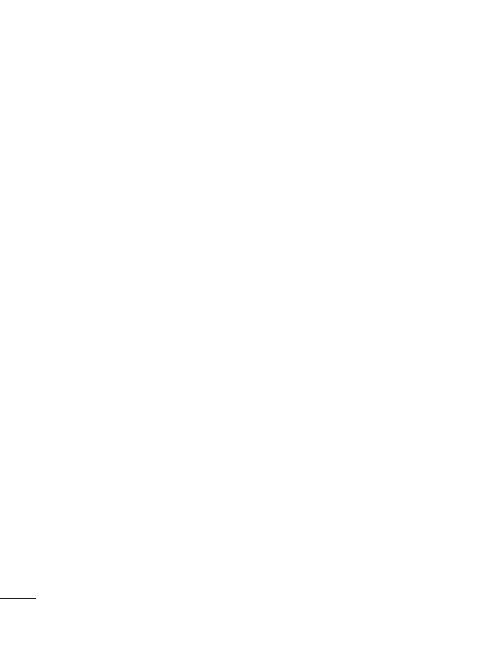
LG GT350 | User Guide
4
Video camera .................................. 36
Getting to know the view nder .....36
Making a quick video .........................37
After making a video ..........................37
Using the advanced settings ...........38
Your photos and videos ................ 39
Viewing your photos and videos ...39
Capturing an image from a video ..39
Viewing your photos as a slide
show .........................................................39
Setting a photo as wallpaper...........40
Editing your photos ............................40
Multimedia...................................... 41
Pictures ....................................................41
Sending a photo ...................................41
Using an image .....................................41
Printing an image ................................41
Moving or copying an image ..........42
Sounds ..................................................... 42
Using a sound .......................................42
Videos ......................................................42
Watching a video .................................42
Sending a video clip ...........................42
Transferring a le to your phone ....43
Others ......................................................43
Orange Music ........................................43
Transferring music onto your
phone ....................................................... 44
Playing a song .......................................44
Creating a playlist ................................44
FM Radio .................................................45
Searching for stations ........................45
Resetting channels ..............................45
Organiser......................................... 46
Adding an event to your calendar .46
Adding an item to task list ................46
Using date nder .................................46
Adding a memo ....................................47
Setting your alarm ...............................47
Adding a city to your World clock ..47
Voice recorder .......................................47
Recording a sound or voice ............48
Using your calculator .........................48
PC Sync ............................................ 49
Installing LG PC Suite on your
computer ................................................49
Connecting your phone and PC .....49
Backing up and restoring the
information on your phone .............49
Viewing phone les on your PC ......49
Synchronising your contacts ...........50
Synchronising the messages ...........50
Contents